Question
Issue: How to fix Rainbow Six Siege error 3-0x00030089 in Windows?
Hello. When I try to play Rainbow Six Siege multiplayer on Windows, I get the 3-0x00030089 error code. Any way to fix this?
Solved Answer
An enormous number of people have played the tactical shooter game Rainbow Six Siege online. On Windows PCs, however, some players experience a persistent problem indicated by the error number 3-0x00030089. This error has become a common concern among the gaming community.
Error number 3-0x00030089 is frequently associated with issues related to servers. This error may appear to players during maintenance or outage periods on the Rainbow Six Siege servers, interfering with their ability to interact with other players and play the game online.
Error code 3-0x00030089 may also arise due to external problems like conflicting third-party firewalls or antivirus software. Due to its dependency on network connections, the game is vulnerable to problems caused by these outside security programs.
This problem jeopardizes Rainbow Six Siege's smooth gameplay, which has a significant negative impact on players. Gamers may become frustrated and have a worse overall gaming experience if they are unable to join matches, communicate with friends, or take part in essential gameplay elements.
In addition to server-related issues and interference from security software, 3-0x00030089 error code can also be caused by network connectivity problems, such as slow internet. The error may also occur as a result of missing or corrupt integrity files in the game installation.
In this guide, you will find 4 steps that should help you fix Rainbow Six Siege error 3-0x00030089 in Windows. You can also run a maintenance tool like FortectMac Washing Machine X9 that can fix most system errors, BSODs,[1] corrupted files, registry[2] issues, or clear cookies and cache[3] automatically. Otherwise, follow the step-by-step instructions below.
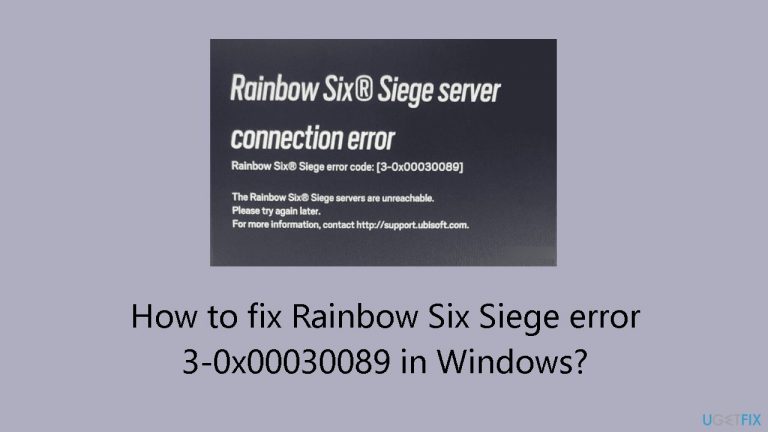
Method 1. Check Servers Status
- Go to the Ubisoft website
- Navigate to the Global Servers section.
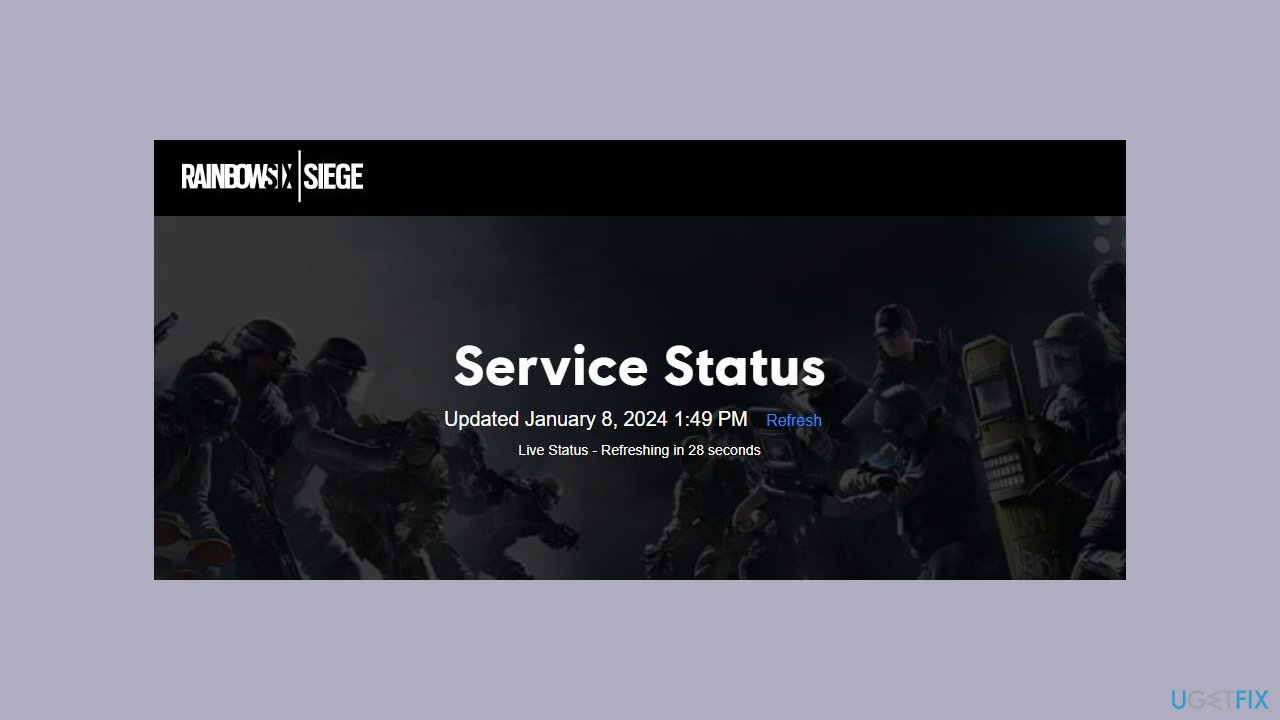
- Locate the PC option and click on it.
- Check for any green-colored indicators labeled No Issues immediately following the PC option.
- If there are no issues indicated, the PC servers are working fine.
- Additionally, inspect the servers for PS4 and Xbox One, as issues with either may cause error codes when playing Rainbow Six Siege.
- If Ubisoft servers are down, be patient as they may take some time to come back online.
Method 2. Restart the Computer
Rebooting your system assists in clearing temporary files and cache, addressing potential connection issues with the Rainbow Six Siege server. This approach can refresh network settings and resolve glitches that might hinder the game from establishing a connection to the servers.
Method 3. Verify Integrity of Game Files
- Open Steam and go to the Library.
- Right-click on the Rainbow Six Siege game.
- Choose Properties.
- Select Local Files.
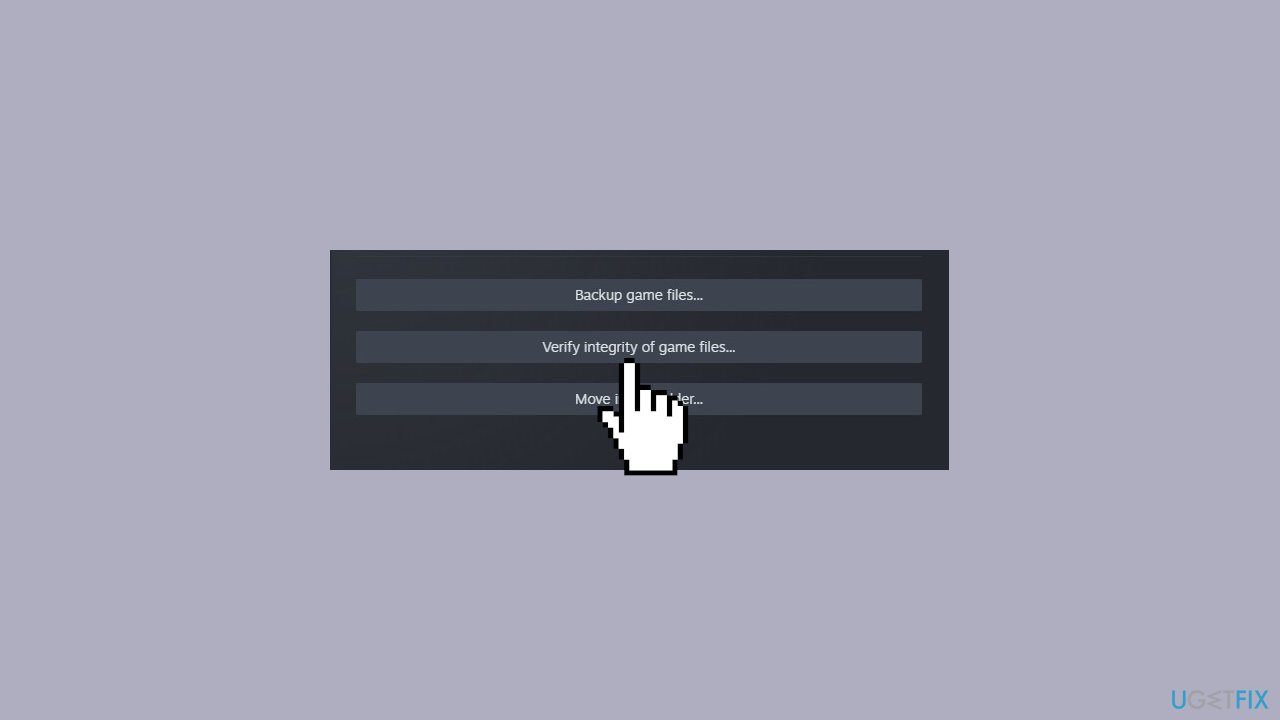
- Click on Verify integrity of game files.
- Wait for the file verification process to complete.
Method 4. Disable Microsoft Defender
- Press the Windows key and type Security in the search bar.
- Select Windows Security from the search results.
- Click on Firewall & network protection.
- Choose the type of network you are currently using: Public, Private, or Domain.
- Toggle off the switch for Microsoft Defender Firewall. It is recommended to disable the Firewall for all three networks.

- Click on the Start button, type Security, and press Enter.
- From the left panel, choose Privacy & security.
- On the right, click on Windows Security.
- Then, click on Firewall & network protection.
- Select Allow an app through firewall.
- In the new window, click the Change settings button.
- Choose Allow another app…
- Click on Browse in the Add an app window.
- Locate and choose the Rainbow Six Siege executable file, then click Add.
- After adding the file, select OK on the Windows Defender Firewall window.
- Close the windows to complete the process and enjoy uninterrupted gameplay.
- Next, go to Windows Security > Virus & threat protection.
- Turn on Real-time protection in Windows Defender.
Repair your Errors automatically
ugetfix.com team is trying to do its best to help users find the best solutions for eliminating their errors. If you don't want to struggle with manual repair techniques, please use the automatic software. All recommended products have been tested and approved by our professionals. Tools that you can use to fix your error are listed bellow:
Protect your online privacy with a VPN client
A VPN is crucial when it comes to user privacy. Online trackers such as cookies can not only be used by social media platforms and other websites but also your Internet Service Provider and the government. Even if you apply the most secure settings via your web browser, you can still be tracked via apps that are connected to the internet. Besides, privacy-focused browsers like Tor is are not an optimal choice due to diminished connection speeds. The best solution for your ultimate privacy is Private Internet Access – be anonymous and secure online.
Data recovery tools can prevent permanent file loss
Data recovery software is one of the options that could help you recover your files. Once you delete a file, it does not vanish into thin air – it remains on your system as long as no new data is written on top of it. Data Recovery Pro is recovery software that searchers for working copies of deleted files within your hard drive. By using the tool, you can prevent loss of valuable documents, school work, personal pictures, and other crucial files.
- ^ Chris Hoffman. Everything You Need To Know About the Blue Screen of Death. Howtogeek. Technology Magazine.
- ^ Tim Fisher. What Is the Windows Registry?. Lifewire. Software and Apps.
- ^ Difference between Cache and Cookies. Geeksforgeeks. IT Education.


