Question
Issue: How to fix Red Dead Redemption 2 "Unknown error FFFFFFFF" in Windows?
Hello. The Red Dead Redemption 2 keeps crashing on my Windows PC with “Unknown error FFFFFFFF”. What is this message? Any way to fix this?
Solved Answer
Many Windows users have experienced Red Dead Redemption 2's frequent “Unknown error FFFFFFFF” problem. Rockstar Games' well-liked adventure game has a devoted following, however a small number of users have encountered sporadic crashes of the program that are accompanied by an error message reading “Unknown error FFFFFFFF.”
Players may find this error to be quite aggravating because its root cause is frequently inconspicuous. Although the precise reason of this problem may vary, it frequently causes major disruptions to the gaming experience. Gamers who are suddenly removed from the game risk losing their progress and sense of immersion. For those who have put work and time into the game's narrative and open-world exploration, this kind of interruption can be unpleasant.
Users have tried a variety of solutions to try and reduce this problem, but it's important to realize that the effectiveness of these solutions can vary depending on system setups and the severity of the issue. Updating graphics card drivers,[1] deactivating screen optimizations, checking compatibility settings, and occasionally deleting specific game files are among potential solutions to the “Unknown error FFFFFFFF” problem. To establish a compromise between performance and visual quality, users may also need to think about changing the in-game graphics settings.
In this guide, you will find 5 steps that should help you fix Red Dead Redemption 2 “Unknown error FFFFFFFF” in Windows. You can also run a maintenance tool like FortectMac Washing Machine X9 that can fix most system errors, BSODs,[2] corrupted files, and registry[3] issues. Otherwise, follow the step-by-step instructions below.
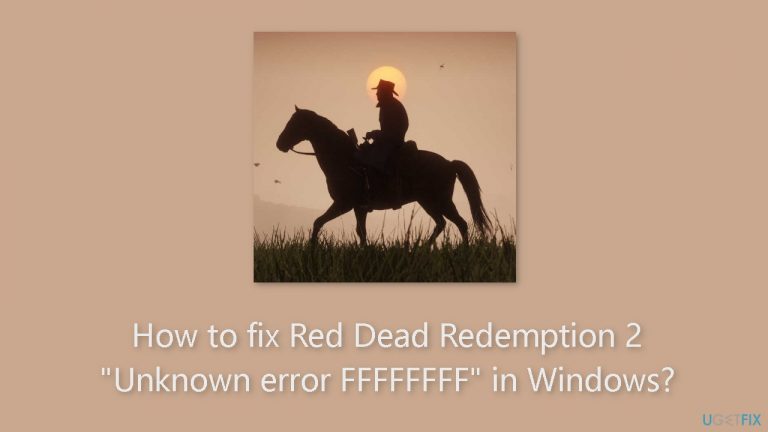
Solution 1. Connect Headphones or Speakers
- Plug in your speaker or headphones into your computer.
- Alternatively, establish a Bluetooth connection between the devices.
- Reboot your computer.
- After the restart, verify if the error message has disappeared.
Solution 2. Install Windows Updates
- Click Start and select Settings.
- Go to the Windows Update section.
- Click Check for updates and wait.
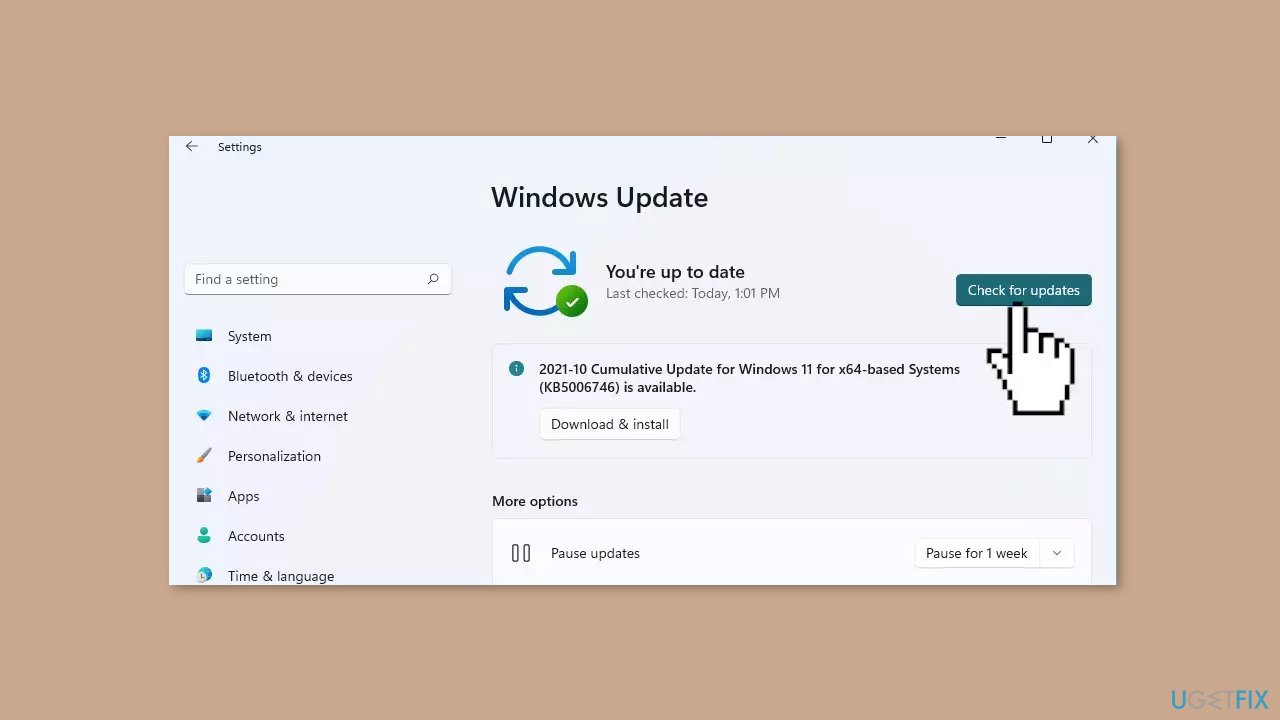
- Go to the Advanced options and install optional updates.
- Reboot your system.
Solution 3. Switch to DirectX 12
- Press the Windows key + I.
- In File Explorer, navigate to the following location:
Documents/Rockstar Games/Red Dead Redemption 2/Settings
- Right-click on systems.xml and choose Open with > Notepad.
- Scroll down to locate the section: <advanceGraphics>.
- In the line <API>kSettingAPI_Vulkan</API>, change Vulkan to DX12. If the line already reads <API>kSettingAPI_DX12</API>, change DX12 to Vulkan.
- Click on File > Save in Notepad and then close it.
- Return to the folder Documents\Rockstar Games\Red Dead Redemption 2\Settings.
- Find every file that starts with sga_ and delete it. The files will resemble names like sga_vulkan_final_init.vkWarmupCacheWindows, or sga_vulkan_final_init.vkPipelineCacheHeaderWindows.
- Open the game Red Dead Redemption 2 to check if the issue is resolved.
Solution 4. Disable Fullscreen Optimization
- Right-click on RDR2.exe.
- Select Properties.
- Navigate to the Compatibility tab.
- Check the option for Disable screen optimizations.
- Click Apply, and then click OK.
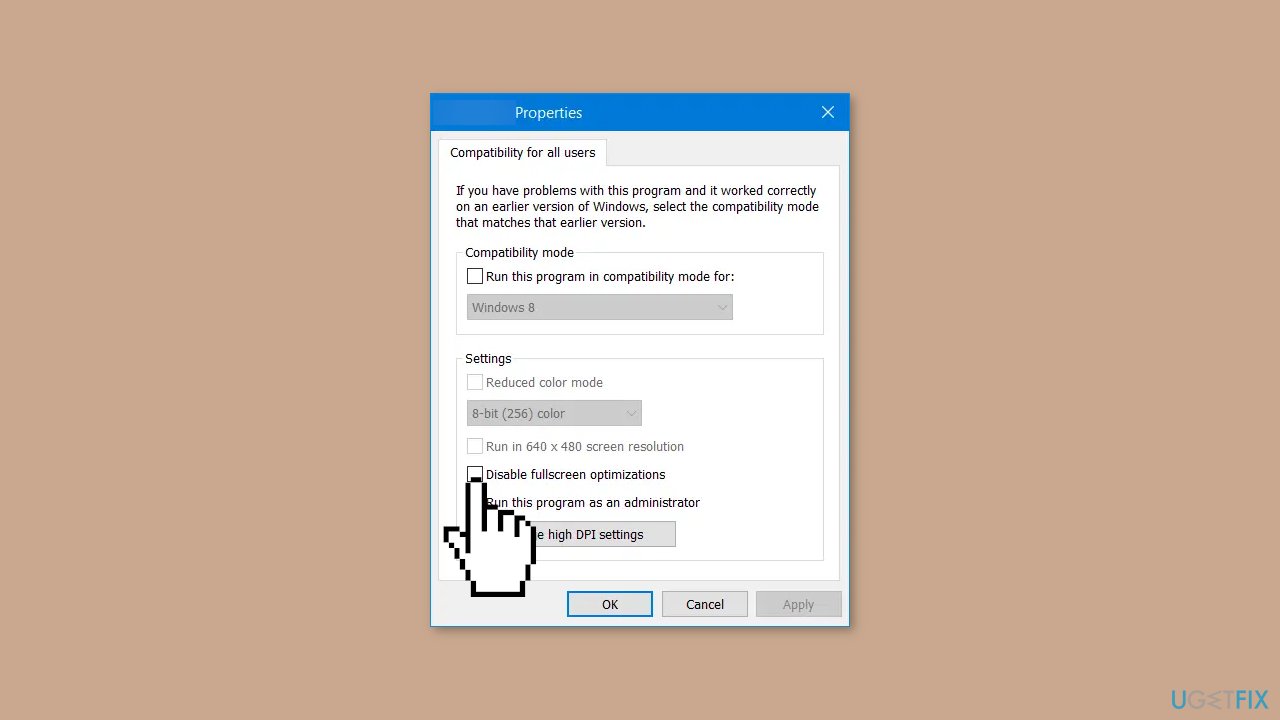
Solution 5. Update Graphics Driver
- Right-click on Start and choose Device Manager.
- Expand Display adapters by double-clicking on it.
- Next, right-click on your Graphics card (NVIDIA or AMD) and select Update driver.
- In the new window, pick Search automatically for drivers.
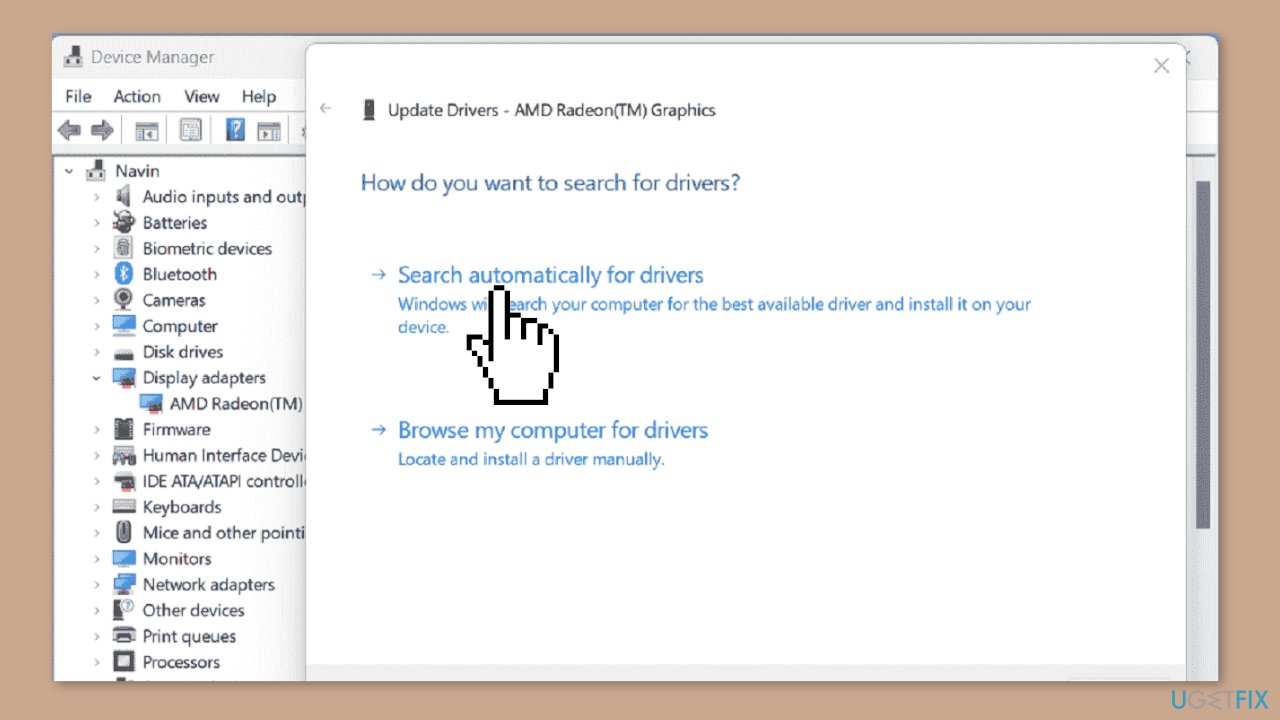
- Restart your system to see if this resolves the issue.
- If the problem persists, visit the NVIDIA or AMD driver download page.
- Select the latest supporting driver and download it.
- Run the installer from your download location and follow the on-screen instructions to complete the process.
- Lastly, restart your computer.
You can also use a dedicated utility like DriverFix that can find the best drivers for your machine and install them automatically.
Repair your Errors automatically
ugetfix.com team is trying to do its best to help users find the best solutions for eliminating their errors. If you don't want to struggle with manual repair techniques, please use the automatic software. All recommended products have been tested and approved by our professionals. Tools that you can use to fix your error are listed bellow:
Protect your online privacy with a VPN client
A VPN is crucial when it comes to user privacy. Online trackers such as cookies can not only be used by social media platforms and other websites but also your Internet Service Provider and the government. Even if you apply the most secure settings via your web browser, you can still be tracked via apps that are connected to the internet. Besides, privacy-focused browsers like Tor is are not an optimal choice due to diminished connection speeds. The best solution for your ultimate privacy is Private Internet Access – be anonymous and secure online.
Data recovery tools can prevent permanent file loss
Data recovery software is one of the options that could help you recover your files. Once you delete a file, it does not vanish into thin air – it remains on your system as long as no new data is written on top of it. Data Recovery Pro is recovery software that searchers for working copies of deleted files within your hard drive. By using the tool, you can prevent loss of valuable documents, school work, personal pictures, and other crucial files.
- ^ Device driver. Wikipedia, the free encyclopedia.
- ^ Chris Hoffman. Everything You Need To Know About the Blue Screen of Death. Howtogeek. Tech Insight Magazine.
- ^ Tim Fisher. What Is the Windows Registry?. Lifewire. Software and Apps.


