Question
Issue: How to fix Roblox error code 280 in Windows?
Hello. I keep getting the 280 error code when I try to play Roblox on Windows. How do I get rid of it?
Solved Answer
Roblox is a hugely popular online gaming platform and game creation system that allows users to create, share, and play a wide range of games made by other users. It provides a unique and diverse gaming experience that draws players of all ages from all over the world. Roblox has become a popular platform for both gamers and game developers due to its extensive user-generated content and social interactions.
Roblox error code 280 occurs when the current version of the Roblox app being used is out of date. When this error occurs, users may experience disruptions during their gaming sessions because the outdated version may not be compatible with the platform's most recent updates and improvements. The following error message is displayed to users:
Disconnected. Your version of Roblox may be out of date. Please update Roblox and try again. (Error Code: 280).
The problem may have a number of consequences for users. To begin with, players may encounter unexpected disconnections while playing their favorite games, causing frustration and detracting from their overall gaming experience. Furthermore, users with outdated versions may be denied access to the most recent Roblox features, content, and enhancements, limiting their ability to enjoy the most recent gameplay options and improvements.
Users must update their Roblox app to the latest version to address error code 280 and ensure a smooth gaming experience. Updating the app ensures compatibility with the most recent game releases and enhancements, allowing users to fully enjoy all of Roblox's features.
In this guide, you will find 4 other steps that should help you fix Roblox error code 280. You can also try running a maintenance tool FortectMac Washing Machine X9 that can fix most system errors, BSODs,[1] corrupted files, registry[2] issues, or clear cookies and cache.[3] Otherwise, follow the step-by-step instructions below.
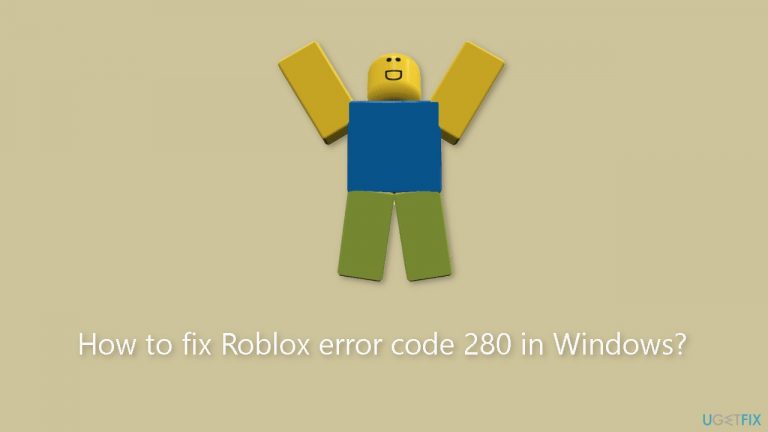
Solution 1. Update Roblox
- Open the Microsoft Store app on your computer.
- Navigate to the Library tab within the Microsoft Store.
- Look for Roblox in your list of installed apps and click on it to select it.

- Locate the Get updates button, which should be on the Roblox app page.
- Click on the Get updates button to initiate the download and installation of updates for Roblox and any other apps that require updating.
Solution 2. Check Date and Time Settings
- Launch the Settings app by pressing the Windows key + I on your keyboard.
- In the Settings app, click on the Time & language tab.
- Under the Time & language section, select Date & time.

- Enable the toggle associated with Set time automatically if it's not already enabled.
- If you want to manually change the date and time, disable Set time automatically.
- Click on the Change button next to the Set date and time manually option.
- Enter the current date and time in the provided fields.
- Press the Change button again to save the changes and set the new date and time manually.
Solution 3. Delete Roblox Cache
- Press the Windows key + R to open the Run command box.
- In the Run command box, type %temp%\Roblox and press Enter.
- Press Ctrl + A to select all the files and folders in the opened location.
- Press Shift + Delete to permanently delete all the Roblox cache files.
- After deleting the Roblox cache, reboot your computer to apply the changes.
Solution 4. Reset the TCP/IP Settings and Flush the DNS Cache
- Open Command Prompt as an administrator.
- Execute the following commands one by one:
netsh winsock reset
netsh int IP reset
ipconfig /release
ipconfig /renew
ipconfig /flushdns
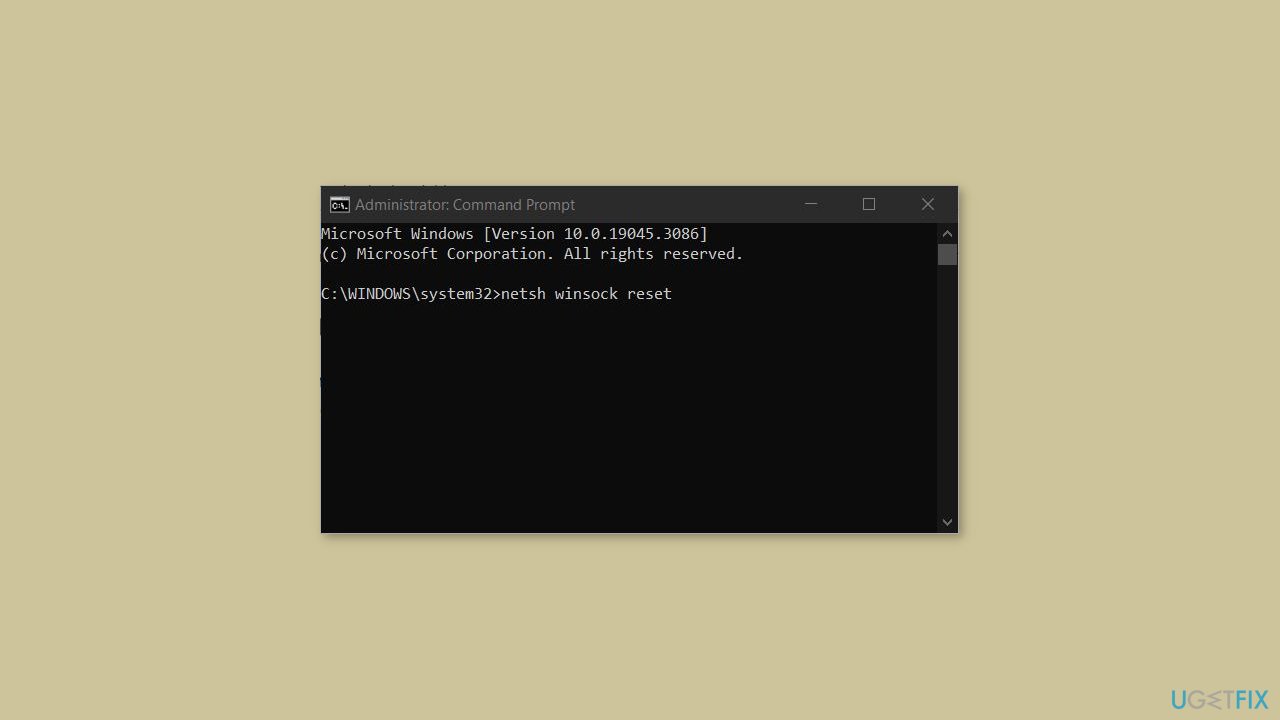
- After running all the commands, restart your computer to apply the changes.
Solution 5. Reinstall Roblox
- Press the Windows key + R simultaneously.
- Type appwiz.cpl.
- Hit Enter to launch the Programs and Features window.
- Find Roblox and right-click on it.
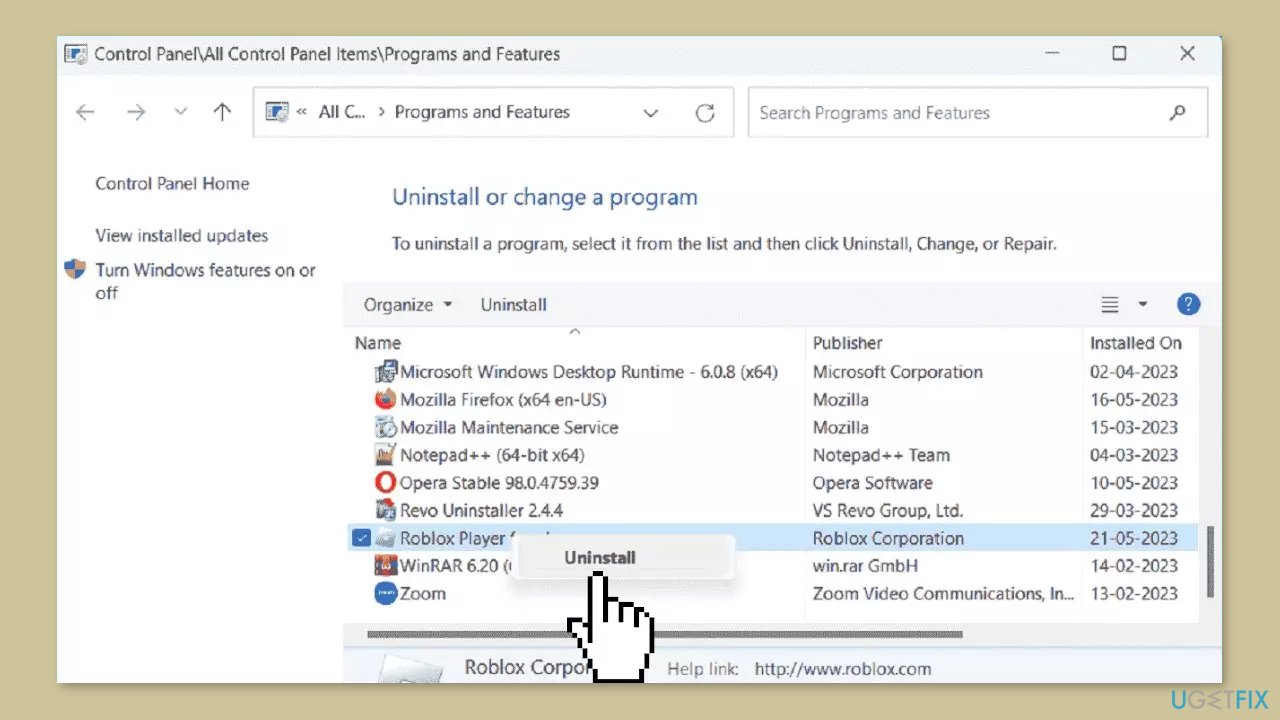
- Click on Uninstall. If a verification prompt opens, click on Yes.
- Complete the removal process and restart your device.
- Go to the official website of Roblox.
- Download the launcher.
- Install the launcher on your device.
Repair your Errors automatically
ugetfix.com team is trying to do its best to help users find the best solutions for eliminating their errors. If you don't want to struggle with manual repair techniques, please use the automatic software. All recommended products have been tested and approved by our professionals. Tools that you can use to fix your error are listed bellow:
Prevent websites, ISP, and other parties from tracking you
To stay completely anonymous and prevent the ISP and the government from spying on you, you should employ Private Internet Access VPN. It will allow you to connect to the internet while being completely anonymous by encrypting all information, prevent trackers, ads, as well as malicious content. Most importantly, you will stop the illegal surveillance activities that NSA and other governmental institutions are performing behind your back.
Recover your lost files quickly
Unforeseen circumstances can happen at any time while using the computer: it can turn off due to a power cut, a Blue Screen of Death (BSoD) can occur, or random Windows updates can the machine when you went away for a few minutes. As a result, your schoolwork, important documents, and other data might be lost. To recover lost files, you can use Data Recovery Pro – it searches through copies of files that are still available on your hard drive and retrieves them quickly.
- ^ Chris Hoffman. Everything You Need To Know About the Blue Screen of Death. Howtogeek. Technology Magazine.
- ^ Tim Fisher. What Is the Windows Registry?. Lifewire. Software and Apps.
- ^ Difference between Cache and Cookies. Geeksforgeeks. IT Education.


