Question
Issue: How to fix "Secure Boot State Unsupported" error in Windows?
Hello. I tried upgrading my PC to Windows 11 but I got the “Secure Boot State Unsupported” error. How do I fix this?
Solved Answer
Secure Boot State is a security feature built into modern computer systems, including Windows PCs, that prevents unauthorized firmware, operating system, and driver software from running during the boot process. It ensures that only digitally signed and trusted applications can be loaded and executed, lowering the risk of malware or unauthorized software being installed on the computer.
When you enable Secure Boot, the system verifies the digital signatures of the boot loader, kernel, and other critical components before allowing them to run. Secure Boot prevents any component from loading if it lacks a valid signature or is not recognized as trustworthy, thereby increasing system security. In recent years, this feature has become a standard security measure and is usually enabled by default on most computers.
Users may encounter the “Secure Boot state unsupported” error message when upgrading to a new operating system, such as Windows 11. When the system's Secure Boot feature is not supported or recognized by the Windows installer or other boot-related processes, this error occurs. As a result, users may encounter issues during the installation process, and in some cases, they may be unable to complete the upgrade.
Users may need to check their computer's firmware settings (BIOS or UEFI) to see if Secure Boot is enabled and supported in order to resolve the “Secure Boot state unsupported” error. If Secure Boot is not supported, users may need to consider other options, such as upgrading their hardware to a compatible system that supports Secure Boot or reverting to a previous operating system version that is compatible with their current hardware configuration.
In this guide, you will find 5 steps that should help you fix “Secure Boot State Unsupported” error. Run a maintenance tool like FortectMac Washing Machine X9 that can fix most system errors, BSODs,[1] corrupted files, and registry[2] issues if you experience any other OS issues. Otherwise, follow the step-by-step instructions below.
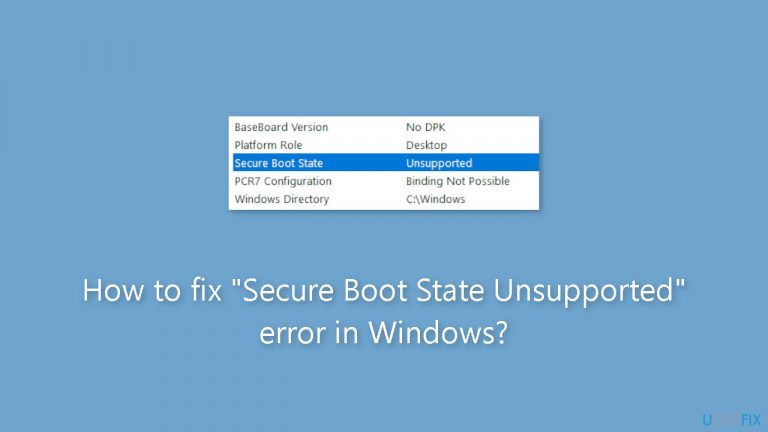
Method 1. Enable Secure Boot in BIOS
- Press the Windows key + R to open the Run dialog box.
- Type msinfo32 and press Enter. This will open the System Information window.
- Click on System Summary in the left panel.
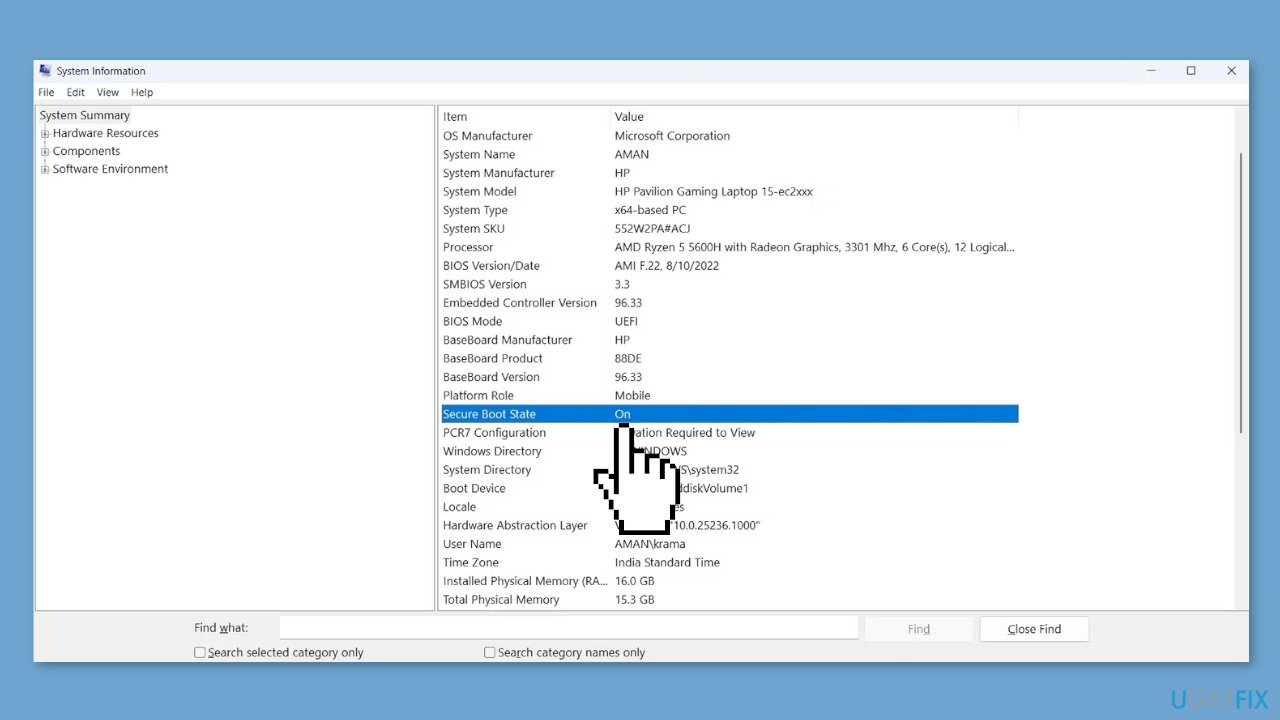
- Check the Secure Boot State in the right pane. If it shows Off, you need to enable it through your BIOS.
- Press the Windows key + I to open the Settings menu.
- Navigate to System and then select Recovery.
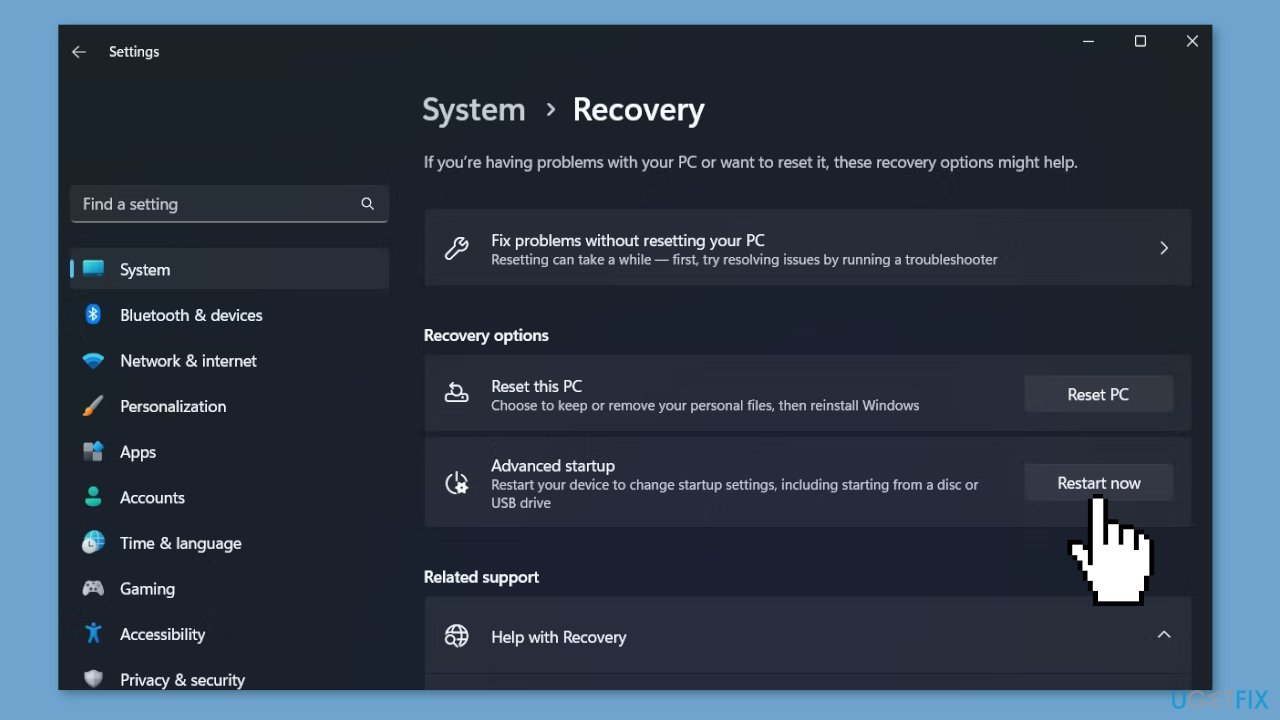
- Click on Restart now located next to Advanced startup.
- Choose Troubleshoot and then Advanced options.
- Select UEFI Firmware Settings and click Restart. This will boot your computer directly into the Windows UEFI BIOS.
- Once in the BIOS Setup, locate the Secure Boot option.
- Switch to the Secure Boot section.
- Check the box next to Secure Boot Enable to enable it.
Method 2. Enable TPM Support
- Open the Run dialog box.
- In the search bar, type tpm.msc and press Enter.
- In the TPM management window, click on Action in the top bar.
- Choose Prepare the TPM from the context menu.
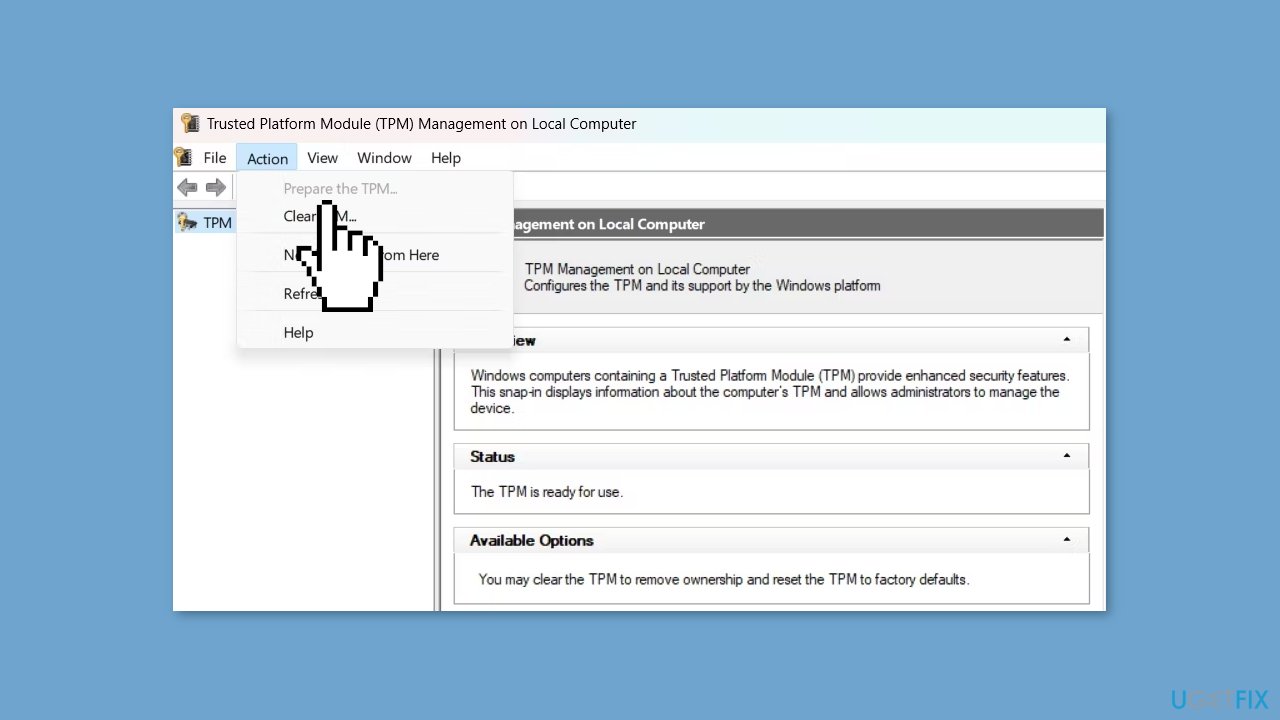
- Restart your computer to complete the TPM preparation process.
Method 3. Change BIOS Mode to UEFI
- Open the BIOS page on your computer.
- Choose Boot Sequence from the left panel.
- Check the option for UEFI under Boot List Options.
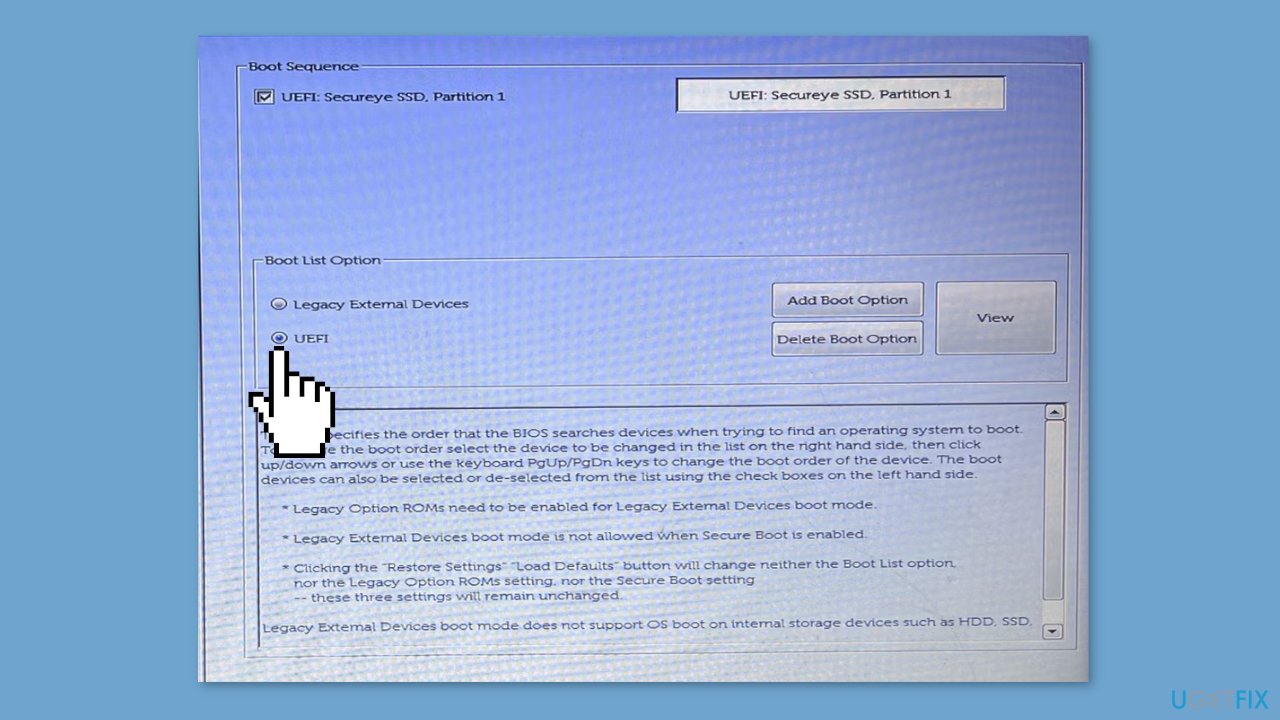
- Save the changes made to the Boot Sequence settings.
- Restart your computer to apply the changes.
Method 4. Convert the Partition Style
- Press the Windows key + X to open the Power menu.
- Choose Disk Management from the list.
- In the Disk Management window, right-click on the hard disk drive and choose Properties from the context menu. Then, switch to the Volumes tab.

- Check the Partition style. If it shows Master Boot Record (MBR), you will need to convert it to GPT.
- Open the Start Menu by pressing the Windows key.
- Type Command Prompt in the search bar, and right-click on it to select Run as administrator from the right pane.
- In the Command Prompt, type:
mbr2gpt /validate /allowfullOS
- Press Enter. This command will validate the partition.
- Once the validation is complete, type:
mbr2gpt /convert /allowfullOS
- Press Enter to initiate the MBR to GPT conversion process.
Method 5. Try Clean Boot
- Open the Search menu, type in system configuration, and press Enter.
- Under the Services tab, tick the Hide all Microsoft services box.
- Click on Disable all button.
- Head over to the Startup tab and click on Open Task Manager.

- Select a third-party program and click on Disable at the top.
- Repeat this step to disable all third-party apps and programs.
- Restart your PC to enter the clean boot state and see if the issue persists.
- If the issue disappeared in the clean boot state, then you can be certain that a third-party app is causing it.
- Go through all recently installed apps or programs and remove them one by one.
Repair your Errors automatically
ugetfix.com team is trying to do its best to help users find the best solutions for eliminating their errors. If you don't want to struggle with manual repair techniques, please use the automatic software. All recommended products have been tested and approved by our professionals. Tools that you can use to fix your error are listed bellow:
Protect your online privacy with a VPN client
A VPN is crucial when it comes to user privacy. Online trackers such as cookies can not only be used by social media platforms and other websites but also your Internet Service Provider and the government. Even if you apply the most secure settings via your web browser, you can still be tracked via apps that are connected to the internet. Besides, privacy-focused browsers like Tor is are not an optimal choice due to diminished connection speeds. The best solution for your ultimate privacy is Private Internet Access – be anonymous and secure online.
Data recovery tools can prevent permanent file loss
Data recovery software is one of the options that could help you recover your files. Once you delete a file, it does not vanish into thin air – it remains on your system as long as no new data is written on top of it. Data Recovery Pro is recovery software that searchers for working copies of deleted files within your hard drive. By using the tool, you can prevent loss of valuable documents, school work, personal pictures, and other crucial files.
- ^ Chris Hoffman. Everything You Need To Know About the Blue Screen of Death. Howtogeek. Technology Magazine.
- ^ Tim Fisher. What Is the Windows Registry?. Lifewire. Software and Apps.


