Question
Issue: How to fix SecurityHealthSystray.exe Bad Image error in Windows?
I keep getting a pop-up titled SecurityHealthSystray.exe – Bad Image, which says SecurityHealthSystray \\?\C:\windows\system32\securityHealth1.0.2109.27002\SecurityHealthSSO.dll is not designed to run on Windows or contains an error. What can I do to fix this?
Solved Answer
Bad Image errors in Windows are common and often frustrating for users. These errors usually occur when Windows is unable to run or load specific programs or files correctly. SecurityHealthSystray.exe Bad Image error is one such problem that Windows users might encounter.
SecurityHealthSystray.exe is a crucial component of Windows, specifically responsible for displaying the Windows Security icon in the system tray. This executable file serves as a link between the user and the system's security features, providing updates and alerts on the system's security status.
When the SecurityHealthSystray.exe Bad Image error occurs, it prevents Microsoft Defender and Windows Security from functioning properly. This can lead to vulnerabilities in the system's security, which is a serious issue that should be addressed promptly.
There are several potential reasons for the SecurityHealthSystray.exe Bad Image error. One common cause is corrupted system files. Over time, Windows system files can become damaged or lost due to various factors, including malware or incomplete software installations. When these critical files are compromised, it can lead to Bad Image errors.
Another possible reason for this error is a faulty update, such as KB5007651, as reported by some users. This particular Windows update has been known to cause issues with system files, leading to various errors, including the SecurityHealthSystray.exe Bad Image error.
While these problems can be persistent, solutions are available and will be provided in the article below. These could include running system file checks, uninstalling the problematic updates, or even using the system's restore point to revert the system to a point before the error occurred.
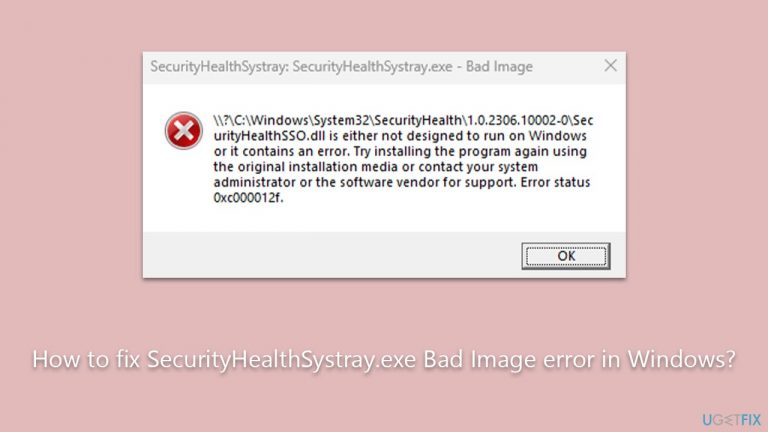
Finally, using a dedicated PC repair tool, such as FortectMac Washing Machine X9, can also be a powerful solution. These tools are designed to scan, diagnose, and repair various system issues, including Bad Image errors, thereby restoring your PC's health and performance.
Method 1. Re-register the SecurityHealthSSO.dll file
Re-registering the SecurityHealthSSO.dll file essentially resets this file in the system registry. It helps to repair the file if it's corrupted, thereby resolving issues related to the Bad Image error.
- Type cmd in Windows search.
- Right-click on Command Prompt and pick Run as administrator.
- When User Account Control shows up, click Yes.
- In the prompt, type in the following command and press Enter:
regsvr32 /u SecurityHealthSSO.dll - After that, type the next command and hit Enter:
regsvr32 /i SecurityHealthSSO.dll - Restart your computer to apply the changes.
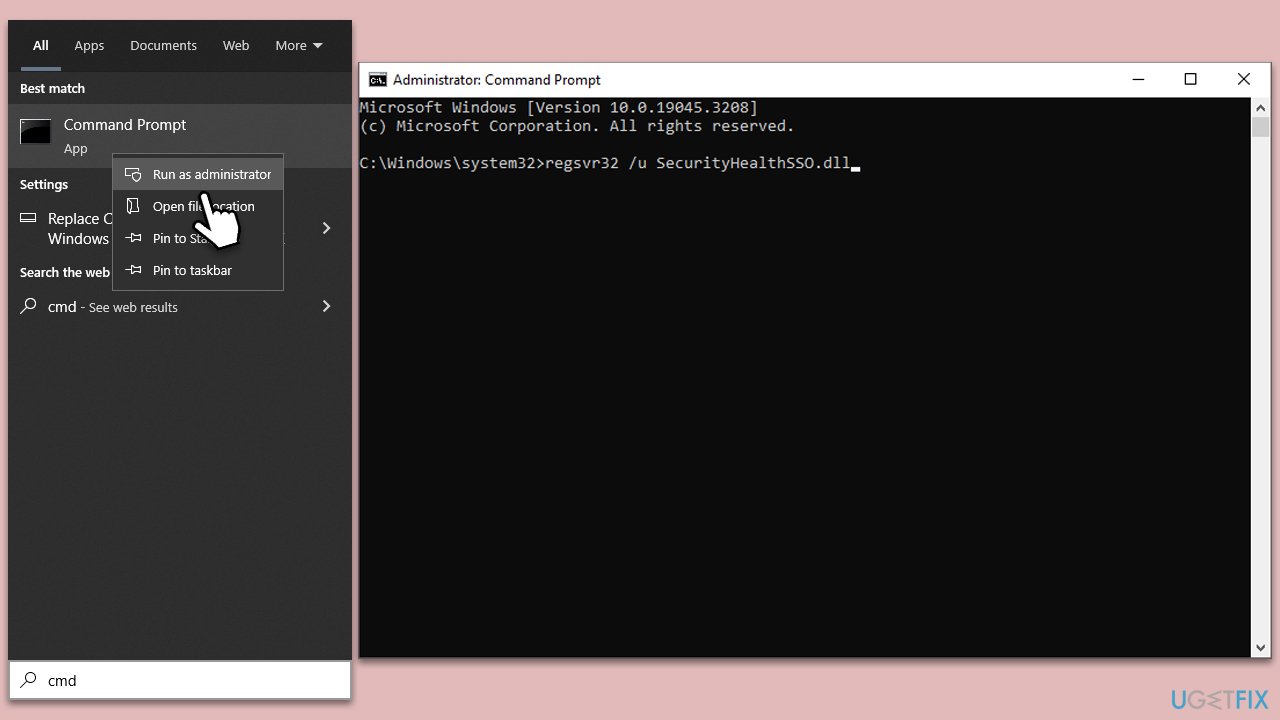
Method 2. Perform SFC and DISM scans
SFC (System File Checker) and DISM (Deployment Image Servicing and Management) are built-in Windows tools that can scan and repair corrupted system files.
- Open Command Prompt as administrator.
- Type in the following command and press Enter:
sfc /scannow - When done, run the following commands as well:
dism /online /cleanup-image /scanhealth
dism /online /cleanup-image /checkhealth
dism /online /cleanup-image /restorehealth
(Note: if you get an error executing this last command, add /Source:C:\RepairSource\Windows /LimitAccess to it and try again). - Restart your device.

Method 3. Uninstall recently installed updates
Some Windows updates might cause issues with system files. Uninstalling these updates can resolve the issue.
- Type Control Panel in Windows search and press Enter.
- Select Programs > Uninstall a program.
- Click on View installed updates on the left side of the window.
- Sort all the updates by date.
- Right-click on the most recent update and select Uninstall.
- Proceed with on-screen instructions.
- Then, type Updates in Windows search and press Enter.
- Click Pause the updates for 7 days (in Windows 11, you can pick a different time period).
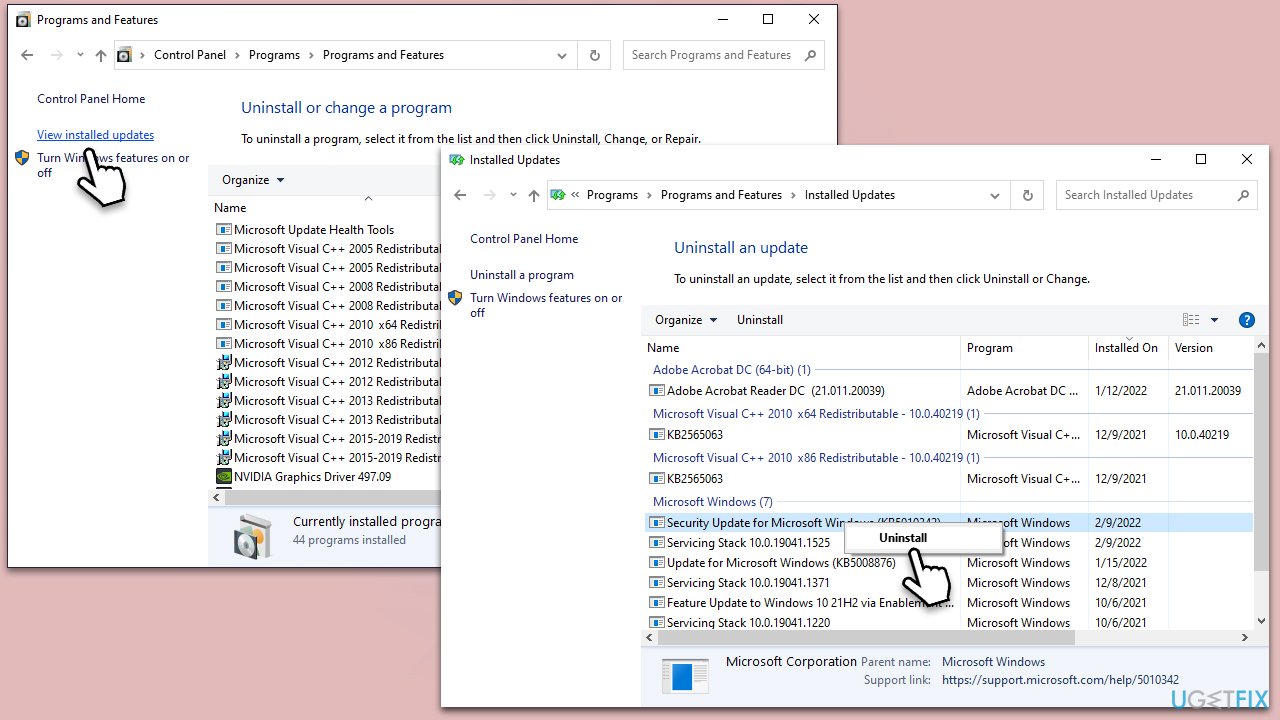
Method 4. Reset the Windows Security application
Resetting the Windows Security application can help in fixing issues associated with its components, such as the SecurityHealthSystray.exe file.
- In Windows search, type in Windows Security.
- Right-click on it and select App settings.
- Scroll down and click on Reset.
- Restart your computer for changes to take effect.
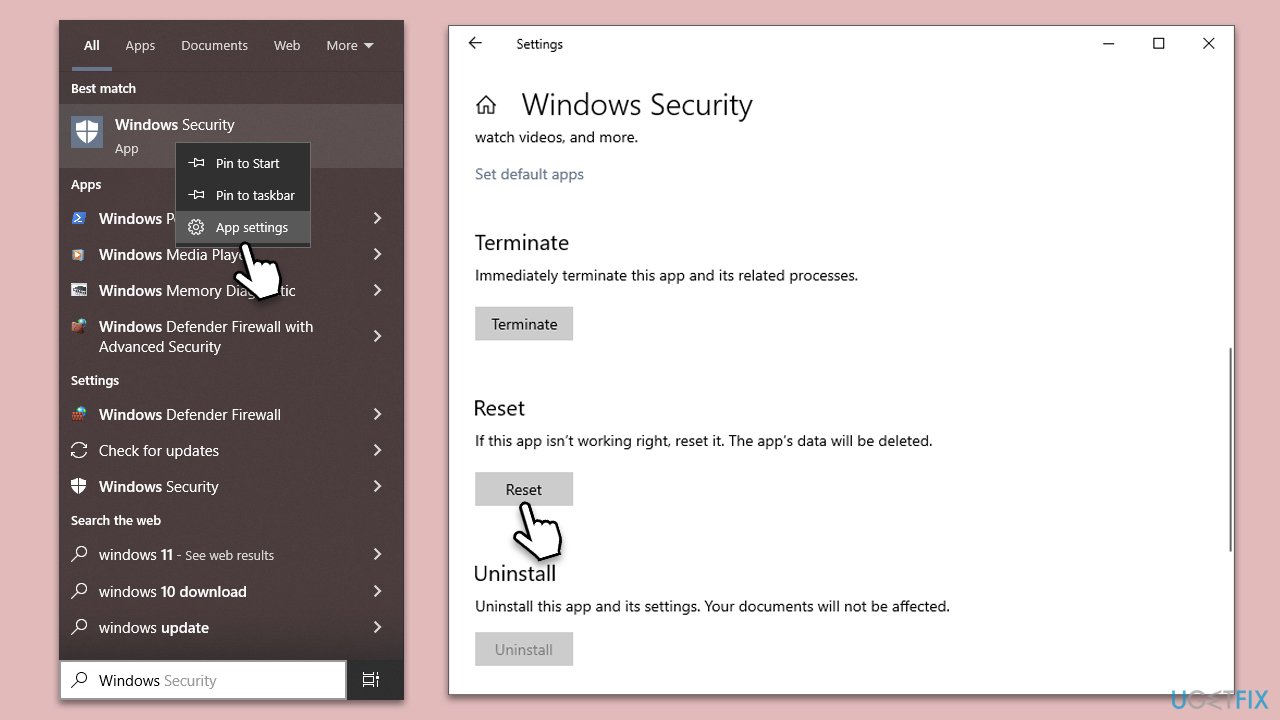
Method 5. Use System Restore
System Restore is a utility in Windows that allows you to revert your computer's state (including system files, installed applications, Windows Registry, and system settings) to a previous point in time. This can be useful when your system was working just fine and then started to experience issues.
- Type in Create a Restore point in Windows search and hit Enter.
- Go to the System Protection tab and pick System Restore.
- Click Next.
- Click Show more restore points.
- Pick a different restore point you tried last time and click Next.
- Follow the prompts to finish the process.

Repair your Errors automatically
ugetfix.com team is trying to do its best to help users find the best solutions for eliminating their errors. If you don't want to struggle with manual repair techniques, please use the automatic software. All recommended products have been tested and approved by our professionals. Tools that you can use to fix your error are listed bellow:
Protect your online privacy with a VPN client
A VPN is crucial when it comes to user privacy. Online trackers such as cookies can not only be used by social media platforms and other websites but also your Internet Service Provider and the government. Even if you apply the most secure settings via your web browser, you can still be tracked via apps that are connected to the internet. Besides, privacy-focused browsers like Tor is are not an optimal choice due to diminished connection speeds. The best solution for your ultimate privacy is Private Internet Access – be anonymous and secure online.
Data recovery tools can prevent permanent file loss
Data recovery software is one of the options that could help you recover your files. Once you delete a file, it does not vanish into thin air – it remains on your system as long as no new data is written on top of it. Data Recovery Pro is recovery software that searchers for working copies of deleted files within your hard drive. By using the tool, you can prevent loss of valuable documents, school work, personal pictures, and other crucial files.


