Question
Issue: How to fix State Repository Service high CPU usage in Windows?
Hello. I noticed that the State Repository Service or the “appmodel” process is using a lot of CPU on my Windows PC. Is there a way to fix that?
Solved Answer
Users may be concerned about the State Repository Service's high CPU[1] consumption in Windows, as this service is essential for taking and storing snapshots of Microsoft Edge online browsing sessions. In essence, it enables users to preserve and resume their browser sessions across several devices, keeping track of various aspects of their online actions, including browsing history, the most recent page visited, the state of script and document objects, data provided in web forms, and even cookies.
The issue emerges, though, when this service uses up too much CPU power, which can have a number of negative consequences for users. It first causes slow system performance. High CPU usage results in slow response times, delayed application launches, and an overall reduction in the usability of the computer. Users who anticipate seamless operation from their devices may find this to be infuriating and counterproductive.
Second, the State Repository Service's increased CPU usage on laptops and other portable electronics can dramatically shorten battery life. Since it reduces the amount of time users can use their computers without access to a power source, this decrease in battery life can be particularly annoying for users who depend on their devices when on the go.
A computer may overheat from continued excessive CPU usage, which could result in hardware damage and system instability. Overheating poses a major risk to the durability and dependability of the equipment and may necessitate pricey repairs or replacements.
Lastly, the very service that's meant to enhance the browsing experience can, ironically, hinder it when it exhibits high CPU consumption. Users expect their web browsers to be quick and responsive, so it might be annoying when the State Repository Service hinders this functionality.
Users should think about putting in place solutions that can reduce the State Repository Service's excessive CPU usage in order to mitigate these problems. These fixes can involve modifying the service's settings, enhancing the Microsoft Edge browser, or installing relevant software updates.
In this guide, you will find 6 steps that should help you fix State Repository Service high CPU usage. You can also run a maintenance tool like FortectMac Washing Machine X9 that can fix most system errors, BSODs,[2] corrupted files, and registry[3] issues. Otherwise, follow the step-by-step instructions below.
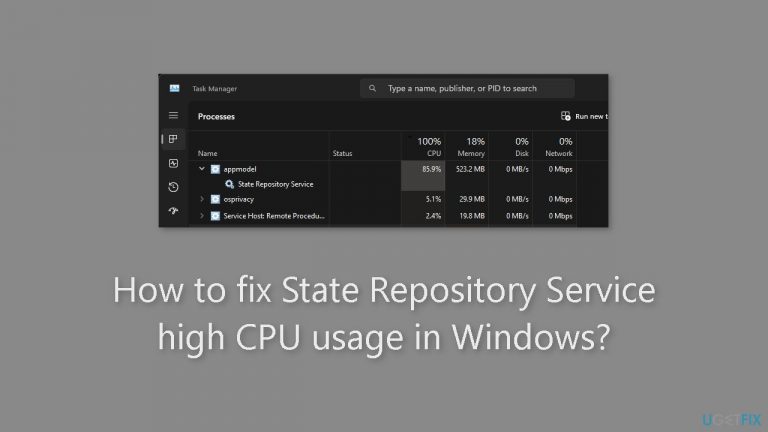
Solution 1. Fix Corrupted System Files
Use Command Prompt commands to repair system file corruption:
- Open Command Prompt as administrator
- Use the following command and press Enter:
sfc /scannow
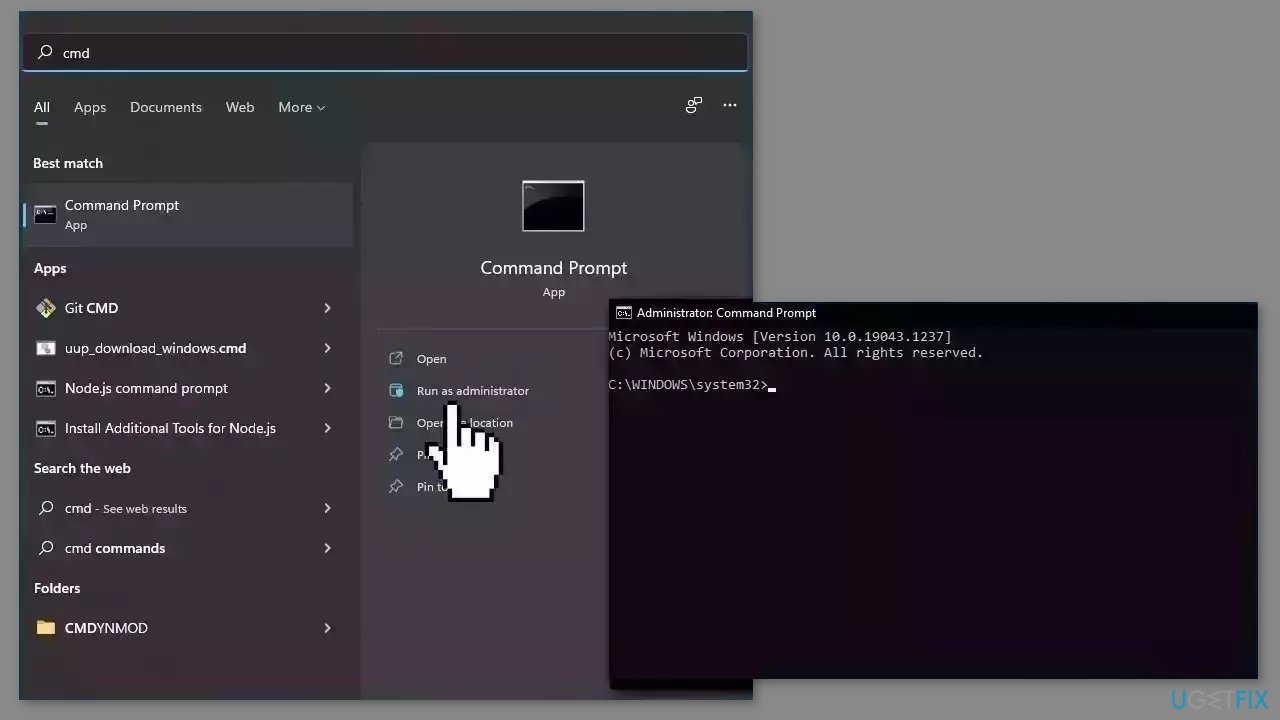
- Reboot your system
- If SFC returned an error, then use the following command lines, pressing Enter after each:
DISM /Online /Cleanup-Image /CheckHealth
DISM /Online /Cleanup-Image /ScanHealth
DISM /Online /Cleanup-Image /RestoreHealth
Solution 2. Install Windows Updates
- Click Start and select Settings.
- Go to the Windows Update section.
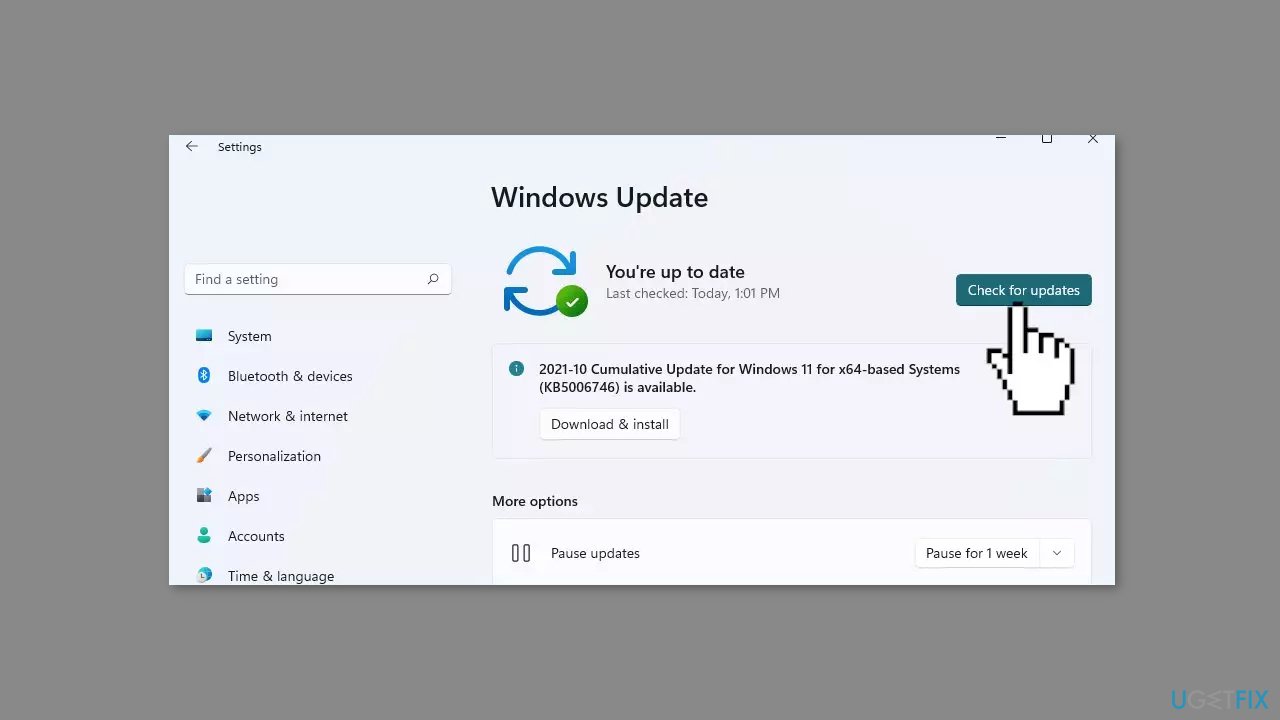
- Click Check for updates and wait.
- Go to the Advanced options and install optional updates.
- Reboot your system.
Solution 3. Restart State Repository Service
- Open the Run dialog window by pressing the Windows key + R.
- Type services.msc and press the Enter key.
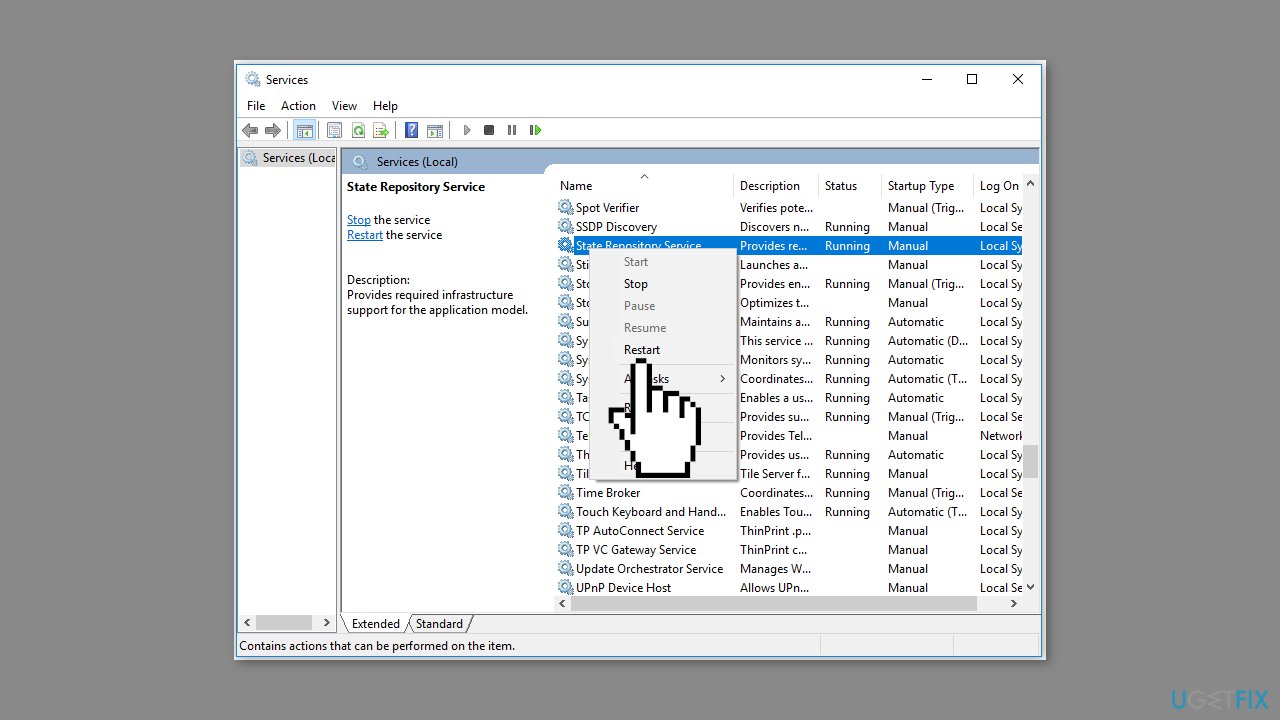
- In the Services window, scroll down the service list to find the state repository service.
- Right-click on the service.
- Choose Restart from the pop-up menu.
Solution 4. Repair or Reset Microsoft Edge
- Press the Windows key + I to open Windows Settings.
- Click on Apps on the main page.
- After clicking on Apps & features, go to the right side of the window.
- Find Microsoft Edge by scrolling down the Apps list.
- Double-click on it.
- Click the Advanced options to proceed.
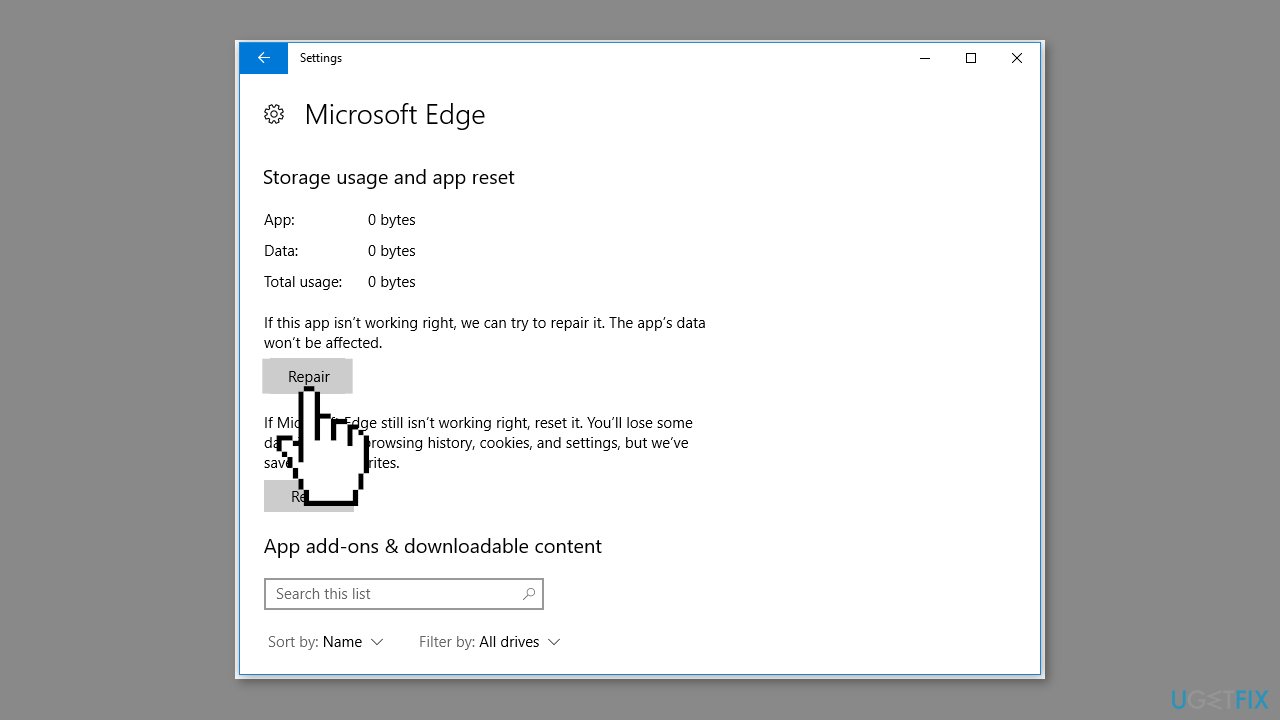
- On the next page, click on Repair.
- The program will run automatically and fix any potential issues with Microsoft Edge.
- If you find the high CPU usage issue still exists, repeat the above steps and click on the Reset option.
Solution 5. Reinstall Windows Built-in Apps
- Right-click the Windows icon on the desktop.
- Click the Windows PowerShell (Admin) option from the pop-up menu.
- In the next window, type or paste the following command and press the Enter key:
Get-AppXPackage -AllUsers | Foreach {Add-AppxPackage -DisableDevelopmentMode -Register “$($_.InstallLocation)\AppXManifest.xml”}
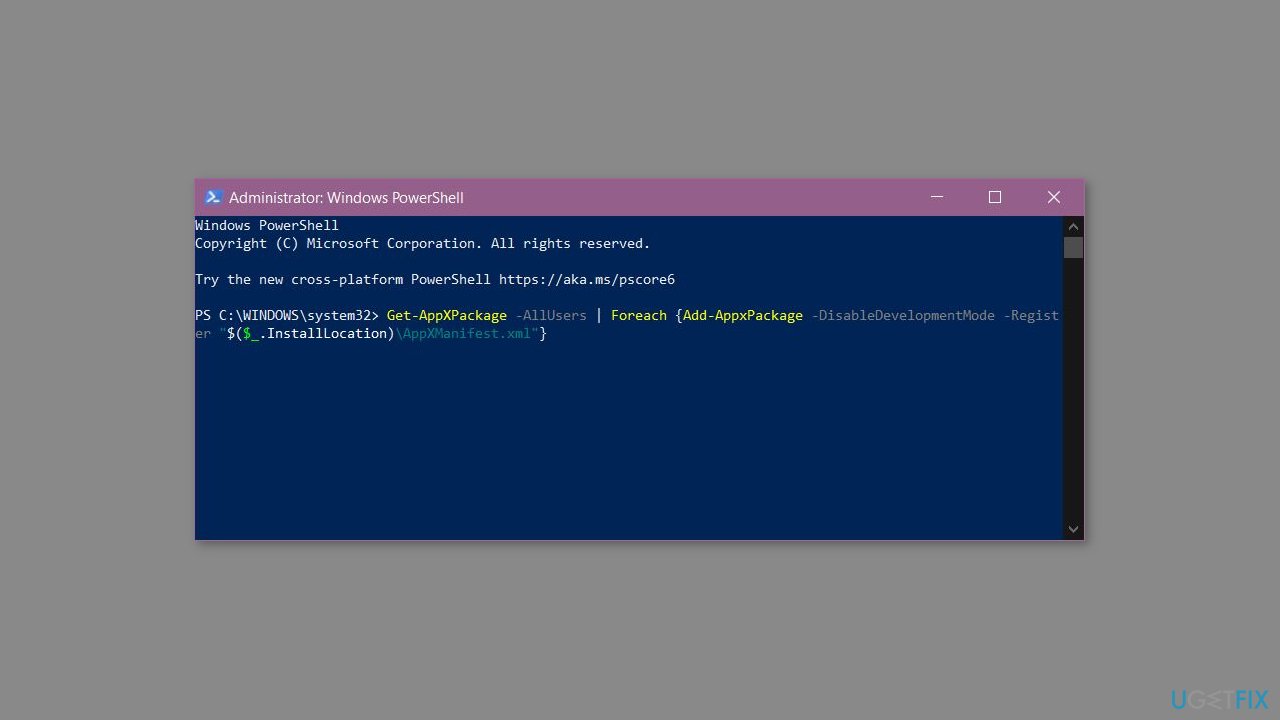
- The operation will install all the standard applications on your computer.
- After that, exit the Windows PowerShell.
- Reboot your computer to check if the high CPU issue is fixed successfully.
Solution 6. Use System Restore
System Restore is a feature in Microsoft Windows that allows users to revert their computer's state to a previous point in time. This can be helpful if you have made changes to your system that are causing problems.
- Press the Windows key + R on your keyboard to open the Run box.
- Type SystemPropertiesProtection and press Enter.
- Go to the System Protection tab.
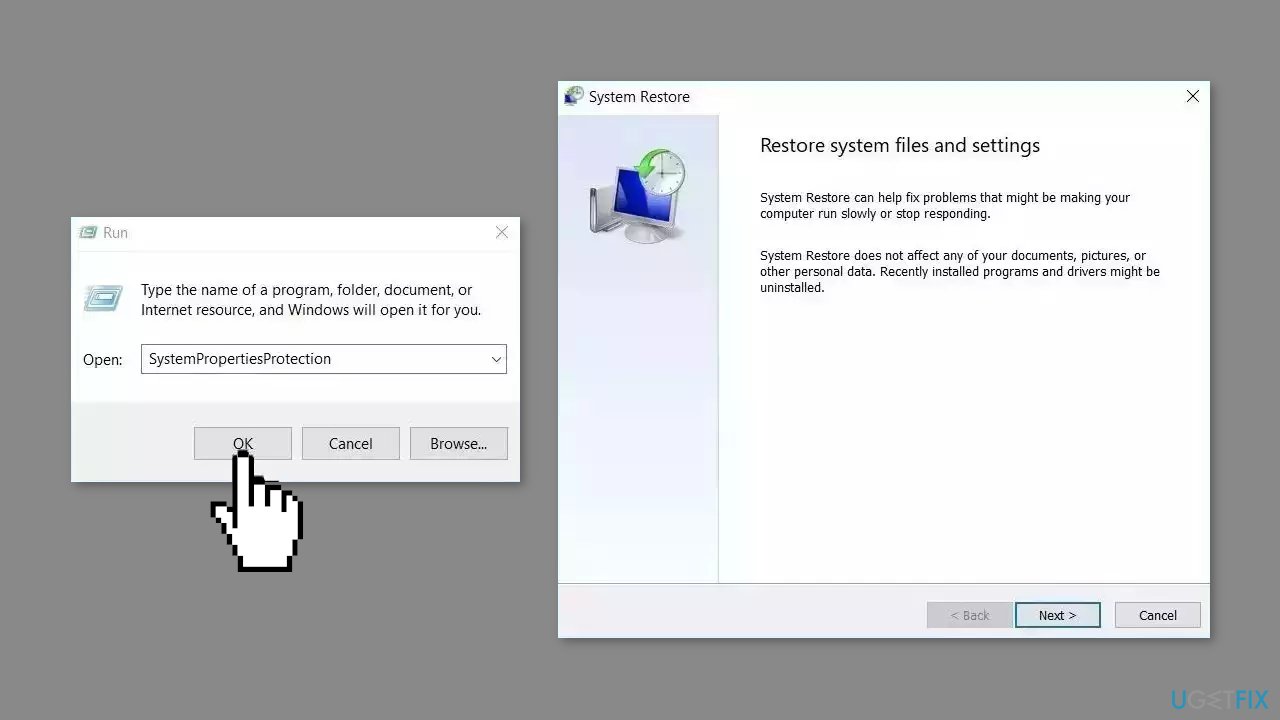
- You will see the System Restore… button. Click it to run System Restore.
- Follow the prompts until you can select a restore point.
- Select the one you want (ideally before the issue started occurring) and go ahead with the process.
Repair your Errors automatically
ugetfix.com team is trying to do its best to help users find the best solutions for eliminating their errors. If you don't want to struggle with manual repair techniques, please use the automatic software. All recommended products have been tested and approved by our professionals. Tools that you can use to fix your error are listed bellow:
Protect your online privacy with a VPN client
A VPN is crucial when it comes to user privacy. Online trackers such as cookies can not only be used by social media platforms and other websites but also your Internet Service Provider and the government. Even if you apply the most secure settings via your web browser, you can still be tracked via apps that are connected to the internet. Besides, privacy-focused browsers like Tor is are not an optimal choice due to diminished connection speeds. The best solution for your ultimate privacy is Private Internet Access – be anonymous and secure online.
Data recovery tools can prevent permanent file loss
Data recovery software is one of the options that could help you recover your files. Once you delete a file, it does not vanish into thin air – it remains on your system as long as no new data is written on top of it. Data Recovery Pro is recovery software that searchers for working copies of deleted files within your hard drive. By using the tool, you can prevent loss of valuable documents, school work, personal pictures, and other crucial files.
- ^ Central processing unit. Wikipedia, the free encyclopedia.
- ^ Chris Hoffman. Everything You Need To Know About the Blue Screen of Death. Howtogeek. Tech Insight Magazine.
- ^ Tim Fisher. What Is the Windows Registry?. Lifewire. Software and Apps.


