Question
Issue: How to fix Steam error code 53 in Windows?
Hello. When I try to launch Steam games I get the 53 error code. How do I fix it?
Solved Answer
Valve Corporation's Steam is a digital distribution platform best known for its extensive library of video games and software. It enables users to conveniently purchase, download, and manage their games and applications all in one place. Steam provides a variety of features, such as social networking elements, automatic updates, and multiplayer gaming functionality, making it a popular choice among both gamers and developers.
Despite its numerous benefits, Steam users may occasionally encounter errors or problems while using the platform. Steam error code 53 is one such error that frequently occurs on Windows systems. The full error message is as follows:
The Steam servers are too busy to handle your request for [game title]. Error code (53)
When this error occurs, users may have difficulty launching or updating a particular game. Users may be irritated by this issue because it prevents them from accessing the game they want to play. If the error persists, it can result in lost gaming time, interruption of online multiplayer sessions, and overall dissatisfaction with the performance of the Steam platform.
Server overload, network connectivity issues, or conflicts with antivirus or firewall settings are all possible causes of Steam error code 53. When the Steam servers are under heavy load due to game releases, updates, or maintenance, it may cause temporary server outages, resulting in this error.
In this guide, you will find 2 steps that should help you fix Steam error code 53. You can also run a maintenance tool like FortectMac Washing Machine X9 that can fix most system errors, BSODs,[1] corrupted files, registry[2] issues, or clear cookies and cache.[3] Otherwise, follow the step-by-step instructions below.
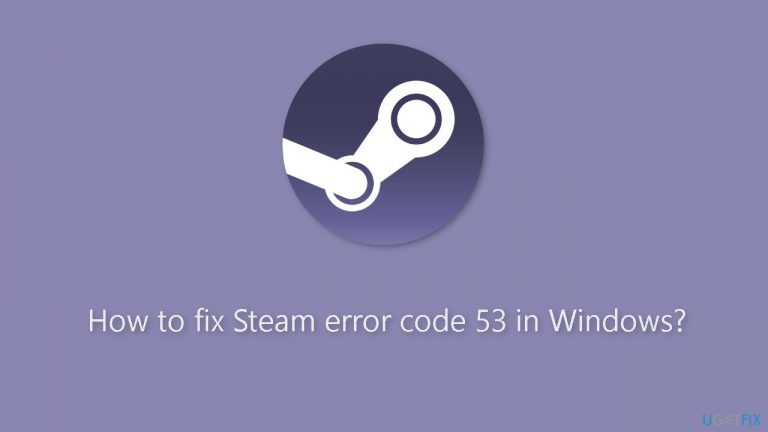
Method 1. Disable Real-Time Scanning
Disabling real-time scanning is a highly effective solution for users who have certain antivirus software installed on their computer, as it often resolves the issue promptly. It seems that the real-time scanning feature of antivirus software might not work seamlessly with certain online platforms like Steam and its games, causing connectivity issues. Consequently, temporarily disabling this feature for a brief period will allow the game to download and launch without any hindrance.
McAfee:
- Open your antivirus software's user interface by double-clicking on its icon on the Desktop or by double-clicking on its icon in the bottom right part of your taskbar.
- From the home page, locate and click on Virus and Spyware protection or similar options that lead to real-time scanning settings.
- In the new window that opens, find the section labeled Real-Time Scanning: On or similar wording.
- Click on the Turn off option located within this section.
- A prompt may appear asking you to choose the duration for which you want to disable real-time scanning. Select the desired amount of time before clicking Turn off.
- Once real-time scanning is disabled, check if the error or issue you were experiencing still persists.
Method 2. Allow the Game through Firewall
Allowing the game through the firewall can be a potential solution to fix connectivity issues and errors that might arise while trying to play online games. When a computer's firewall is active, it acts as a security barrier, monitoring incoming and outgoing network traffic to protect the system from unauthorized access and potential threats. However, at times, the firewall might mistakenly block legitimate connections, including those required by online games like Steam.
By allowing the game through the firewall, you essentially create an exception or rule that permits the game's network traffic to pass through without hindrance. This action ensures that the game can establish proper connections to the Internet and function as intended.
- Open your computer's control panel and navigate to the firewall settings. Depending on your operating system, you might find it under System and Security or Windows Defender Firewall.
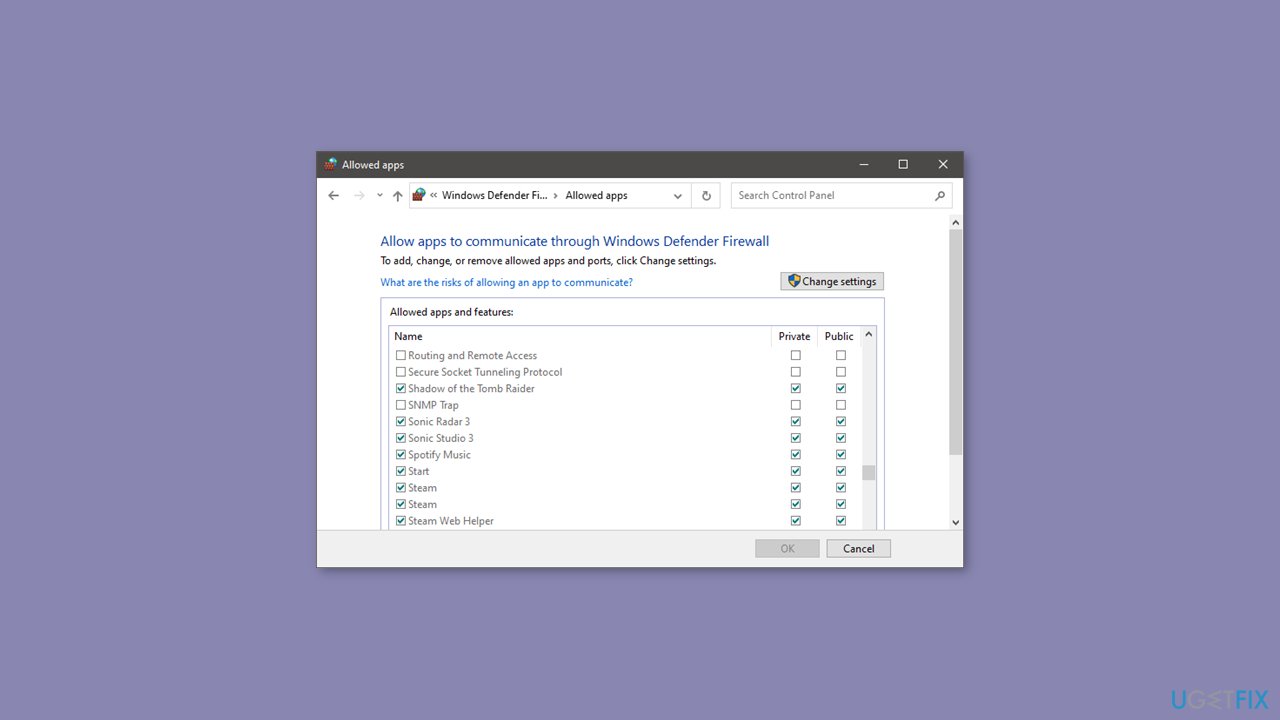
- Look for the section that allows you to manage allowed apps or programs through the firewall.
- Click on the option to add a new app or program, and then browse for the game executable file (.exe) on your system. This file is usually located within the game's installation folder.
- Select the game's .exe file and add it to the list of allowed apps.
- Save the changes you made to the firewall settings. The game should now have the necessary permissions to access the Internet without interference from the firewall.
Repair your Errors automatically
ugetfix.com team is trying to do its best to help users find the best solutions for eliminating their errors. If you don't want to struggle with manual repair techniques, please use the automatic software. All recommended products have been tested and approved by our professionals. Tools that you can use to fix your error are listed bellow:
Access geo-restricted video content with a VPN
Private Internet Access is a VPN that can prevent your Internet Service Provider, the government, and third-parties from tracking your online and allow you to stay completely anonymous. The software provides dedicated servers for torrenting and streaming, ensuring optimal performance and not slowing you down. You can also bypass geo-restrictions and view such services as Netflix, BBC, Disney+, and other popular streaming services without limitations, regardless of where you are.
Don’t pay ransomware authors – use alternative data recovery options
Malware attacks, particularly ransomware, are by far the biggest danger to your pictures, videos, work, or school files. Since cybercriminals use a robust encryption algorithm to lock data, it can no longer be used until a ransom in bitcoin is paid. Instead of paying hackers, you should first try to use alternative recovery methods that could help you to retrieve at least some portion of the lost data. Otherwise, you could also lose your money, along with the files. One of the best tools that could restore at least some of the encrypted files – Data Recovery Pro.
- ^ Chris Hoffman. Everything You Need To Know About the Blue Screen of Death. Howtogeek. Technology Magazine.
- ^ Tim Fisher. What Is the Windows Registry?. Lifewire. Software and Apps.
- ^ Difference between Cache and Cookies. Geeksforgeeks. IT Education.


