Question
Issue: How to fix "Steam friends network unreachable" error in Windows?
Hello. When I try to message friends on Steam I keep getting the “Steam friends network unreachable” error message. Is there any way to fix this?
Solved Answer
The digital distribution platform Steam, created by Valve Corporation, is well-known for its large selection of video games as well as other software programs. It acts as a platform for customers to buy, download, and manage their games while also offering social features, a fluid multiplayer gaming experience, and more. Since it is convenient and offers a large selection of games, Steam is quite well-liked among gamers.
Windows users who attempt to access their Steam Friends and Chat services frequently experience the “Steam friends network unreachable” problem. This error can happen for a number of reasons, such as problems with the Friends & Chat settings in Steam, corrupt cache data, or momentary Steam client difficulties. Users who experience this issue may not be able to access multiplayer capabilities, connect with their friends on the platform, or even use the in-game overlay for social engagement.
Users of Steam who frequently play multiplayer games or rely on Steam's social services may find the “Steam friends network unreachable” issue to be rather inconvenient. The error can prevent users from playing games with friends, coordinating strategy, or just taking advantage of Steam's social features because it interferes with the platform's seamless communication. In more extreme circumstances, it may result in a poorer overall gaming experience.
Users may want to check and modify their Steam Friends & Chat settings, clear the cache, or restart the Steam client as potential fixes for this problem. Users must be informed of these troubleshooting procedures in order to return to normal operation and make sure they can fully appreciate the Steam gaming experience.
In this guide, you will find 6 steps that should help you fix “Steam friends network unreachable” error in Windows. If you experience any other OS issues, you can run a maintenance tool like FortectMac Washing Machine X9 that can fix most system errors, BSODs,[1] corrupted files, registry[2] issues, or clear cookies and cache.[3] Otherwise, follow the step-by-step instructions below.
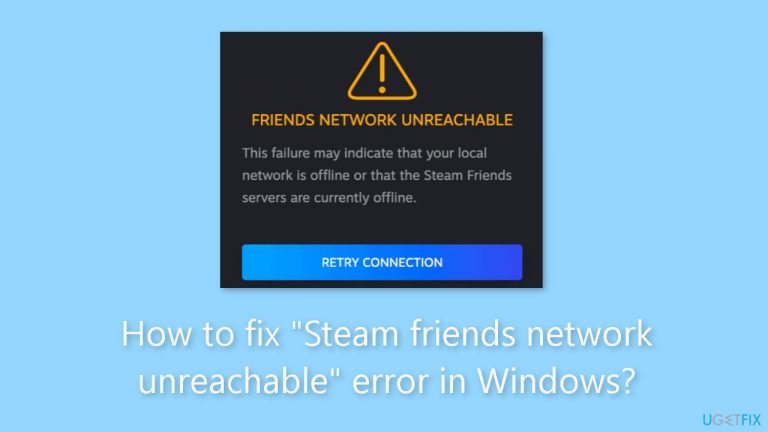
Solution 1. Restart Steam
- Right-click on the taskbar and select Task Manager.
- Then, right-click Steam and select End task.
- Restart Steam and check if the issue is now fixed.
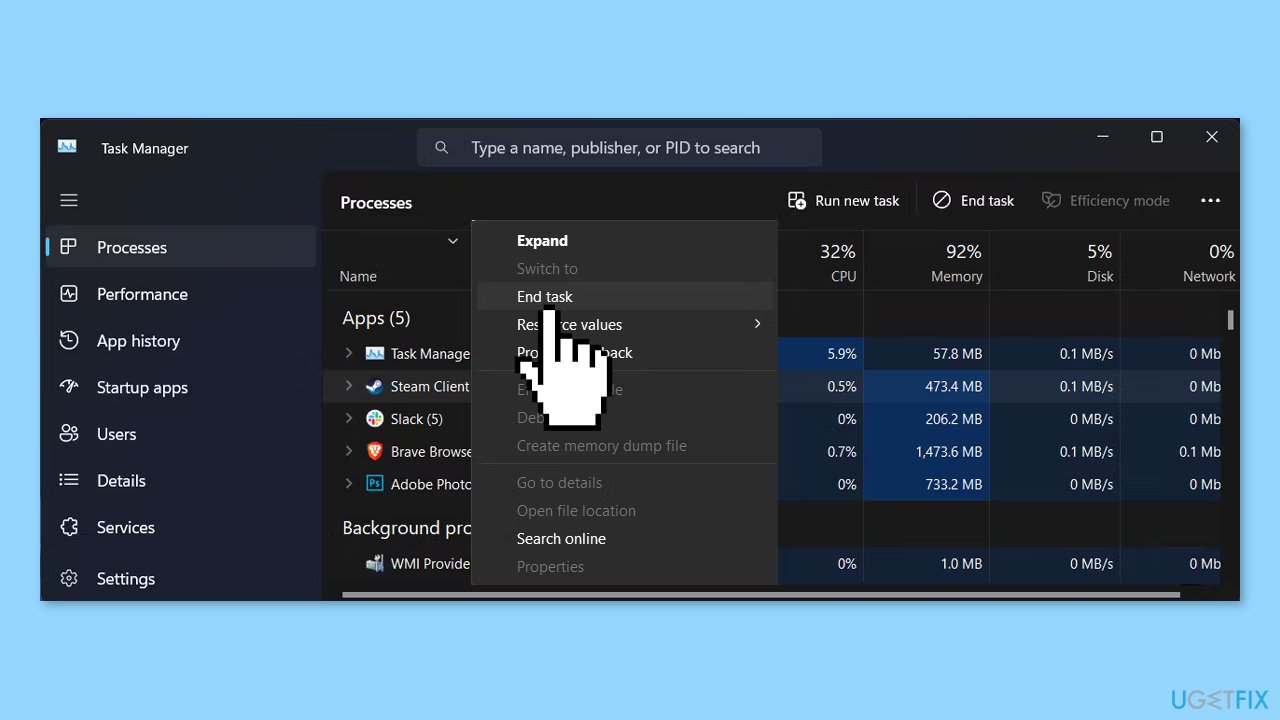
Solution 2. Check Steam Friends and Chat Settings
- Launch the Steam app.
- Go to Steam > Settings.
- From the left pane, select Friends & chat.
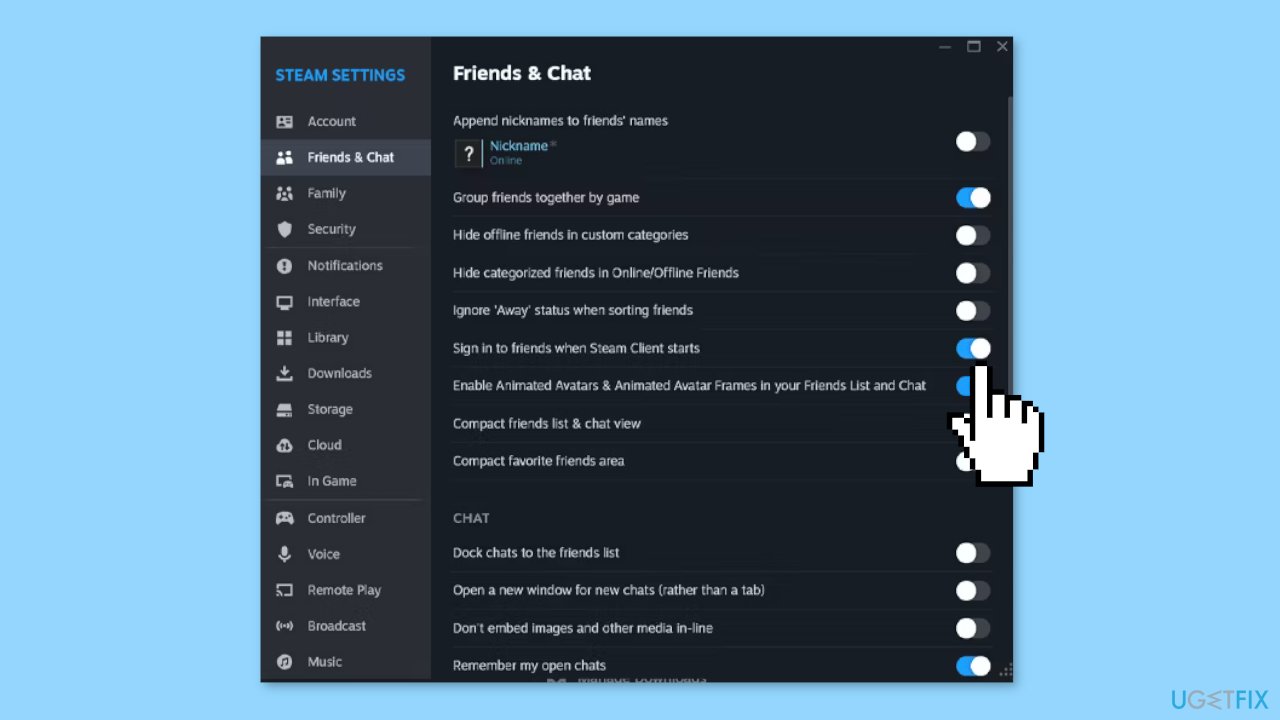
- Turn on the toggle next to Sign in to friends when Steam Client starts.
- Restart Steam and check if you can connect to the network.
Solution 3. Leave Beta Participation
- Launch the app.
- Open the Steam menu and select Settings.
- Click Interface in the left-hand menu.
- Extend the drop-down menu next to Client Beta Participation.
- Select the No beta chosen option.
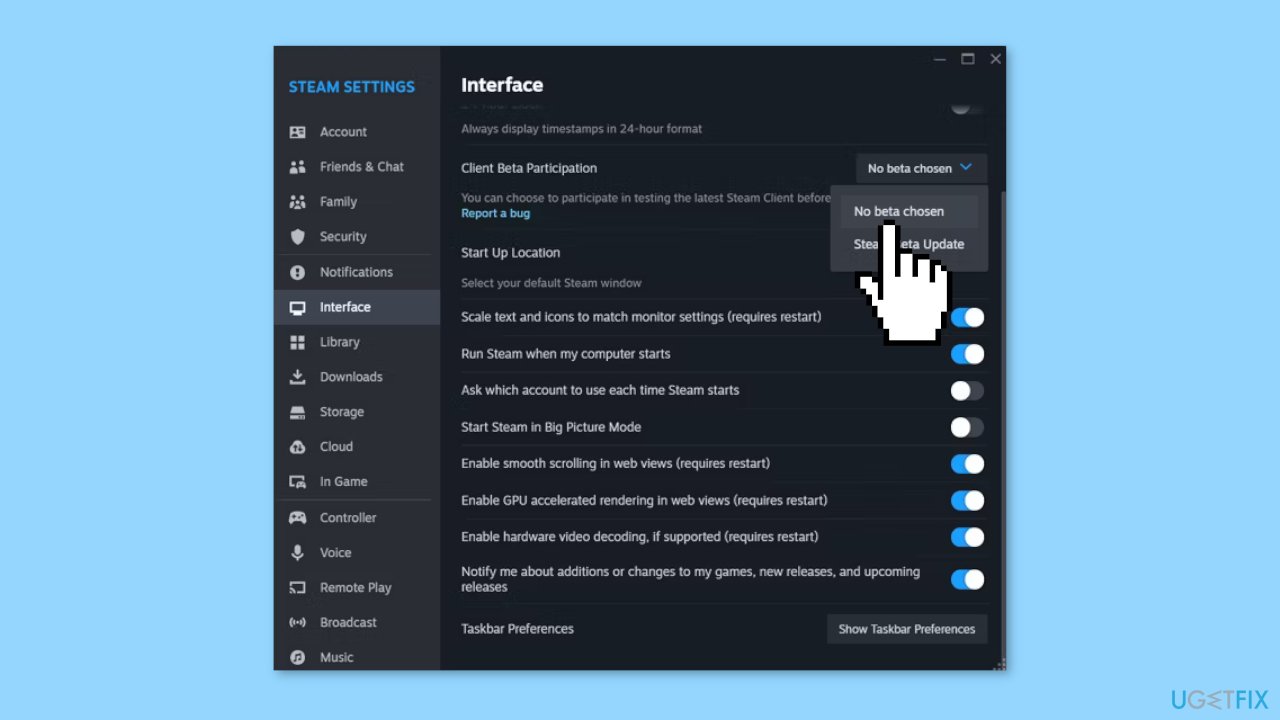
Solution 4. Edit Steam Executable
- Search for Steam within the Start menu search bar and select Open file location.
- Then, right-click Steam and head to Properties.
- Open the Shortcut tab and add -nofriendsui into the Target field.
- Click Apply and OK to save the new settings and restart Steam.
Solution 5. Delete the Steam Appdata Folder
- Press the Windows key + R to launch a Run dialog.
- Then, type %appdata% and press Enter.
- In the File Explorer window, locate and permanently delete the Steam folder.
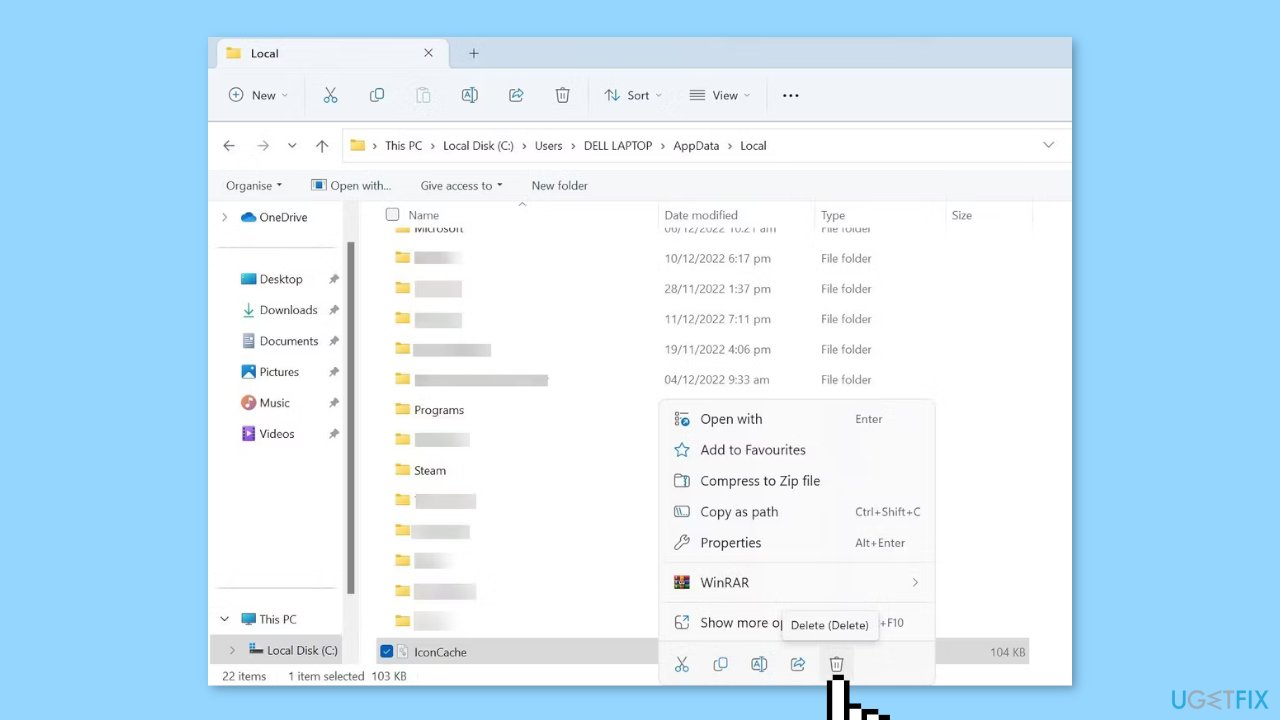
Solution 6. Delete Web Data
- Head to your Steam library and launch one of your games.
- While in the game, press the Shift + Tab keys to access Steam’s Community.
- Click the Settings icon on the lower part of the screen.
- In the Steam Settings window, select In Game.
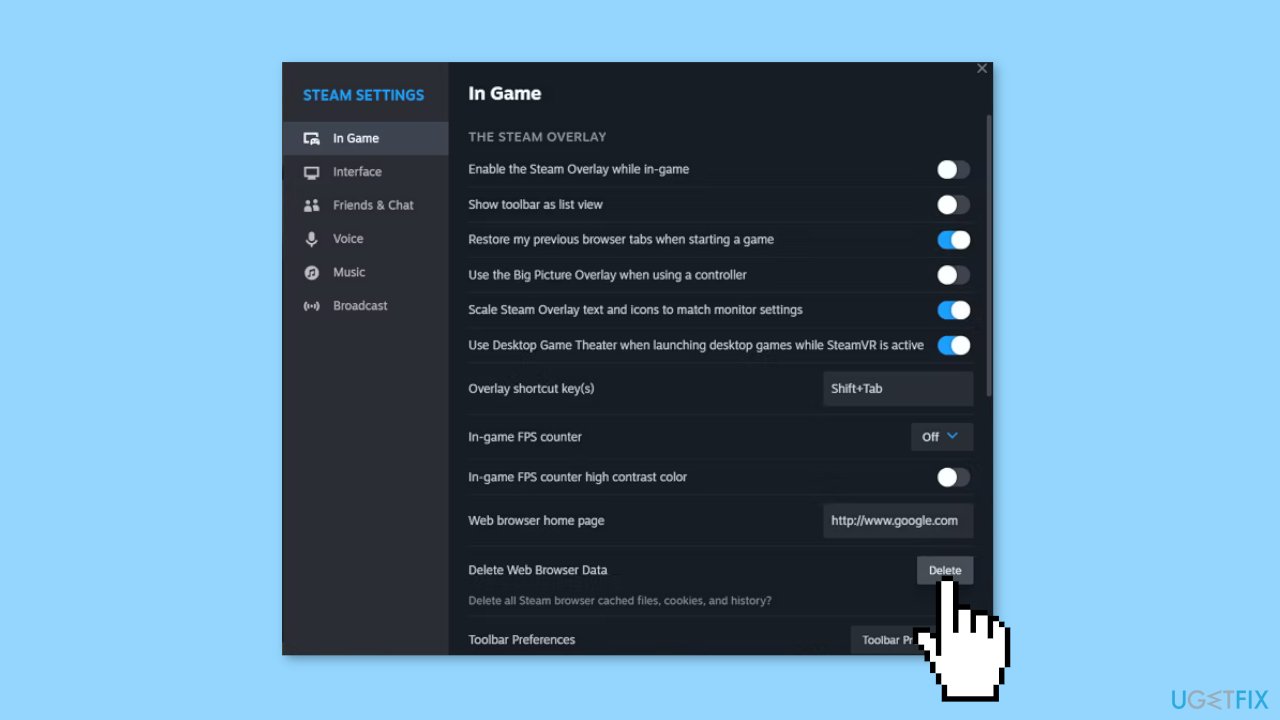
- Click on Delete next to Delete Web Browser Data.
- Confirm the action.
- Close the game, restart Steam, and check if the issue is now solved.
Repair your Errors automatically
ugetfix.com team is trying to do its best to help users find the best solutions for eliminating their errors. If you don't want to struggle with manual repair techniques, please use the automatic software. All recommended products have been tested and approved by our professionals. Tools that you can use to fix your error are listed bellow:
Prevent websites, ISP, and other parties from tracking you
To stay completely anonymous and prevent the ISP and the government from spying on you, you should employ Private Internet Access VPN. It will allow you to connect to the internet while being completely anonymous by encrypting all information, prevent trackers, ads, as well as malicious content. Most importantly, you will stop the illegal surveillance activities that NSA and other governmental institutions are performing behind your back.
Recover your lost files quickly
Unforeseen circumstances can happen at any time while using the computer: it can turn off due to a power cut, a Blue Screen of Death (BSoD) can occur, or random Windows updates can the machine when you went away for a few minutes. As a result, your schoolwork, important documents, and other data might be lost. To recover lost files, you can use Data Recovery Pro – it searches through copies of files that are still available on your hard drive and retrieves them quickly.
- ^ Chris Hoffman. Everything You Need To Know About the Blue Screen of Death. Howtogeek. Technology Magazine.
- ^ Windows Registry. Wikipedia, the free encyclopedia.
- ^ Difference between Cache and Cookies. Geeksforgeeks. IT Education.


