Question
Issue: How to fix Task Scheduler error 0xE0434f4d in Windows?
What are the causes and solutions for the Task Scheduler error 0xE0434f4d in Windows? Is it easy to fix?
Solved Answer
Windows Task Scheduler is an essential component that allows users and programs to automate routine tasks. By scheduling tasks, users can automate processes such as software updates, system maintenance, and various other scripts to run at specific times or events. This feature is important to maintain system efficiency and reliability.
However, users may encounter an error coded 0xE0434f4d in the Task Scheduler. This error typically arises under several circumstances. A common cause is the absence of the necessary .NET Framework, which is crucial for running tasks that depend on it. Additionally, an error can occur if the script or program scheduled is flawed or contains bugs.
Compatibility issues, especially Windows versions or scheduled task settings, can also cause the 0xE0434f4d error. This suggests that there is a mismatch between the task requirements and the system's ability to perform.
To fix error 0xE0434f4d, you can perform various troubleshooting steps. First, it's important to ensure that the .NET Framework is installed and up to date. If the issue persists, we recommend checking your script for errors or incompatibilities. Adjusting compatibility settings for the task or script can also be effective. Since the resolution can vary based on the specific scenario, users might need to attempt several troubleshooting methods before finding a successful solution.
In cases where these steps do not resolve the issue, or for users seeking a more straightforward approach, utilizing a PC repair tool, such as FortectMac Washing Machine X9, can be beneficial. This tool is designed to automatically detect and fix underlying Windows issues, potentially resolving the 0xE0434f4d error without the need for extensive manual troubleshooting.
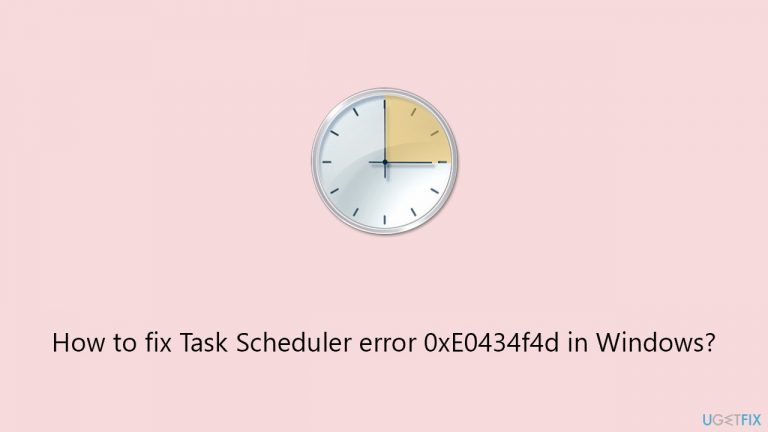
Fix 1. Enable .NET Framework
The .NET Framework is a software framework developed by Microsoft that provides a controlled programming environment where software can be developed, installed, and executed on Windows-based operating systems. Enabling it can resolve the Task Scheduler error 0xE0434f4d, as this error often occurs when the .NET Framework is disabled.
- Type Control Panel in Windows search and select Programs.
- Select Turn Windows features on or off.
- Enable .NET Framework 3.5 (includes .NET 2.0 and 3.0).
- Next, enable .NET Framework 4.8 Advanced Services and press the plus icon next to it.
- Make sure to enable ASP.NET 4.8 as well.
- Click OK.
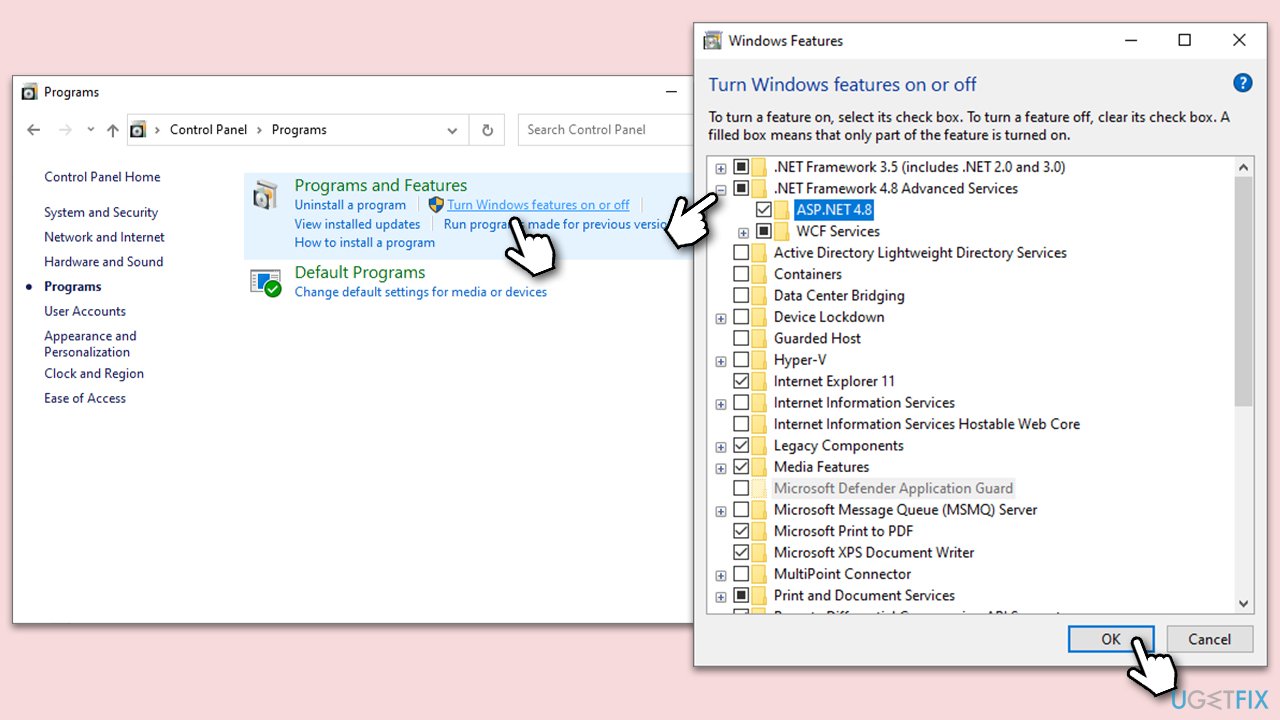
Fix 2. Update .NET Framework
Updating the .NET Framework ensures that the latest patches and improvements from Microsoft are applied. This can fix bugs or compatibility issues that might be causing the Task Scheduler error.
- Go to Microsoft's official website and download the latest .NET Framework.
- Install it by following the on-screen instructions.
- Restart your computer.
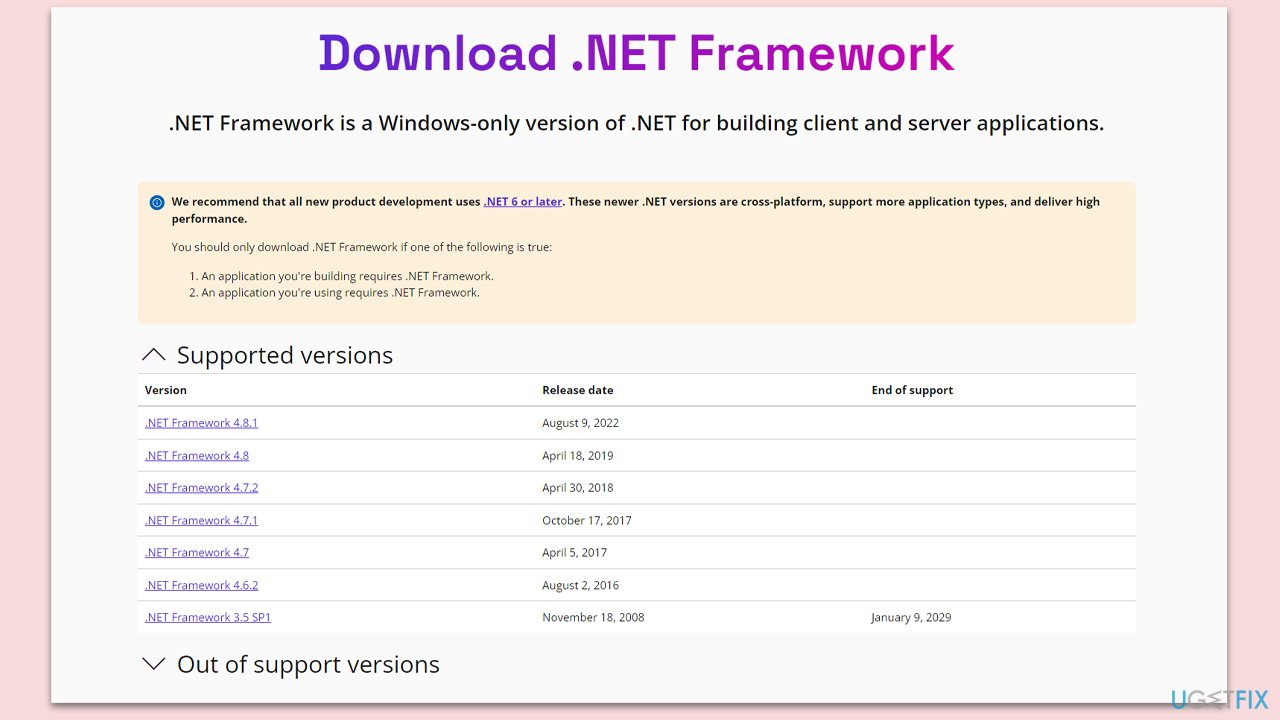
Fix 3. Use the .NET Framework repair tool
The .NET Framework repair tool is designed to detect and fix issues with the .NET Framework installation. Using this tool can resolve problems that might be causing the Task Scheduler error.
- Download Microsoft .NET Framework Repair Tool from the official Microsoft website.
- Start the launcher and select NetFxRepairTool.exe, pressing Next after.
- Double-click the file to begin the repair process.
- When prompted, mark the I have read and accept the license terms and click Next
- Windows will diagnose all the issues and repair them automatically for you
- Restart your computer if it doesn't happen automatically.
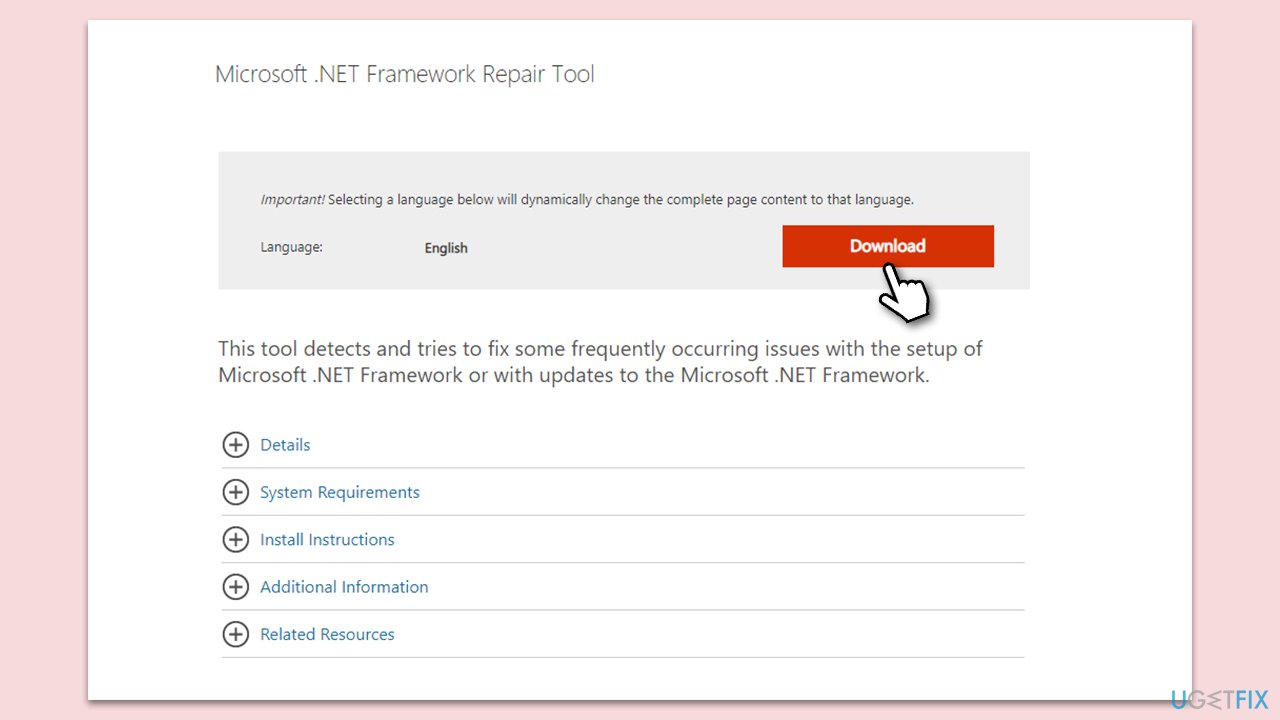
Fix 4. Delete conflicting tasks
Sometimes, specific tasks in the Task Scheduler can conflict with system operations or with each other, leading to errors. Identifying and removing these tasks can resolve the issue.
- Open Task Scheduler.
- Look for tasks that are unnecessary or that might be causing conflicts.
- Right-click on the conflicting task and select Delete.
- Confirm the deletion and close the Task Scheduler.
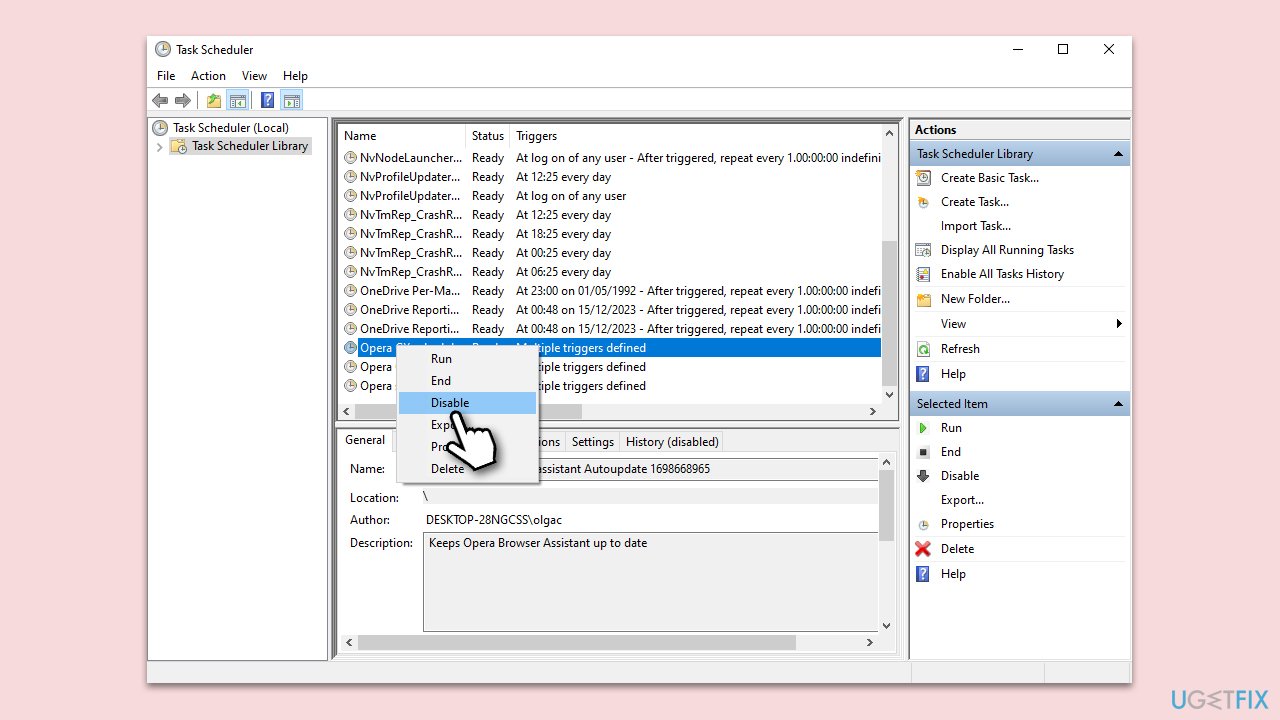
Fix 5. Run SFC and DISM
System File Checker (SFC) and Deployment Image Servicing and Management (DISM) are tools that scan and repair Windows system files. Running these tools can fix underlying system issues causing the Task Scheduler error.
- Type in cmd in Windows search.
- Right-click on Command Prompt and select Run as administrator.
- User Account Control will ask you whether you want to allow to make changes to the system – click Yes.
- In the Command Prompt window, paste the following command and hit Enter:
sfc /scannow - Next, use these commands (don't forget to press Enter every time):
Dism /Online /Cleanup-Image /CheckHealth
Dism /Online /Cleanup-Image /ScanHealth
Dism /Online /Cleanup-Image /RestoreHealth - Restart your system.
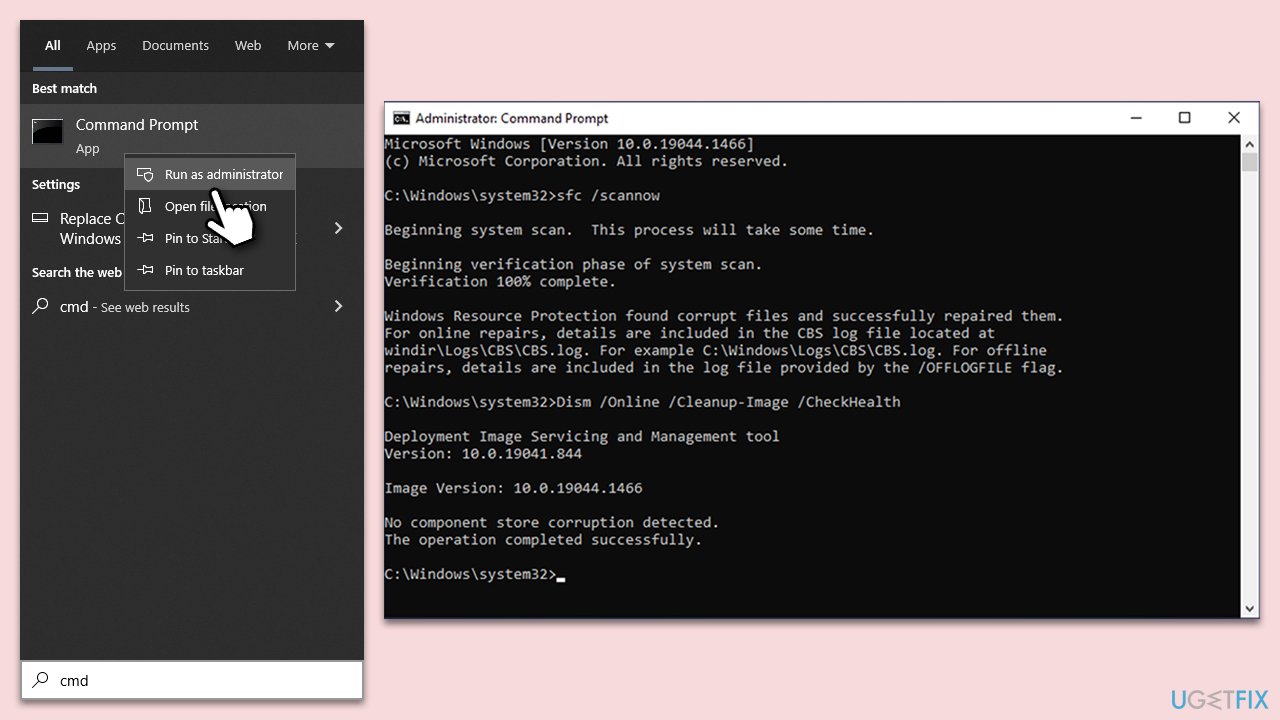
Fix 6. Install all Windows updates
Regularly installing Windows updates is crucial for system stability and security. These updates can also include fixes for known bugs that might be causing the Task Scheduler error.
- Type Updates in Windows search and press Enter.
- Here, click Check for updates.
- Wait till Windows downloads and installs all the files.
- If optional updates are available, install them as well.
- Reboot your computer.
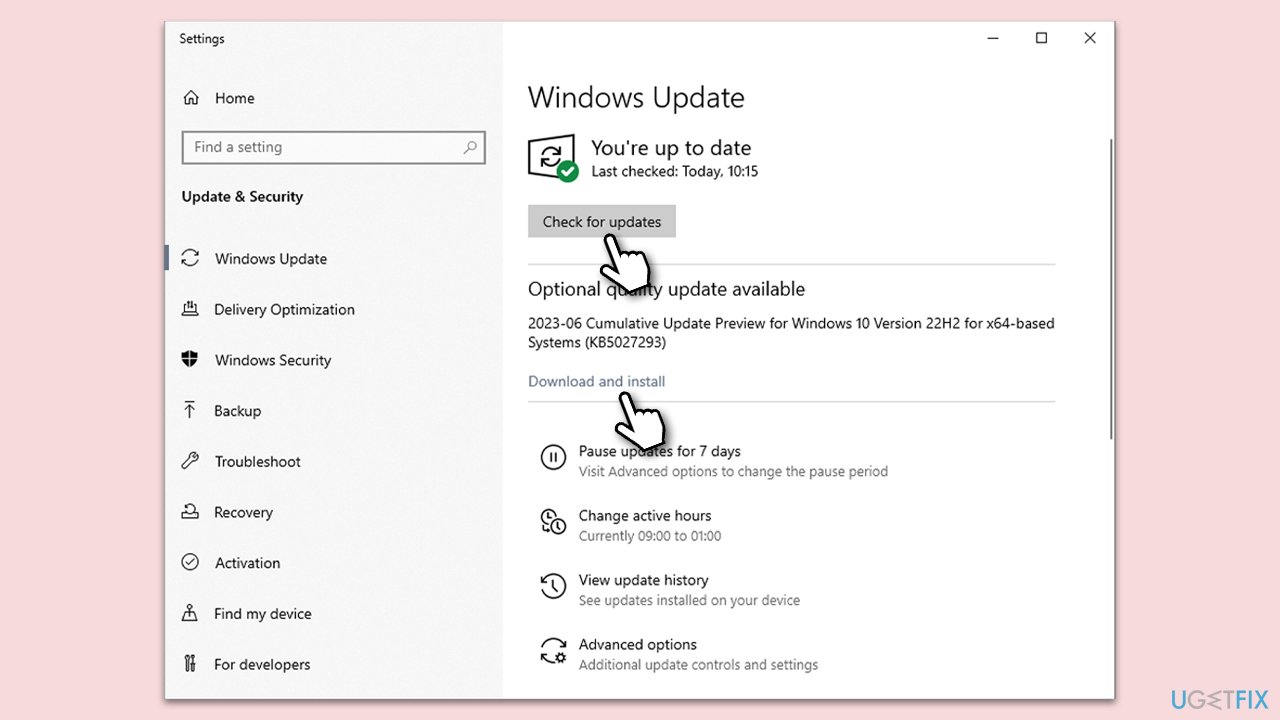
Fix 7. Update drivers
Outdated or corrupt drivers can lead to system instability and errors. Updating your drivers ensures that all hardware components communicate effectively with Windows, potentially resolving the Task Scheduler error.
- Right-click on Start and pick Device Manager.
- Right-click on each device and select Update driver.
- Choose Search automatically for drivers when prompted.
- Follow the on-screen instructions to install driver updates and restart your computer if necessary.
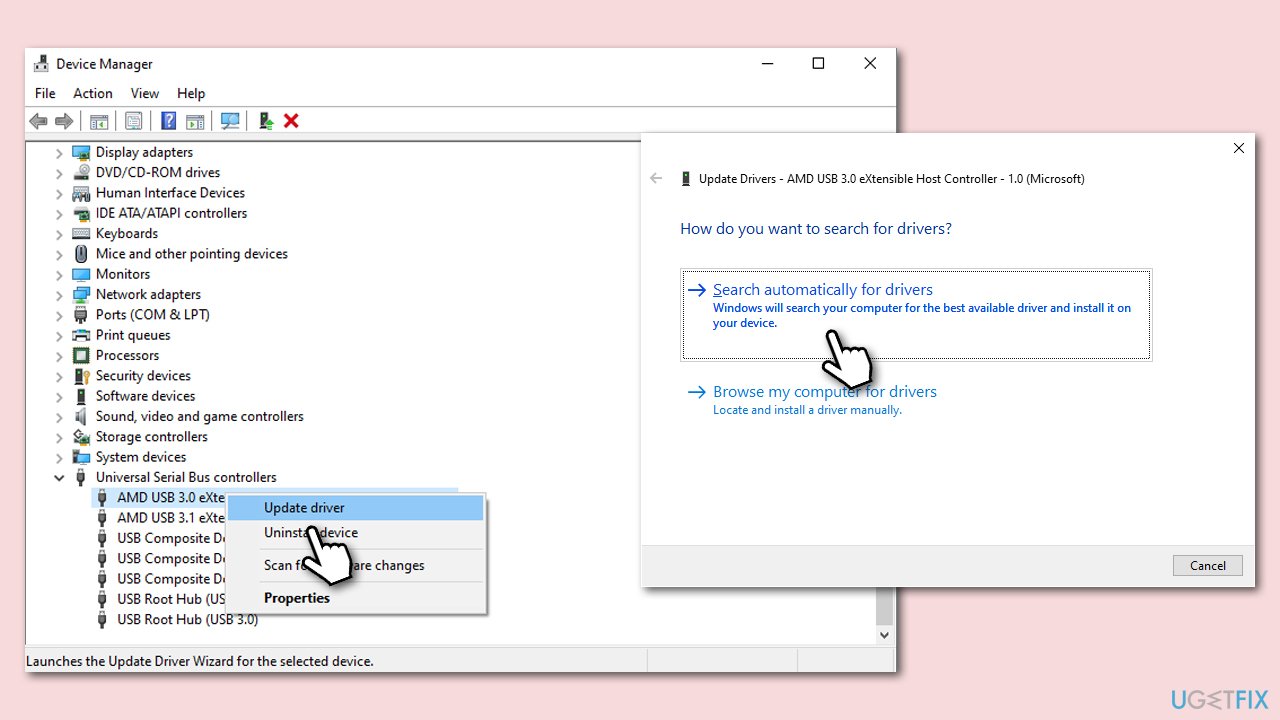
This task can require a lot of time, so we recommend instead relying on an automatic driver updater DriverFix instead.
Repair your Errors automatically
ugetfix.com team is trying to do its best to help users find the best solutions for eliminating their errors. If you don't want to struggle with manual repair techniques, please use the automatic software. All recommended products have been tested and approved by our professionals. Tools that you can use to fix your error are listed bellow:
Access geo-restricted video content with a VPN
Private Internet Access is a VPN that can prevent your Internet Service Provider, the government, and third-parties from tracking your online and allow you to stay completely anonymous. The software provides dedicated servers for torrenting and streaming, ensuring optimal performance and not slowing you down. You can also bypass geo-restrictions and view such services as Netflix, BBC, Disney+, and other popular streaming services without limitations, regardless of where you are.
Don’t pay ransomware authors – use alternative data recovery options
Malware attacks, particularly ransomware, are by far the biggest danger to your pictures, videos, work, or school files. Since cybercriminals use a robust encryption algorithm to lock data, it can no longer be used until a ransom in bitcoin is paid. Instead of paying hackers, you should first try to use alternative recovery methods that could help you to retrieve at least some portion of the lost data. Otherwise, you could also lose your money, along with the files. One of the best tools that could restore at least some of the encrypted files – Data Recovery Pro.


