Question
Issue: How to fix "The credentials supplied are not sufficient" printer error in Windows?
I was attempting to connect a new printer to a network, but I received an error “The credentials supplied are not sufficient.” Any tips on what I should do to bypass it?
Solved Answer
Printers serve as essential peripherals in corporate environments, efficiently producing physical copies of digital documents. These devices are often networked, allowing multiple users within an organization to access a single printer conveniently. Networking printers enhance the accessibility and efficiency of document production processes in the business environment.
However, connecting to a networked printer might sometimes be problematic, with one common issue being the error message: “The credentials supplied are not sufficient.” This issue primarily emanates from a misalignment between the computer trying to access the printer and the printer’s security or access permissions.
Typically, the error is indicative of a failure in the authentication process, often due to permissions. In the corporate environment where security is paramount, access to network resources, including printers, is often controlled and restricted to authorized personnel only, with permissions set to ensure only authorized access.
To navigate the “The credentials supplied are not sufficient” error, you must access and adjust settings within the Local Group Policy on your Windows operating system. The Local Group Policy Editor is a built-in tool that manages the policies on your computer. By adjusting its settings, you can modify the permissions assigned to your user profile, potentially resolving the error you are encountering.

Besides the lack of permissions, there could be other issues related to the error, and sometimes performing actions like running a troubleshooter or creating another user account could fix it.
For more detailed instructions on how to do this, refer to the step-by-step guide provided below this article. And for an all-encompassing approach to resolving this and other PC issues, consider using the FortectMac Washing Machine X9 PC repair tool, which provides a robust solution to various computer-related problems, enhancing the performance and functionality of your system efficiently.
Fix 1. Run printer troubleshooter
The Windows Printer Troubleshooter is a tool designed to automatically identify and fix issues related to printers and printing tasks. This utility can resolve common problems, including connection errors and permission-related issues, by resetting and correcting the system settings that might hinder printer functionality.
- Go to the Windows search bar, type Troubleshoot, and press Enter.
- Select Additional troubleshooters/Other troubleshooters.
- Click on Printer, then select Run the troubleshooter/Run.
- Follow the on-screen instructions and let Windows diagnose the problem.
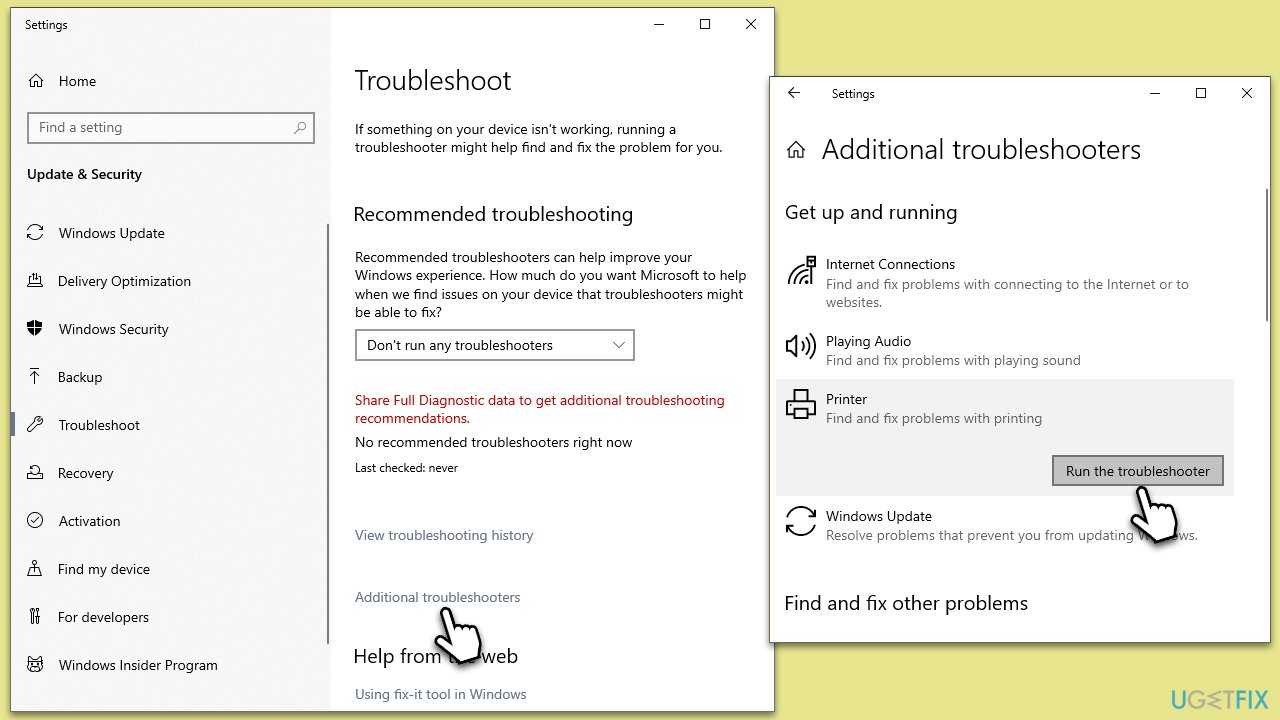
Fix 2. Edit Local Group Policy
The Local Group Policy Editor is a powerful Windows tool that allows users to manage policy settings. Editing the Group Policy can help in adjusting the permissions required to access the printer, potentially bypassing the error message you encounter.
- Press the Win+ R simultaneously to open the Run dialog.
- Type gpedit.msc and press Enter to open the Local Group Policy Editor.
- Navigate to the following location:
Computer Configuration > Administrative Templates > Printers - On the right side of the window, double-click Point and Print Restrictions.
- Select Enabled.
- Under options, check the Users can only point and print to these servers option and enter your server domain name. Note that you can skip this step if no server is available in your case.
- Under Security Prompts, pick Do not show warning or elevation prompt from the drop-down menus in both cases.
- Click Apply and OK.
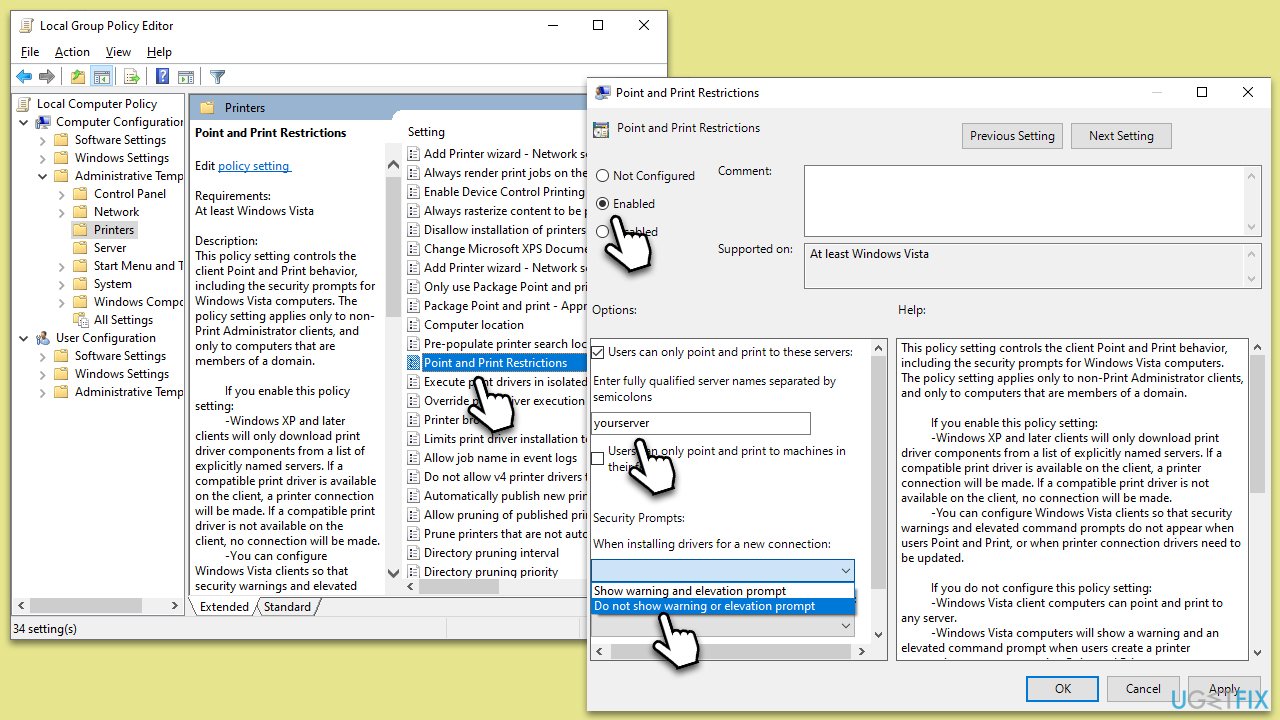
- Next, navigate to the following location:
Computer Configuration > Administrative Templates > System > Driver Installation - Double-click the Allow non-administrators to install drivers for these device setup classes option on the right.
- Select Enabled.
- Click Show under Options.
- In the Show Contents window, use the following value:
{4D36E979-E325-11CE-BFC1-08002BE10318} - Click OK.
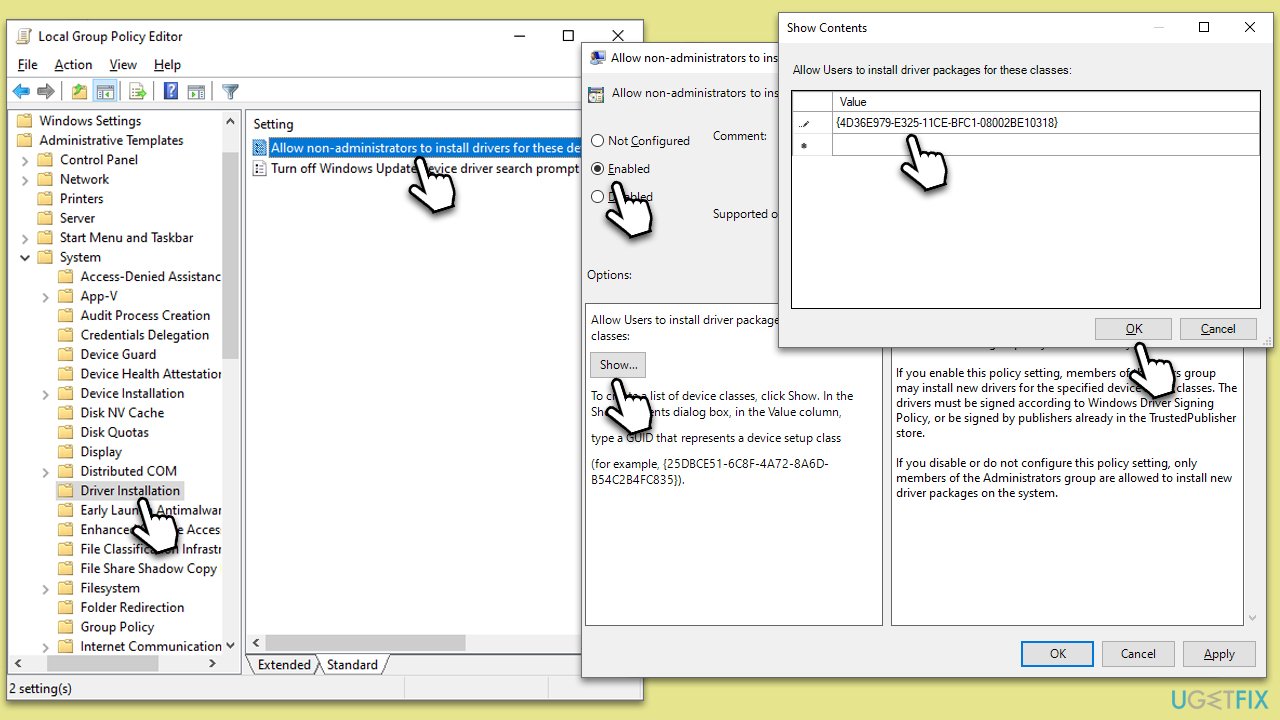
Fix 3. Create a new user account
Sometimes, creating a new user account with the proper permissions can resolve access issues since new accounts are often free from corruption or configuration problems that might affect existing profiles.
- Right-click on Start and pick Settings.
- Navigate to Accounts, then select Family & other users.
- Under Other users, click on Add someone else to this PC.
- If you do not want to use a Microsoft account, choose I don’t have this person’s sign-in information, then select Add a user without a Microsoft account.
- Fill in the required fields for the username, password, and password hint.
- Click Next and then Finish.
- Sign out of your current account and sign into the new account to check if the notification icon appears on the taskbar.
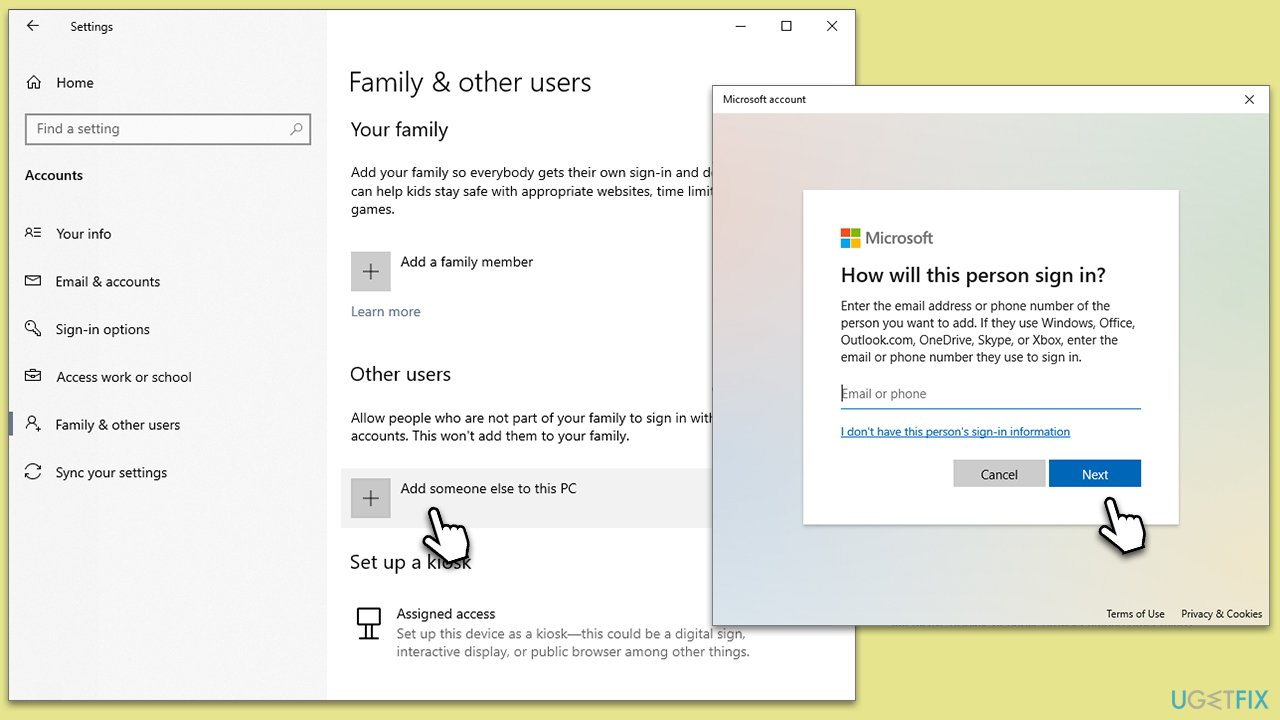
Fix 4. Uninstall the latest Windows updates
Occasionally, recent Windows updates might introduce issues with hardware connections, including printers. Uninstalling these updates may resolve the problem if the error appears after an update is installed.
- Type Control Panel in Windows search and press Enter.
- Select Programs > Uninstall a program.
- Click on View installed updates on the left side of the window.
- Sort all the updates by date.
- Right-click on the most recent update and select Uninstall.
- Proceed with on-screen instructions.
- Then, type Updates in Windows search and press Enter.
- Click Pause the updates for 7 days (in Windows 11, you can pick a different time period).
- Install updates only once the issue is addressed by Microsoft.
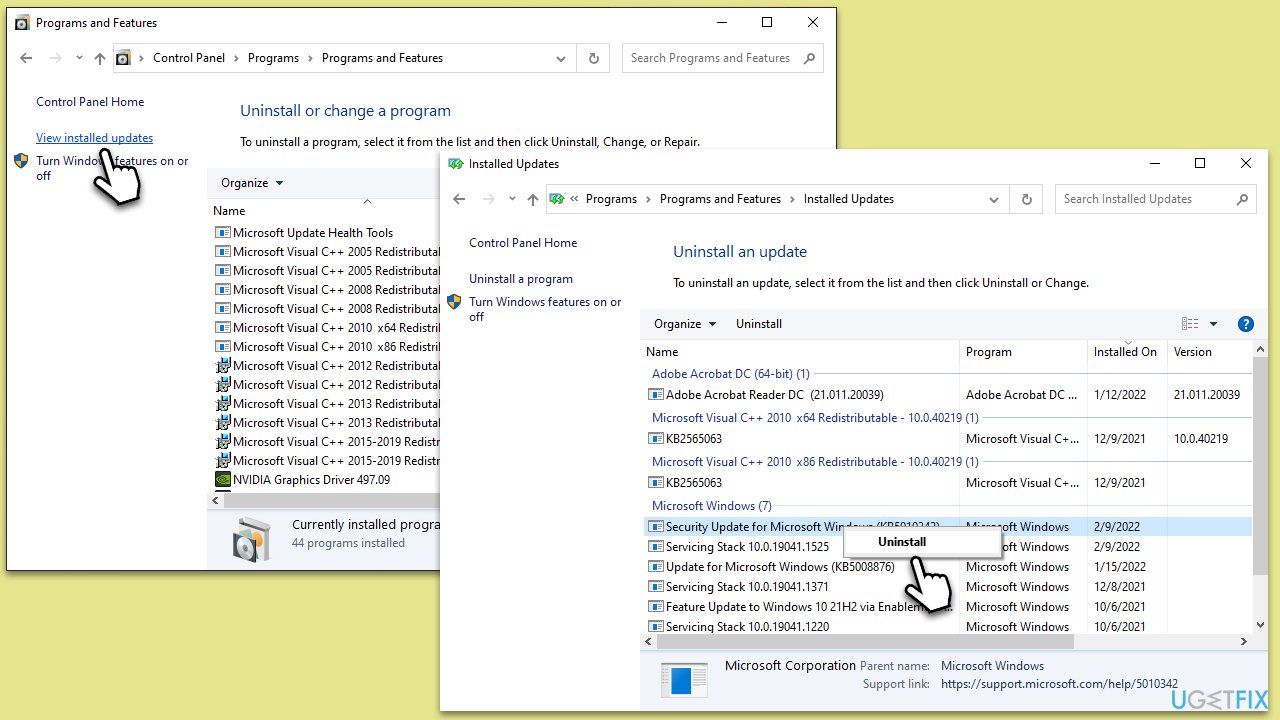
Repair your Errors automatically
ugetfix.com team is trying to do its best to help users find the best solutions for eliminating their errors. If you don't want to struggle with manual repair techniques, please use the automatic software. All recommended products have been tested and approved by our professionals. Tools that you can use to fix your error are listed bellow:
Protect your online privacy with a VPN client
A VPN is crucial when it comes to user privacy. Online trackers such as cookies can not only be used by social media platforms and other websites but also your Internet Service Provider and the government. Even if you apply the most secure settings via your web browser, you can still be tracked via apps that are connected to the internet. Besides, privacy-focused browsers like Tor is are not an optimal choice due to diminished connection speeds. The best solution for your ultimate privacy is Private Internet Access – be anonymous and secure online.
Data recovery tools can prevent permanent file loss
Data recovery software is one of the options that could help you recover your files. Once you delete a file, it does not vanish into thin air – it remains on your system as long as no new data is written on top of it. Data Recovery Pro is recovery software that searchers for working copies of deleted files within your hard drive. By using the tool, you can prevent loss of valuable documents, school work, personal pictures, and other crucial files.


