Question
Issue: How to fix Touchpad settings missing in Windows?
Hello. The touchpad settings on my Windows laptop have disappeared. Why is this happening? Any suggestions would be appreciated.
Solved Answer
Users may find it unpleasant when there are no Touchpad options available in a Windows environment since it limits their ability to configure and manage this essential input device. Usually, an out-of-date touchpad driver[1] or accidentally disabled settings are the cause of this issue. The Touchpad is a crucial part of laptops since it provides a simple and effective way to navigate, greatly improving the entire user experience.
Users may experience a number of annoyances when Touchpad settings are absent or inaccessible. First off, they are unable to adjust the sensitivity and motions of their touchpad, which makes using their laptop less personalized and effective. This can make it challenging to scroll, zoom, or navigate between pages of documents or websites.
Additionally, users might not be able to temporarily disable the touchpad, which is frequently required when they attach an external mouse. This lack of control can be especially annoying while performing precise tasks like graphic design or gaming.
Furthermore, accessibility choices may be hampered by the lack of Touchpad settings. To meet their particular requirements, some users rely on customized touchpad settings, such as changing the pointer speed or enabling tap-to-click. Their ability to use the laptop comfortably may be hampered if these options are unavailable.
There are a few possible options that consumers can look into to solve the missing Touchpad settings problem. The touchpad driver should first be updated because newer versions may have enhanced capabilities and settings. It can also be very important to make sure the touchpad settings are not deactivated in the Windows settings menu. The appropriate configuration of any third-party touchpad-related drivers or applications should also be checked by users.
In this guide, you will find 5 steps that should help you fix missing touchpad settings in Windows. You can also use a maintenance tool like FortectMac Washing Machine X9 that can fix most system errors, BSODs,[2] corrupted files, and registry[3] issues. Otherwise, follow the step-by-step instructions below.
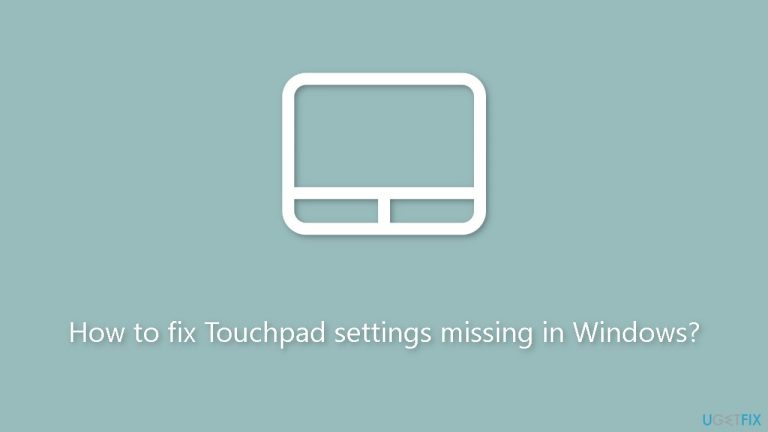
Method 1. Run the Hardware Troubleshooter
- Press the Windows key + R to open the Run dialog box.
- Type msdt.exe -id DeviceDiagnostic and click OK to open Hardware and Devices troubleshooter.
- Click Advanced.
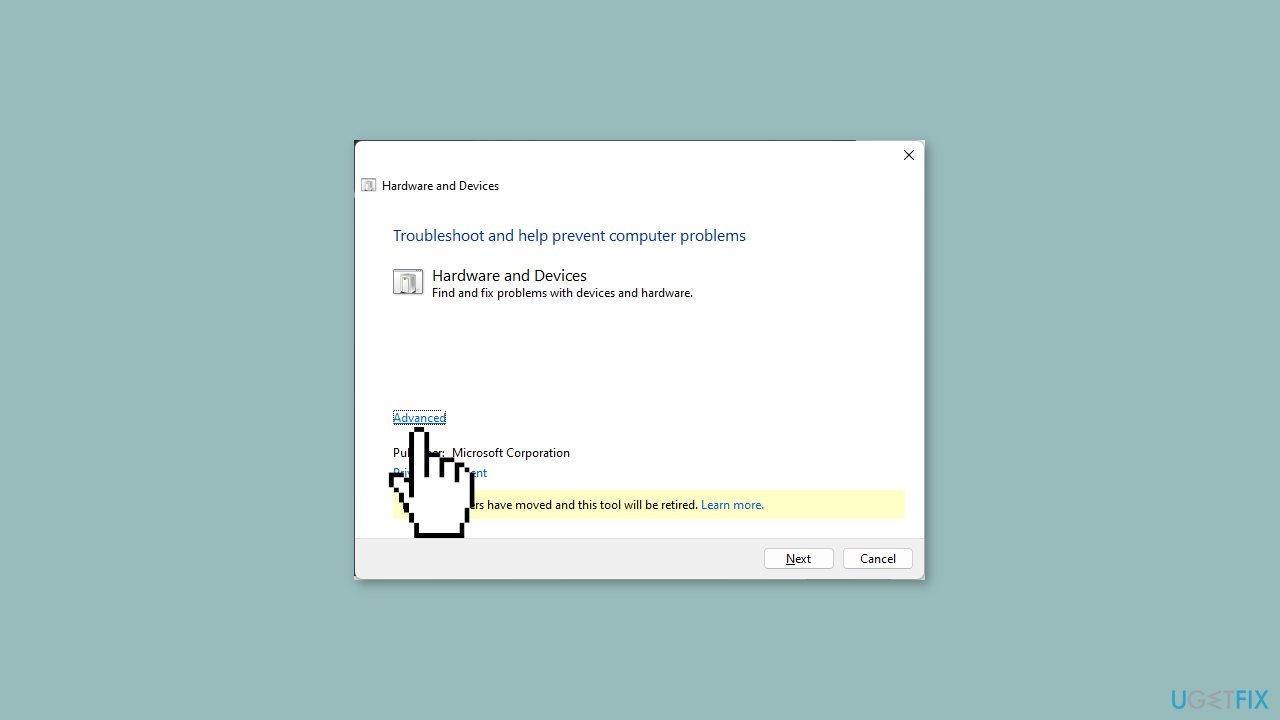
- Select Apply repairs automatically and click Next.
- Next, choose the device to troubleshoot; if you can’t find the device, click the I don’t see my device listed option.
- The tool will try to find the issue and apply fixes to resolve the issue.
- Follow the onscreen instructions to complete the process.
Method 2. Rollback the Touchpad Driver
- Press the Windows key + R to open the Run dialog box.
- Type devmgmt.msc and click OK to open the Device Manager.
- Locate and click Human Interface Devices to expand it.
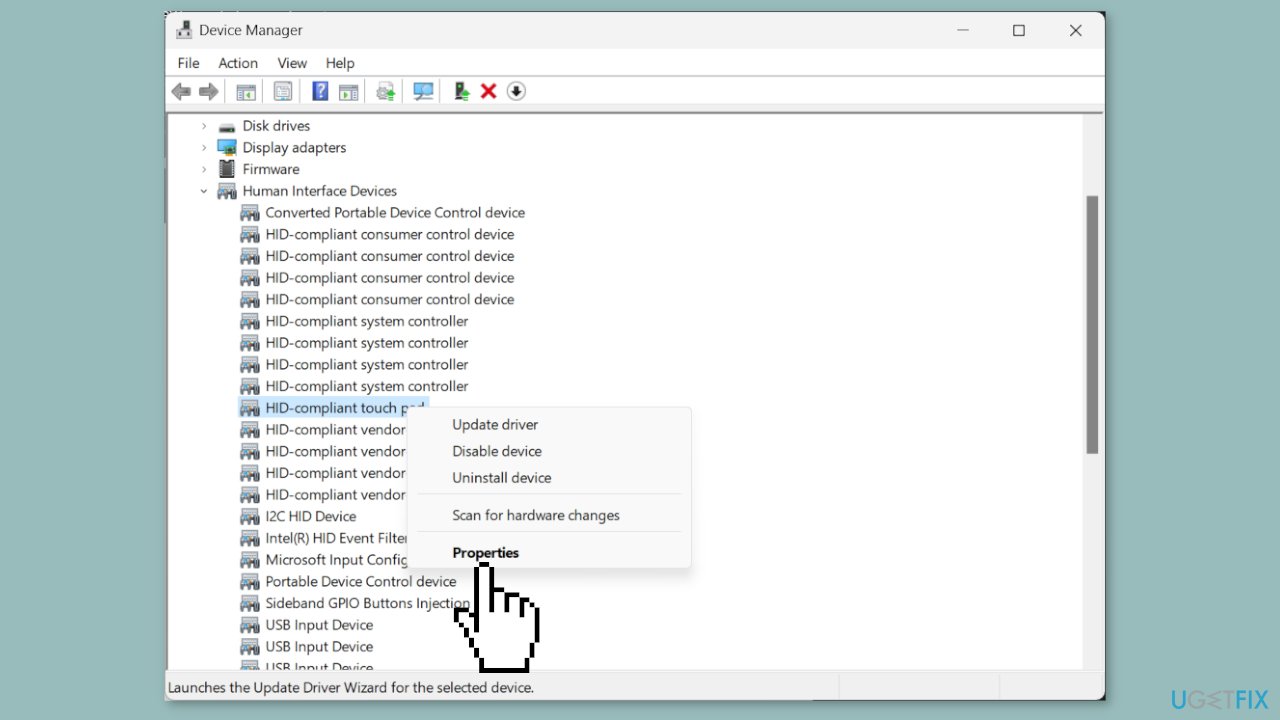
- Right-click the Touchpad driver and select Properties.
- On the Properties window, go to the Drivers tab.
- Click the Roll Back Driver button.
- Select the reason and click Yes to confirm the choice.
Method 3. Re-enable the Touchpad Driver
- Press the Windows + R to open the Run dialog box.
- Type devmgmt.msc and click OK to open the Device Manager.
- Locate and click Human Interface Devices to expand it.
- Look for your Touchpad driver. If you can't find it, click View in the main menu and select Show hidden devices.
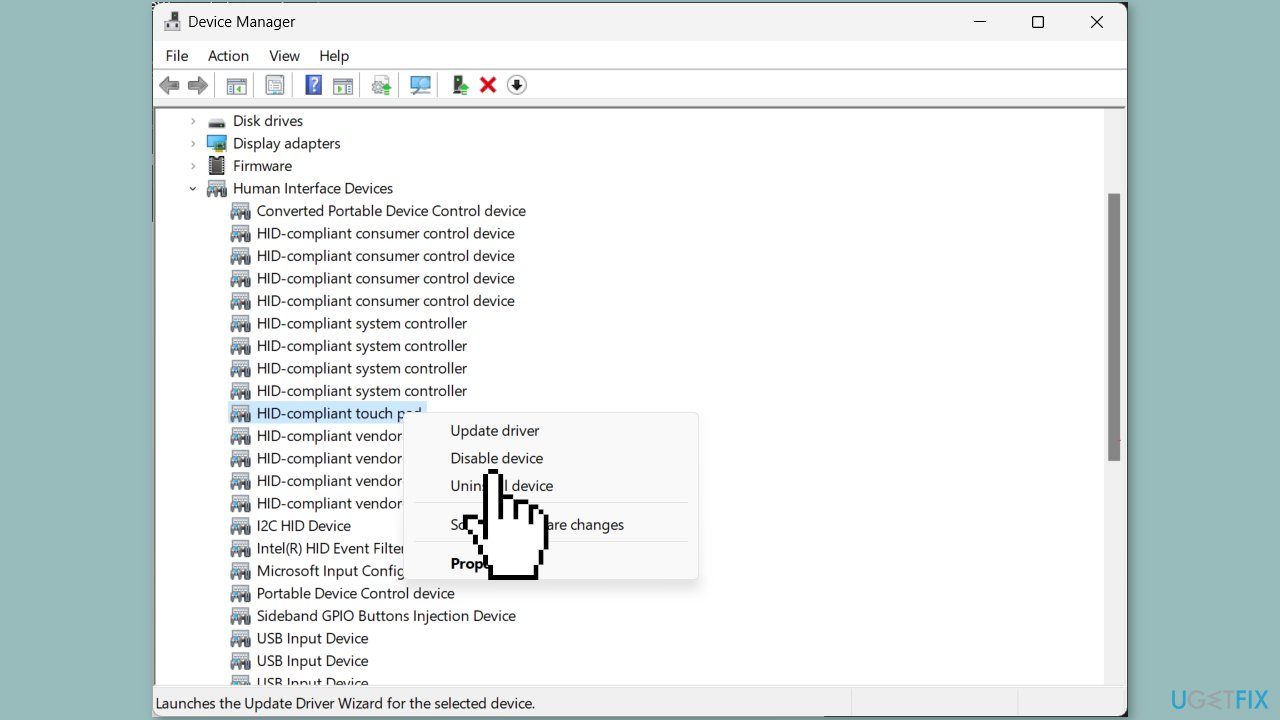
- Return to the list, right-click the Touchpad driver, and select Disable device.
- Wait for a minute, right-click it again, and choose the Enable device option.
- Reboot your computer and check if the issue persists.
Method 4. Update or Reinstall the Touchpad Drivers
- Press the Windows key + R to open the Run dialog box.
- Type devmgmt.msc and click OK to open the Device Manager.
- Locate and click Human Interface Devices to expand it.
- Right-click the touchpad driver and select Update driver.
- Click Search automatically for drivers. If an update is available, follow the on-screen instructions to complete the process.
- If there's no update, right-click the driver again and select Uninstall device.
- Go to Action and click Scan for hardware changes to reinstall the driver.
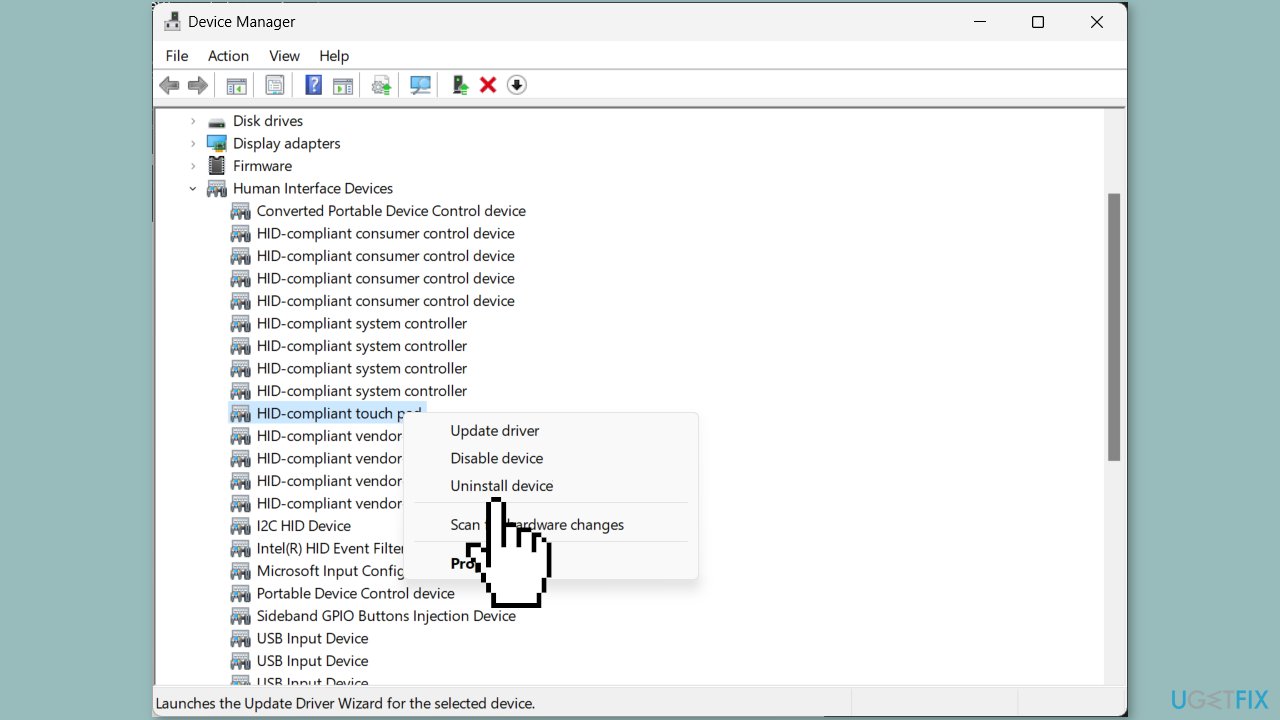
Method 5. Uninstall the latest Windows Update
- Press the Windows key + I to open the Settings app.
- Go to Windows Update, and click Update history.
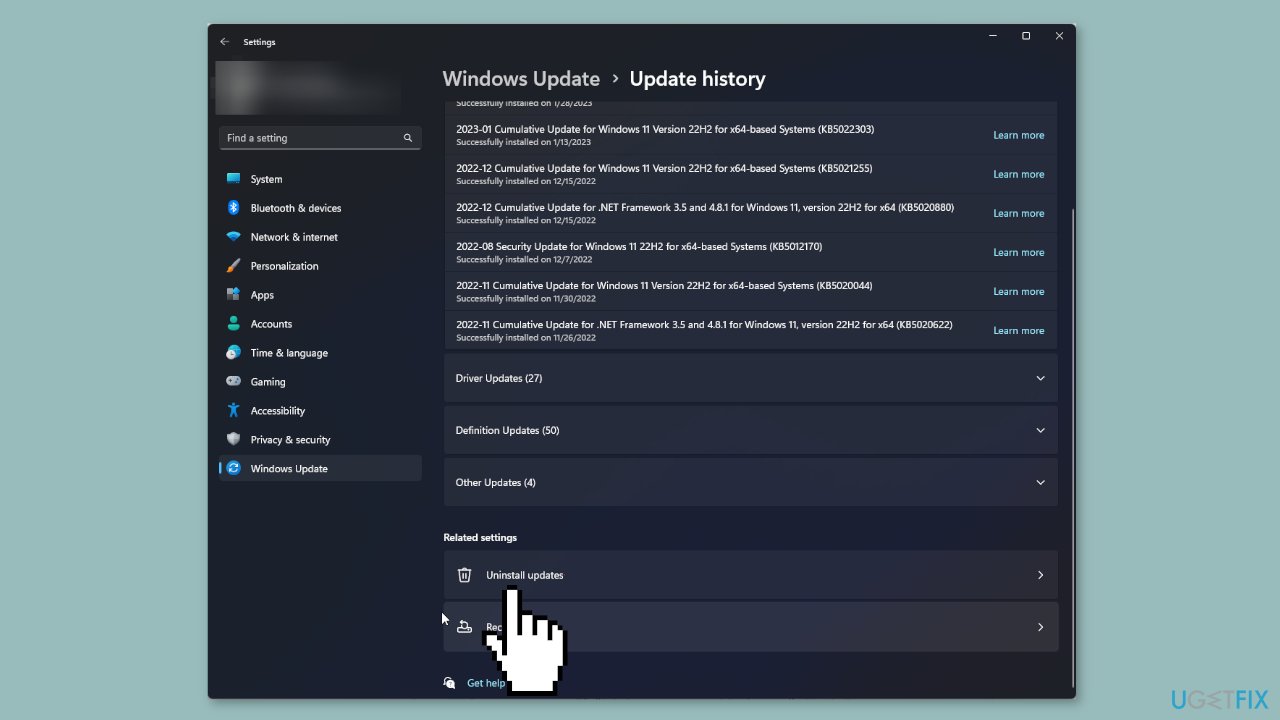
- Scroll to Related settings, and click Uninstall updates.
- Locate the last update and click Uninstall.
- Follow the onscreen instructions to complete the process, then restart your computer.
Repair your Errors automatically
ugetfix.com team is trying to do its best to help users find the best solutions for eliminating their errors. If you don't want to struggle with manual repair techniques, please use the automatic software. All recommended products have been tested and approved by our professionals. Tools that you can use to fix your error are listed bellow:
Prevent websites, ISP, and other parties from tracking you
To stay completely anonymous and prevent the ISP and the government from spying on you, you should employ Private Internet Access VPN. It will allow you to connect to the internet while being completely anonymous by encrypting all information, prevent trackers, ads, as well as malicious content. Most importantly, you will stop the illegal surveillance activities that NSA and other governmental institutions are performing behind your back.
Recover your lost files quickly
Unforeseen circumstances can happen at any time while using the computer: it can turn off due to a power cut, a Blue Screen of Death (BSoD) can occur, or random Windows updates can the machine when you went away for a few minutes. As a result, your schoolwork, important documents, and other data might be lost. To recover lost files, you can use Data Recovery Pro – it searches through copies of files that are still available on your hard drive and retrieves them quickly.
- ^ Device driver. Wikipedia, the free encyclopedia.
- ^ Chris Hoffman. Everything You Need To Know About the Blue Screen of Death. Howtogeek. Tech Insight Magazine.
- ^ Tim Fisher. What Is the Windows Registry?. Lifewire. Software and Apps.


