Question
Issue: How to fix Valorant not working in Windows?
Hello. I upgraded my PC to Windows 11 and Valorant stopped working. Is there a way to fix this?
Solved Answer
Riot Games is the developer and publisher of the well-liked online tactical first-person shooter game Valorant. Since its release, the game has attracted a sizable player community thanks to its strategic gameplay and distinctive character skills. On the other hand, some people have trouble running Valorant on their machines, particularly after updating to the most recent version of Windows.
The problem arises from the intrinsic modifications made to the updated Windows version, which could interfere with several of Valorant's compatibility features. As Windows evolves, essential system components and dependencies undergo changes that can impact the seamless operation of third-party applications, including games.
A detailed grasp of the unique compatibility problems between Valorant and the updated Windows version is necessary to solve the issue. To make sure the game is in line with the most recent OS specs, possible fixes could include changing the graphics drivers, reinstalling the game, or modifying the system settings. These broad methods, while specifics may differ, are meant to fix compatibility issues and let customers play Valorant on their Windows updates without interruption.
The issue stems from the inherent differences introduced in the upgraded Windows version, which may conflict with certain aspects of Valorant's compatibility. As Windows evolves, essential system components and dependencies undergo changes that can impact the seamless operation of third-party applications, including games.
For users experiencing difficulties, the inability to play Valorant can be frustrating and limits their access to an enjoyable gaming experience. The issue may manifest in various ways, such as the game failing to launch, crashes during gameplay, or other performance-related issues. These disruptions can significantly impact the overall gaming experience and may prompt users to seek solutions to restore normal functionality.
Addressing the problem requires a nuanced understanding of the specific compatibility issues between Valorant and the upgraded Windows version. Potential solutions may involve adjusting system settings, updating graphics drivers, or reinstalling the game to ensure alignment with the latest OS specifications. While the exact steps may vary, these general approaches aim to resolve compatibility conflicts and enable users to enjoy Valorant seamlessly on their updated Windows systems.
In this guide, you will find 5 steps that should help you fix Valorant not working in Windows. You can also run a maintenance tool like FortectMac Washing Machine X9 that can fix most system errors, BSODs,[1] corrupted files, and registry[2] issues. Otherwise, follow the step-by-step instructions below.
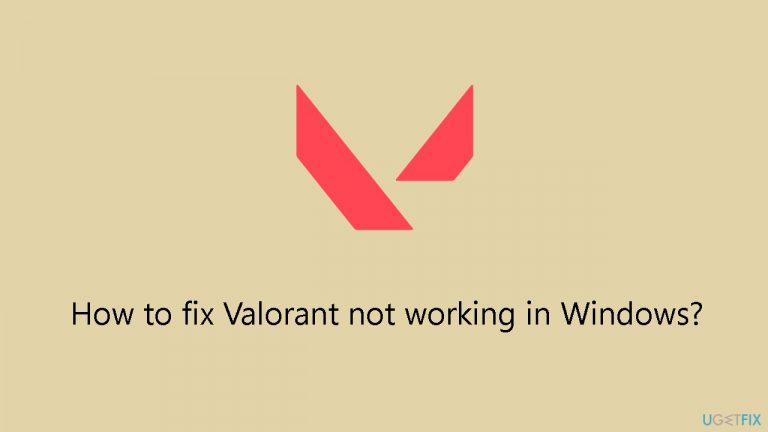
Solution 1. Check TPM and Secure Boot
- Press the Windows key + R keys to open the Run dialog box.
- In the Run dialog box, type tpm.msc and press Enter to access the TPM Management tool.
- Check the status of the TPM. If it shows Disabled or Compatible TPM cannot be found, enable it from the BIOS settings.
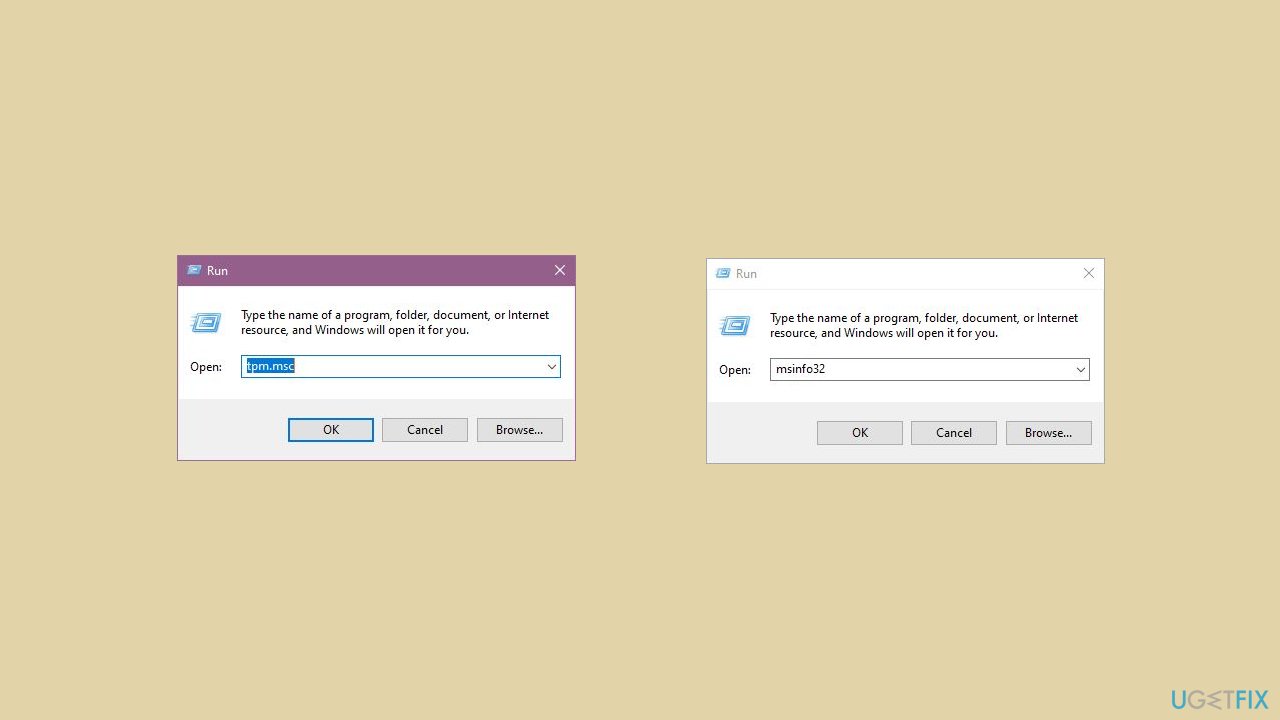
- To check the Secure Boot status, open the Run box again, type msinfo32, and press Enter.
- In the System Information window, select System Summary.
- Check the Secure Boot State. If it indicates Disabled or Unsupported, manually enable Secure Boot.
Solution 2. Run Valorant in Compatibility Mode
- Search for Valorant in your computer's search bar.
- Right-click on the search result for Valorant and select Open file location.
- In the file location, right-click on the Valorant entry again and choose Open file location.
- Right-click on RiotClientServices and select Properties.
- Navigate to the Compatibility tab in the Properties window.
- Check the box next to Run this program in compatibility mode for: and choose Windows 7 from the dropdown menu.

- Click Apply and then OK to save the changes.
- Close all windows and launch Valorant as an administrator to test the modifications.
Solution 3. Close all Riot Processes
- Right-click on the Windows icon and select Task Manager.
- Scroll through the list of processes in Task Manager.
- Look for any processes related to Riot Games or Bootstrap package.
- If you find any such processes, right-click on them.
- Choose End task from the context menu to terminate those processes.
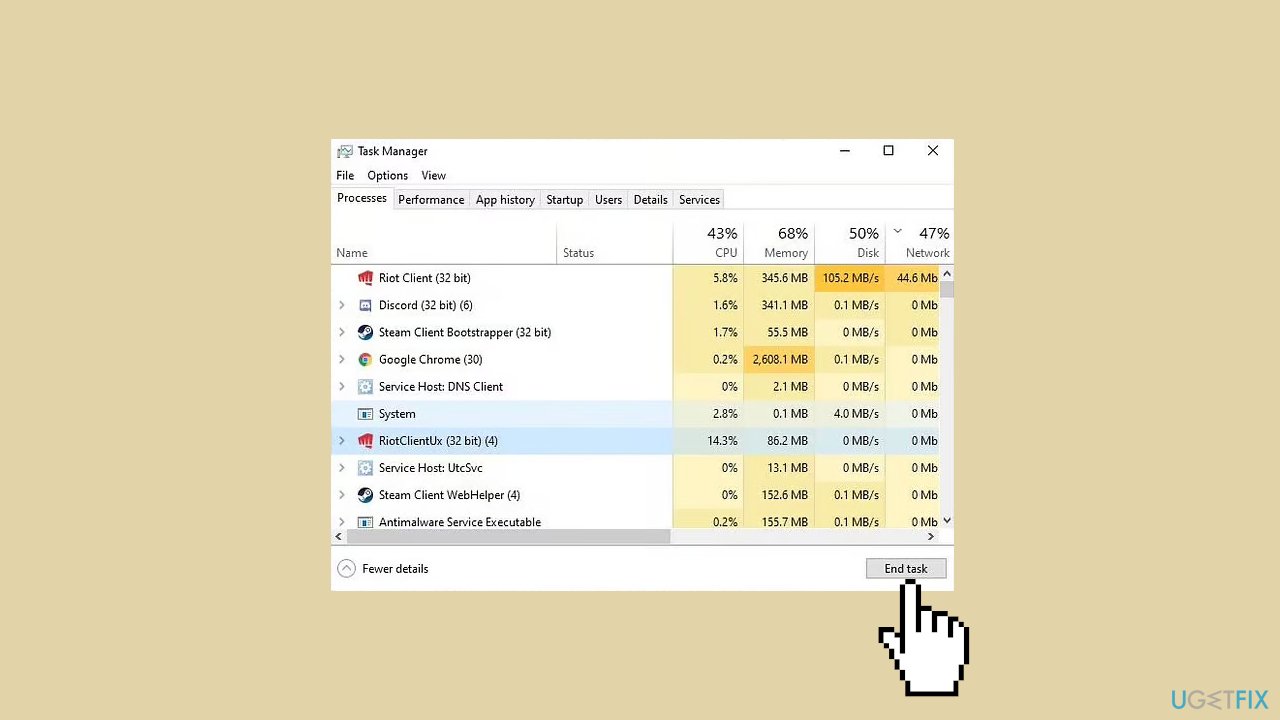
Solution 4. Launch the Game from Taskbar
- Launch Valorant and allow the game a minute to initialize.
- If the game doesn't start, click the Taskbar corner overflow button.
- Right-click on the small M logo and select Riot Games to open the launcher.
- In the launcher, click on Valorant within the My Games section.
- Click Play to promptly launch Valorant.
Solution 5. Reinstall Valorant
- Open your system Settings by pressing the Windows key + I.
- Click on Apps in the Settings menu.
- Tap on Installed apps on the subsequent screen.
- Enter Valorant in the search box.
- Click the three-dot button next to the search results and select Uninstall.
- The Riot Games uninstaller page will open. Follow the instructions to uninstall the game.

- Visit the Valorant Download page and click Download to obtain the setup file.
- Run the InstallValorant program and complete the installation process.
- Wait for the download to finish, and the game will be ready to play.
Repair your Errors automatically
ugetfix.com team is trying to do its best to help users find the best solutions for eliminating their errors. If you don't want to struggle with manual repair techniques, please use the automatic software. All recommended products have been tested and approved by our professionals. Tools that you can use to fix your error are listed bellow:
Access geo-restricted video content with a VPN
Private Internet Access is a VPN that can prevent your Internet Service Provider, the government, and third-parties from tracking your online and allow you to stay completely anonymous. The software provides dedicated servers for torrenting and streaming, ensuring optimal performance and not slowing you down. You can also bypass geo-restrictions and view such services as Netflix, BBC, Disney+, and other popular streaming services without limitations, regardless of where you are.
Don’t pay ransomware authors – use alternative data recovery options
Malware attacks, particularly ransomware, are by far the biggest danger to your pictures, videos, work, or school files. Since cybercriminals use a robust encryption algorithm to lock data, it can no longer be used until a ransom in bitcoin is paid. Instead of paying hackers, you should first try to use alternative recovery methods that could help you to retrieve at least some portion of the lost data. Otherwise, you could also lose your money, along with the files. One of the best tools that could restore at least some of the encrypted files – Data Recovery Pro.
- ^ Chris Hoffman. Everything You Need To Know About the Blue Screen of Death. Howtogeek. Technology Magazine.
- ^ Tim Fisher. What Is the Windows Registry?. Lifewire. Software and Apps.


