Question
Issue: How to fix Valorant "TIMEOUT" error in Windows?
Hello. I was playing Valorant but was thrown out of the game a couple of times with the “TIMEOUT” error. What should I do?
Solved Answer
Many players have experienced the “TIMEOUT” problem in Valorant on occasion, which can be annoying for those attempting to enjoy the well-liked free-to-play hero shooter. Players who experience this problem are informed that “Something unusual has happened” and that “It is taking longer than expected to load.” This error message often denotes a connection difficulty for the player's internet service or a server-side issue.
The principal way that this issue might have an impact on users is by ruining their gaming experience. Valorant is a highly competitive game where split-second decisions and teamwork are crucial. Players who encounter the “TIMEOUT” error are frequently forced to leave a match that is in progress or barred from joining one, which can be disadvantageous for their team and have a negative effect on how much fun the game is for everyone.
Furthermore, many repetitions of this issue might ruin a player's game experience, leaving them discouraged and frustrated. In-game reputation and rating can suffer if a player regularly disconnects from matches owing to TIMEOUT problems.
There are a few options that players can think about to fix the “TIMEOUT” problem in Valorant. These fixes involve keeping an eye on Valorant's servers, guaranteeing a steady, fast internet connection, and making sure the player's computer satisfies the game's system specifications.
In this guide, you will find 5 steps that should help you fix Valorant “TIMEOUT” error in Windows. You can also run a maintenance tool like FortectMac Washing Machine X9 that can fix most system errors, BSODs,[1] corrupted files, and registry[2] issues. Otherwise, follow the step-by-step instructions below.
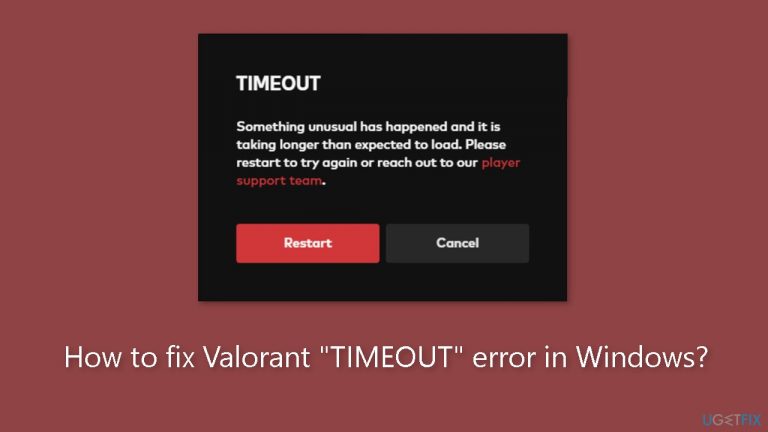
Solution 1. Run the Game as an Administrator
- Open the Search box.
- Type valorant.
- Right-click on VALORANT.
- Select Open file location.
- In the new window, right-click on VALORANT Shortcut.
- Select Properties.
- Go to the Compatibility tab.
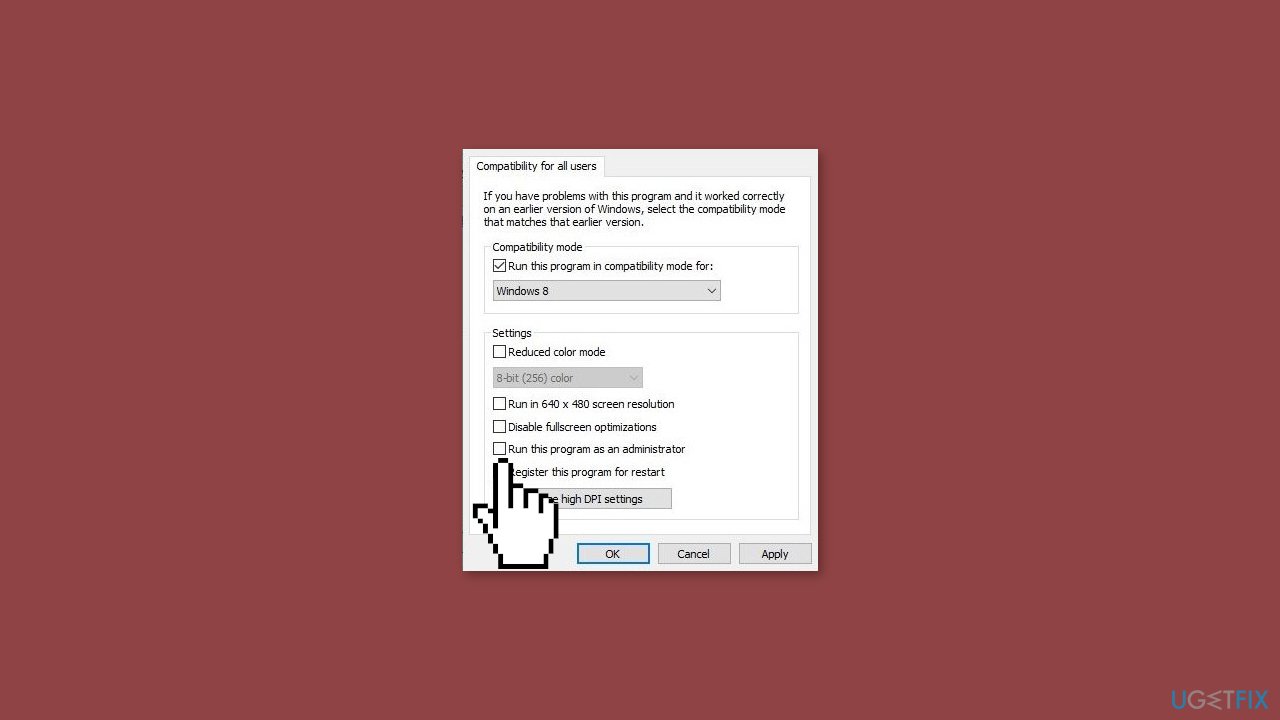
- Check the box that says Run this program as an administrator.
- Click Apply and then OK.
- After making these changes, open Valorant, and you should now be able to launch the game with administrative rights.
Solution 2. Turn off Windows Firewall
- Press the Windows key + R to open the Run dialog box.
- Type control and press Enter.
- In the Control Panel, select System and Security (ensure the View by option is set to Category).
- Choose Windows Defender Firewall.
- On the left side of the screen, click Turn Windows Firewall on or off.
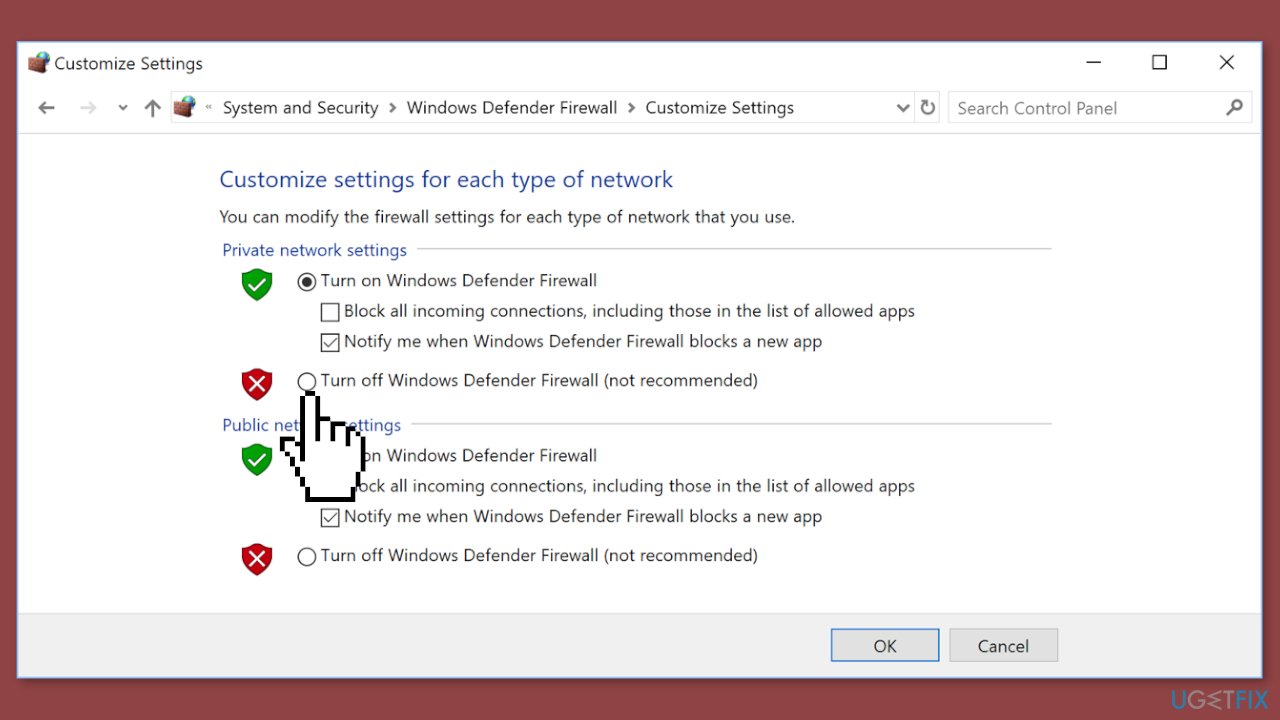
- Select the bubble next to Turn off Windows Defender Firewall (not recommended).
- Click OK to save the changes.
- Optionally, you can also disable the Windows Defender Firewall for both the private and public network settings.
Solution 3. Change DNS Settings
- Press the Windows key + R to open the Run dialog box.
- Type control and then press Enter on your keyboard to open the Control Panel.
- Click Network and Internet. (Make sure you've set Category as the View by.)
- Click Network and Sharing Center.
- Click on your network connection (whether it's Ethernet, Wi-Fi, or others).
- Click Properties.
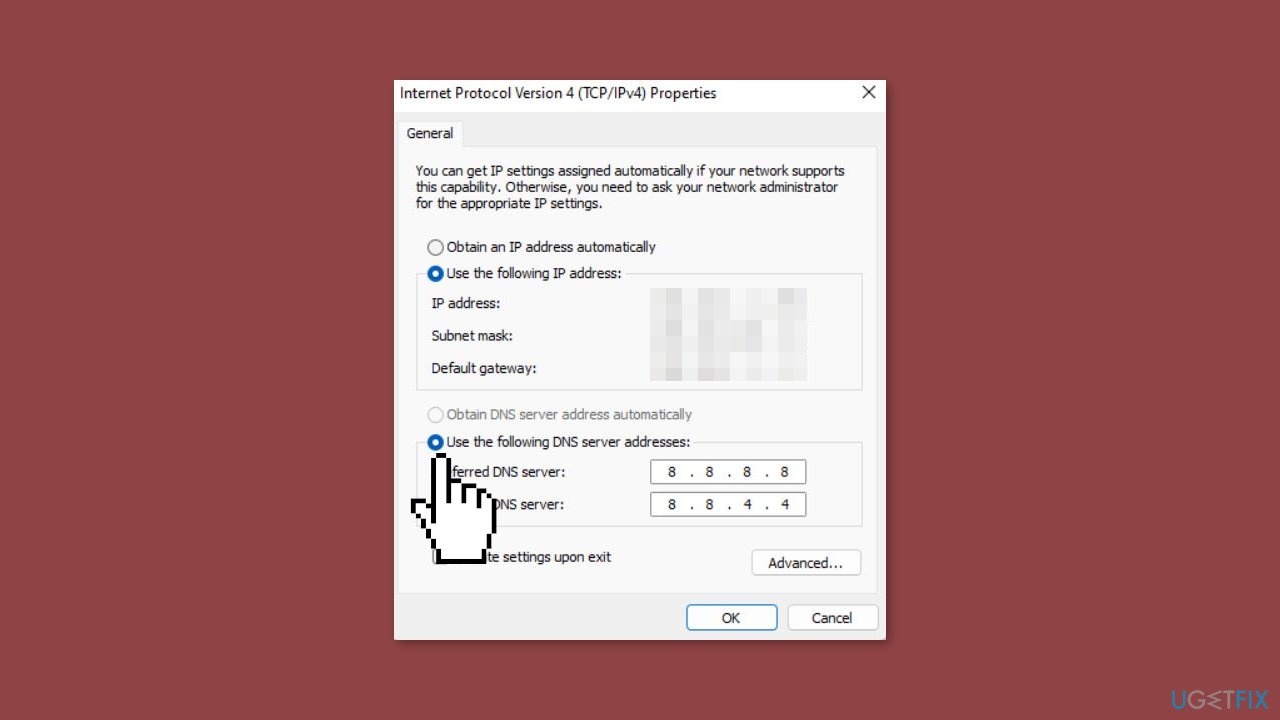
- Click Internet Protocol Version 4 (TCP /IPv4) and then click Properties.
- Select the bubble next to Use the following DNS server addresses.
For Preferred DNS server, type 8.8.8.8
For Alternate DNS server, type 8.8.4.4
- Tick Validate settings upon exit and then click OK.
Solution 4. Flush DNS Cache
- Open the Search box.
- Type cmd.
- Right-click Command Prompt from the results.
- Select Run as administrator.
- In the Command Prompt window that appears, type the following command:
ipconfig /flushdns
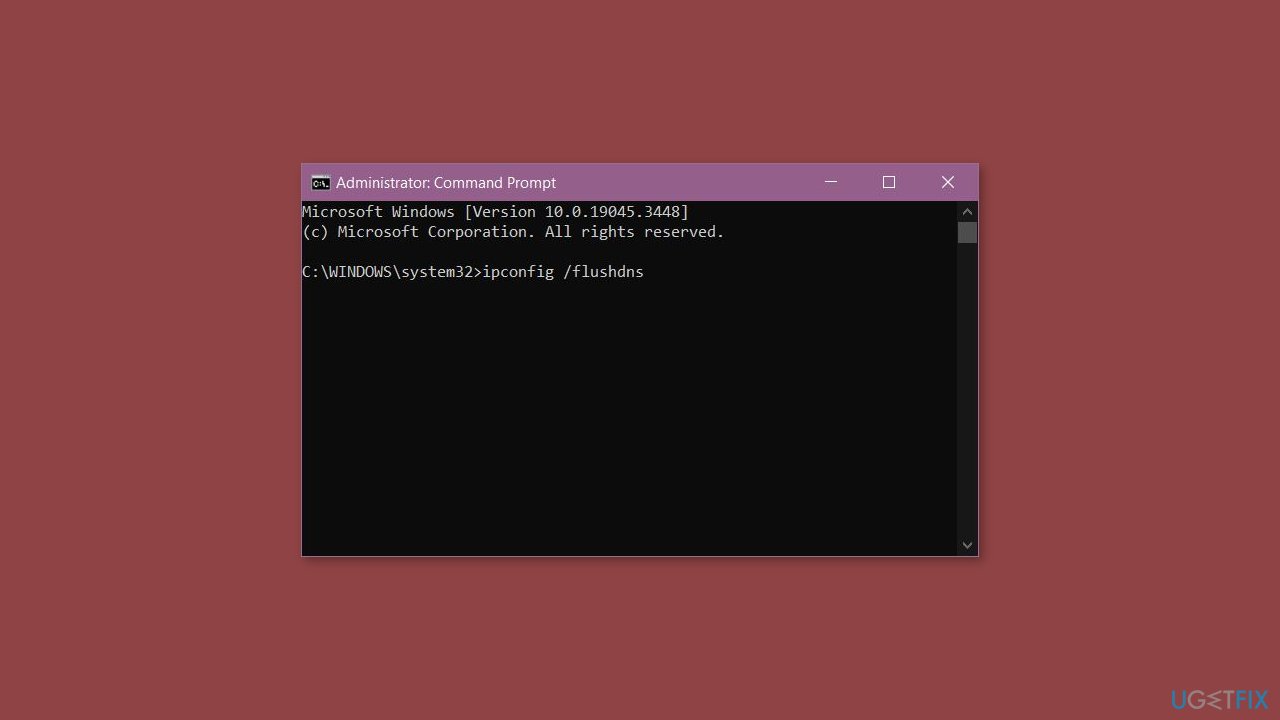
- Press Enter.
- If successful, the Command Prompt will report back with Successfully flushed the DNS Resolver Cache.
- Once done, restart your computer.
Solution 5. Update Network Adapter Driver
- Press the Windows key + X on your keyboard.
- From the menu that appears, select Device Manager.
- In the Device Manager window, locate and expand the section labeled Network adapters.
- Find your network adapter from the list. It might be labeled with the brand or model name of your network card.
- Right-click on your network adapter.
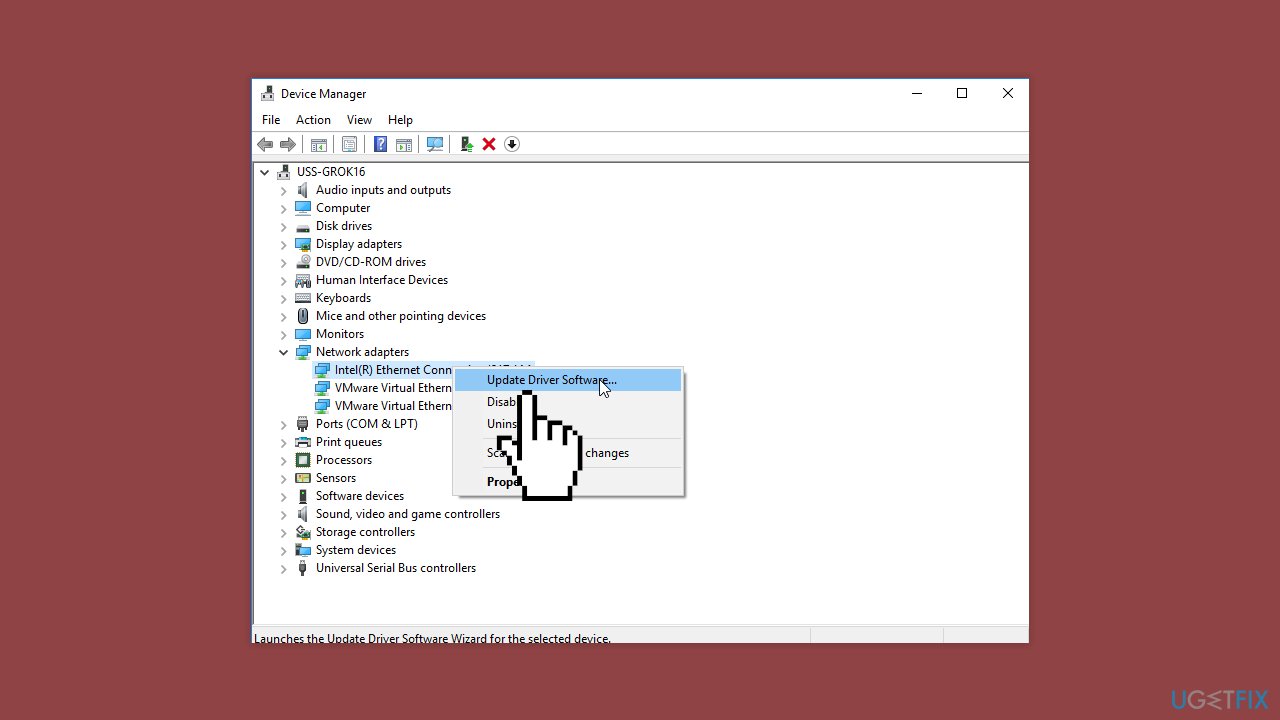
- Select Update driver from the context menu.
- Click Search automatically for updated driver software. This option allows Windows to search for the latest driver online and install it if available.
You can also use a dedicated utility like DriverFix that can find the best drivers for your machine and install them automatically.
Repair your Errors automatically
ugetfix.com team is trying to do its best to help users find the best solutions for eliminating their errors. If you don't want to struggle with manual repair techniques, please use the automatic software. All recommended products have been tested and approved by our professionals. Tools that you can use to fix your error are listed bellow:
Access geo-restricted video content with a VPN
Private Internet Access is a VPN that can prevent your Internet Service Provider, the government, and third-parties from tracking your online and allow you to stay completely anonymous. The software provides dedicated servers for torrenting and streaming, ensuring optimal performance and not slowing you down. You can also bypass geo-restrictions and view such services as Netflix, BBC, Disney+, and other popular streaming services without limitations, regardless of where you are.
Don’t pay ransomware authors – use alternative data recovery options
Malware attacks, particularly ransomware, are by far the biggest danger to your pictures, videos, work, or school files. Since cybercriminals use a robust encryption algorithm to lock data, it can no longer be used until a ransom in bitcoin is paid. Instead of paying hackers, you should first try to use alternative recovery methods that could help you to retrieve at least some portion of the lost data. Otherwise, you could also lose your money, along with the files. One of the best tools that could restore at least some of the encrypted files – Data Recovery Pro.
- ^ Chris Hoffman. Everything You Need To Know About the Blue Screen of Death. Howtogeek. Technology Magazine.
- ^ Tim Fisher. What Is the Windows Registry?. Lifewire. Software and Apps.


