Question
Issue: How to fix Valorant VAN9003 error in Windows?
Hello. When I try to launch Valorant on my Windows PC, I get the VAN9003 error. Is there a way to fix it?
Solved Answer
When TPM (Trusted Platform Module) 2.0 and Secure Boot are not enabled on a user's device, a recurrent problem known as the VAN9003 error appears in Valorant on Windows. This error manifests as an obstacle to launching the game, with players encountering messages such as:
This build of Vanguard requires secure boot to be enabled in order to play
or:
Initial attestation failure: Secure boot requirement not met.
The core issue is that Valorant requires the activation of both Secure Boot and TPM 2.0 due to its special requirements on Windows 11. When certain security elements aren't enabled, Valorant has problems launching, which results in the VAN9003 issue. This error could result in crashes while trying to enter the main menu in addition to preventing the game from launching.
The annoying inability for users to enjoy Valorant on their Windows 11 devices is the result of this issue. The error disrupts the gaming experience, causing inconvenience and frustration among players who are eager to engage in the game but are prevented by the VAN9003 error.
To resolve this issue, make sure the Windows 11 device has both TPM 2.0 and Secure Boot enabled. However, despite the straightforward nature of the solution, users may face challenges in navigating these settings, especially if they are not familiar with BIOS configurations.
In this guide, you will find 6 steps that should help you fix Valorant VAN9003 error in Windows. If you experience any other OS issues, you can run a maintenance tool like FortectMac Washing Machine X9 that can fix most system errors, BSODs, corrupted files, and registry issues. Otherwise, follow the step-by-step instructions below.
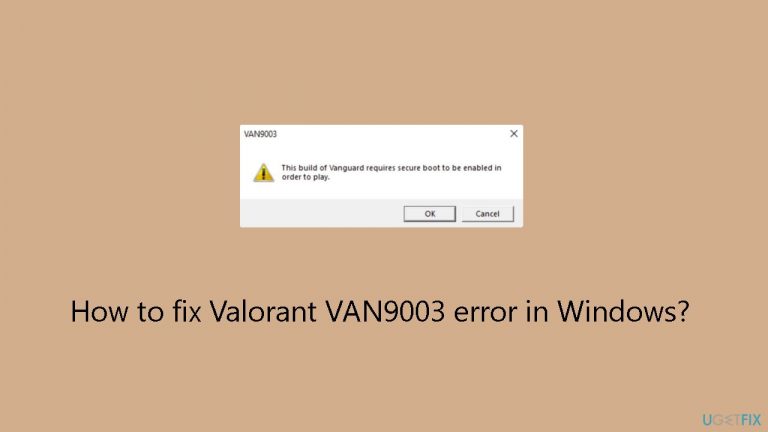
Solution 1. Change Secure Boot Mode
- Turn off the computer.
- Power on the computer.
- When the logo appears, press Esc, F1, F2, F10, or F12, depending on the system manufacturer, to access the BIOS.
- In the BIOS, go to Advanced mode.
- Select Settings from the left pane.
- Click on Advanced.
- Choose Windows OS Configuration from the list.
- Click on Secure Boot.
- Set Secure Boot to Disabled.
- Change the Secure Boot Mode to Custom.
- After the System Mode changes to User, set Secure Boot Mode to Standard again.
- Select Secure Boot and choose Enabled from the options.
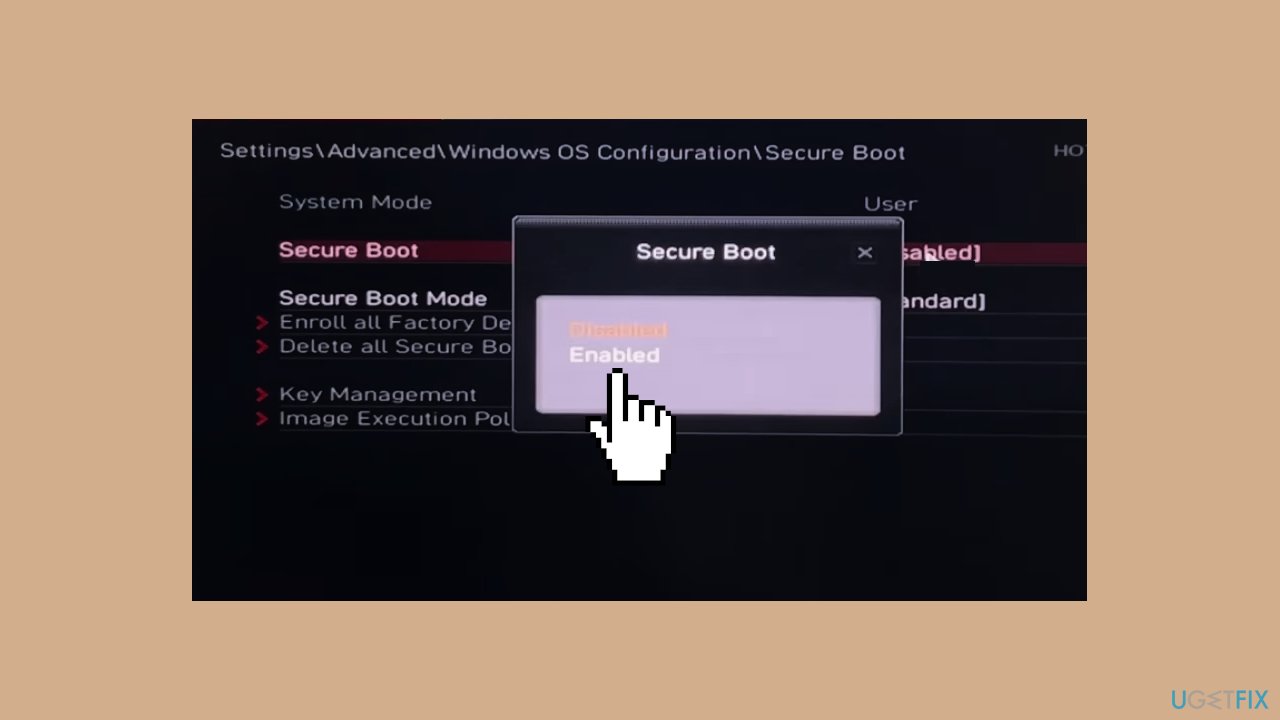
- Save the changes.
- Exit the BIOS.
- Boot Windows.
- Press the Windows key + S to open Search.
- Type System Information in the text field.
- Click on the relevant result.
- In the Summary tab, ensure that the Secure Boot State reads On.
Solution 2. Enable TPM
- Press the Windows key + R to open Run.
- Type tpm.msc in the text field and press Enter.
- Check the status listed:
When Enabled: The TPM is ready for use.
When Disabled: Compatible Trusted Platform Module (TPM) cannot be found on this computer.
- If disabled, access the PC’s BIOS.
- In the BIOS, navigate to Advanced Settings and select Security.
- Click on Trusted Computing.

- Choose Security Device Support and select Enable from the options.
- Save the changes and exit the BIOS.
Solution 3. Set the VGC Service to Automatic
- Press the Windows key + R to open Run.
- Type services.msc in the text field and press Enter.
- Scroll down and locate the VGC service.
- Right-click on the VGC service and select Properties.

- In the Properties window, choose Automatic from the Startup type dropdown.
- Click the Start button under Service status.
- Click Apply and then OK to save the changes.
Solution 4. Switch to UEFI Mode
- Access the BIOS.
- Go to Settings.
- Click on Advanced.
- Select Windows OS Configuration.
- Choose the BIOS CSM/UEFI Mode entry.
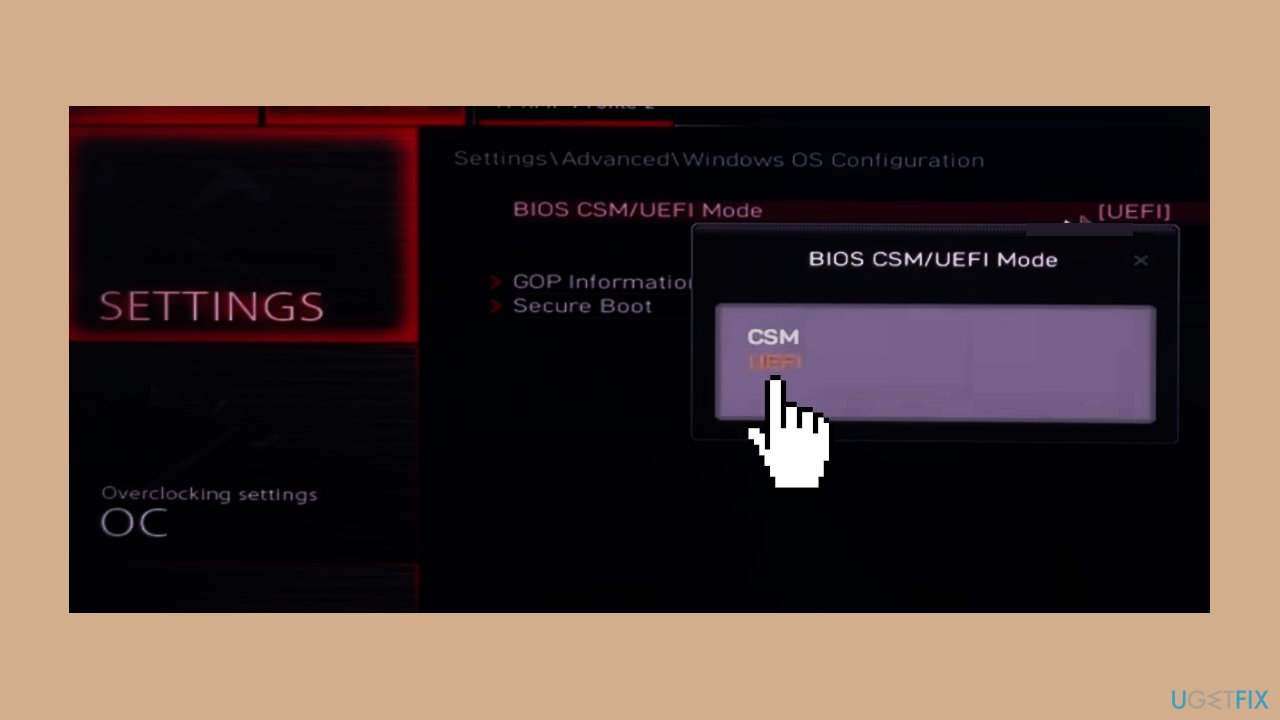
- From the list of options, select UEFI.
- Save the changes.
- Exit the BIOS.
Solution 5. Run Valorant in Compatibility Mode
- Right-click on the Valorant launcher.
- Select Properties from the context menu.
- Go to the Compatibility tab.
- Tick the checkbox for Run this program in compatibility mode for.
- Select Windows 8 from the dropdown menu.
- Click on Apply.
- Click on OK to save the changes.
Solution 6. Run the Riot Repair Tool
- Visit the official support website for the tool download.
- Alternatively, contact the support team for the tool.
- Request the executable (.exe) version from the support team.
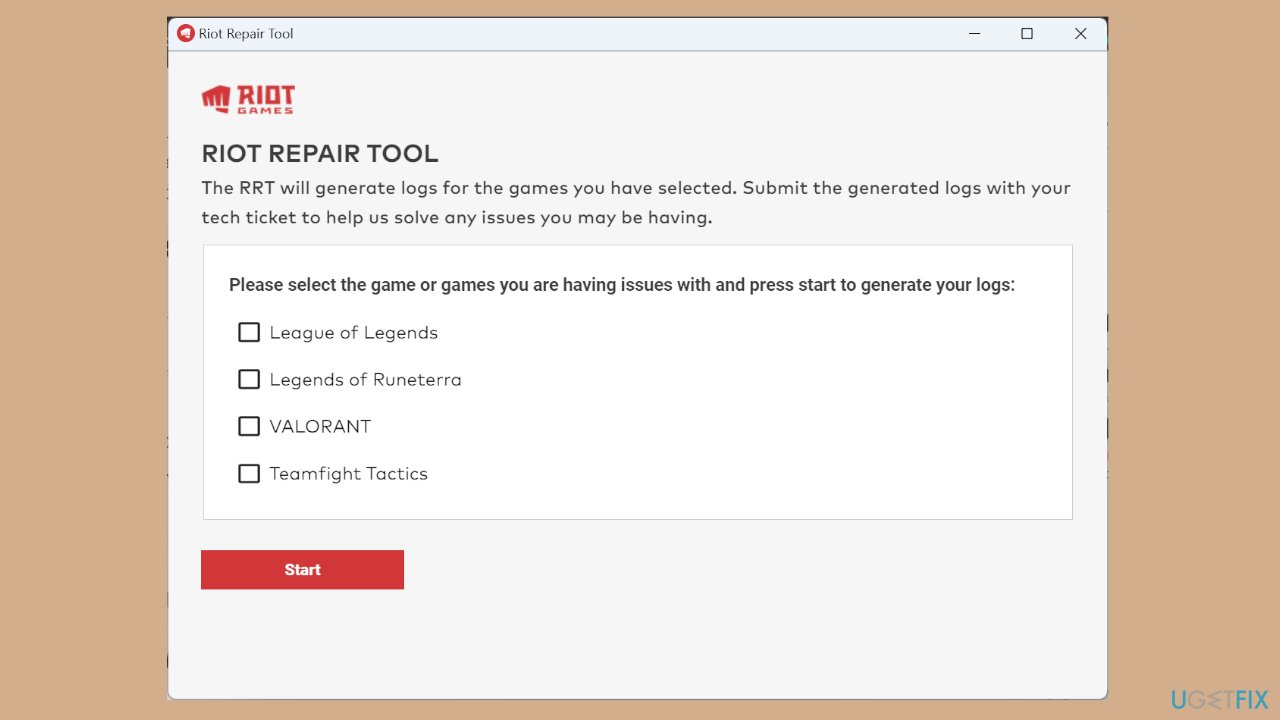
- The official download is an MSI file, while the team-shared version is easier to run.
Repair your Errors automatically
ugetfix.com team is trying to do its best to help users find the best solutions for eliminating their errors. If you don't want to struggle with manual repair techniques, please use the automatic software. All recommended products have been tested and approved by our professionals. Tools that you can use to fix your error are listed bellow:
Prevent websites, ISP, and other parties from tracking you
To stay completely anonymous and prevent the ISP and the government from spying on you, you should employ Private Internet Access VPN. It will allow you to connect to the internet while being completely anonymous by encrypting all information, prevent trackers, ads, as well as malicious content. Most importantly, you will stop the illegal surveillance activities that NSA and other governmental institutions are performing behind your back.
Recover your lost files quickly
Unforeseen circumstances can happen at any time while using the computer: it can turn off due to a power cut, a Blue Screen of Death (BSoD) can occur, or random Windows updates can the machine when you went away for a few minutes. As a result, your schoolwork, important documents, and other data might be lost. To recover lost files, you can use Data Recovery Pro – it searches through copies of files that are still available on your hard drive and retrieves them quickly.


