Question
Issue: How to fix Vanguard User-Mode Service high CPU usage in Windows?
Hello. I noticed that the Vanguard User-Mode Service uses high amounts of CPU because the PC gets laggy when I am playing. Is there a way to fix this?
Solved Answer
The Vanguard User-Mode Service, a Riot Vanguard component, is intended to ensure fair gameplay and prevent cheating in Valorant. However, some Windows users have reported high CPU[1] usage as a result of this service. This problem can have a significant impact on users' gaming experiences in Valorant, causing lag, stuttering, and overall poor performance.
When the Vanguard User-Mode Service uses a significant amount of CPU resources, it diverts processing power away from other critical tasks and applications that are running on the system. As a result, overall system performance and responsiveness may suffer, making it difficult for players to perform optimally in Valorant. Input delays, frame drops, and sluggishness can occur as a result of high CPU usage, undermining the smooth and enjoyable gaming experience that players expect.
While the exact causes of the Vanguard User-Mode Service's high CPU usage may vary, it is critical to address the issue in order to restore normal system operation and gameplay performance. One possible solution would be to update the Riot Vanguard software to the most recent version, as game developers frequently release updates to address performance issues. To alleviate the CPU strain caused by Vanguard, users should consider adjusting their computer's power settings, disabling unnecessary background applications, or optimizing system resources.
In this guide, you will find 6 steps that should help you fix Vanguard User-Mode Service high CPU usage in Windows. You can also try a repair tool like FortectMac Washing Machine X9 that can fix most system errors, BSODs,[2] corrupted files, registry[3] issues, or clear cookies and cache.
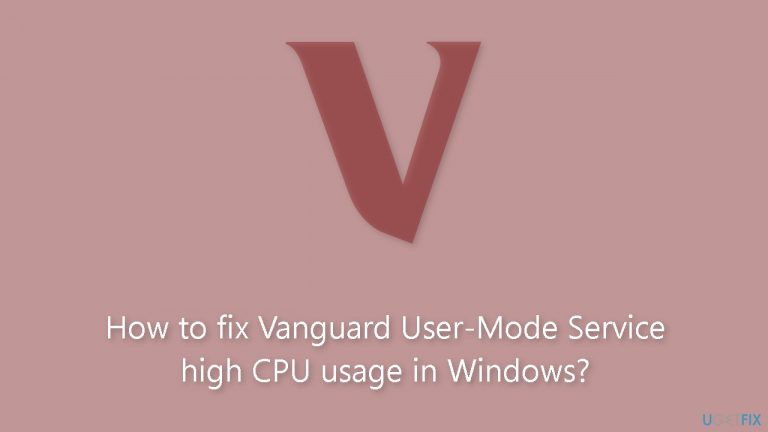
Method 1. Disable and Restart Valorant and Vanguard Processes
- Right-click the Windows Start button.
- Select Task Manager from the context menu.
- In the Task Manager window, locate the Vanguard and Valorant-related processes.
- Right-click on each process individually.
- From the dropdown menu, select End task.
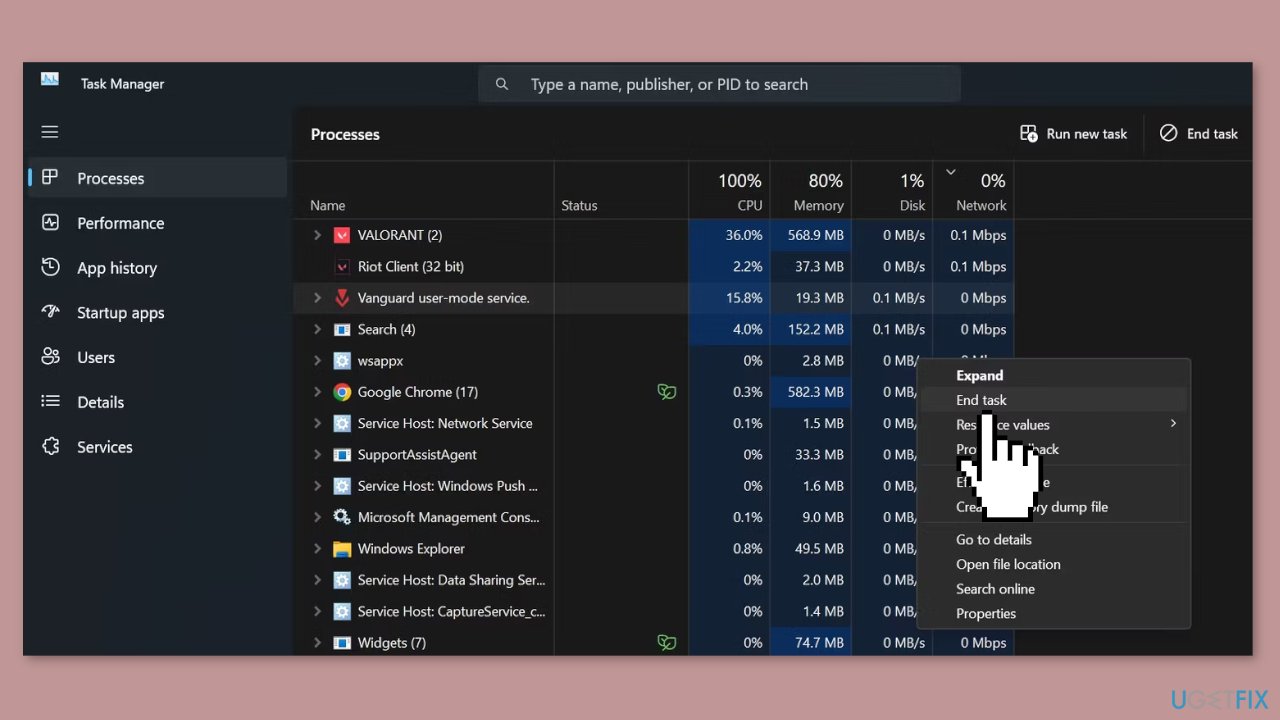
- Repeat the steps for any other Vanguard or Valorant-related processes that you want to terminate.
Method 2. Change Vanguard User-Mode Service Process Priority
- Open the Task Manager.
- Switch to the Details tab.
- Locate the vgc.exe or any other process you want to modify.
- Right-click on the desired process.
- From the dropdown menu, select Set Priority and choose Low.
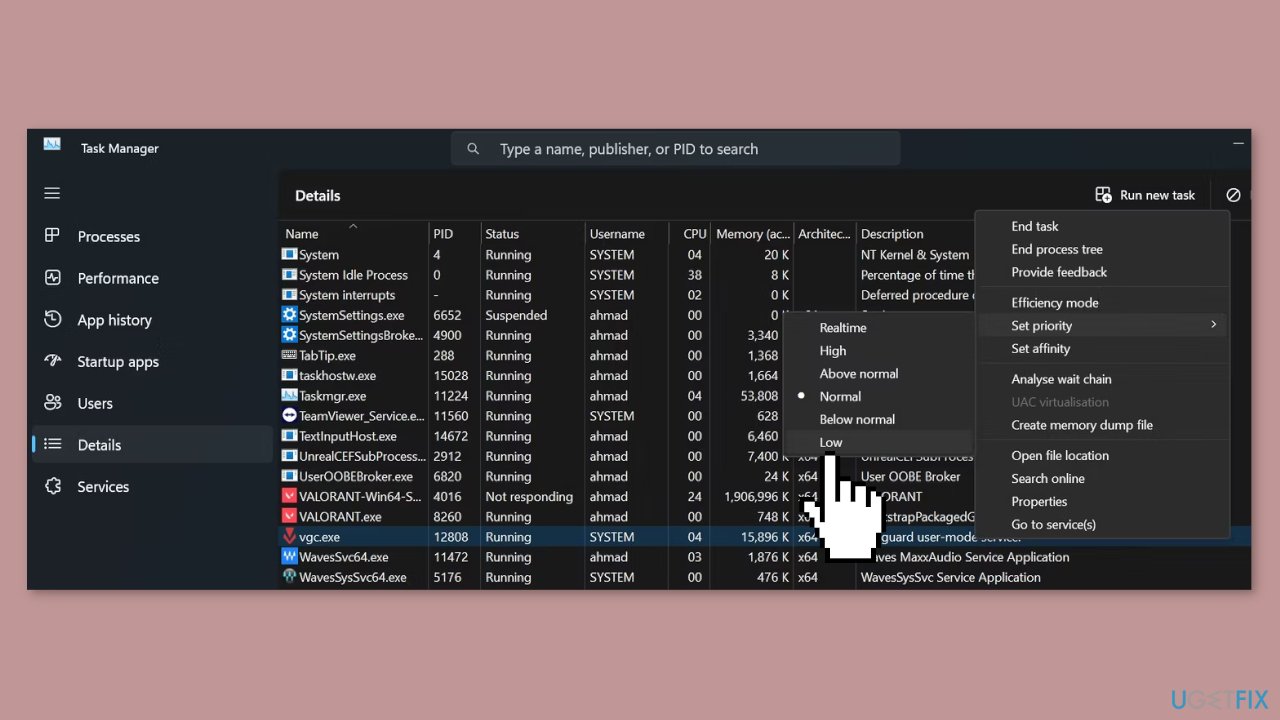
- If you want to control CPU resource consumption, continue to the next step.
- Right-click on the same process again.
- From the dropdown menu, select Efficiency mode.
- You have successfully changed the priority and efficiency mode of the process.
Method 3. Change the Processor Affinity
- Right-click on the vgc.exe or any other process you want to modify.
- From the dropdown menu, select Set affinity.
- In the Set Affinity window, you will see a list of available CPUs.
- Uncheck the boxes beside most of the CPUs to exclude them from the process.
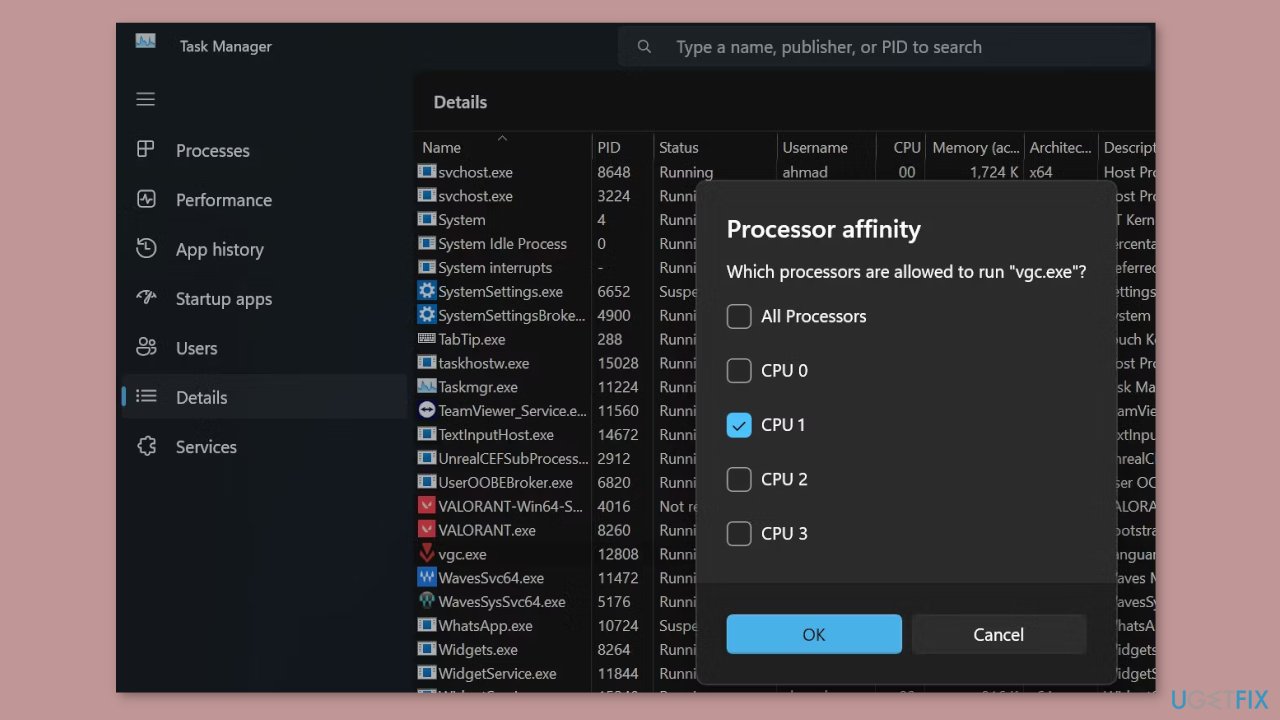
- Keep only a few of the CPU boxes checked that you want to assign to the process.
- Once you have selected the desired CPUs, click the OK button.
- The CPU affinity for the process has been changed successfully.
Method 4. Restart the Vanguard Service
- Type Services in the Windows Search bar and open the Services app.
- In the Services window, locate the Vgc service.
- Right-click on the Vgc service.
- From the dropdown menu, select Properties.
- In the Properties window, navigate to the General tab.
- Click on the Stop button to halt the service.
- After stopping the service, click on the Start button to restart it.
- Next to the Startup type option, click on the dropdown menu.
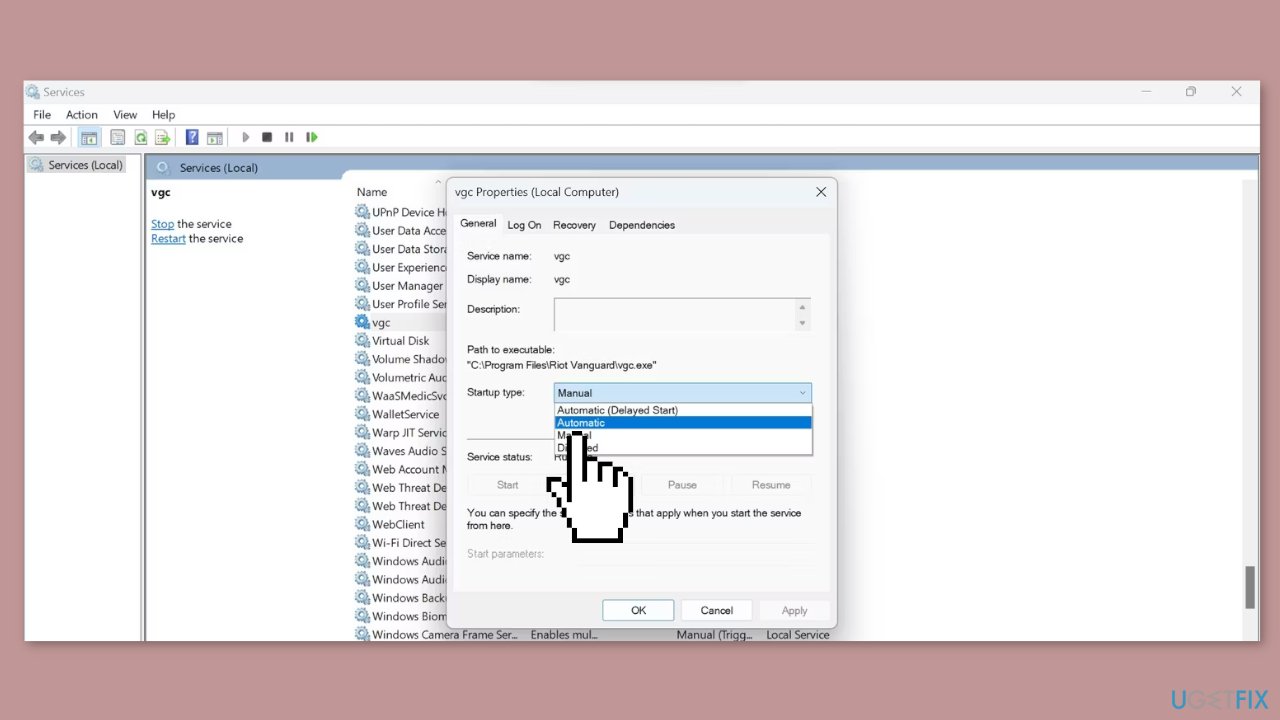
- From the dropdown menu, choose Automatic as the startup type.
- You have successfully managed the Vgc service using the Services app.
Method 5. Disable Third-Party Overlays
Discord:
- Open the Discord app and click on the gear icon (Settings) at the bottom.
- Select Overlay under App Settings, then turn on the Enable in-game overlay option.
- Click on Games and select Vanguard.
- Turn off the Enable in-game overlay toggle.
- Reboot your PC to apply changes.
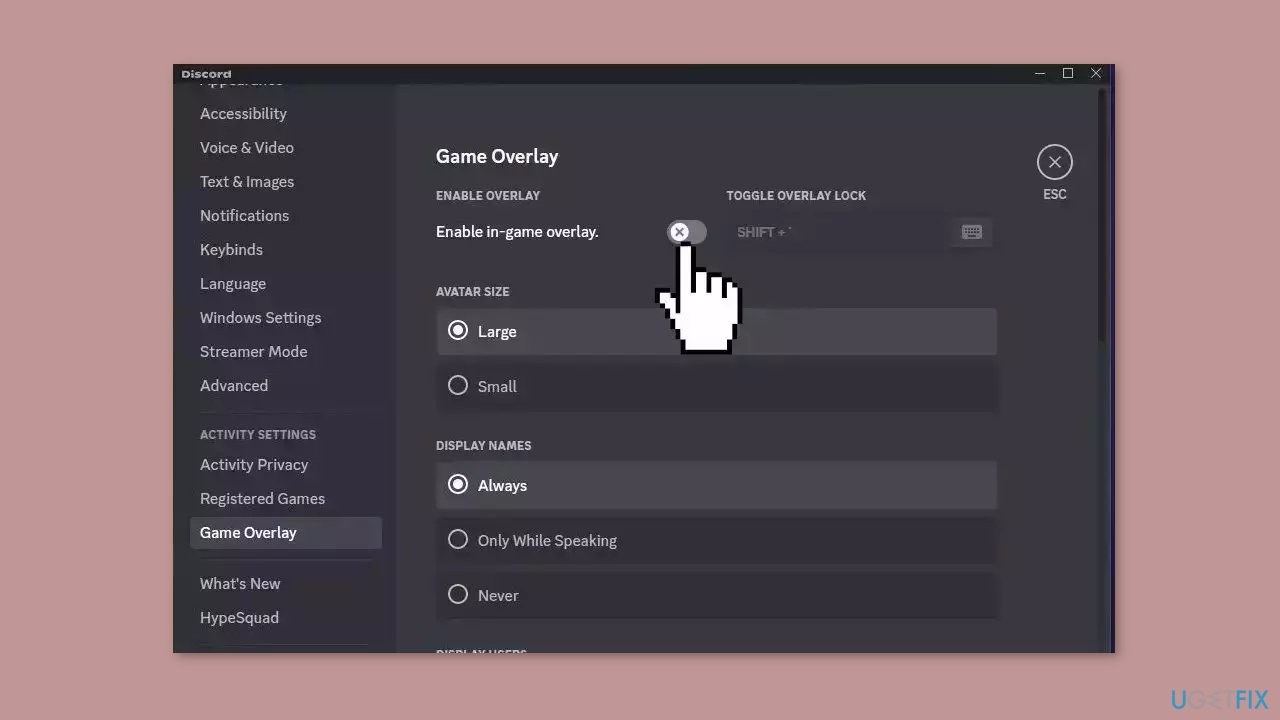
Xbox Game Bar:
- Press the Windows key + I to open Settings.
- Click on Gaming and go to Game Bar.
- Turn off the Record game clips, screenshots, and broadcast using the Game bar option.
- Save changes and reboot the PC to apply changes.
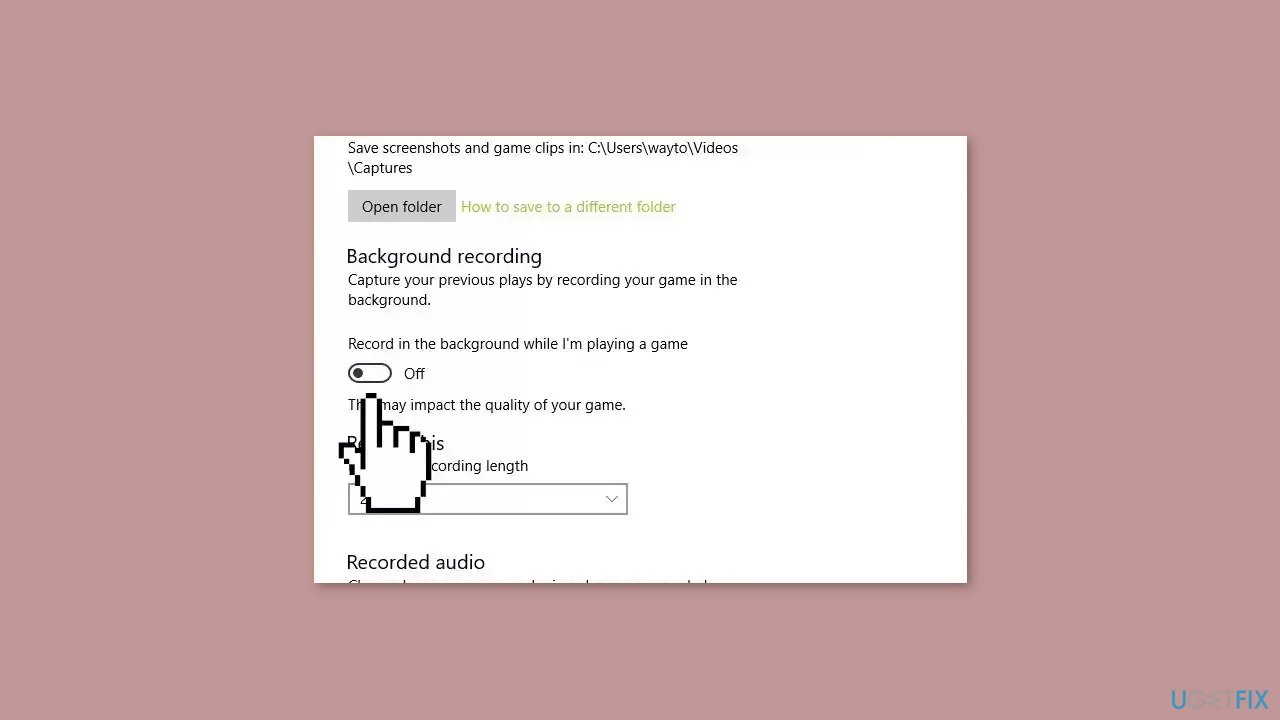
Nvidia GeForce Experience:
- Launch the Nvidia GeForce Experience app and go to Settings.
- Click on General and disable the In-Game Overlay option.
- Restart the PC to apply changes.
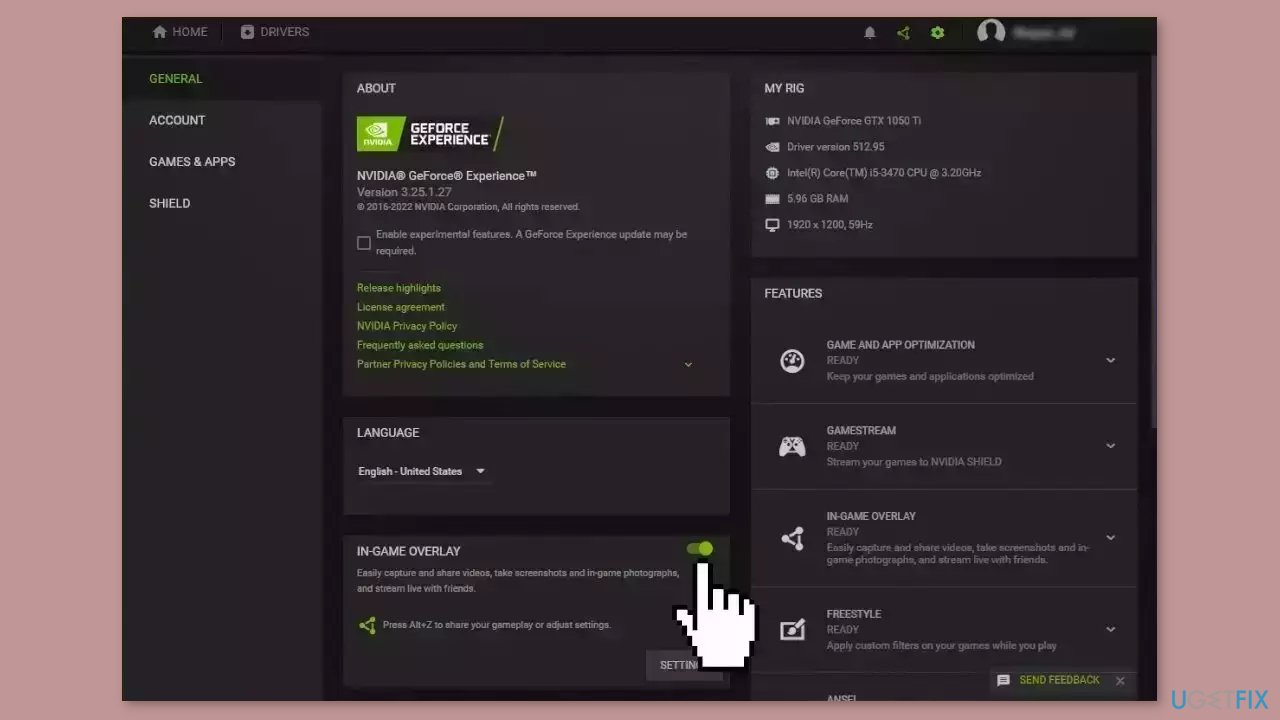
Steam:
- Open the Steam client and click on Library.
- Right-click on Vanguard and click on Properties.
- Click on General and turn off the Enable the Steam Overlay while in-game option.
- Reboot the PC to apply changes.
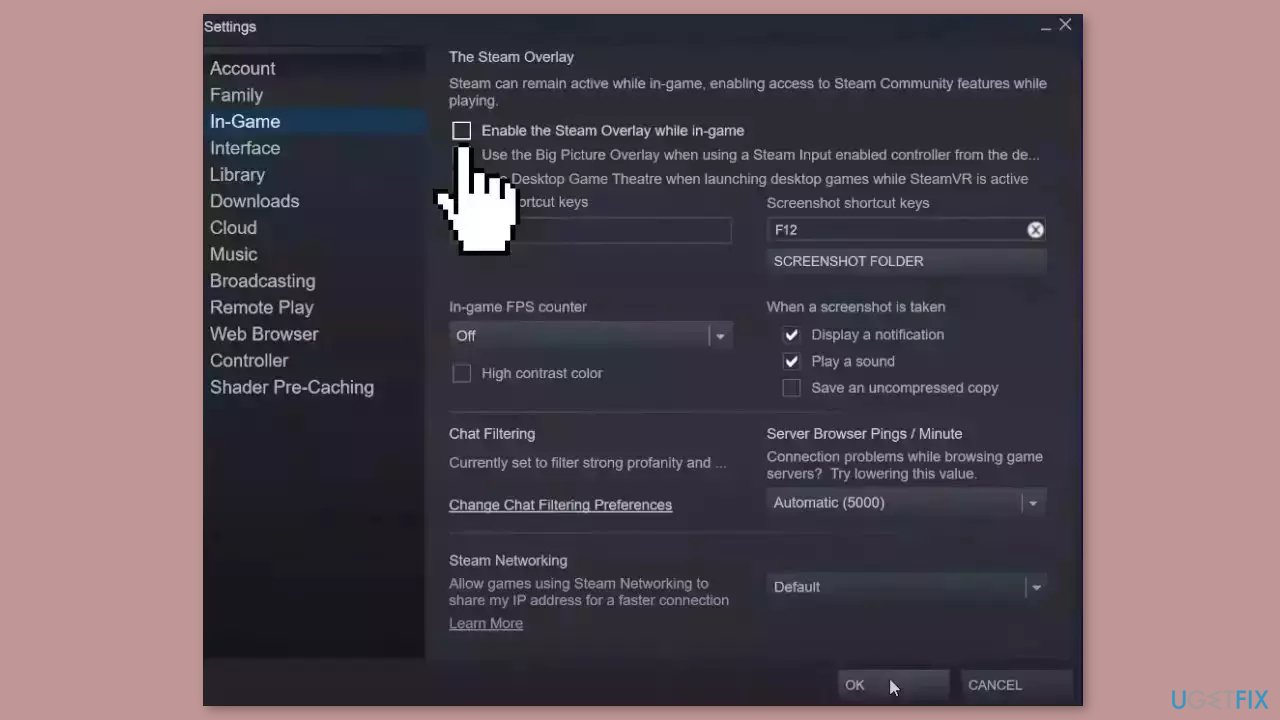
Method 6. Reinstall Vanguard
- Open Control Panel on your computer.
- Set the View by option to Category.
- Click on Programs and then select Uninstall a program.
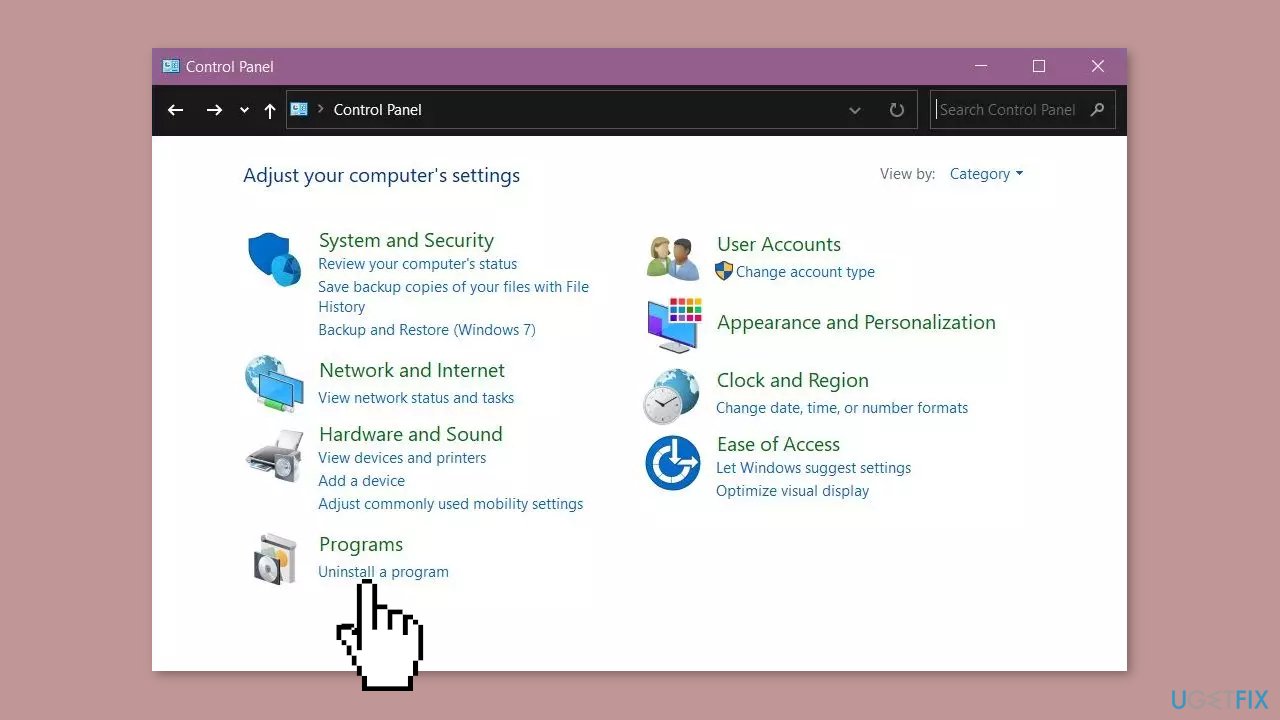
- Locate OneDrive in the list of installed programs.
- Click on Uninstall. If a confirmation prompt appears, click Yes.
- Follow the on-screen instructions to complete the uninstallation process.
- After uninstalling, download the Vanguard installation package.
- Run the downloaded file to install Vanguard on your computer.
- Follow the on-screen instructions to complete the installation process.
Repair your Errors automatically
ugetfix.com team is trying to do its best to help users find the best solutions for eliminating their errors. If you don't want to struggle with manual repair techniques, please use the automatic software. All recommended products have been tested and approved by our professionals. Tools that you can use to fix your error are listed bellow:
Protect your online privacy with a VPN client
A VPN is crucial when it comes to user privacy. Online trackers such as cookies can not only be used by social media platforms and other websites but also your Internet Service Provider and the government. Even if you apply the most secure settings via your web browser, you can still be tracked via apps that are connected to the internet. Besides, privacy-focused browsers like Tor is are not an optimal choice due to diminished connection speeds. The best solution for your ultimate privacy is Private Internet Access – be anonymous and secure online.
Data recovery tools can prevent permanent file loss
Data recovery software is one of the options that could help you recover your files. Once you delete a file, it does not vanish into thin air – it remains on your system as long as no new data is written on top of it. Data Recovery Pro is recovery software that searchers for working copies of deleted files within your hard drive. By using the tool, you can prevent loss of valuable documents, school work, personal pictures, and other crucial files.
- ^ Central processing unit. Wikipedia, the free encyclopedia.
- ^ Chris Hoffman. Everything You Need To Know About the Blue Screen of Death. Howtogeek. Tech Insight Magazine.
- ^ Tim Fisher. What Is the Windows Registry?. Lifewire. Software and Apps.


