Question
Issue: How to fix webcam blurring the background in Windows?
Hello. My webcam keeps blurring the background when I am on video calls. Is there a way to fix this?
Solved Answer
Background blurring when using a webcam in Windows is a typical problem that can be caused by a number of things, including settings on your computer or camera software features. This problem arises when the webcam's automatic background blurring or virtual background features are activated, typically found in video conferencing and streaming applications like Zoom, Microsoft Teams, or Skype.
Users may be adversely impacted by this issue in a number of ways. In the first place, it may result in a lack of privacy during video chats because the background might not be blurred as well as intended, potentially disclosing delicate or private information. Additionally, the backdrop blurring that is constantly present during business-related video chats can be annoying and compromise the user's ability to present themselves professionally. A blurred background might not be appropriate in the context of virtual events or webinars, degrading the visual appeal of the presentation.
Users have a few options for dealing with the issue of camera background blurring. They can begin by looking through the settings of the particular video conferencing or streaming application being used because these sometimes provide choices to modify or turn off background effects. Additionally, Windows' built-in webcam settings can be checked and modified to help resolve the problem. If none of these software-based fixes work, the issue could be fixed by updating the webcam driver[1] or camera software.
In this guide, you will find 6 steps that should help you fix webcam blurring the background in Windows. You can also run a system repair tool like FortectMac Washing Machine X9 that can fix most system errors, BSODs,[2] corrupted files, and registry[3] issues. Otherwise, follow the step-by-step instructions below.
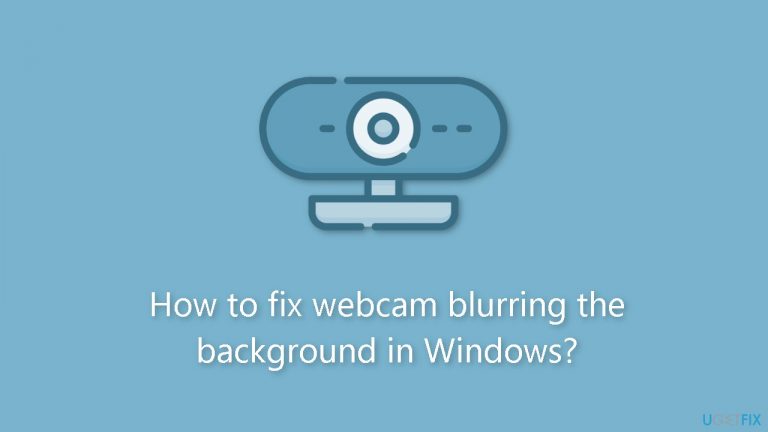
Solution 1. Repair or Reset the Camera App
- Open the Windows Search Menu.
- Type Windows Camera and right-click on the result.
- Press on App settings.
- Scroll down to find the Repair button.
- If running this process does not solve the issue, try the Reset option and check again.
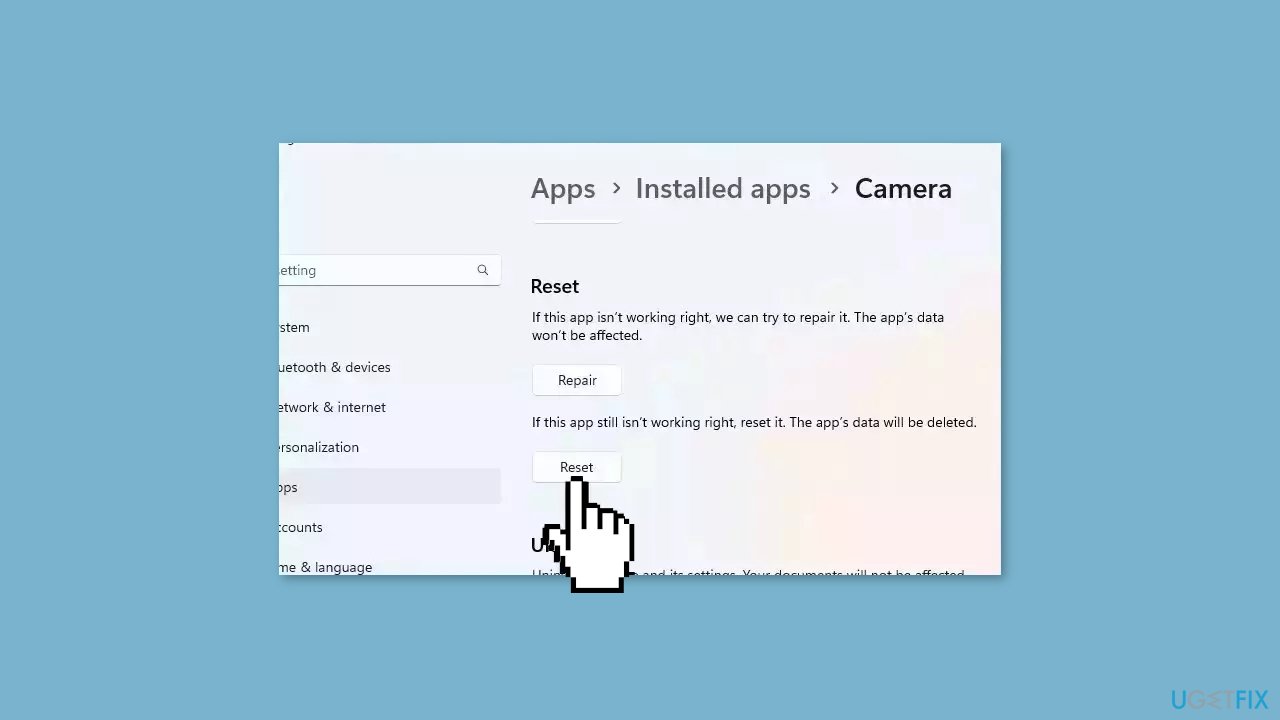
Solution 2. Check Internet Connection
This is among the simplest and most crucial steps to address webcam issues in Windows. Additionally, a reliable and strong internet connection plays a vital role in laptop video calls, directly affecting your webcam feed's quality.
Solution 3. Install Windows Updates
- Click Start and select Settings.
- Go to the Windows Update section.
- Click Check for updates and wait.
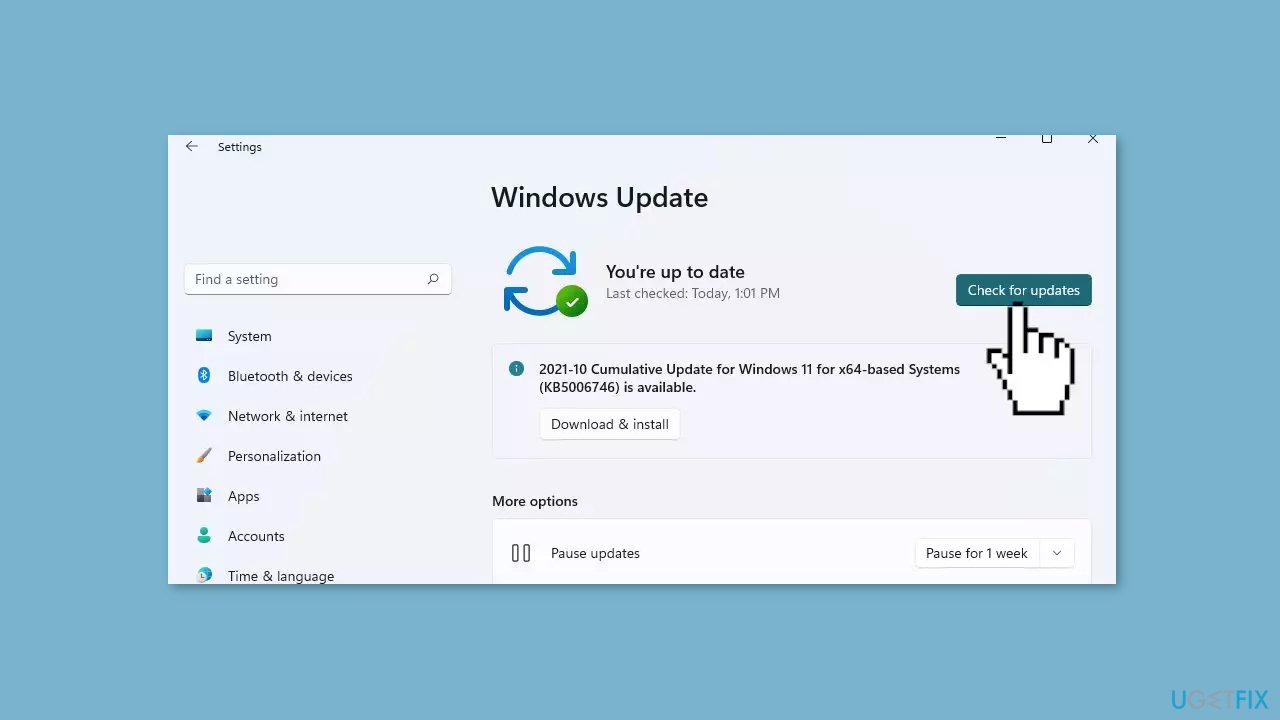
- Go to the Advanced options and install optional updates.
- Reboot your system.
Solution 4. Run the Camera Troubleshooter
- Right-click on Start and select Settings.
- Go to System > Troubleshoot.
- Select Other troubleshooters.
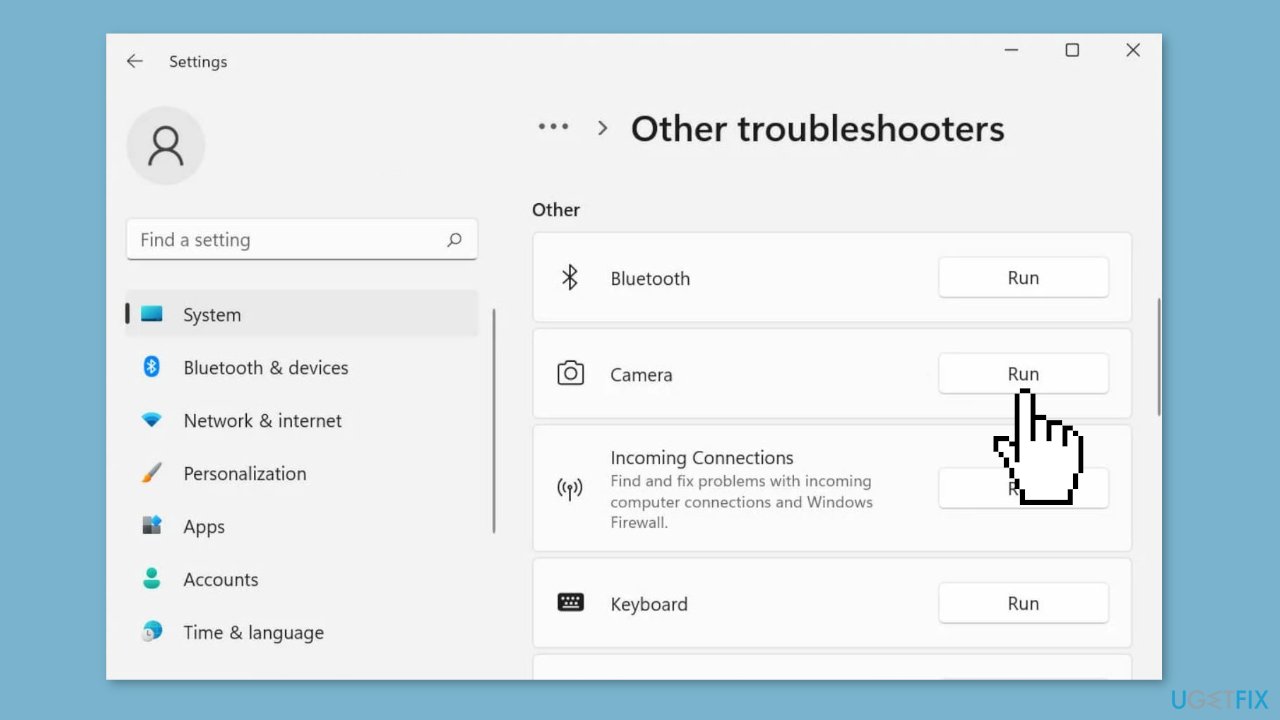
- Find Camera in the app list.
- Click Run to let the Camera troubleshooter fix the blurry background.
Solution 5. Reinstall Webcam Driver
You may be receiving the error because your camera driver is corrupted or outdated. You can check the manufacturer’s website for the latest version of the camera driver and install it on your computer or you can use an automatic solution, like DriverFix. It can find the best drivers for your system and install them. You can also uninstall the driver and replace it with the basic driver from Microsoft:
- Press the Windows key + X and click on Device Manager from the menu.
- Expand Cameras.
- Right-click on your camera and press Uninstall device.
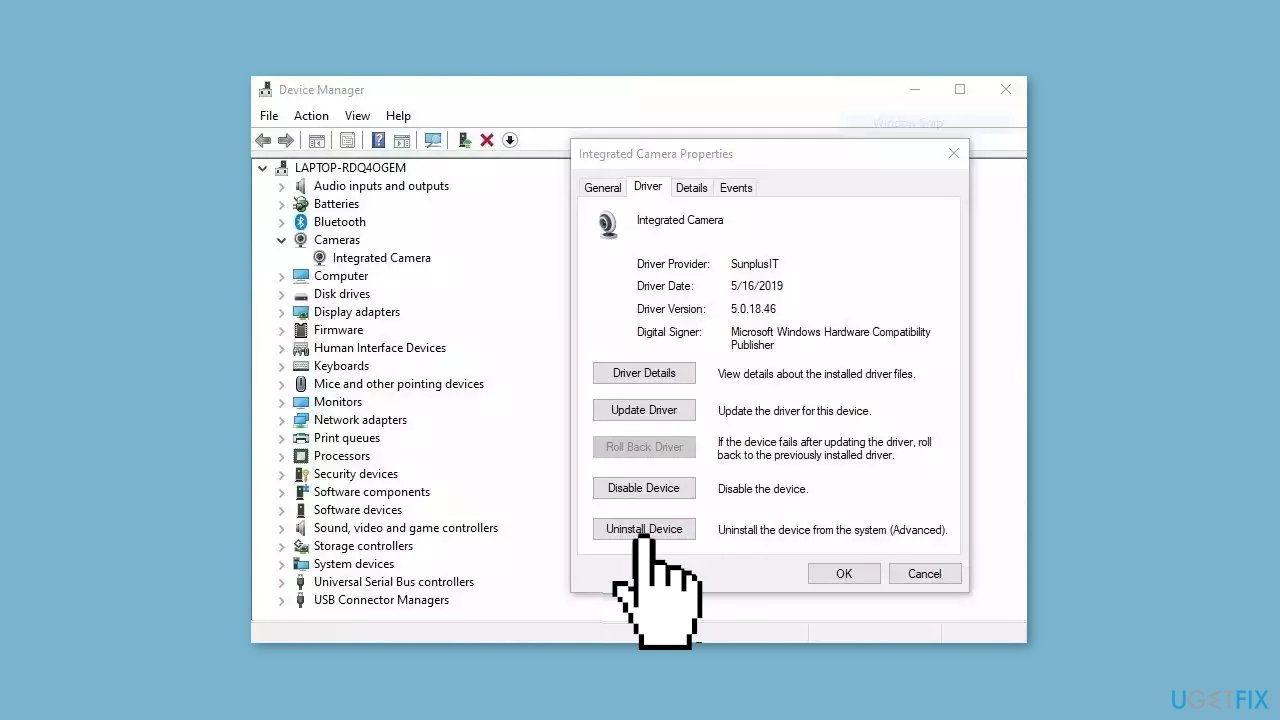
- Restart your computer and check if the issue is solved.
Solution 6. Reinstall Display Adapter Drivers
- Right-click Start and choose Device Manager.
- Double-click Display adapters.
- Right-click and select Properties.
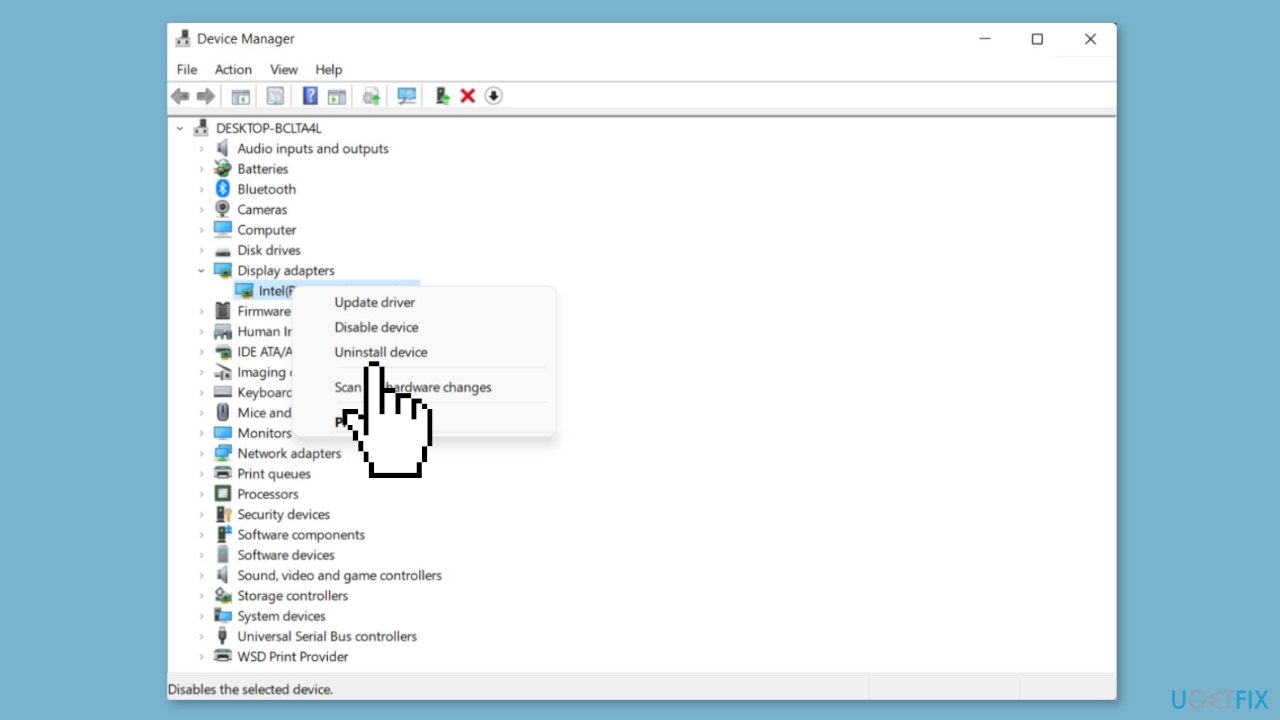
- Go to the Drivers tab and choose Update Driver.
- If needed, select Uninstall device. Restart your PC.
Repair your Errors automatically
ugetfix.com team is trying to do its best to help users find the best solutions for eliminating their errors. If you don't want to struggle with manual repair techniques, please use the automatic software. All recommended products have been tested and approved by our professionals. Tools that you can use to fix your error are listed bellow:
Prevent websites, ISP, and other parties from tracking you
To stay completely anonymous and prevent the ISP and the government from spying on you, you should employ Private Internet Access VPN. It will allow you to connect to the internet while being completely anonymous by encrypting all information, prevent trackers, ads, as well as malicious content. Most importantly, you will stop the illegal surveillance activities that NSA and other governmental institutions are performing behind your back.
Recover your lost files quickly
Unforeseen circumstances can happen at any time while using the computer: it can turn off due to a power cut, a Blue Screen of Death (BSoD) can occur, or random Windows updates can the machine when you went away for a few minutes. As a result, your schoolwork, important documents, and other data might be lost. To recover lost files, you can use Data Recovery Pro – it searches through copies of files that are still available on your hard drive and retrieves them quickly.
- ^ Device driver. Wikipedia, the free encyclopedia.
- ^ Chris Hoffman. Everything You Need To Know About the Blue Screen of Death. Howtogeek. Tech Insight Magazine.
- ^ Tim Fisher. What Is the Windows Registry?. Lifewire. Software and Apps.


