Question
Issue: How to fix Windows installation error 0x80070002 - 0x20009?
Hello. I tried to upgrade from Windows 10 to Windows 11 but I got the 0x80070002 – 0x20009 error code. Is there a way to fix this?
Solved Answer
A quite typical problem users run into when updating their Windows operating system from one version to another, especially when switching from Windows 10 to Windows 11, is error code 0x80070002 – 0x20009. Usually, the entire error message looks like this:
We’ve set your PC back to the way it was right before you started installing Windows. 0x80070002 – 0x20009. The installation failed in the SAFE_OS phase with an error during PREPARE_ROLLBACK operation.
Users may find this error to be quite annoying since it suggests that the Windows upgrading procedure was unsuccessful and that the system has been reverted to its original condition. This problem means that the user's planned upgrade will be hampered, which will postpone their ability to take advantage of the new features, security updates, and other upgrades that come with the latest version of Windows.
The error 0x80070002 – 0x20009 is mainly related to issues occurring during the SAFE_OS phase, which is a critical part of the installation process. It suggests that Windows faced difficulties when attempting to revert to the prior version because of certain underlying complexities. It indicates an issue during the PREPARE_ROLLBACK procedure.
This problem may be caused by a number of things, such as unsuitable hardware or drivers, corrupted system files, incompatible software, or insufficient disk space. Because having numerous hard drives can occasionally cause issues during the update process, users may also run into this error.
While the exact reason for the error may determine the best course of action, common fixes include checking program compatibility, correcting disk space concerns, and troubleshooting hardware and drivers. In situations when several hard drives are generating difficulties, disconnecting secondary hard drives during the upgrade process could be helpful. It's also advised to look for and install any recent system updates, as they can have fixes for well-known problems.
In this guide, you will find 3 steps that should help you fix Windows installation error 0x80070002 – 0x20009. You can also run a system repair tool like FortectMac Washing Machine X9 that can fix most system errors, BSODs, corrupted files, and registry issues. Otherwise, follow the step-by-step instructions below.
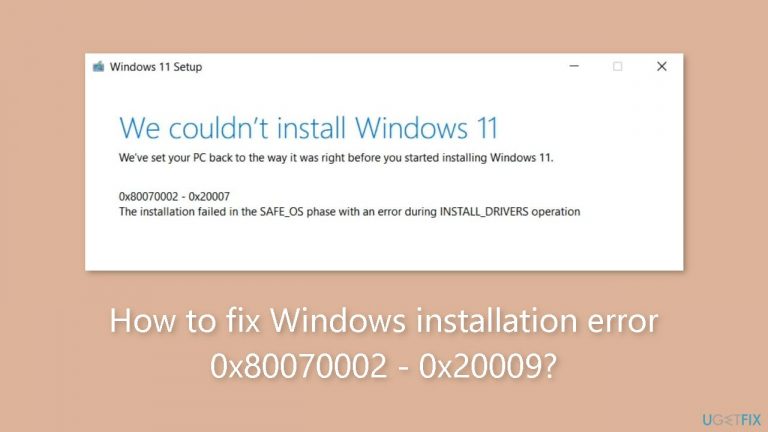
Solution 1. Temporarily Disable Third-Party Antivirus
Antivirus software can occasionally clash with Windows Update, leading to issues. If you come across the error code 0x80070002 – 0x20009 during a Windows installation, it's conceivable that your antivirus program is obstructing the process. To investigate this, temporarily deactivate your antivirus and attempt the installation once more. If this resolves the issue, leave your antivirus disabled until Windows is successfully installed. Once the process is complete, feel free to re-enable your antivirus software.
Solution 2. Disconnect all Hard Disks Except One
The most prevalent cause of encountering this error during a Windows upgrade is having multiple hard drives installed on your system. To enhance system performance, some users opt to add an additional SSD to their systems. An SSD delivers superior speed and performance in comparison to an HDD. Consequently, if your system boasts more than one hard drive, you may come across this error when attempting to upgrade your Windows OS.
The remedy for rectifying this issue involves disconnecting all hard drives, except the one where you intend to install Windows. If you've attached an external hard drive, disconnect that as well. To accomplish this, you'll need to open your computer case or laptop and unplug the cables connecting your secondary hard drive(s). If you lack the necessary expertise, it's advisable to seek professional assistance to avoid inadvertently damaging other system components.
Based on user feedback, following this procedure enabled users to successfully upgrade Windows after disconnecting secondary hard drives from their systems.
Solution 3. Delete unused System Reserved Partitions
The presence of multiple System Reserved Partitions or EFI System Partitions can lead to conflicts during a Windows installation, potentially resulting in installation failure. When you install a Windows operating system, a System Reserved Partition or EFI System Partition is automatically generated. This also occurs when you upgrade from a lower Windows version to a higher one, such as moving from Windows 10 to Windows 11.
Furthermore, if a Windows installation fails and you retry the installation, another System Reserved Partition or EFI System Partition is created. In these scenarios, existing System Partitions clash with the newly generated ones, causing Windows installation to fail.
To address this issue, it's advisable to remove any unused System Reserved or EFI Partitions. If you have multiple hard drives, consider disabling or disconnecting secondary hard drives during the installation process. Following these steps should resolve the error.
Repair your Errors automatically
ugetfix.com team is trying to do its best to help users find the best solutions for eliminating their errors. If you don't want to struggle with manual repair techniques, please use the automatic software. All recommended products have been tested and approved by our professionals. Tools that you can use to fix your error are listed bellow:
Protect your online privacy with a VPN client
A VPN is crucial when it comes to user privacy. Online trackers such as cookies can not only be used by social media platforms and other websites but also your Internet Service Provider and the government. Even if you apply the most secure settings via your web browser, you can still be tracked via apps that are connected to the internet. Besides, privacy-focused browsers like Tor is are not an optimal choice due to diminished connection speeds. The best solution for your ultimate privacy is Private Internet Access – be anonymous and secure online.
Data recovery tools can prevent permanent file loss
Data recovery software is one of the options that could help you recover your files. Once you delete a file, it does not vanish into thin air – it remains on your system as long as no new data is written on top of it. Data Recovery Pro is recovery software that searchers for working copies of deleted files within your hard drive. By using the tool, you can prevent loss of valuable documents, school work, personal pictures, and other crucial files.


