Question
Issue: How to fix Windows Server system state backup fails?
Hello. I tried using Windows Server Backup but I got the “Backup failed to complete. The system writer is not found in the backup.” error message. Is there a way to fix this?
Solved Answer
The issue of system state backup failure on Windows Server, accompanied by error messages such as “Backup failed to complete. The system writer is not found in the backup.” and “The filename, directory name, or volume label syntax is incorrect,” can pose significant challenges for users relying on Windows Server Backup for data protection.
An issue with the system writer, which is essential to maintaining the integrity of the system state backup, is indicated by the first error message. Incomplete or faulty backups may result from the system writer's absence, which could compromise the system's capacity to be restored to a working condition in the case of data loss or system failure.
The second error message indicates that there may be an issue with the identification and processing of data items during the backup process. It mentions problems with filename, directory name, or volume label syntax. The user's ability to depend on partial or corrupted backups for recovery may be hindered by this type of issue.
These problems may cause users to lose faith in the dependability of their backup solution. In the event of data corruption, system failures, or other unanticipated problems, a failing system state backup could delay the restoration process, increasing downtime and possibly leading to data loss.
Troubleshooting may entail several steps to resolve these issues. It might be necessary for users to check and fix problems with the system writer to make sure it runs correctly and is included in the backup. Furthermore, troubleshooting filename, directory name, or volume label syntax issues need a detailed examination of the file system and related configurations.
In this guide, you will find 3 steps that should help you fix Windows Server system state backup fails. You can also run a maintenance tool like FortectMac Washing Machine X9 that can fix most system errors, BSODs,[1] corrupted files, and registry[2] issues. Otherwise, follow the step-by-step instructions below.
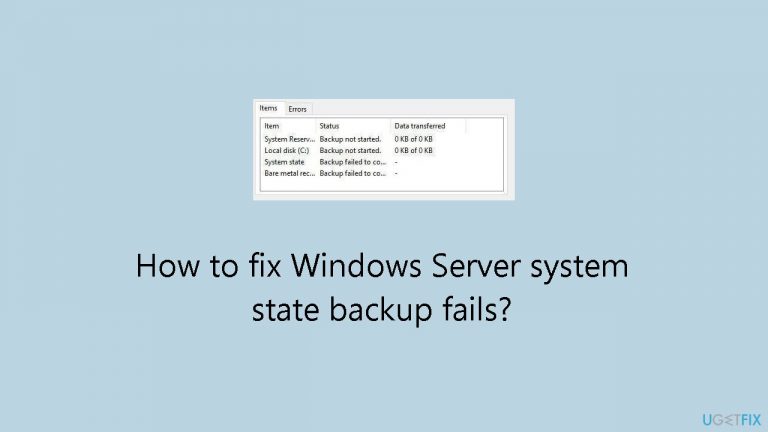
Solution 1. Restart Related Services
- Press the Windows key + R to open the Run dialog box.
- Type services.msc in the box and click OK.
- In the Services window, locate the following services one by one:
COM+ Event System
COM+ System Application
Distributed Transactions Coordinator
Microsoft Software Shadow Copy Provider
Volume Shadow Copy service
Networker remote exec service
Cryptographic Service
- Right-click on each of the above services individually.
- Choose the Restart option from the context menu for each service.
Solution 2. Clear the Shadow Storage
- Type cmd in the Search box and select Run as administrator.
- To verify the existence of multiple snapshots exceeding the range of your Backup Chain Set, use the following command:
vssadmin list shadows
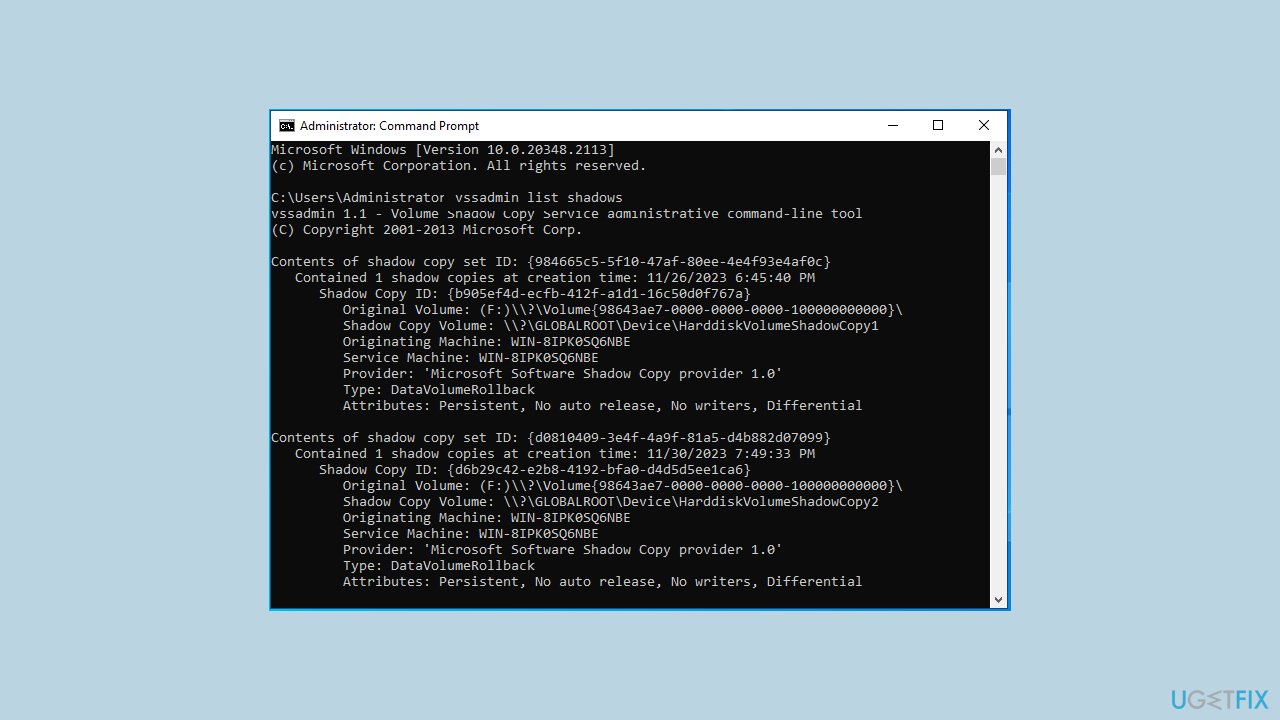
Execute the following command to delete snapshots:
- To delete the oldest snapshot only:
vssadmin delete shadows /For=C: /oldest
- To delete all snapshots:
vssadmin delete shadows /all
Solution 3. Fix the Driver Location in Windows Registry
- Type cmd in the Search box and select Run as administrator.
- Enter the following command and press Enter:
DiskShadow /L writers.txt
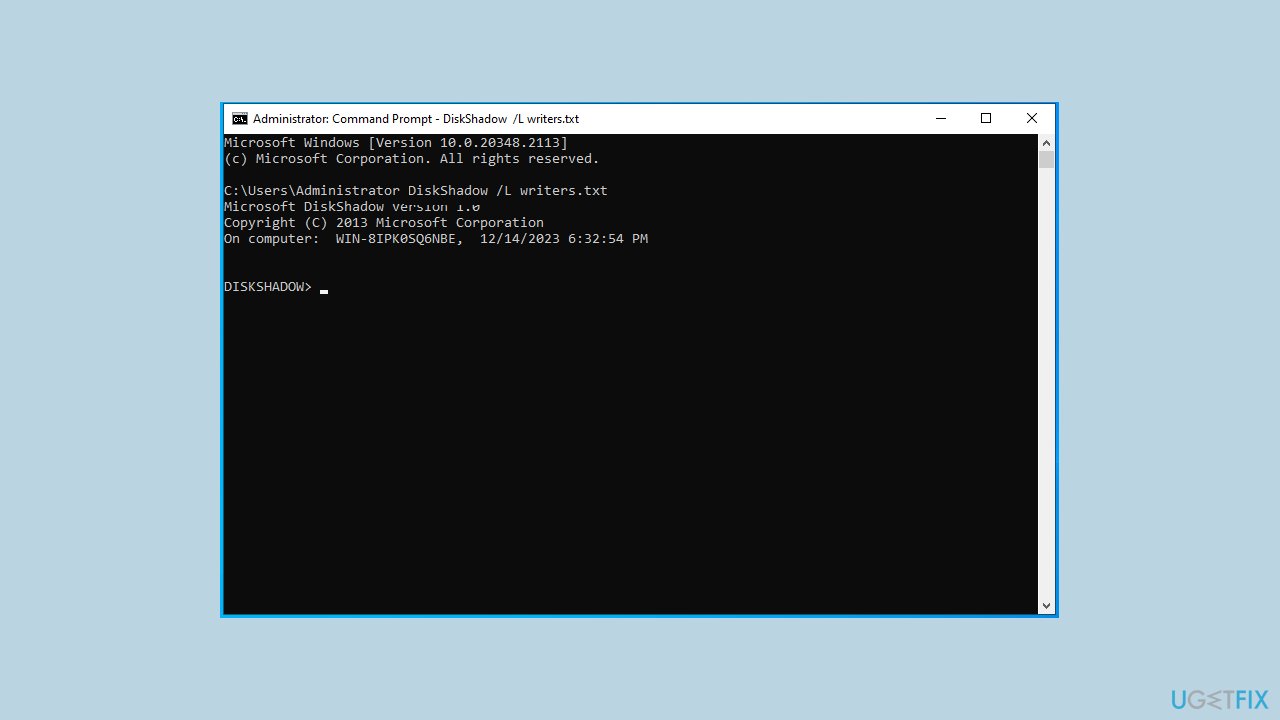
- Type list writers detailed and press Enter. After a moment, this will display a list of all writers and affected volumes.
- Open the writers.txt file in Notepad and search for windows\ text. You will find information similar to:
File List: Path = C:\Windows\SystemRoot\system32\drivers, Filespec = vsock.sys
- Identify the culprit as VSOCK.SYS.
- To resolve the issue, use the Registry Editor.
- Type regedit in the Run dialog and press Enter to open the Registry Editor.
- Navigate to the following key:
HKLM\SYSTEM\CurrentControlSet\Services\vsock
- Change the value of the ImagePath string data to System32\DRIVERS\vsock.sys.
Repair your Errors automatically
ugetfix.com team is trying to do its best to help users find the best solutions for eliminating their errors. If you don't want to struggle with manual repair techniques, please use the automatic software. All recommended products have been tested and approved by our professionals. Tools that you can use to fix your error are listed bellow:
Protect your online privacy with a VPN client
A VPN is crucial when it comes to user privacy. Online trackers such as cookies can not only be used by social media platforms and other websites but also your Internet Service Provider and the government. Even if you apply the most secure settings via your web browser, you can still be tracked via apps that are connected to the internet. Besides, privacy-focused browsers like Tor is are not an optimal choice due to diminished connection speeds. The best solution for your ultimate privacy is Private Internet Access – be anonymous and secure online.
Data recovery tools can prevent permanent file loss
Data recovery software is one of the options that could help you recover your files. Once you delete a file, it does not vanish into thin air – it remains on your system as long as no new data is written on top of it. Data Recovery Pro is recovery software that searchers for working copies of deleted files within your hard drive. By using the tool, you can prevent loss of valuable documents, school work, personal pictures, and other crucial files.
- ^ Chris Hoffman. Everything You Need To Know About the Blue Screen of Death. Howtogeek. Technology Magazine.
- ^ Tim Fisher. What Is the Windows Registry?. Lifewire. Software and Apps.


