Question
Issue: How to fix Windows Spotlight using wrong language?
Hello. Windows Spotlight suddenly decided to use a different language instead of my system setting (US English). How do I fix this?
Solved Answer
With Windows, you may use a feature called Windows Spotlight to dynamically replace the lock screen background with carefully chosen photos. To keep users engaged, this feature also offers extra information, including interesting facts, advice, or advertisements, when they unlock their laptops. One aspect of Windows Spotlight is the ability to adapt and personalize the user experience by displaying content relevant to their preferences and interests.
Users may experience a problem, nevertheless, in which content appears in a language other than their preferred language choice while using Windows Spotlight. Users who are not fluent in the displayed language may find this linguistic disparity to be both uncomfortable and possibly perplexing. The problem ruins Windows Spotlight's intended smooth and customized experience.
The misalignment of language in Windows Spotlight might irritate users by making it difficult for them to comprehend the text that is presented. Because of the language barrier, people who depend on Windows Spotlight's dynamic and informative features may lose out on important information or interesting content.
The fix for the Windows Spotlight language problem is to change the language settings so that the system language matches the language that Windows Spotlight is intended to use. For language preferences to synchronize and update, users might also need to remove and reset several Windows Spotlight files.
in this guide, you will find 4 steps that should help you fix Windows Spotlight using wrong language. You can also run a maintenance tool like FortectMac Washing Machine X9 that can fix most system errors, BSODs,[1] corrupted files, and registry[2] issues. Otherwise, follow the step-by-step instructions below.
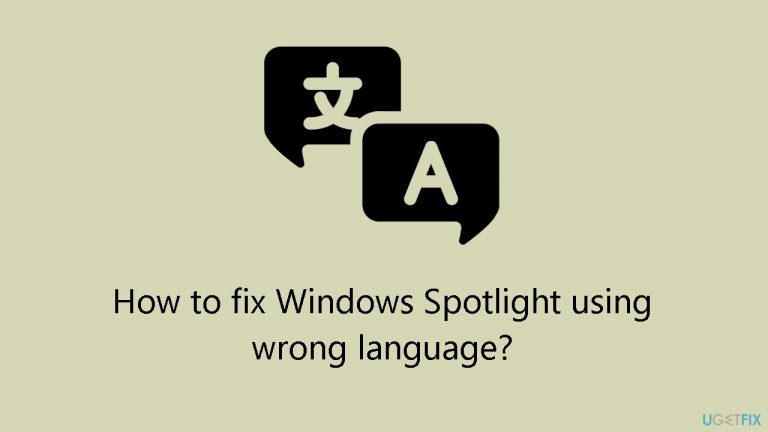
Solution 1. Disable and Enable Spotlight
- Click the Search button.
- Type Settings and select the most relevant result.
- In the Settings menu, choose Personalisation from the left panel.
- Click on Lock screen on the right side.

- Select Picture from the Personalize your lock screen menu.
- Click on the menu again, and this time, choose Windows spotlight.
Solution 2. Re-register Windows Spotlight
- Click the Search icon.
- Type powershell and right-click on the relevant result.
- Select Run as administrator and click Yes in the UAC prompt.
- In the PowerShell window, type or paste the following command:
Get-AppxPackage -Name Microsoft.Windows.ContentDeliveryManager | Foreach {Add-AppxPackage -DisableDevelopmentMode -Register “$($_.InstallLocation)\AppXManifest.xml” -Verbose}
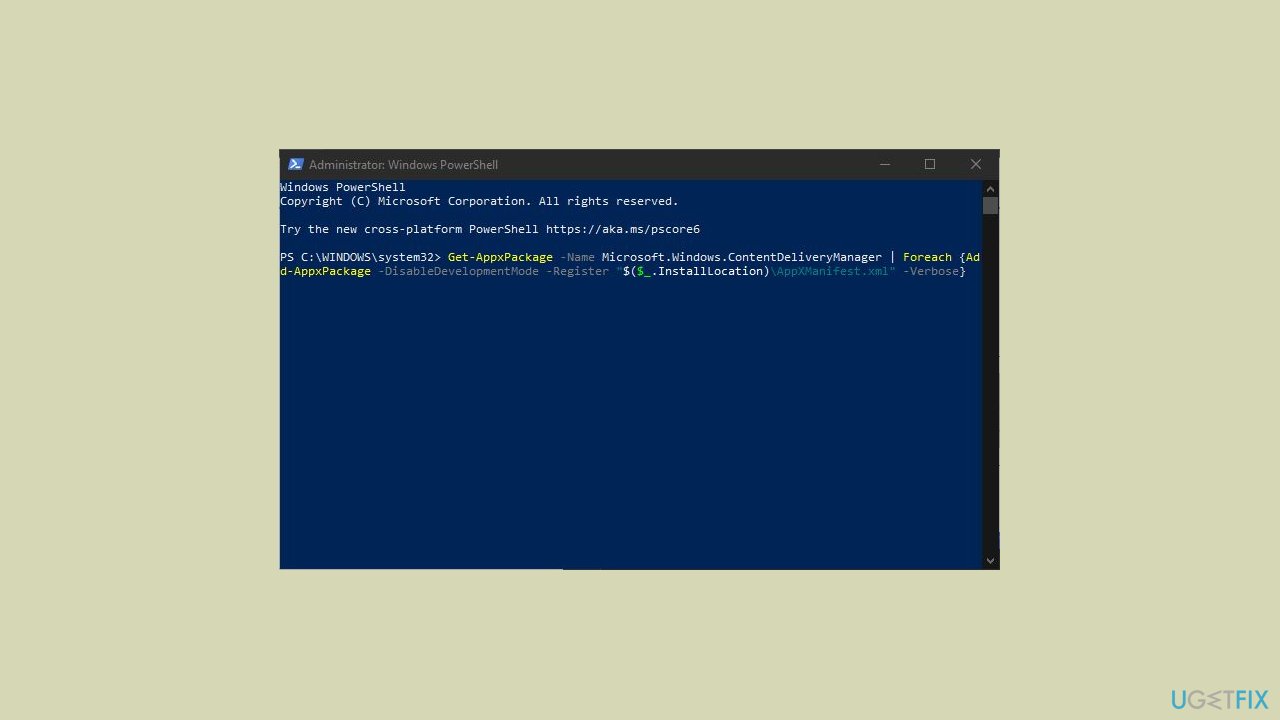
- Press Enter.
- Restart your computer.
Solution 3. Reset Windows Spotlight
- Press the Windows key + I to open Settings.
- Select Personalization from the navigation pane.
- Click on Lock screen on the right.
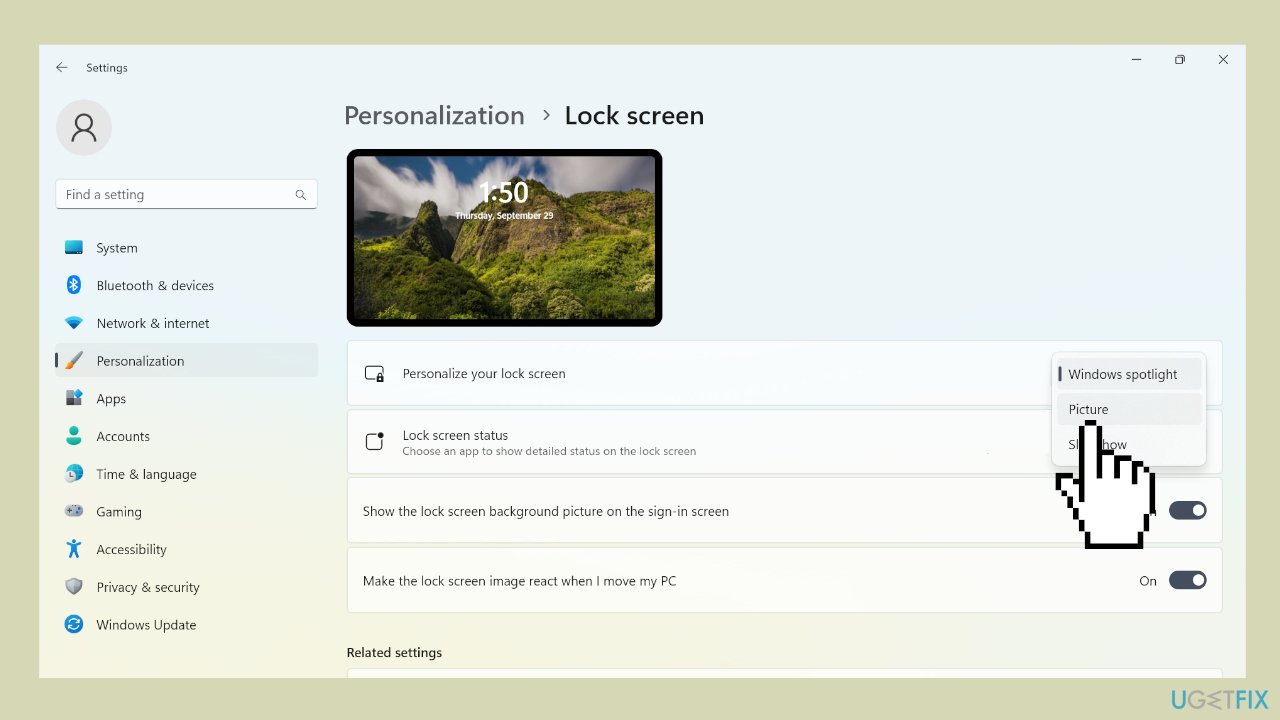
- Choose Picture from the Personalize your lock screen menu.
- Press the Windows key + R to open Run.
- Paste the following path in the text field and click OK:
%LocalAppData%\Packages\Microsoft.Windows.ContentDeliveryManager_cw5n1h2txyewy\Settings
- Rename the roaming.lock file to roaming.dat.back and the settings.dat file to settings.dat.back.
- Restart the computer.
- Go back to the Lock screen settings.
- Select Windows spotlight from the Personalize your lock screen menu.
Solution 4. Override Windows Display Language
- Open Control Panel.
- Navigate to Clock, Language, and Region.
- Click on Language preferences.
- In the left panel, select Advanced settings.
- Under Override for Windows display language, choose the desired language (e.g., Thai).

- Click Save, but do not log off or restart your computer yet.
- Go back to Clock, Language, and Region settings.
- Click on Region preferences.
- Select the Administrative tab.
- Click on Copy Settings.
- Check the box next to Welcome screen and click OK to save the changes.
- Restart your computer.
- After logging back into Windows, return to Control Panel > Clock, Language, and Region > Advanced settings.
- In the Override section, change the display language to English.
- Click Save and reboot your PC.
Repair your Errors automatically
ugetfix.com team is trying to do its best to help users find the best solutions for eliminating their errors. If you don't want to struggle with manual repair techniques, please use the automatic software. All recommended products have been tested and approved by our professionals. Tools that you can use to fix your error are listed bellow:
Protect your online privacy with a VPN client
A VPN is crucial when it comes to user privacy. Online trackers such as cookies can not only be used by social media platforms and other websites but also your Internet Service Provider and the government. Even if you apply the most secure settings via your web browser, you can still be tracked via apps that are connected to the internet. Besides, privacy-focused browsers like Tor is are not an optimal choice due to diminished connection speeds. The best solution for your ultimate privacy is Private Internet Access – be anonymous and secure online.
Data recovery tools can prevent permanent file loss
Data recovery software is one of the options that could help you recover your files. Once you delete a file, it does not vanish into thin air – it remains on your system as long as no new data is written on top of it. Data Recovery Pro is recovery software that searchers for working copies of deleted files within your hard drive. By using the tool, you can prevent loss of valuable documents, school work, personal pictures, and other crucial files.
- ^ Chris Hoffman. Everything You Need To Know About the Blue Screen of Death. Howtogeek. Technology Magazine.
- ^ Tim Fisher. What Is the Windows Registry?. Lifewire. Software and Apps.


