Question
Issue: How to fix Windows update error 0x800705aa?
Hello. When I try to install updates for my Windows PC, I get the 0x800705aa error. Is there a way to fix this?
Solved Answer
When attempting to upgrade their Windows operating system, customers frequently experience Windows update error 0x800705aa. This error code indicates that a necessary file or system component for the update process is either missing or corrupted. As a result, the update operation fails to complete effectively, depriving the system of the most recent security fixes, performance improvements, and new features that updates generally provide.
This problem can have a variety of negative consequences for users' systems and overall experiences. The most urgent issue is the possibility of security flaws. When updates fail to install, the system remains vulnerable to the security dangers that the upgrades were intended to address. Hackers and malicious software can take advantage of these flaws, jeopardizing user data and system integrity.
Furthermore, customers may miss out on new features and enhancements introduced via upgrades. These features may include usability improvements, new functions, and bug fixes that improve the user experience and make the operating system more efficient and user-friendly. Users may not have access to these developments if updates are not installed.
Responses to the 0x800705aa error include identifying and correcting the underlying causes of the problem. These can include troubleshooting actions including restoring corrupted system files, ensuring a steady network connection, and dealing with any issues with the Windows Update service itself.
In this guide, you will find 6 steps that should help you fix Windows update error 0x800705aa. You can also deploy a maintenance tool like FortectMac Washing Machine X9 that can fix most system errors, BSODs,[1] corrupted files, registry[2] issues, or clear cookies and cache.[3] Otherwise, follow the step-by-step instructions below.
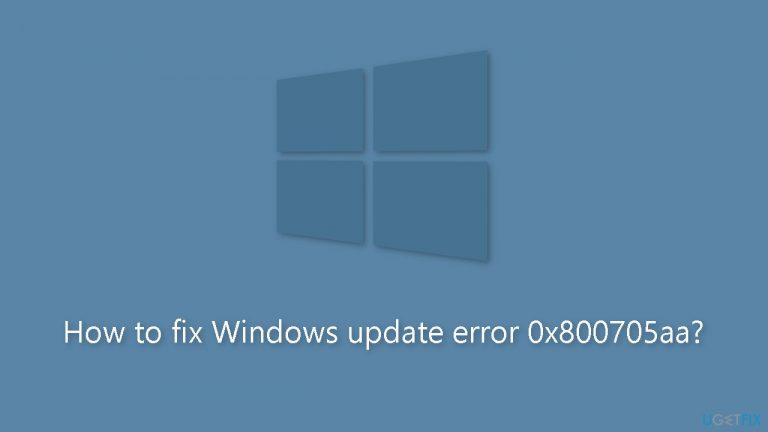
Method 1. Run Windows Update Troubleshooter
- Press the Windows key + I to open Windows Settings.
- Within the Windows Settings, navigate to the System tab.
- Scroll down the options in the System tab and locate Troubleshoot; click on it.
- Inside the Troubleshoot screen, find and select the Other troubleshooters option.
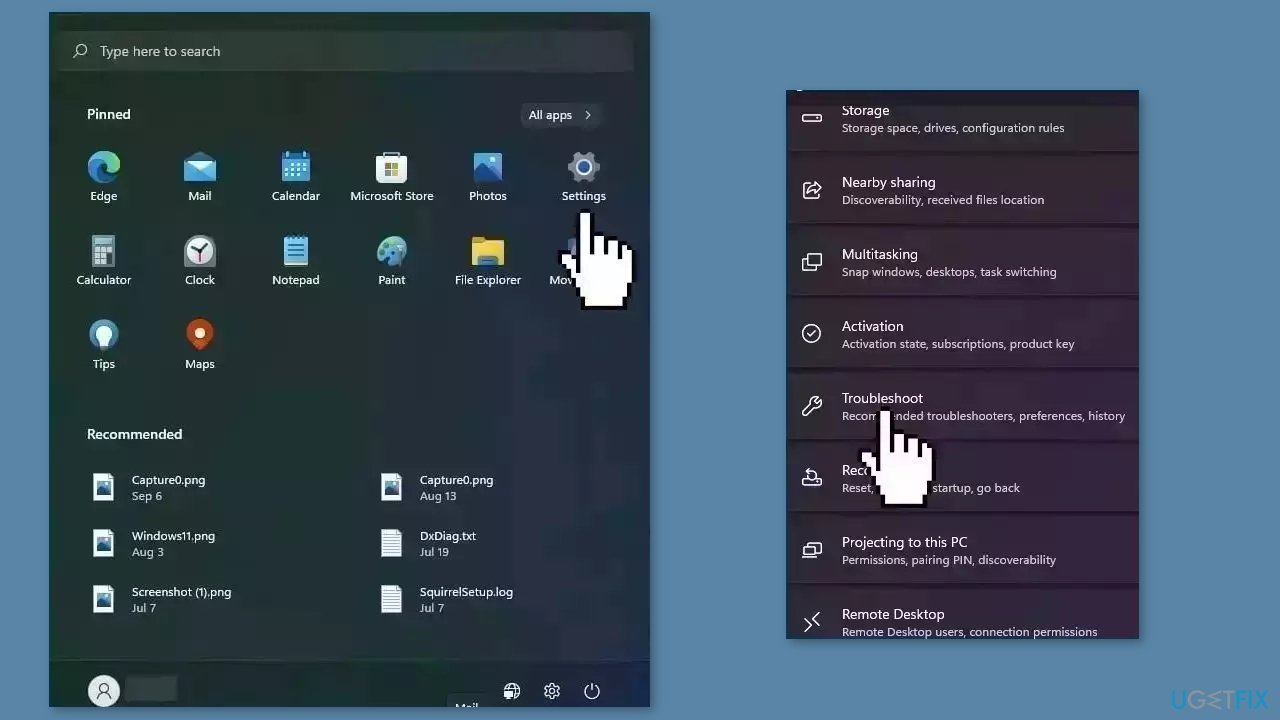
- A list of various troubleshooters will be displayed.
- Look for the Windows Update troubleshooter in the list.
- Click on the Run button associated with the Windows Update troubleshooter.
- Allow the troubleshooter to complete its process.
- Once the troubleshooter finishes, check your computer to determine if the issue has been resolved.
Method 2. Reset Windows Update Components
- Type cmd in the search bar.
- Right-click on Command Prompt in the search results.
- Select Run as administrator.
- In the Command Prompt window:
- Type the following commands one by one and press Enter after each:
net stop wuauserv
net stop cryptSvc
net stop bits
net stop msiserver
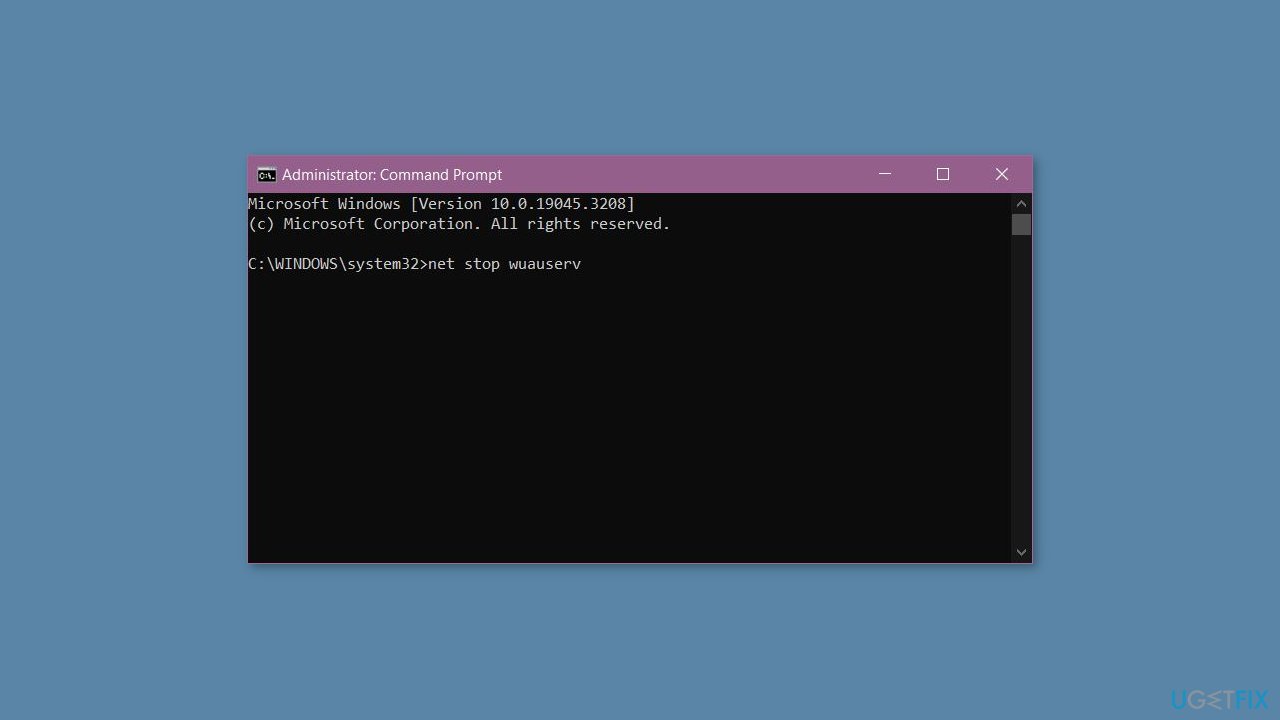
- Execute the following commands one by one:
net start wuauserv
net start cryptSvc
net start bits
net start msiserver
- Restart your PC.
- Check to see if the issue has been resolved.
Method 3. Fix Corrupted System Files
Use Command Prompt commands to repair system file corruption:
- Open Command Prompt as administrator
- Use the following command and press Enter:
sfc /scannow
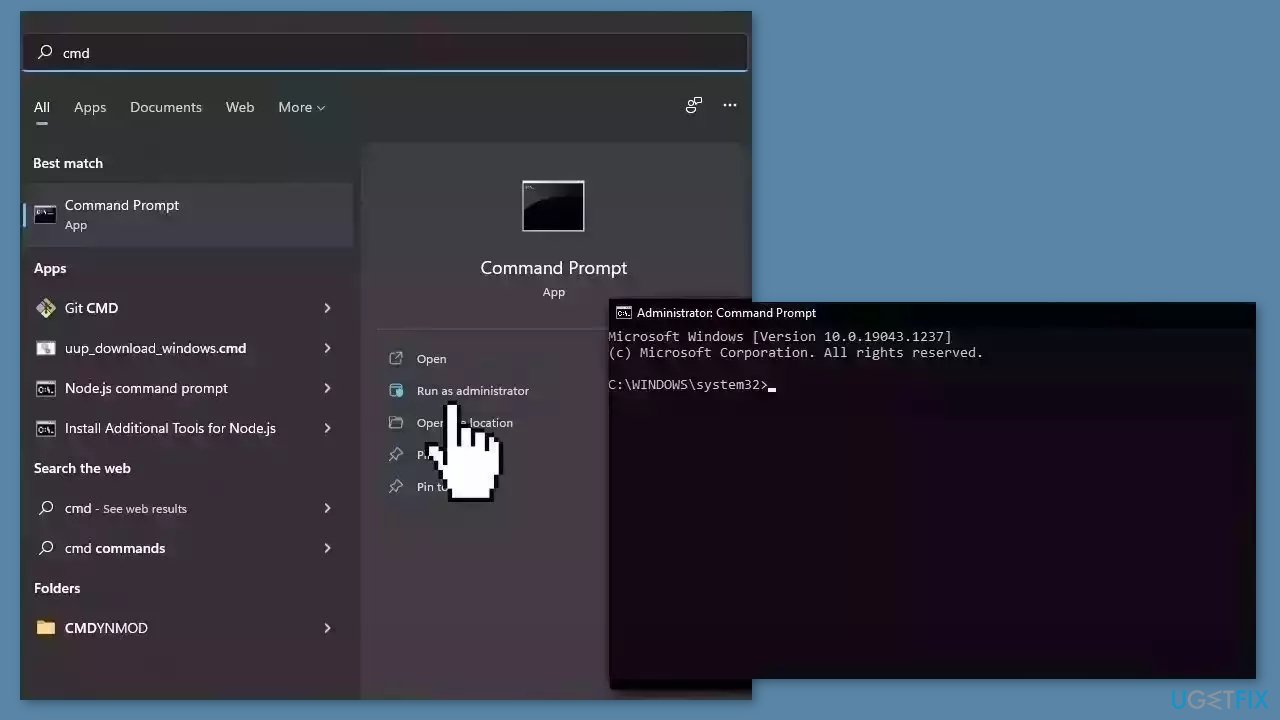
- Reboot your system
- If SFC returned an error, then use the following command lines, pressing Enter after each:
DISM /Online /Cleanup-Image /CheckHealth
DISM /Online /Cleanup-Image /ScanHealth
DISM /Online /Cleanup-Image /RestoreHealth
Method 4. Free up Space
- Open the search area of your taskbar.
- Type Disk Clean-up in the search bar and click on Open when it appears in the results.
- Under the Files to delete option, select the files you want to delete. (Check the boxes next to the types of files you want to remove.)
- Click the OK button to proceed.
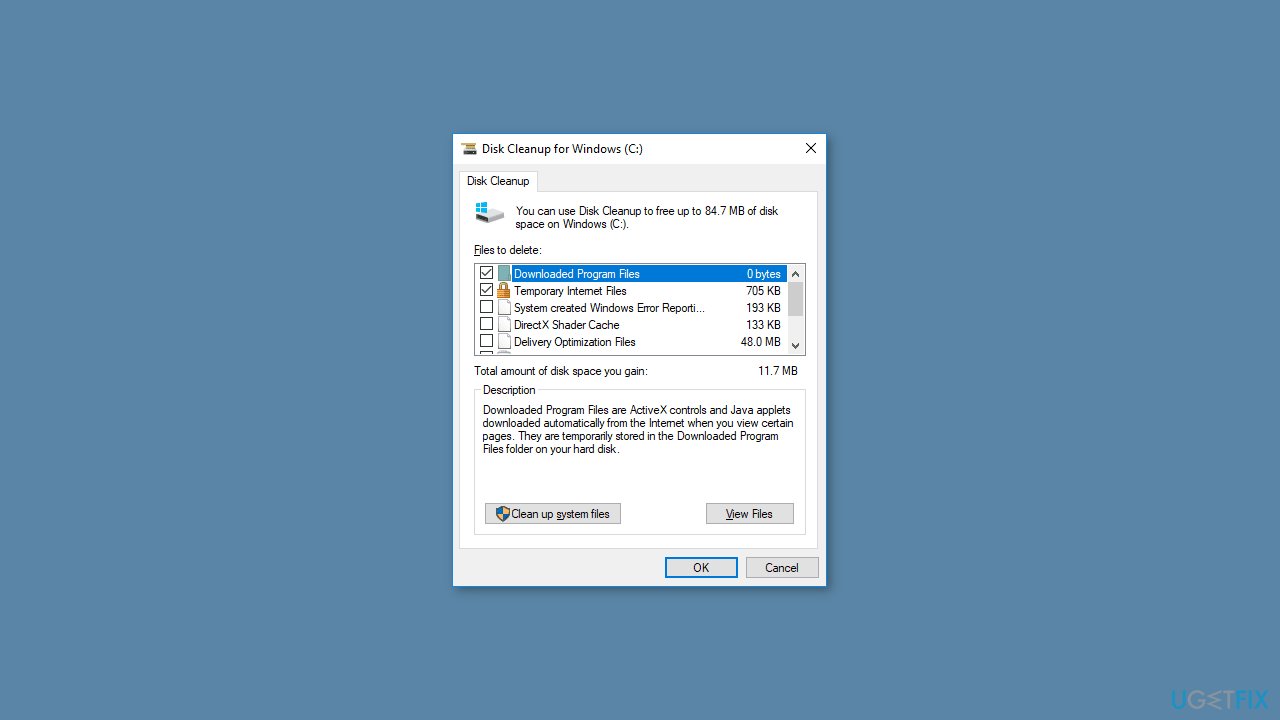
- Confirm your selection by clicking the Delete Files button.
- In the same window, you can also select the Clean up system files button.
- Follow the previous steps to select the additional files you want to delete.
- Click OK and then click Delete Files to confirm the cleanup.
Method 5. Install the Update Manually
Whenever Windows updates fail to install automatically, you can always try doing it manually. First, you need to find out which KB number is relevant to you.
- Right-click Start button and pick Settings.
- Go to Update & Security.
- On the right, locate and click View update history.
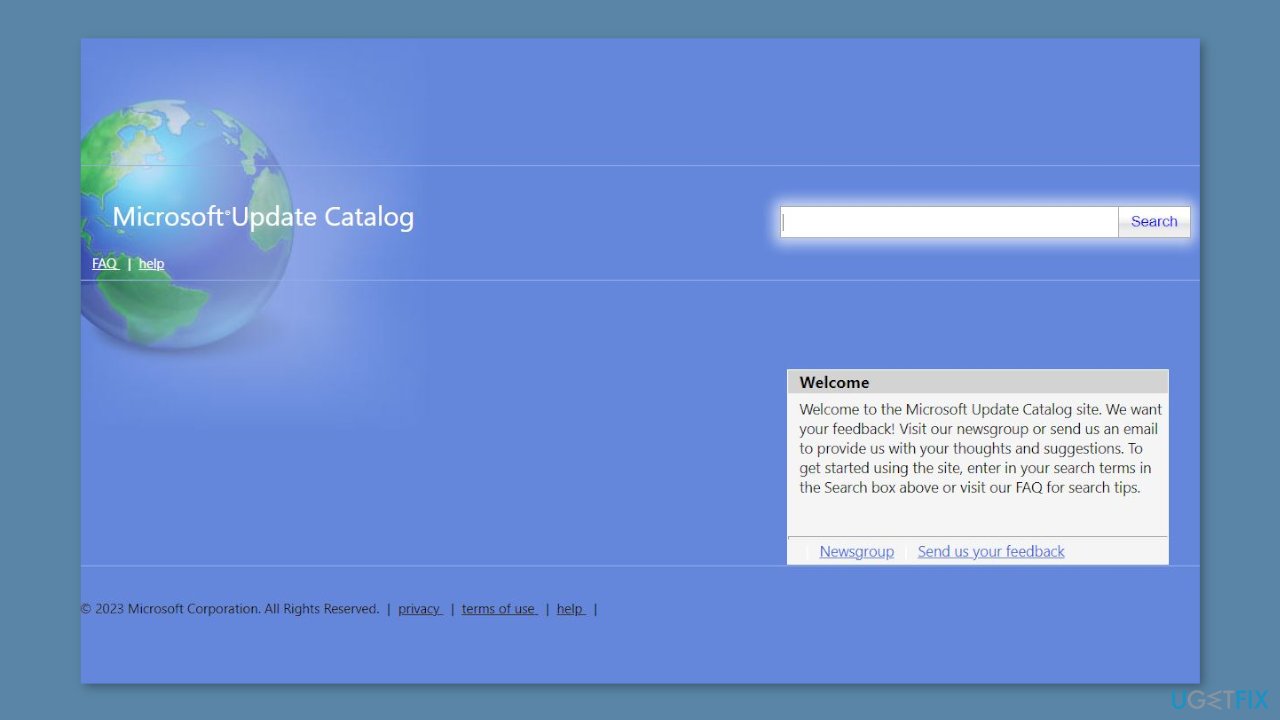
- From the list, note the KB number that fails to install with the error code.
- Go to Microsoft Update Catalog page, type in the KB number, and press Search.
- Download the update and install it manually.
Method 6. Try Clean Boot
- Open the Search menu, type in system configuration, and press Enter.
- Under the Services tab, tick the Hide all Microsoft services box.
- Click on Disable all button.
- Head over to the Startup tab and click on Open Task Manager.
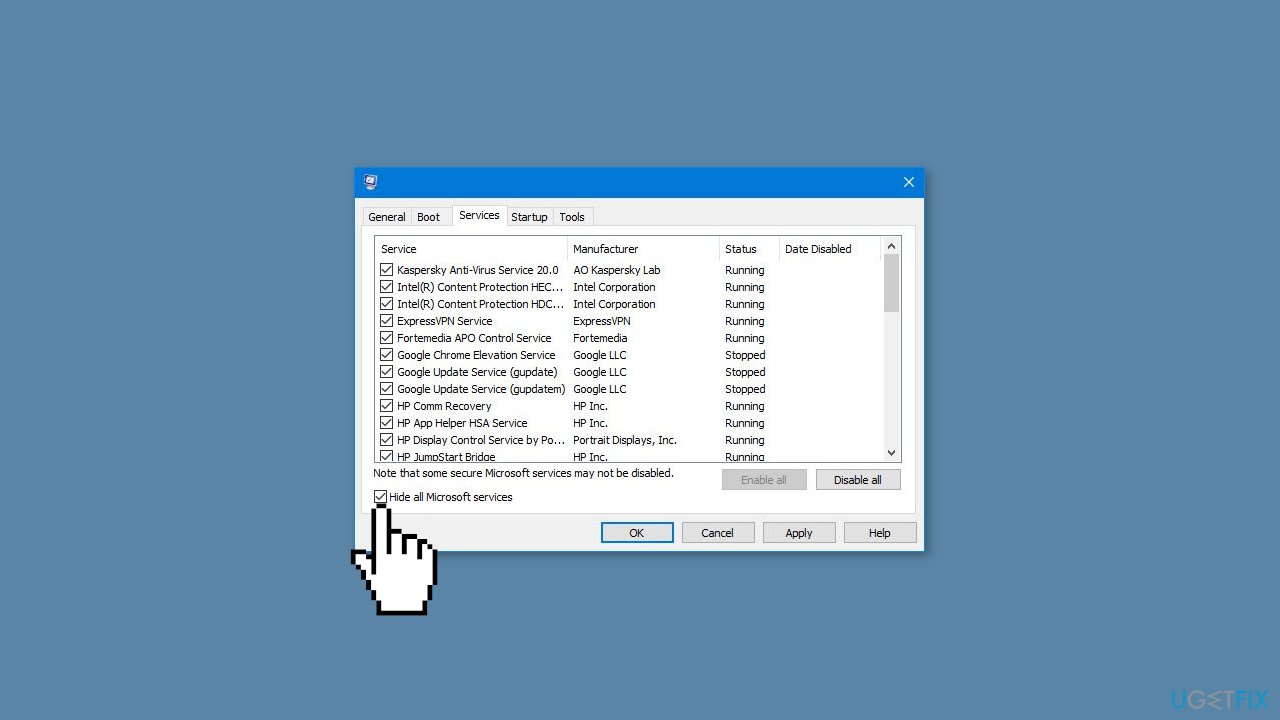
- Select a third-party program and click on Disable at the top.
- Repeat this step to disable all third-party apps and programs.
- Restart your PC to enter the clean boot state and see if the issue persists.
- If the issue disappeared in the clean boot state, then you can be certain that a third-party app is causing it.
- Go through all recently installed apps or programs and remove them one by one.
Repair your Errors automatically
ugetfix.com team is trying to do its best to help users find the best solutions for eliminating their errors. If you don't want to struggle with manual repair techniques, please use the automatic software. All recommended products have been tested and approved by our professionals. Tools that you can use to fix your error are listed bellow:
Prevent websites, ISP, and other parties from tracking you
To stay completely anonymous and prevent the ISP and the government from spying on you, you should employ Private Internet Access VPN. It will allow you to connect to the internet while being completely anonymous by encrypting all information, prevent trackers, ads, as well as malicious content. Most importantly, you will stop the illegal surveillance activities that NSA and other governmental institutions are performing behind your back.
Recover your lost files quickly
Unforeseen circumstances can happen at any time while using the computer: it can turn off due to a power cut, a Blue Screen of Death (BSoD) can occur, or random Windows updates can the machine when you went away for a few minutes. As a result, your schoolwork, important documents, and other data might be lost. To recover lost files, you can use Data Recovery Pro – it searches through copies of files that are still available on your hard drive and retrieves them quickly.
- ^ Chris Hoffman. Everything You Need To Know About the Blue Screen of Death. Howtogeek. Technology Magazine.
- ^ Tim Fisher. What Is the Windows Registry?. Lifewire. Software and Apps.
- ^ Difference between Cache and Cookies. Geeksforgeeks. IT Education.


