Question
Issue: How to fix Windows update error 0x80072f76?
I can't install the latest Windows update – I keep getting the 0x80072f76 error. Please give me something to try because I don't know where to start. Thanks.
Solved Answer
Windows updates are critical to maintaining the security and functionality of any operating system – they provide necessary patches for security vulnerabilities, introduce new features, and enhance the overall performance and stability.
Regular Windows updates can ensure that your computer runs efficiently and remains protected against emerging threats. Unfortunately, some users might not be successful in installing the newest updates due to errors such as 0x80072f76.
The 0x80072f76 error typically occurs during the Windows update process, which is then canceled, and the “Updates failed” message is displayed. This error often indicates communication interruption between your computer and Windows update servers.
One of the more common reasons for this issue to arise is the presence of corrupted system files – these essential components of your operating system, when corrupted, can hinder the update process.
Another possible factor is issues within the update cache. The 0x80072f76 error could be caused by the corruption of these files – the cache stores temporary files needed for updates. Additionally, network connection issues or overly aggressive firewall settings can also interfere with the update process.
In order to fix the 0x80072f76 error, you will have to perform several steps to single out a solution that works for you. Firstly, checking your internet connection and ensuring your network is stable can be a crucial step. You should also consider temporarily disabling any firewall or antivirus software, as these can sometimes mistakenly block the Windows update process.
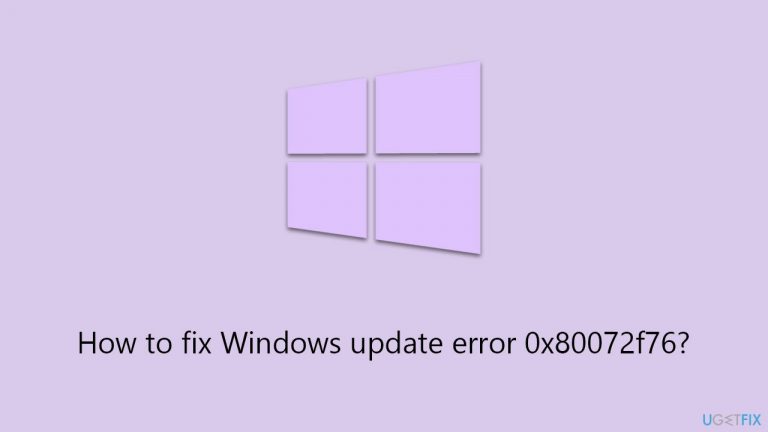
Also, running a system file check via the elevated Command Prompt can fix corrupted files on the system. Clearing the update cache is another effective way of tackling issues related to Windows updates, as it removes any potentially problematic files and allows the update process to start afresh.
For a comprehensive solution, using a PC repair tool can be advantageous. Such tools are designed to automatically diagnose and resolve underlying issues with your Windows system, potentially resolving errors like 0x80072f76 and streamlining the update process.
Fix 1. Run Windows Update troubleshooter
To resolve issues with Windows Update, the built-in troubleshooter can be highly effective. It scans and identifies problems specific to updating Windows, aiming to fix them without user intervention.
- Type Troubleshoot into the Windows search bar and press Enter.
- Next, on the right side of the window, select Additional troubleshooters/Other troubleshooters.
- Scroll down to locate the Windows update option and click on it.
- Click on Run the troubleshooter/Run and allow the process to complete.
- Once it is finished, implement any recommended fixes and restart your PC.
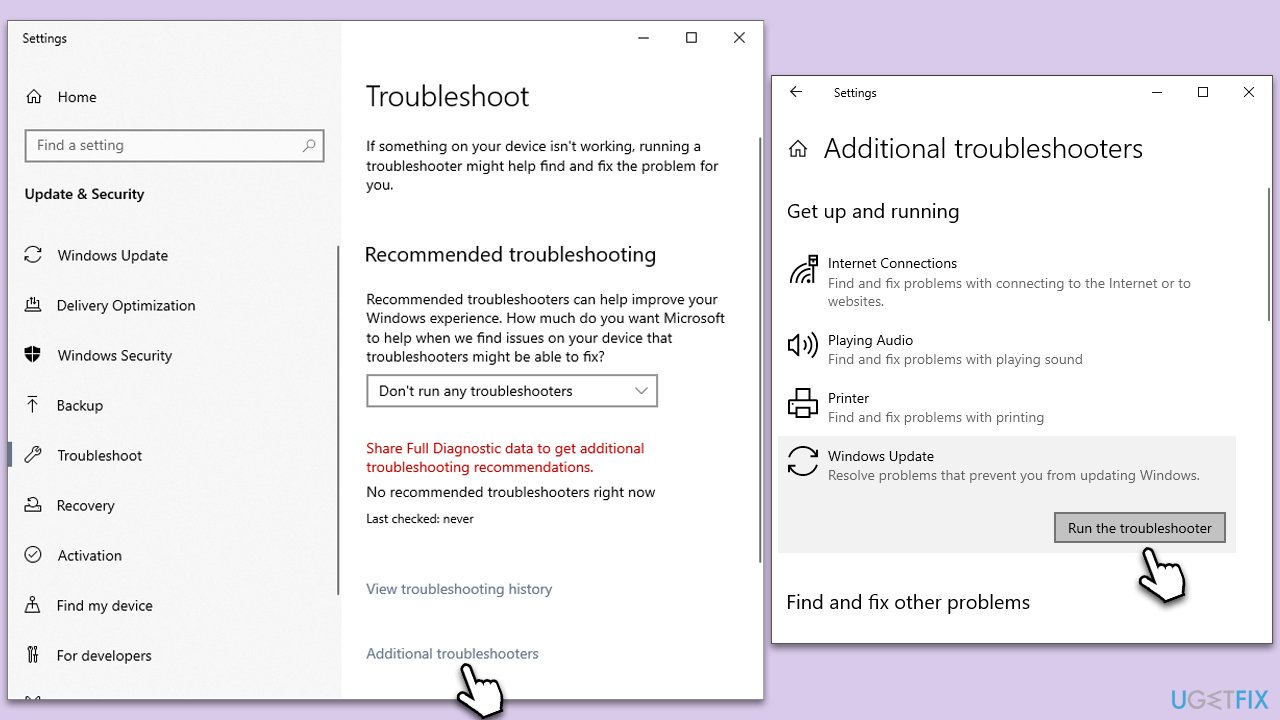
Fix 2. Disable third-party security software, firewall, or VPN
Security software, firewall, or VPN interference can disrupt Windows updates. Disabling these, even temporarily, can help establish if they are causing the update issue.
- Find the antivirus, firewall, or VPN icon in your system tray.
- Right-click on it and choose a Disable or Turn Off option.
- Once these are turned off, attempt to run Windows Update again.
Fix 3. Check for file corruption
You can repair corrupted system files with SFC and damaged Windows image files with DISM. These commands should be run via the elevated Command Prompt.
- Type cmd in Windows search.
- Right-click on Command Prompt and pick Run as administrator.
- User Account Control window will show up – click Yes when prompted.
- Then, copy and paste the following command, pressing Enter after:
sfc /scannow - Wait till the scan is finished. If Windows finds system file integrity violations, it will attempt to fix them. After this, use the set of the following commands, pressing Enter each time:
DISM /Online /Cleanup-Image /CheckHealth
DISM /Online /Cleanup-Image /ScanHealth
DISM /Online /Cleanup-Image /RestoreHealth - (Note: if you get an error executing this last command, add /Source:C:\RepairSource\Windows /LimitAccess to it and try again).
- Close down the Command Prompt and restart your device.
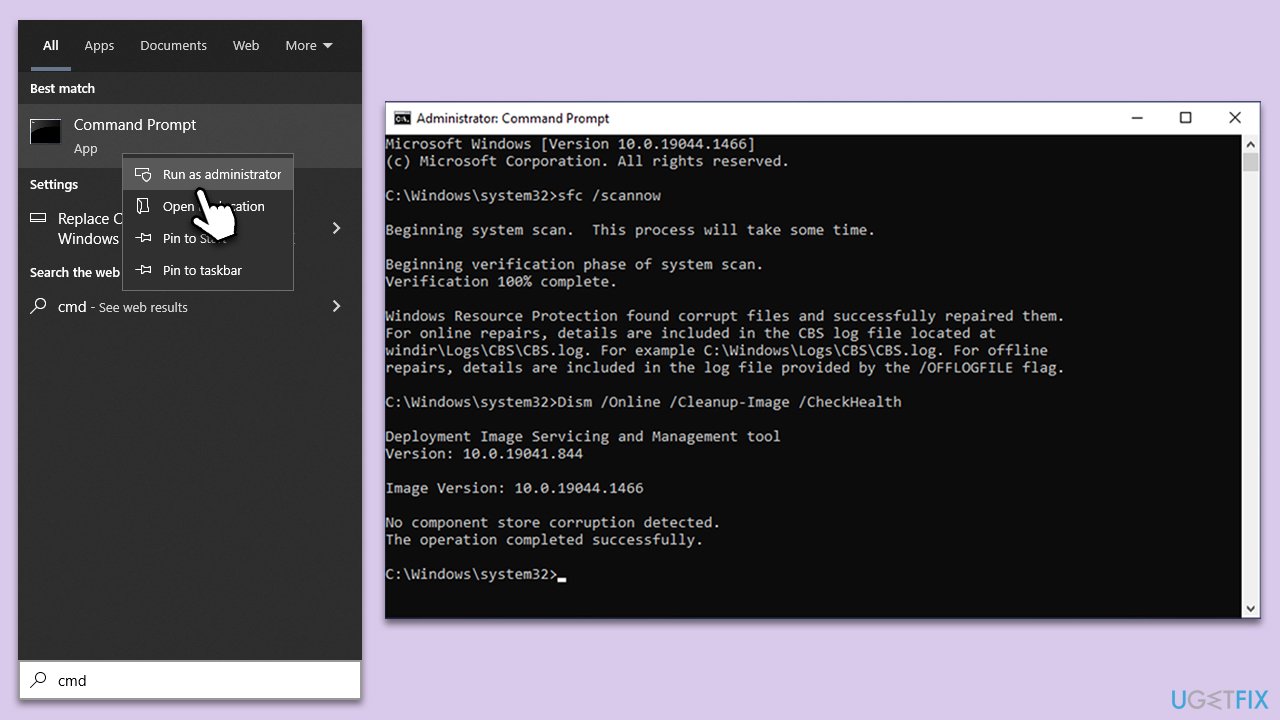
Fix 4. Use Disk Cleanup
Disk Cleanup helps by clearing space on your hard drive, which can be beneficial, as insufficient space can cause update issues. It removes temporary files, system files, and other unnecessary data.
- Open the Windows search bar and type Disk Cleanup. Press Enter to open the Disk Cleanup utility.
- In the Disk Cleanup window, click Clean up system files.
- Select the drive again and click OK.
- In the list of files that can be cleaned up, select the largest portions of data, such as Windows Update, Temporary Internet Files, Temporary Files, and others.
- Click OK to begin the cleanup process.
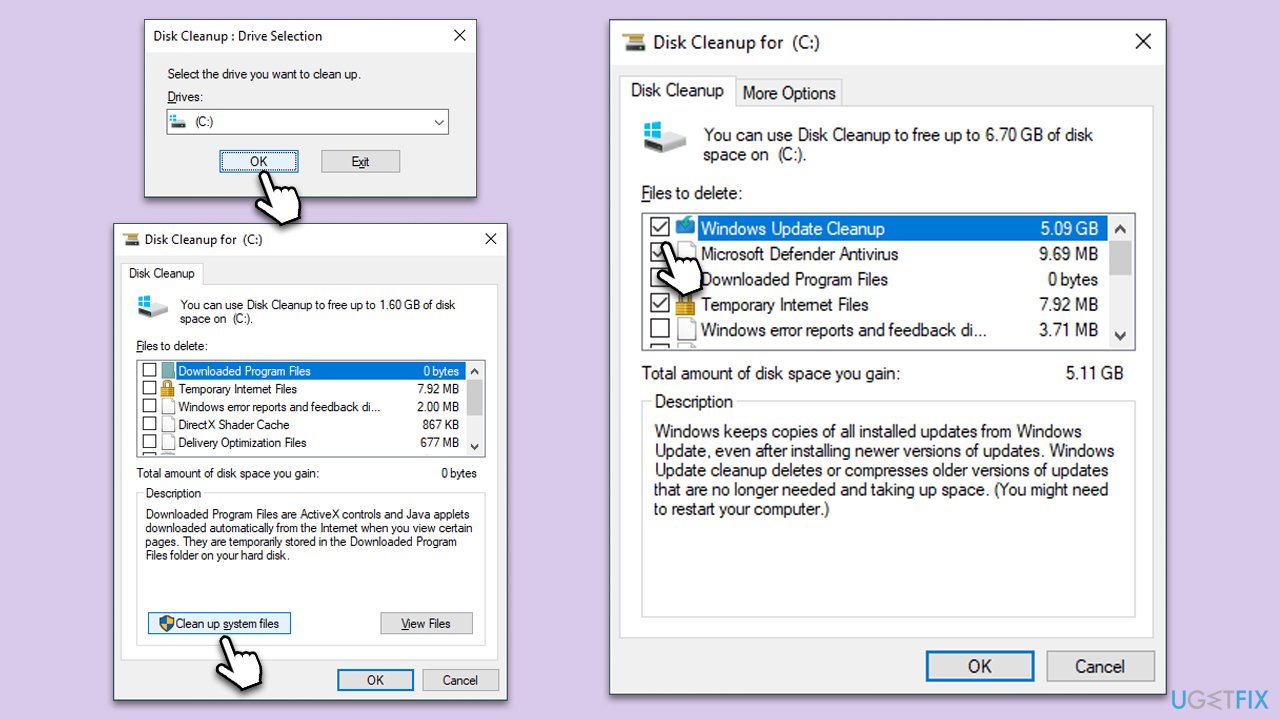
Fix 5. Reset Windows Update Components
Resetting Windows Update components involves restarting the BITS, Cryptographic, MSI Installer, and the Windows Update Services. This can resolve issues by clearing the update cache and restarting update services from scratch.
- Open Command Prompt as administrator.
- Stop the Windows Update-related services by running the following commands one at a time, pressing Enter after each one:
net stop wuauserv
net stop cryptSvc
net stop bits
net stop msiserver - Rename the SoftwareDistribution and Catroot2 folders by running the following commands:
ren C:\Windows\SoftwareDistribution SoftwareDistribution.old
ren C:\Windows\System32\catroot2 Catroot2.old
Note: If your Windows installation is not on the C drive, replace “C” with the appropriate drive letter. - Restart the Windows Update-related services by running the following commands:
net start wuauserv
net start cryptSvc
net start bits
net start msiserver - Reboot your device.
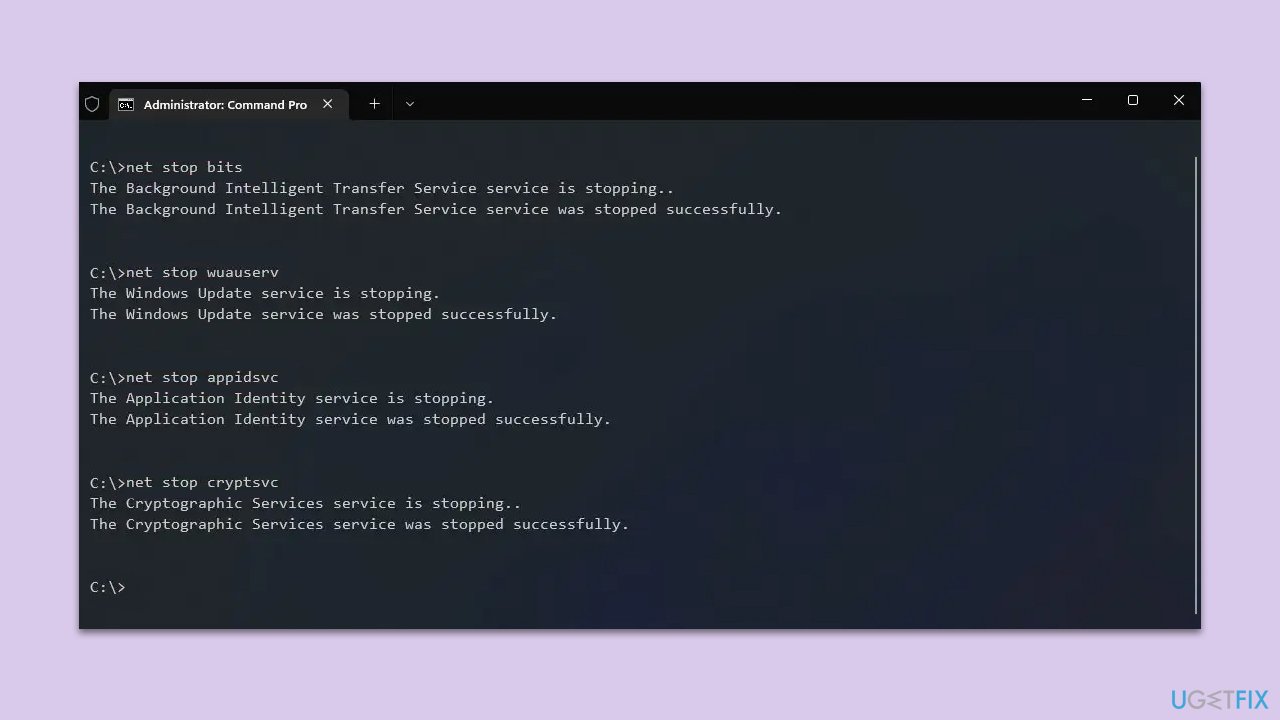
Fix 6. Install the update manually
If automatic updates aren't working, you can manually download and install the update. This requires knowing the specific update that is needed.
- Type in Updates in Windows search and press Enter.
- Select View update history.
- Find the update that failed with the 0x80072f76 error and copy its KB number.
- Open your browser and go to Microsoft Update Catalog.
- Within the search bar, type in the KB number and click Search.
- Find the correct version of the update for your operating system (to check this, right-click on Start and pick System. Under Device specifications and check the System type) and click Download.
- Use on-screen guidelines to finish the installation process and restart your computer.
Fix 7. Use Media Creation Tool
Media Creation Tool can upgrade your system to the latest Windows version, bypassing the normal update process. This is useful if you're experiencing persistent update problems.
- Visit the official Microsoft website and download Windows 10 installation media (Windows 11 version).
- Double-click the installer and select Yes when UAC shows up.
- Agree to terms.
- Select Upgrade this PC now and click Next.
- Windows will start downloading the needed files.
- Agree to the terms once again and click Next.
- Before installing, make sure that you are happy with your choices (otherwise, you can click Change what to keep option).
- Finally, click Install to begin the upgrade process.
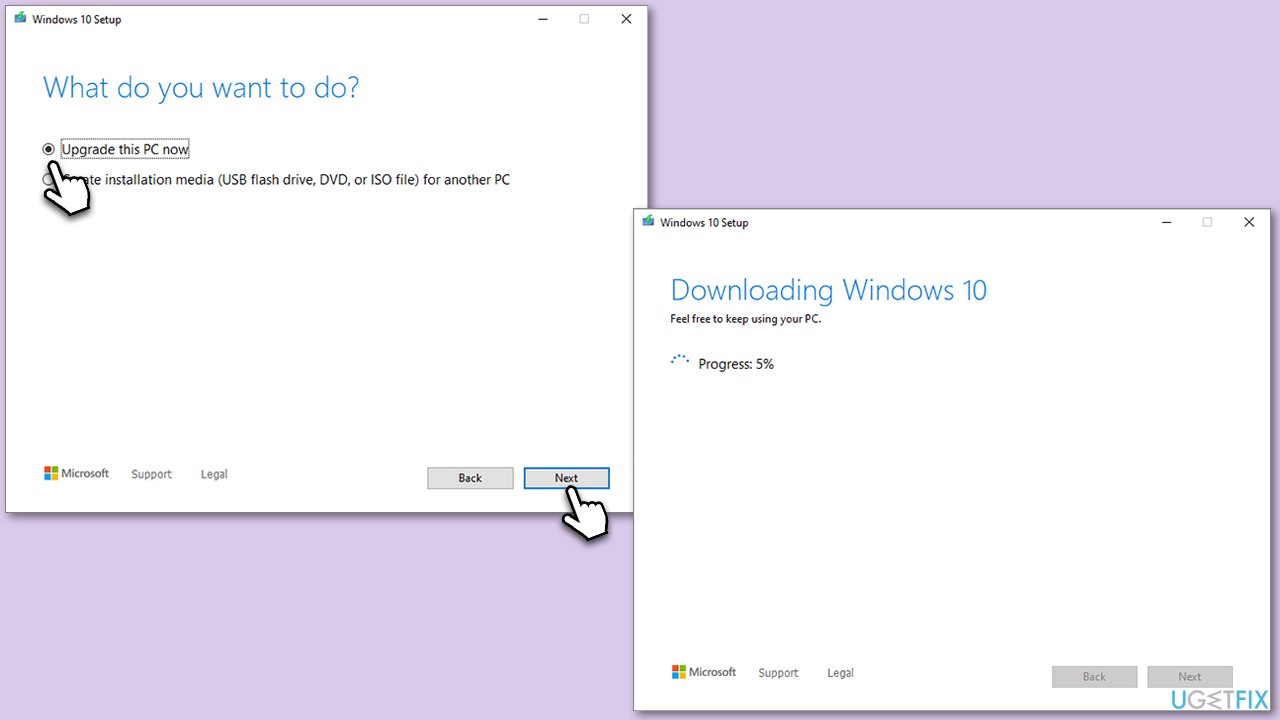
Repair your Errors automatically
ugetfix.com team is trying to do its best to help users find the best solutions for eliminating their errors. If you don't want to struggle with manual repair techniques, please use the automatic software. All recommended products have been tested and approved by our professionals. Tools that you can use to fix your error are listed bellow:
Prevent websites, ISP, and other parties from tracking you
To stay completely anonymous and prevent the ISP and the government from spying on you, you should employ Private Internet Access VPN. It will allow you to connect to the internet while being completely anonymous by encrypting all information, prevent trackers, ads, as well as malicious content. Most importantly, you will stop the illegal surveillance activities that NSA and other governmental institutions are performing behind your back.
Recover your lost files quickly
Unforeseen circumstances can happen at any time while using the computer: it can turn off due to a power cut, a Blue Screen of Death (BSoD) can occur, or random Windows updates can the machine when you went away for a few minutes. As a result, your schoolwork, important documents, and other data might be lost. To recover lost files, you can use Data Recovery Pro – it searches through copies of files that are still available on your hard drive and retrieves them quickly.


