Question
Issue: How to fix Windows update error 0x8024d001?
Hello. I tried to install Windows updates but I received the 0x8024d001 error. Is there a way I can fix this?
Solved Answer
Windows Update errors such as error code 0x8024d001 frequently arise when users try to install updates on their Windows operating system. Users may find this specific issue aggravating because it prevents important updates from installing smoothly, leaving the system open to security risks and preventing possible performance gains.
Problems with the Windows Update components are frequently one of the main causes of update errors. These elements can get corrupted or conflict, which would make it difficult for updates to download and install properly. As a result, users might not be able to enjoy Microsoft's most recent features, security updates, and bug fixes.
The effects of this problem on consumers may be profound. Security updates primarily protect the operating system against emerging threats and vulnerabilities. Users run the danger of leaving their computers vulnerable to malware infections and security breaches if they don't apply updates on time. Additionally, the lack of performance-related updates could lead to a less optimized and efficient computing experience.
The fundamental causes of the 0x8024d001 error must be addressed by users through particular actions. This might entail doing troubleshooting procedures to find and fix problems with the Windows Update components, such as fixing damaged files or resolving conflicts. Furthermore, it is essential to confirm that the system is configured appropriately and that the update process is not being impacted by network-related problems.
In some cases, users may need to explore advanced solutions, such as manually resetting the Windows Update components or utilizing specialized troubleshooting tools provided by Microsoft. In this guide, you will find 8 steps that should help you fix Windows update error 0x8024d001.
You can also use a maintenance tool like FortectMac Washing Machine X9 that can fix most system errors, BSODs,[1] corrupted files, registry[2] issues, or clear cookies and cache.[3] Otherwise, follow the step-by-step instructions below.
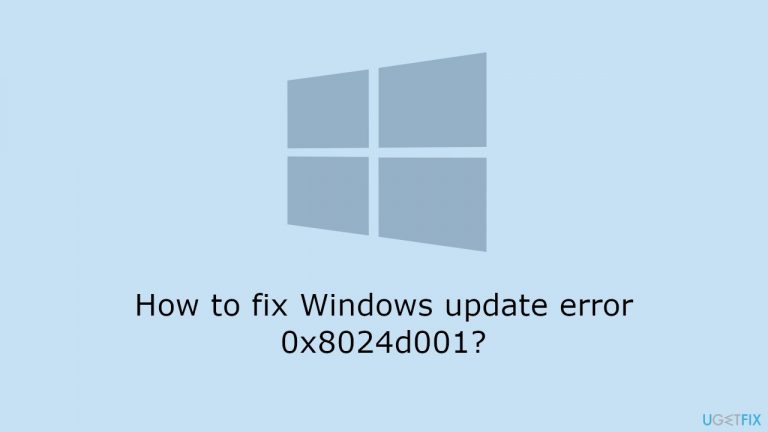
Method 1. Run the Windows Update Troubleshooter
- Press the Windows key + I to open Windows Settings.
- Within the Windows Settings, navigate to the System tab.
- Scroll down the options in the System tab and locate Troubleshoot; click on it.
- Inside the Troubleshoot screen, find and select the Other troubleshooters option.
- A list of various troubleshooters will be displayed.
- Look for the Windows Update troubleshooter in the list.
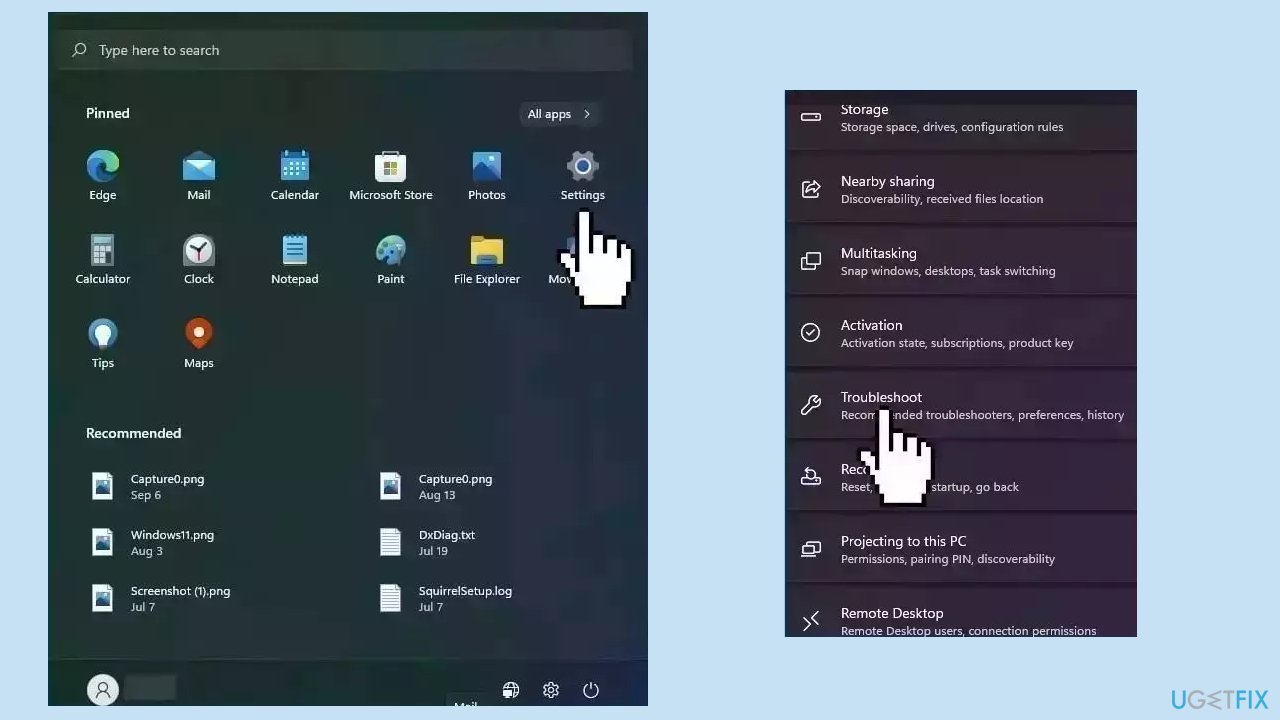
- Click on the Run button associated with the Windows Update troubleshooter.
- Allow the troubleshooter to complete its process.
- Once the troubleshooter finishes, check your computer to determine if the issue has been resolved.
Method 2. Fix Corrupted System Files
Use Command Prompt commands to repair system file corruption:
- Open Command Prompt as administrator
- Use the following command and press Enter:
sfc /scannow
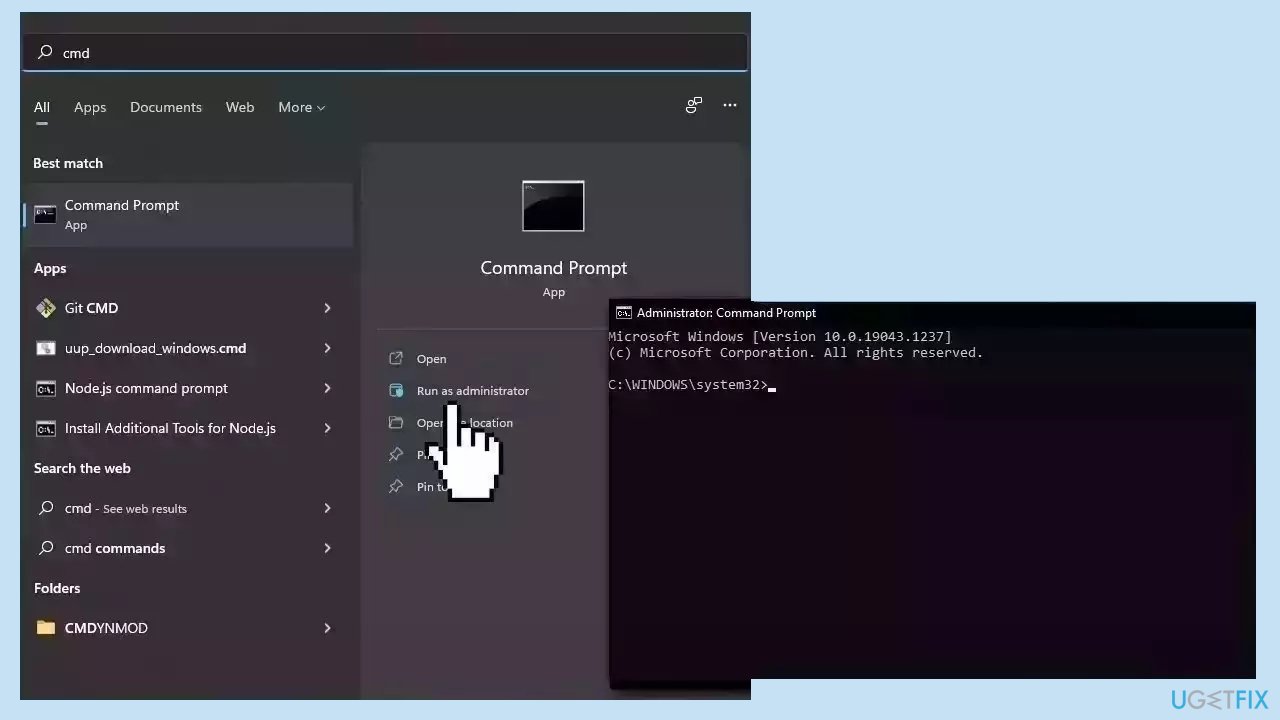
- Reboot your system
- If SFC returned an error, then use the following command lines, pressing Enter after each:
DISM /Online /Cleanup-Image /CheckHealth
DISM /Online /Cleanup-Image /ScanHealth
DISM /Online /Cleanup-Image /RestoreHealth
Method 3. Delete the Software Distribution Folder
- Open File Explorer and navigate to the C: drive.
- Open the Windows folder.
- Find the folder named Software Distribution and open it.
- Inside the Software Distribution folder, locate the Data Store and Download folders.
- Access the Data Store folder and the Download folder.
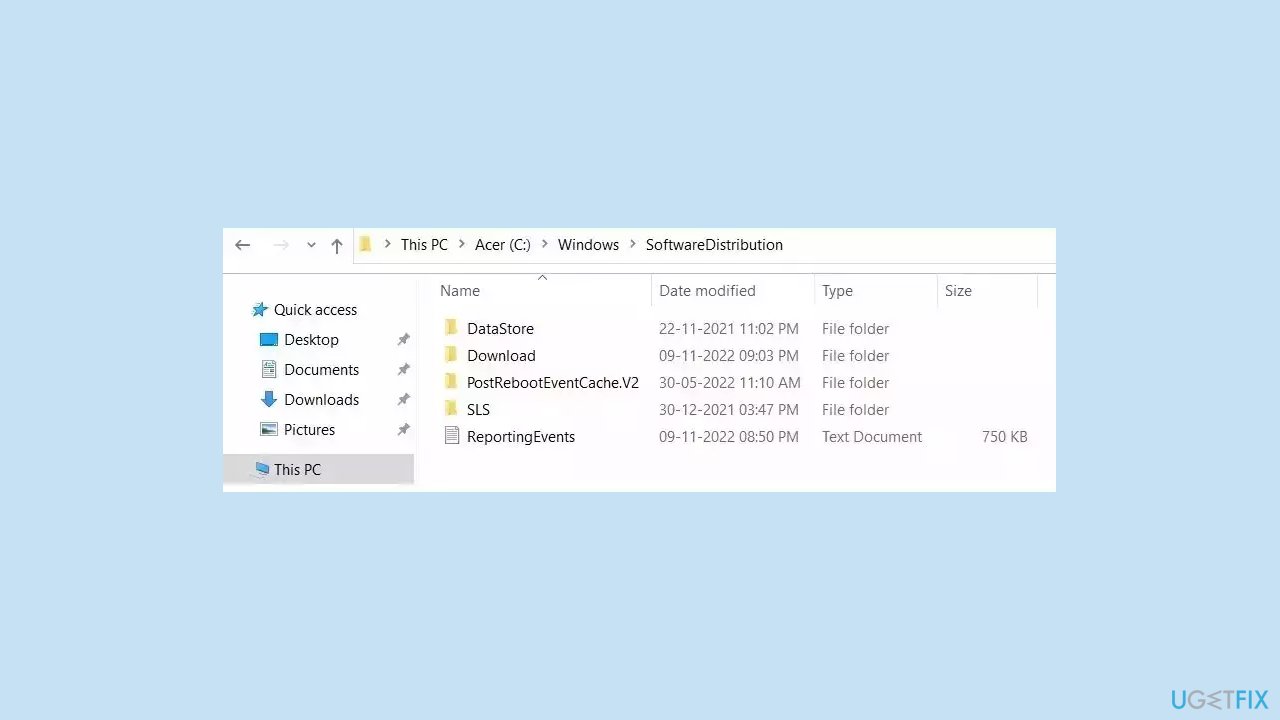
- Delete all the files and folders contained within the Data Store and Download folders.
- Restart your computer to apply the changes.
- After restarting, run Windows Update again to check for updates.
Method 4. Restart the Windows Update Service
- Press the Windows key + R to open the Run dialog.
- Type services.msc into the Run dialog's input box.
- Click OK or press Enter.
- The Services window will appear.
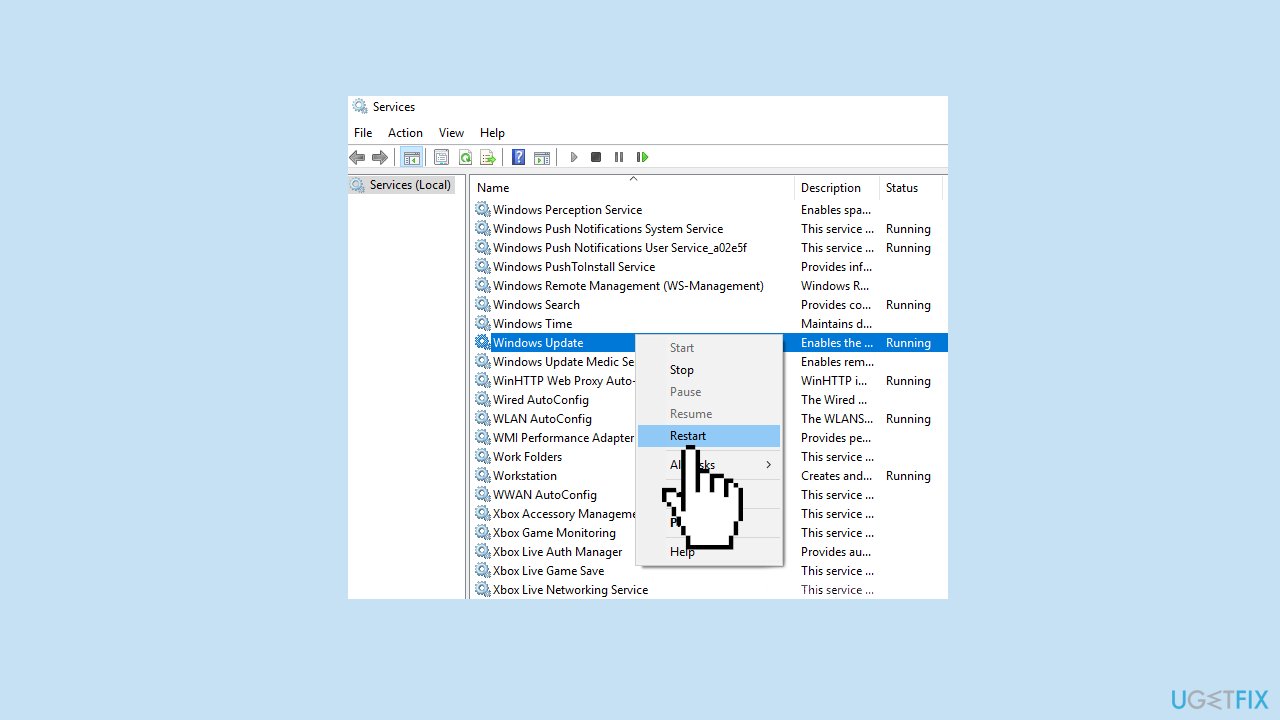
- Scroll through the list of services to locate the Windows Update Service.
- Right-click on the Windows Update Service from the list.
- Choose Restart from the context menu.
Method 5. Reset Windows Update Components
- Click on Search and type cmd.
- Select Run as administrator.
- When User account control appears, click on Yes.
- Copy and paste the following commands, one at a time, then press Enter after each:
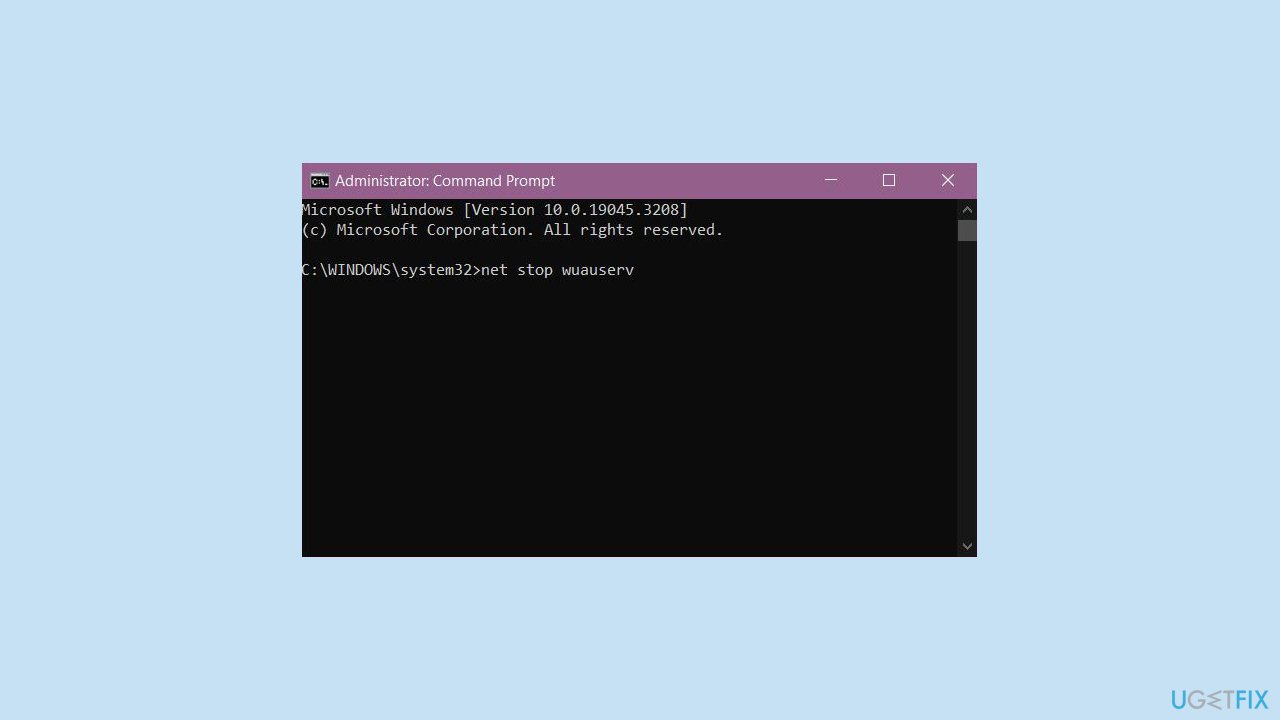
net stop bits
net stop wuauserv
net stop appidsvc
net stop cryptsvc
Del “%ALLUSERSPROFILE%\Application Data\Microsoft\Network\Downloader\*.*”
rmdir %systemroot%\SoftwareDistribution /S /Q
rmdir %systemroot%\system32\catroot2 /S /Q
regsvr32.exe /s atl.dll
regsvr32.exe /s urlmon.dll
regsvr32.exe /s mshtml.dll
netsh winsock reset
netsh winsock reset proxy
net start bits
net start wuauserv
net start appidsvc
net start cryptsvc
-
Restart your PC.
Method 6. Try Clean Boot
- Open the Search menu, type in system configuration, and press Enter.
- Under the Services tab, tick the Hide all Microsoft services box.
- Click on Disable all button.
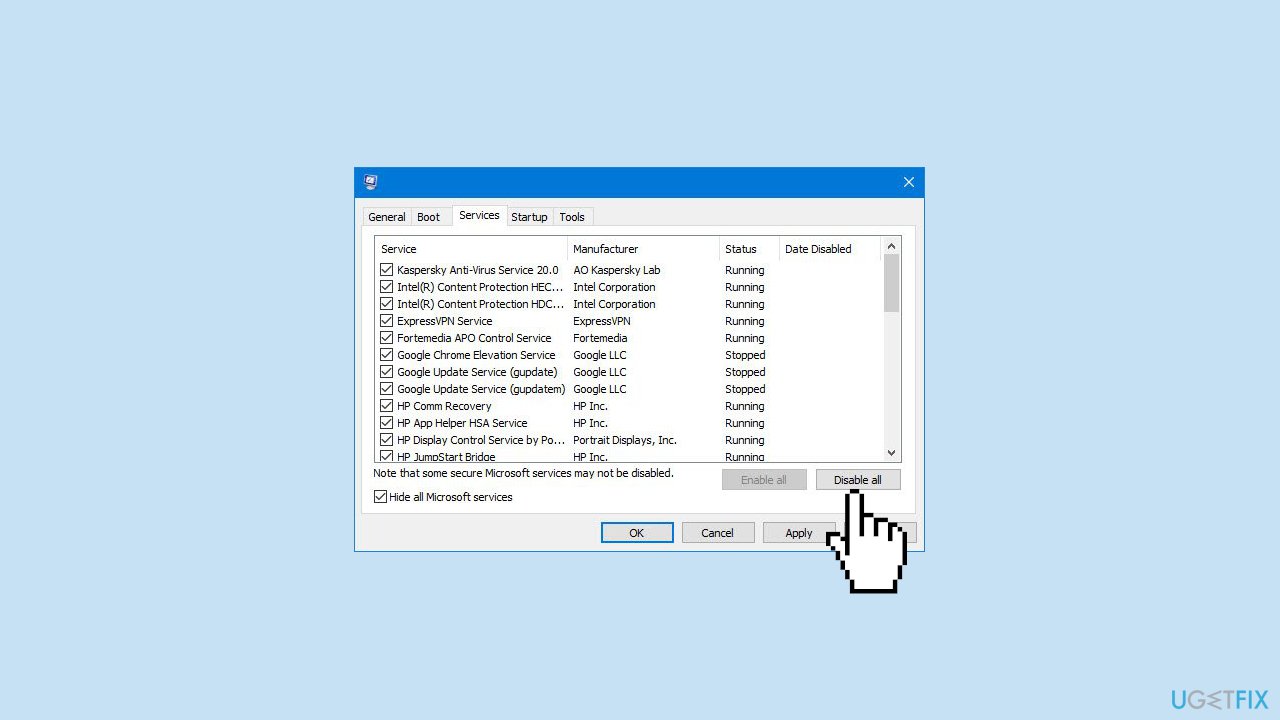
- Head over to the Startup tab and click on Open Task Manager.
- Select a third-party program and click on Disable at the top.
- Repeat this step to disable all third-party apps and programs.
- Restart your PC to enter the clean boot state and see if the issue persists.
- If the issue disappeared in the clean boot state, then you can be certain that a third-party app is causing it.
- Go through all recently installed apps or programs and remove them one by one.
Method 7. Use Microsoft Update Catalog
Whenever Windows updates fail to install automatically, you can always try doing it manually. First, you need to find out which KB number is relevant to you.
- Right-click Start button and pick Settings.
- Go to Update & Security.
- On the right, locate and click View update history.
- From the list, note the KB number that fails to install with the error code.
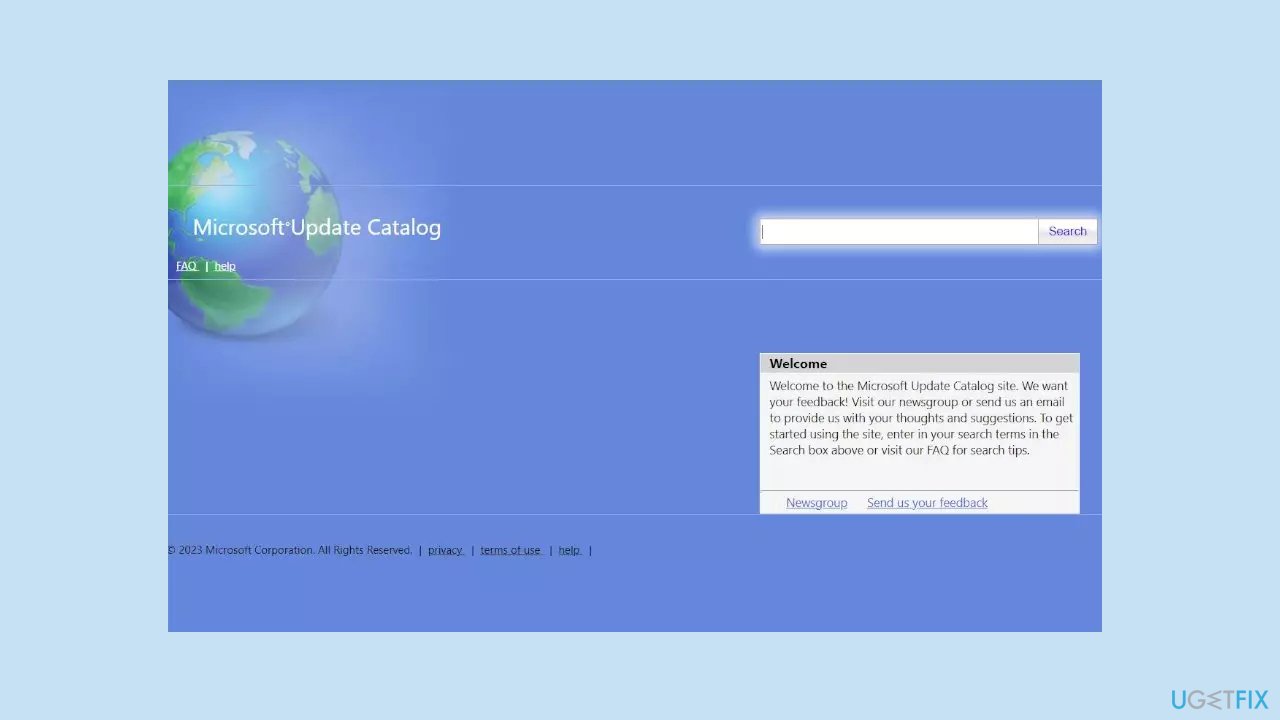
- Go to Microsoft Update Catalog page, type in the KB number, and press Search.
- Download the update and install it manually.
Method 8. Perform an In-place Upgrade
- Visit the official Windows 11 website.
- Navigate to the Download Windows 11 Disk Image (ISO) for x64 devices section.
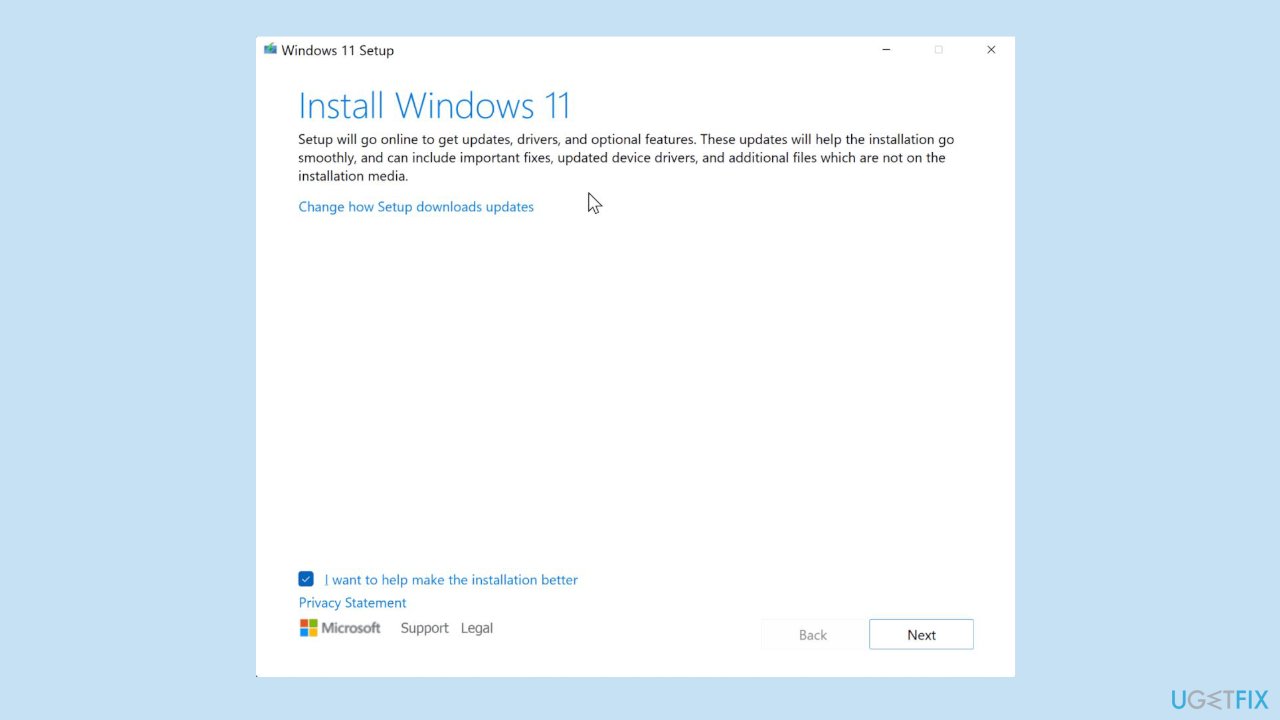
- Select Windows 11 (multi-edition ISO) and click the Download Now button.
- After the ISO file is downloaded, right-click on it and choose Mount from the context menu.
- In the newly opened window, double-click on the Setup.exe file to launch the Windows 11 Setup wizard.
- Confirm the User Account Control (UAC) prompt by clicking Yes.
- In the Install Windows 11 dialog box, click Next.
- Accept the license terms by clicking Accept in the corresponding window.
- On the Ready to install page, ensure that the Keep personal files and apps option is selected. If not, click Change what to keep, make your selection, and click Install.
- Windows will restart your computer multiple times during the upgrade process.
- Once the upgrade is complete, you will be greeted with a lock screen.
Repair your Errors automatically
ugetfix.com team is trying to do its best to help users find the best solutions for eliminating their errors. If you don't want to struggle with manual repair techniques, please use the automatic software. All recommended products have been tested and approved by our professionals. Tools that you can use to fix your error are listed bellow:
Prevent websites, ISP, and other parties from tracking you
To stay completely anonymous and prevent the ISP and the government from spying on you, you should employ Private Internet Access VPN. It will allow you to connect to the internet while being completely anonymous by encrypting all information, prevent trackers, ads, as well as malicious content. Most importantly, you will stop the illegal surveillance activities that NSA and other governmental institutions are performing behind your back.
Recover your lost files quickly
Unforeseen circumstances can happen at any time while using the computer: it can turn off due to a power cut, a Blue Screen of Death (BSoD) can occur, or random Windows updates can the machine when you went away for a few minutes. As a result, your schoolwork, important documents, and other data might be lost. To recover lost files, you can use Data Recovery Pro – it searches through copies of files that are still available on your hard drive and retrieves them quickly.
- ^ Blue screen of death. Wikipedia, the free encyclopedia.
- ^ Tim Fisher. What Is the Windows Registry?. Lifewire. Software and Apps.
- ^ Difference between Cache and Cookies. Geeksforgeeks. IT Education.


