Question
Issue: How to fix Windows update error 0x8024D013?
I was not able to install the latest Windows updates because of the 0x8024D013 error. It has been happening for several days now, so I was wondering how to resolve this.
Solved Answer
Microsoft routinely ships Windows updates to improve system security, enhance performance, and introduce new features. Updates typically come in two types: feature updates, which provide significant upgrades to the operating system, and quality updates, focusing on smaller improvements and security patches. These updates are usually scheduled for the second Tuesday of each month, famously known as “Patch Tuesday.”
However, there are instances when you might not receive these important updates due to errors, one of which is the Windows update error 0x8024D013. This error code signifies that there is an issue with the Windows update components, preventing your system from downloading and installing updates successfully.
One of the common reasons for encountering error 0x8024D013 is the corruption of system files related to Windows updates. System file corruption can occur due to various reasons, including improper system shutdown, malware infection, or even a faulty hardware component. When crucial system files are damaged or missing, the Windows update process cannot proceed as expected, resulting in the mentioned error.
You might also face this error if there is an issue with the Windows Update service itself. The service might be disabled or not functioning correctly due to internal glitches or conflicts with other software installed on your computer. In some cases, the error can arise due to problems with the Windows Update cache, which stores temporary files necessary for installing updates. If this cache is corrupted, it might hinder the update process.
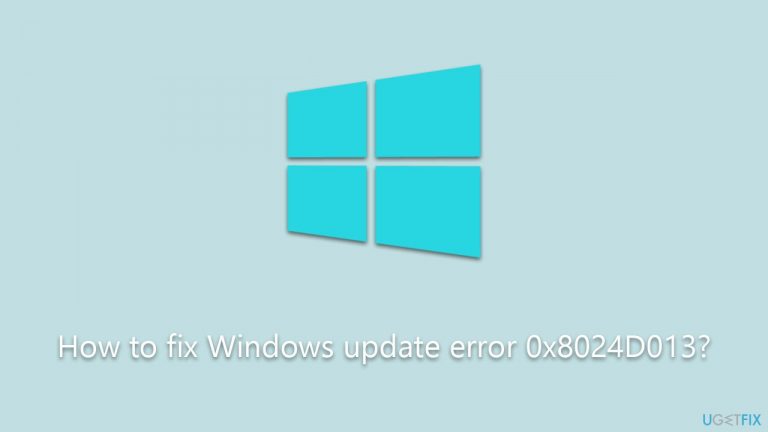
To resolve error 0x8024D013, you can try various solutions, such as resetting the Windows Update components, performing a system file check, clearing the Windows Update cache, or using the Windows Update Troubleshooter. Detailed instructions for these solutions will be provided below the article.
For those seeking an automatic resolution to Windows update errors and other system issues, consider using the FortectMac Washing Machine X9 PC repair tool. This software is designed to effortlessly identify and fix common Windows problems, allowing for a smoother and more reliable computing experience.
Fix 1. Run Windows update troubleshooter
The Windows Update Troubleshooter is a built-in utility designed to identify and automatically resolve update-related issues. This tool works by scanning and repairing corrupted system files and resetting Windows Update components that might be preventing updates from being downloaded and installed.
- Type Troubleshoot in Windows search and hit Enter.
- Select Additional troubleshooters/Other troubleshooters.
- Find Windows Update from the list and select Run the troubleshooter/Run.
- Wait till the scan is finished – you will be provided with potential causes so you can proceed with fixes.
- If no suggestions were given, proceed with the solutions below.
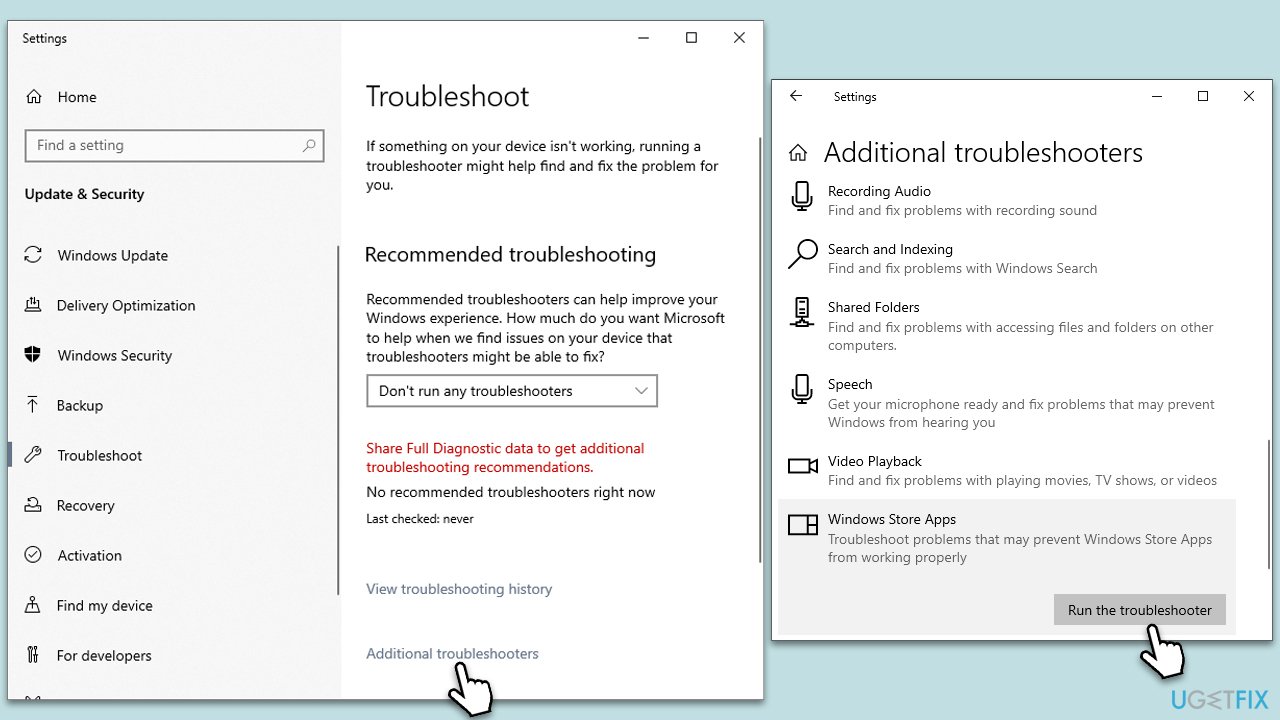
Fix 2. Re(start) relevant services
Windows Update relies on various services to function properly. Sometimes, these services might be disabled or not running, leading to update errors.
- Type in Services in Windows search and hit Enter.
- Scroll down a bit to find Background Intelligent Transfer Service (BITS).
- If it is already running, right-click and select Restart.
- If the service is not running, double-click it, and pick Automatic under the Startup type drop-down menu.
- Click Start, Apply, and OK.
- Repeat this process for Windows Update and Cryptographic services.
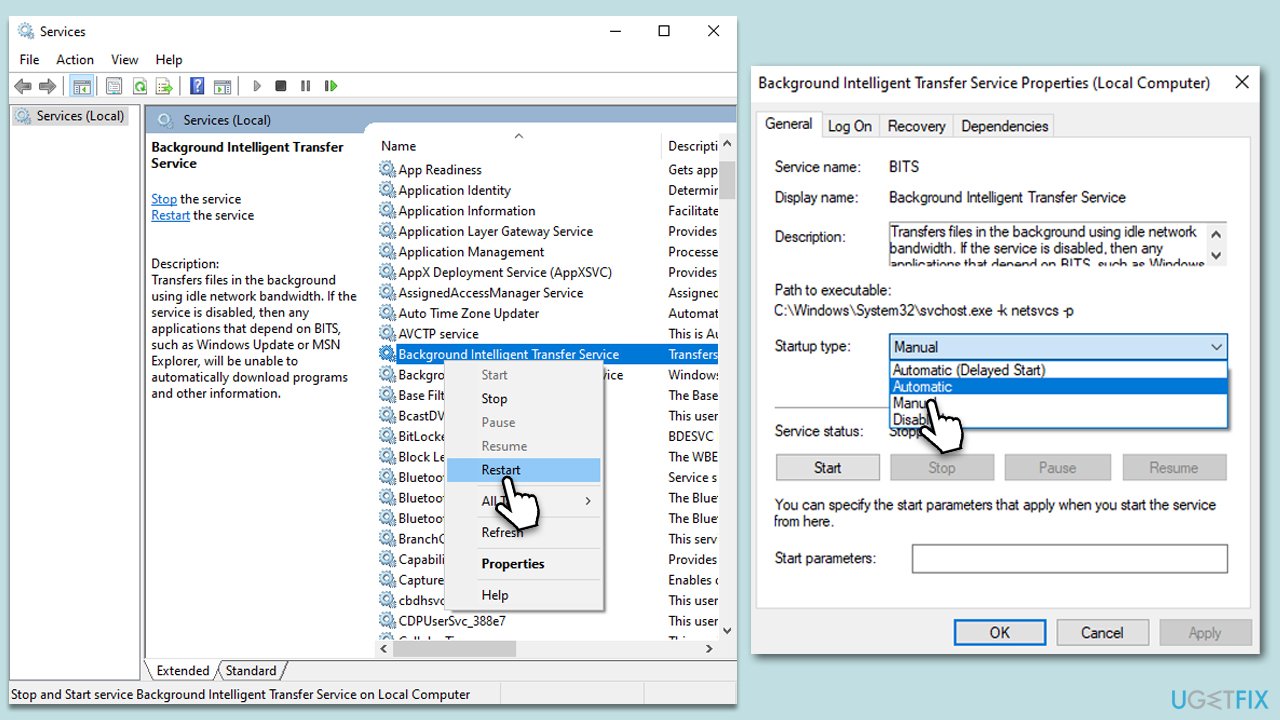
Fix 3. Install the update manually
Installing updates manually bypasses the regular update process, which can be helpful if automatic updates are not working.
- Type in Updates in Windows search and press Enter.
- Select View update history.
- Find the update that failed with the 0x8024D013 error and copy its KB number.
- Open your browser and go to Microsoft Update Catalog.
- Within the search bar, type in the KB number and clicks Search.
- Find the correct version of the update for your operating system (to check this, right-click on Start and pick System. Under Device specifications and check the System type) and click Download.
- Use on-screen guidelines to finish the installation process and restart your system.
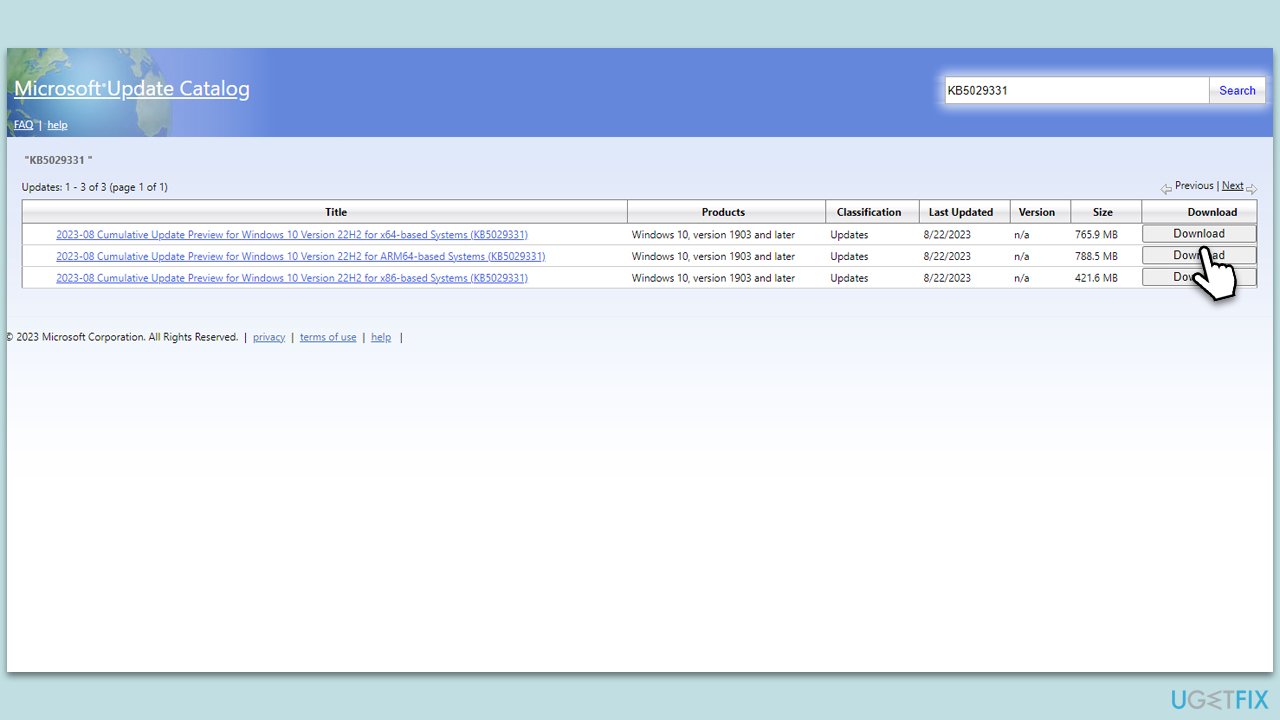
Fix 4. Run SFC and DISM
Corrupted system files are among the most common reasons for various Windows issues, including Windows update errors. To address this, you should run elevated Command Prompt as follows:
- Type cmd in Windows search
- Right-click on Command Prompt result and select Run as administrator
- When User Account Control shows up, click Yes
- Paste the following command into the new window:
sfc /scannow - Press Enter and wait till the scan is finished
- Once done, run this set of commands, pressing Enter every time:
DISM /Online /Cleanup-Image /CheckHealth
DISM /Online /Cleanup-Image /ScanHealth
DISM Online /Cleanup-Image /RestoreHealth
(Note: if you get an error executing this last command, add /Source:C:\RepairSource\Windows /LimitAccess to it and try again). - Restart your device.
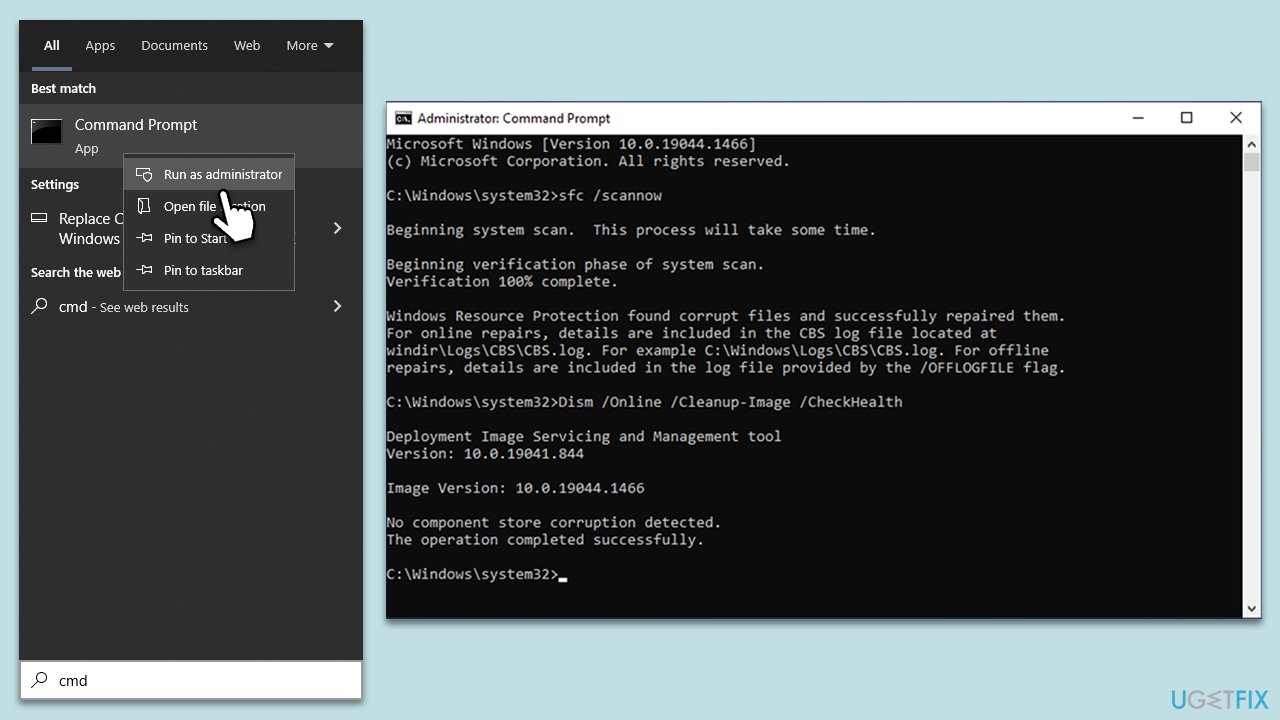
Fix 5. Temporarily disable third-party security software
Third-party security software, including antivirus and firewall programs, actively monitors and controls the data transmitted and received between your computer and the servers on the internet. These tools often implement rigorous security protocols designed to prevent malicious activity.
However, in doing so, they might mistakenly block or restrict the connections established by the Windows Update service, leading to the occurrence of update errors. Temporarily disabling these security applications can, therefore, allow the update process to proceed without interruption, enabling your system to successfully download and install the necessary updates.
Fix 6. Reset Windows update components
Resetting Windows Update components can resolve issues caused by corrupted or outdated files.
- Open Command Prompt as administrator, as explained in the previous solution.
- Paste in each of these commands, pressing Enter every time:
net stop bits
net stop wuauserv
net stop appidsvc
net stop cryptsvc
Del “%ALLUSERSPROFILE%\Application Data\Microsoft\Network\Downloader\*.*”
rmdir %systemroot%\SoftwareDistribution /S /Q
rmdir %systemroot%\system32\catroot2 /S /Q
regsvr32.exe /s atl.dll
regsvr32.exe /s urlmon.dll
regsvr32.exe /s mshtml.dll
netsh winsock reset
netsh winsock reset proxy
net start bits
net start wuauserv
net start appidsvc
net start cryptsvc - Restart your computer.
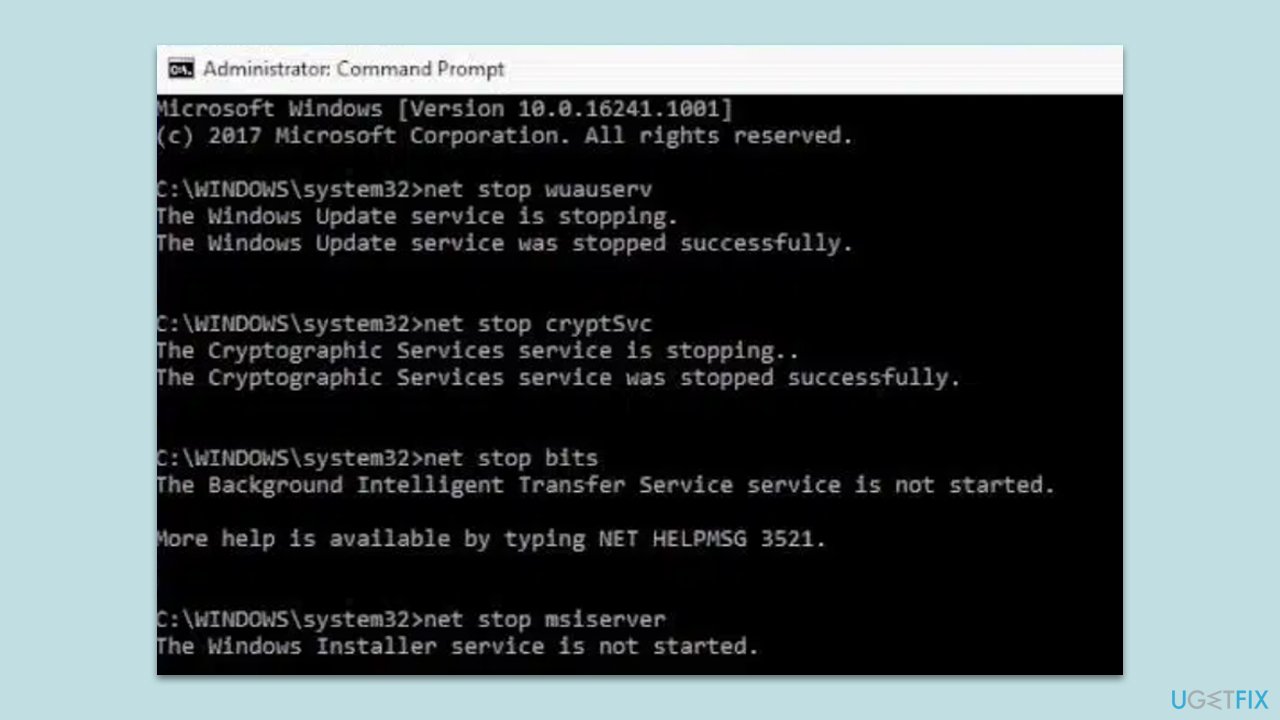
Fix 7. Use the Media Creation tool
Media Creation Tool can upgrade your system or create installation media for reinstallation, which can solve update problems.
- Visit the official Microsoft website and download Windows 10 installation media (Windows 11 version).
- Double-click the installer and select Yes when UAC shows up.
- Agree to terms.
- Select Upgrade this PC now and click Next.
- Windows will start downloading the needed files.
- Agree to the terms once again and click Next.
- Before installing, make sure that you are happy with your choices (otherwise, you can click Change what to keep option).
- Finally, click Install to begin the upgrade process.
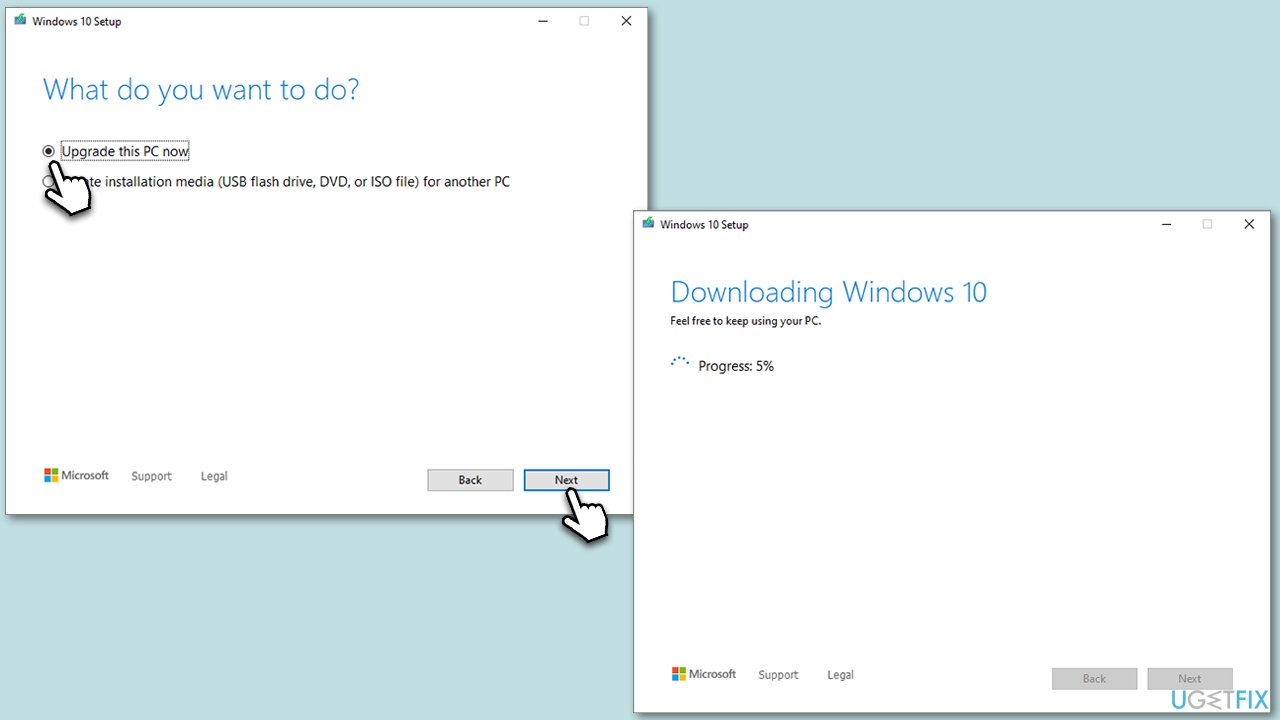
Repair your Errors automatically
ugetfix.com team is trying to do its best to help users find the best solutions for eliminating their errors. If you don't want to struggle with manual repair techniques, please use the automatic software. All recommended products have been tested and approved by our professionals. Tools that you can use to fix your error are listed bellow:
Prevent websites, ISP, and other parties from tracking you
To stay completely anonymous and prevent the ISP and the government from spying on you, you should employ Private Internet Access VPN. It will allow you to connect to the internet while being completely anonymous by encrypting all information, prevent trackers, ads, as well as malicious content. Most importantly, you will stop the illegal surveillance activities that NSA and other governmental institutions are performing behind your back.
Recover your lost files quickly
Unforeseen circumstances can happen at any time while using the computer: it can turn off due to a power cut, a Blue Screen of Death (BSoD) can occur, or random Windows updates can the machine when you went away for a few minutes. As a result, your schoolwork, important documents, and other data might be lost. To recover lost files, you can use Data Recovery Pro – it searches through copies of files that are still available on your hard drive and retrieves them quickly.


