Question
Issue: How to fix Xbox app error 0x80073CF4 in Windows?
I have plenty of space on my drive (800GB), and despite that, I keep getting the error code 0x80073CF4 whenever I try to download Ark: Survival Evolved, with a message saying that there's not enough space. Are there any fixes available for this?
Solved Answer
The Xbox app on Windows is a dynamic platform that allows users to download and play a diverse range of games, enhancing their gaming experience. For those playing Microsoft games, this app is essential for gaming.
However, users might sometimes encounter error code 0x80073CF4, which disrupts the game download process almost immediately after it begins. The message provided also claims that there's a lack of space, despite sufficient space being available, which makes the whole ordeal quite confusing to people.
0x80073CF4 error might be caused by numerous reasons, including a corrupted or overloaded cache within the app, which can impede its functionality.
Additionally, general bugs within the Xbox app or issues with Gaming Services, which are essential for the app's operation, can also be the cause of it. In order for the Xbox platform to work properly, Gaming services are essential, so any issues with it could cause app malfunctions.
If you're facing the 0x80073CF4 error, initial steps might involve clearing the app's cache or addressing issues with Gaming Services. We have compiled several troubleshooting steps (which you can find below) that you should try – keep in mind that there is no universal fix for everyone, and different solutions work for different people.
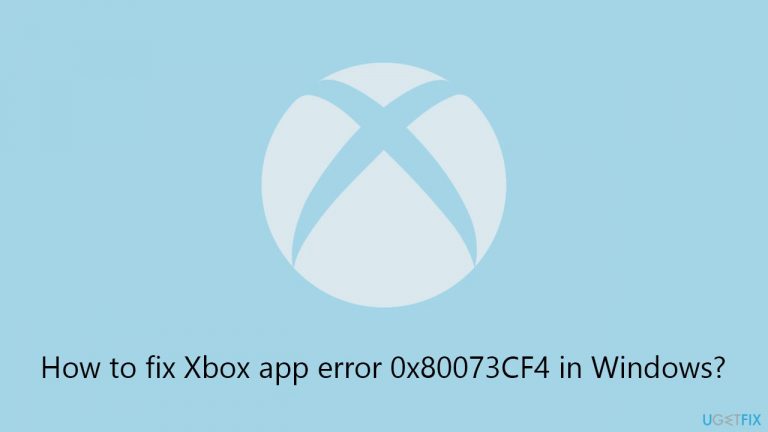
For a simpler resolution, we recommend trying a powerful PC repair application FortectMac Washing Machine X9, which is designed to automatically detect and fix underlying Windows issues, which might include the 0x80073CF4 error.
Fix 1. Install all Windows updates
Ensuring your Windows is up to date is crucial for system stability and performance. Updates often include patches for known bugs and errors, which could be causing the 0x80073CF4 error.
- Type Updates in the Windows search box and hit Enter.
- Click Check for Updates and wait till all the needed files are downloaded.
- If optional updates come up, install them too.
- When all is done, restart your system to implement the changes.
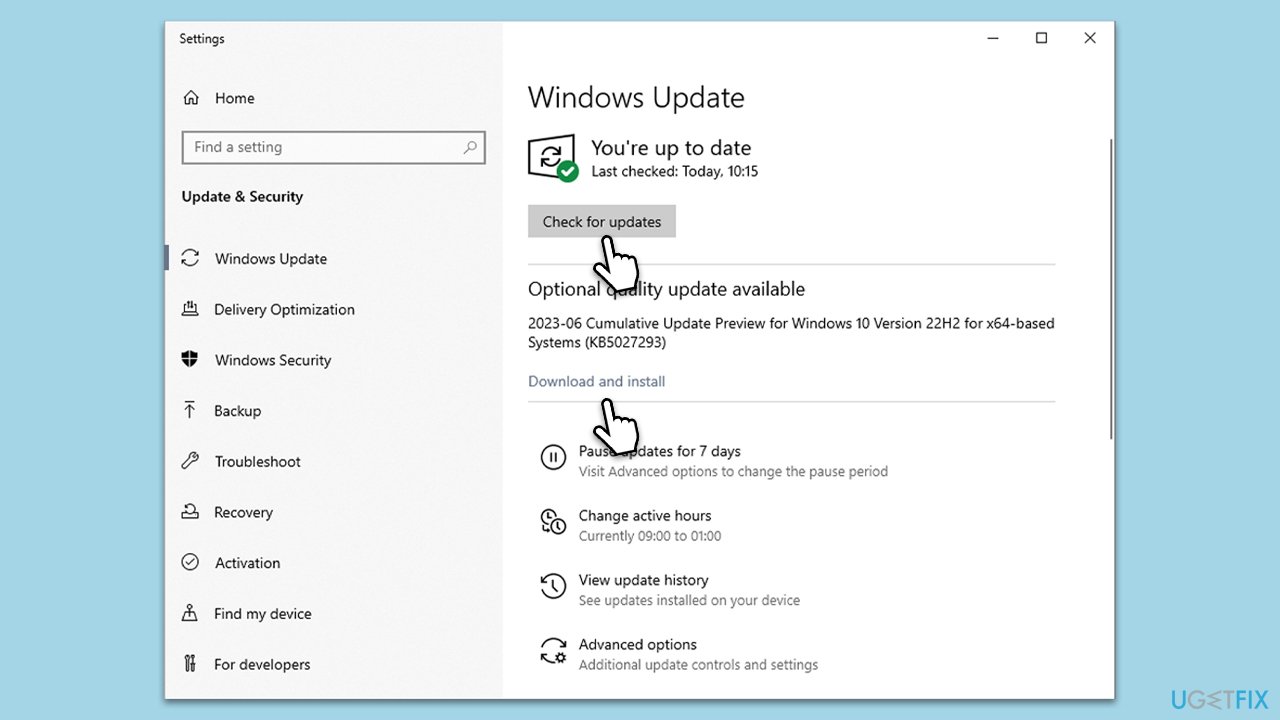
Fix 2. Reset Microsoft Store cache
Clearing the Microsoft Store cache can help fix issues that arise from corrupt cache data. This process refreshes the store's data without impacting your installed applications or settings.
- Type wsreset.exe in Windows search and hit Enter.
- A blank Command Prompt window will appear. When the cache reset is complete, this window will close, and the Microsoft Store will open automatically.
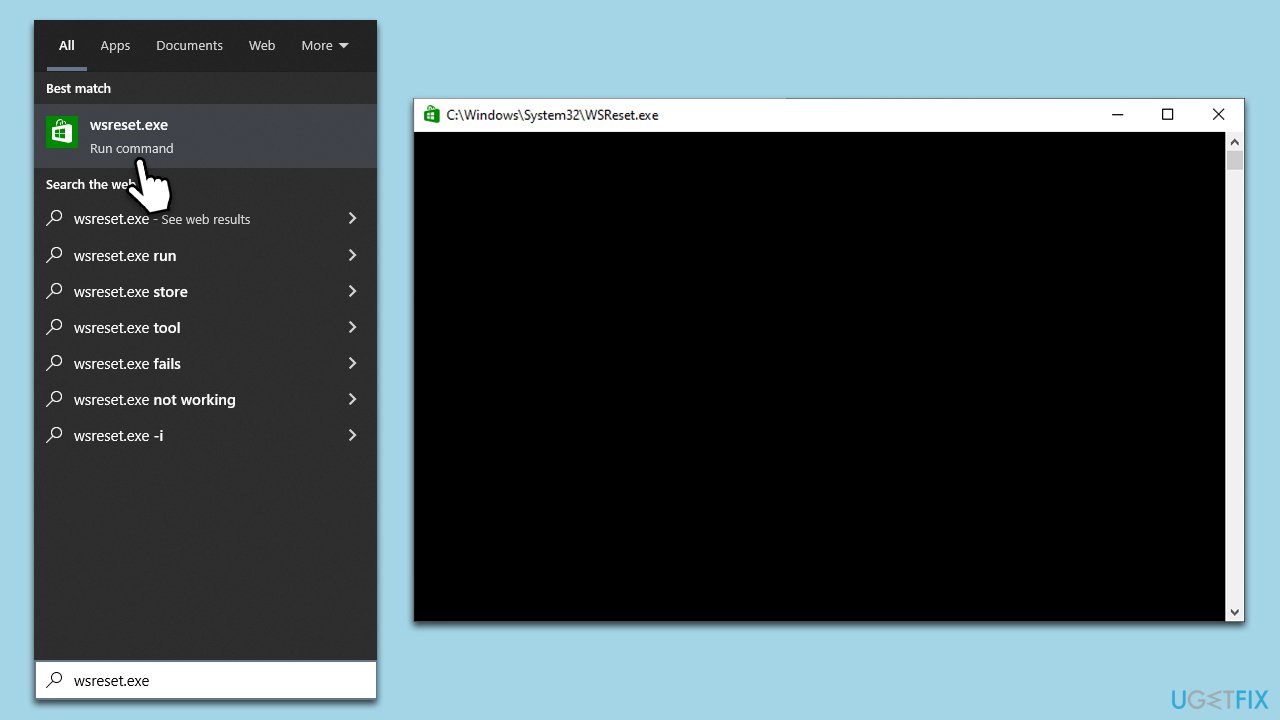
Fix 3. Run Windows Store apps troubleshooter
Windows includes built-in troubleshooters to diagnose and fix various system issues. The Windows Store apps troubleshooter can help identify and resolve problems with the Xbox app.
- Type Troubleshoot in Windows search and hit Enter.
- Click Additional troubleshooters/Other troubleshooters.
- Scroll down to find Windows store apps and select it.
- Click Run the troubleshooter/Run.
- Wait till the process is finished and apply the fixes.
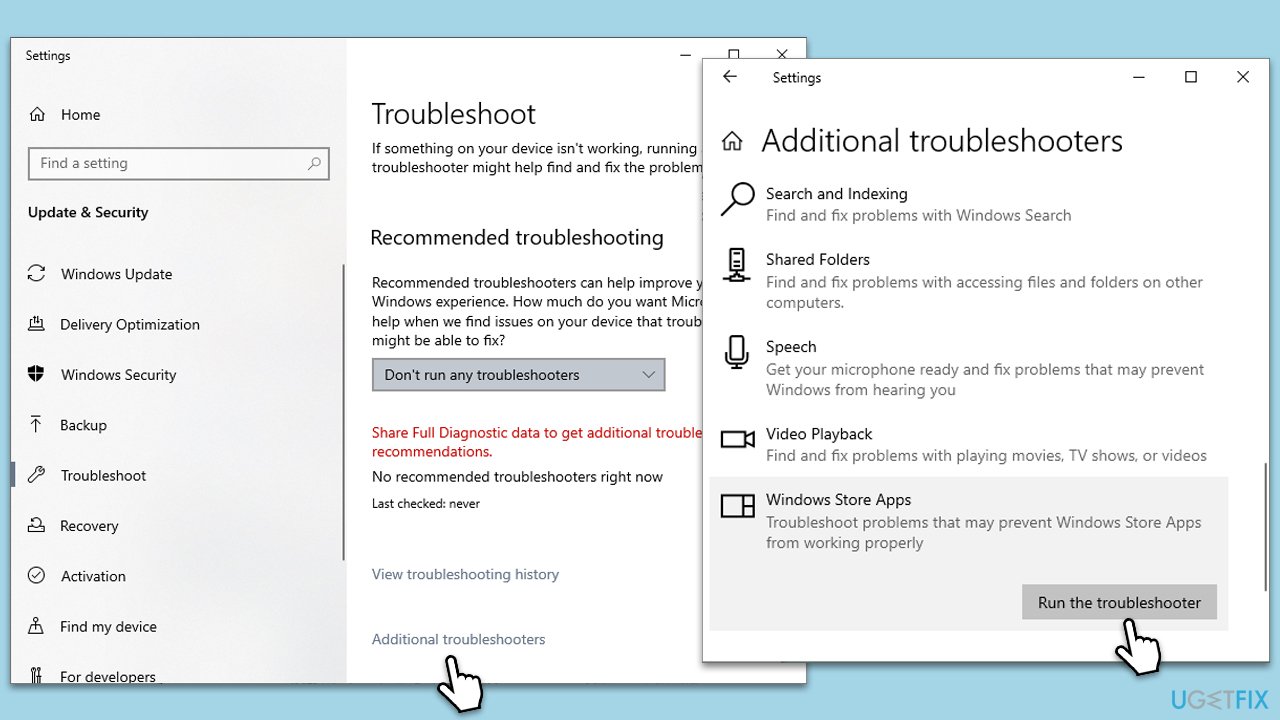
Fix 4. Repair corrupted system files
System file corruption is not an uncommon issue, and running commands via an elevated Command Prompt can address this.
- Type in cmd in Windows search.
- Right-click on Command Prompt and select Run as administrator.
- User Account Control will ask you whether you want to allow to make changes to the system – click Yes.
- In the Command Prompt window, paste the following command and hit Enter:
sfc /scannow - Next, use these commands (don't forget to press Enter every time):
Dism /Online /Cleanup-Image /CheckHealth
Dism /Online /Cleanup-Image /ScanHealth
Dism /Online /Cleanup-Image /RestoreHealth - Restart your system.
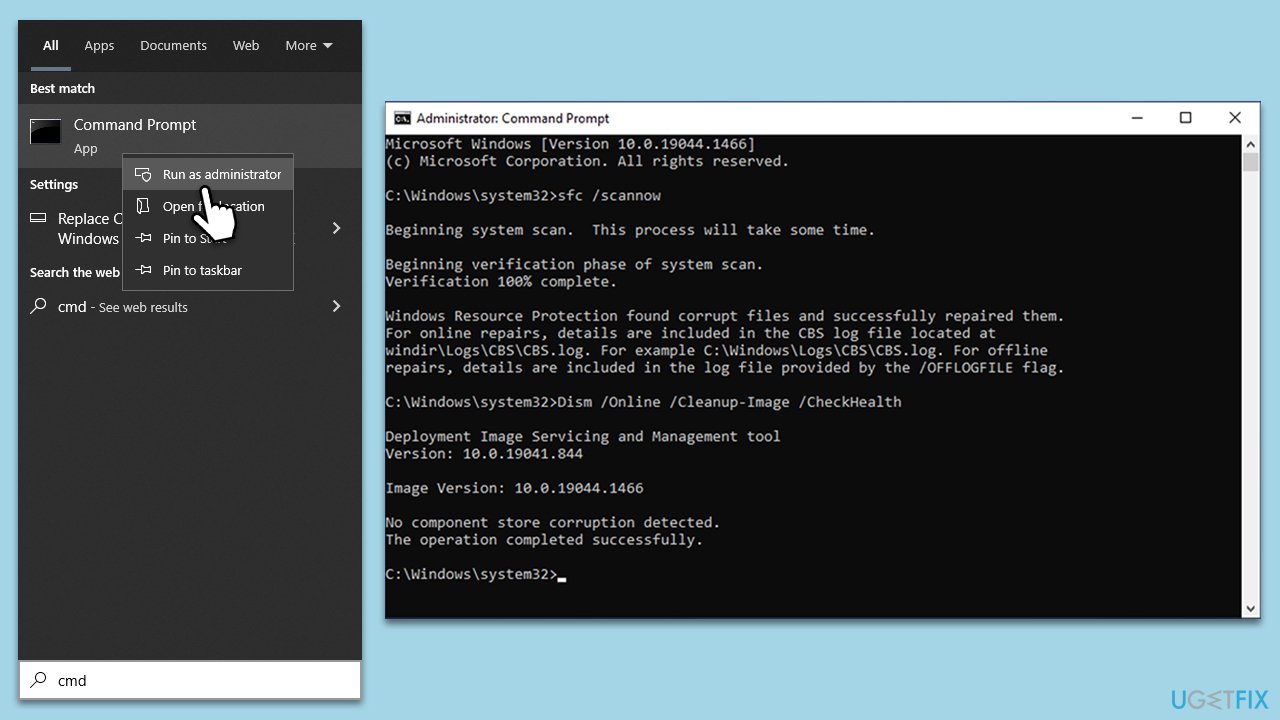
Fix 5. Use Disk Cleanup
- Type Disk Cleanup in Windows search and hit Enter.
- If your Windows is installed on drive C, pick it from the list (should be by default) and press OK.
- Click Clean up system files.
- Select your main drive again and click OK.
- Here, select the largest portions of the data used – these typically include Temporary Internet Files, Windows Update, Temporary Files, Recycle Bin, Delivery Optimization Files, and others. Marking Windows Update is vital here.
- Click OK – the process should be finished shortly.

Fix 6. Enable relevant services
Certain Xbox and Windows services are essential for the proper functioning of the Xbox app. Ensuring they are running can resolve issues related to the app.
- Type Services in Windows search and press Enter.
- In the Services window, find and double-click on Xbox Accessory Management Service.
- Set the Startup type to Automatic and click Start if the service is not running. Click OK.
- Repeat the steps for Live Auth Manager, Live Game Save, Live Networking Service, and Gaming Services.
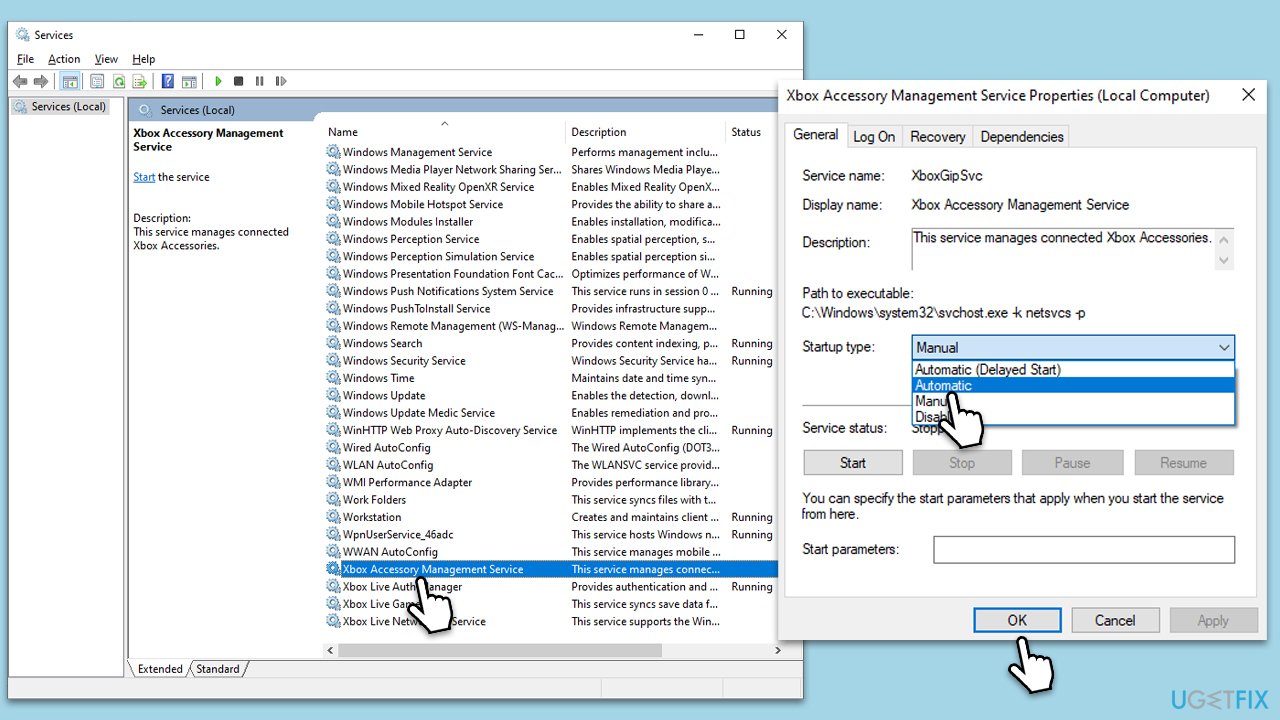
Fix 7. Repair and reset the Microsoft Store, Gaming Services, and Xbox app
Repairing and resetting these apps can fix issues caused by corrupt files or settings without affecting your data.
- Right-click on Start and select Apps & Features.
- Scroll down to find Microsoft Store and click Advanced options.
- Scroll down again and click Terminate and Repair.
- Next, click Reset.
- Repeat this process with the Xbox app and Gaming Services.

Fix 8. Reinstall the Microsoft Store, Gaming Services, and Xbox app
If all else fails, reinstalling these apps can provide a clean slate, potentially resolving the error.
Microsoft Store
- Type PowerShell in Windows search.
- Right-click on PowerShell and select Run as administrator.
- When UAC shows up, click Yes.
- In the new window, copy and paste the following command, pressing Enter after:
Get-AppxPackage Microsoft.WindowsStore | Remove-AppxPackage - With the next command, you will install the Store:
Add-AppxPackage -register “C:\Program Files\WindowsApps\Microsoft.WindowsStore*\AppxManifest.xml” -DisableDevelopmentMode - Press Enter.
Gaming Services
- Open PowerShell as administrator.
- Use the following command, and press Enter:
get-appxpackage Microsoft.GamingServices | remove-AppxPackage -allusers - Then use the next command:
start ms-windows-store://pdp/?productid=9MWPM2CQNLHN - Close down PowerShell.
Xbox app
- Right-click on Start and pick Apps and Features.
- Scroll down and find the Xbox app.
- Select it and pick Uninstall > Uninstall.
- Follow the prompts to remove the app.
- Restart your computer and reinstall the app.
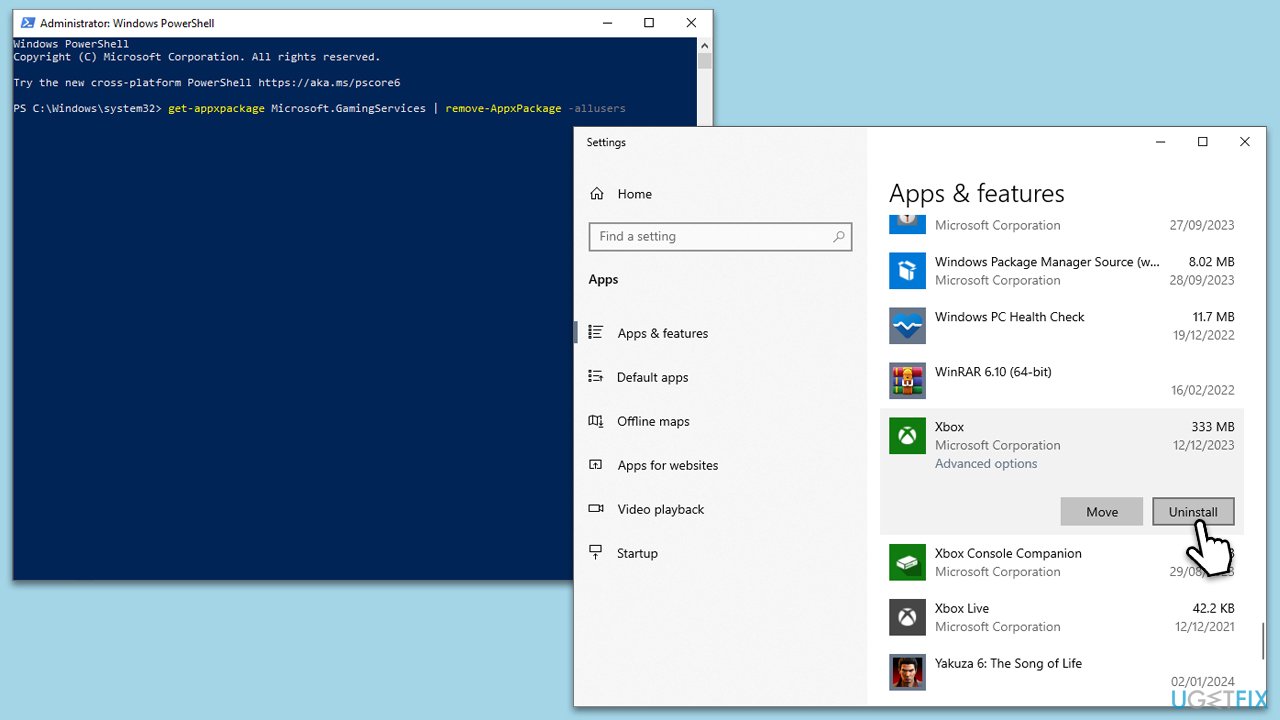
Repair your Errors automatically
ugetfix.com team is trying to do its best to help users find the best solutions for eliminating their errors. If you don't want to struggle with manual repair techniques, please use the automatic software. All recommended products have been tested and approved by our professionals. Tools that you can use to fix your error are listed bellow:
Access geo-restricted video content with a VPN
Private Internet Access is a VPN that can prevent your Internet Service Provider, the government, and third-parties from tracking your online and allow you to stay completely anonymous. The software provides dedicated servers for torrenting and streaming, ensuring optimal performance and not slowing you down. You can also bypass geo-restrictions and view such services as Netflix, BBC, Disney+, and other popular streaming services without limitations, regardless of where you are.
Don’t pay ransomware authors – use alternative data recovery options
Malware attacks, particularly ransomware, are by far the biggest danger to your pictures, videos, work, or school files. Since cybercriminals use a robust encryption algorithm to lock data, it can no longer be used until a ransom in bitcoin is paid. Instead of paying hackers, you should first try to use alternative recovery methods that could help you to retrieve at least some portion of the lost data. Otherwise, you could also lose your money, along with the files. One of the best tools that could restore at least some of the encrypted files – Data Recovery Pro.


