Question
Issue: How to fix yellow tint screen in Windows?
Suddenly, my laptop's screen has a yellow tint to it, which is weird, and I'd like to get rid of it. I am just not sure how because I don't know how it was enabled in the first place.
Solved Answer
In the modern digital age, computer screens are our gateways to vast virtual worlds. They allow us to access, interact with, and even create digital content. Whether you're reading an article, watching a video, or working on a project, the clarity and quality of your screen are crucial. A crisp, high-quality screen provides an immersive experience, accurate color representation, and reduces eye strain.
However, some of you might recently have noticed an unsettling issue: a yellow tint on your screen. This discoloration can be distracting and might interfere with the normal operation of your PC. Images can look washed out, and colors may not be true to life, making tasks that require exact color matching or clear visuals more challenging.
There are several reasons why a yellow tint might appear on your screen. It could be due to hardware issues arising from manufacturing defects or the gradual wear and tear of components. Alternatively, it might be linked to software conflicts, such as incorrect color calibration or inadvertent changes following updates. Issues with the graphics card or its drivers can also result in color discrepancies. On occasion, the problem might even be caused by external factors like magnetic interference or particular types of room lighting.
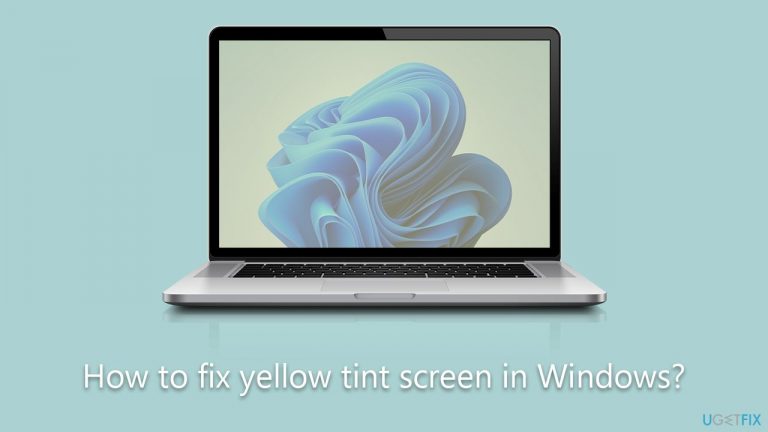
To tackle the yellow tint issue, you can start by adjusting the screen settings and recalibrating the color. If the problem persists, try updating or reinstalling the graphics card drivers. If neither approach yields results, it might be time to seek professional advice or inspect for potential environmental factors causing the issue.
For those facing broader Windows challenges, whether related to screen tints, errors, BSODs, or registry complications, specialized software tools can be invaluable. The FortectMac Washing Machine X9 PC repair tool, for instance, is adept at automatically detecting and resolving a wide range of Windows problems, paving the way for a seamless computing experience.
Fix 1. Turn off the Night light
The Night Light feature in Windows adjusts the color temperature of your screen to reduce blue light during the evening hours, which can cause a yellowish or warmer hue. Turning it off will revert the screen to its regular color settings.
- Click on the Start menu.
- Open the Settings (represented by a gear icon).
- Click on System.
- Navigate to Display.
- Find the Night Light section.
- Toggle the switch to Off.
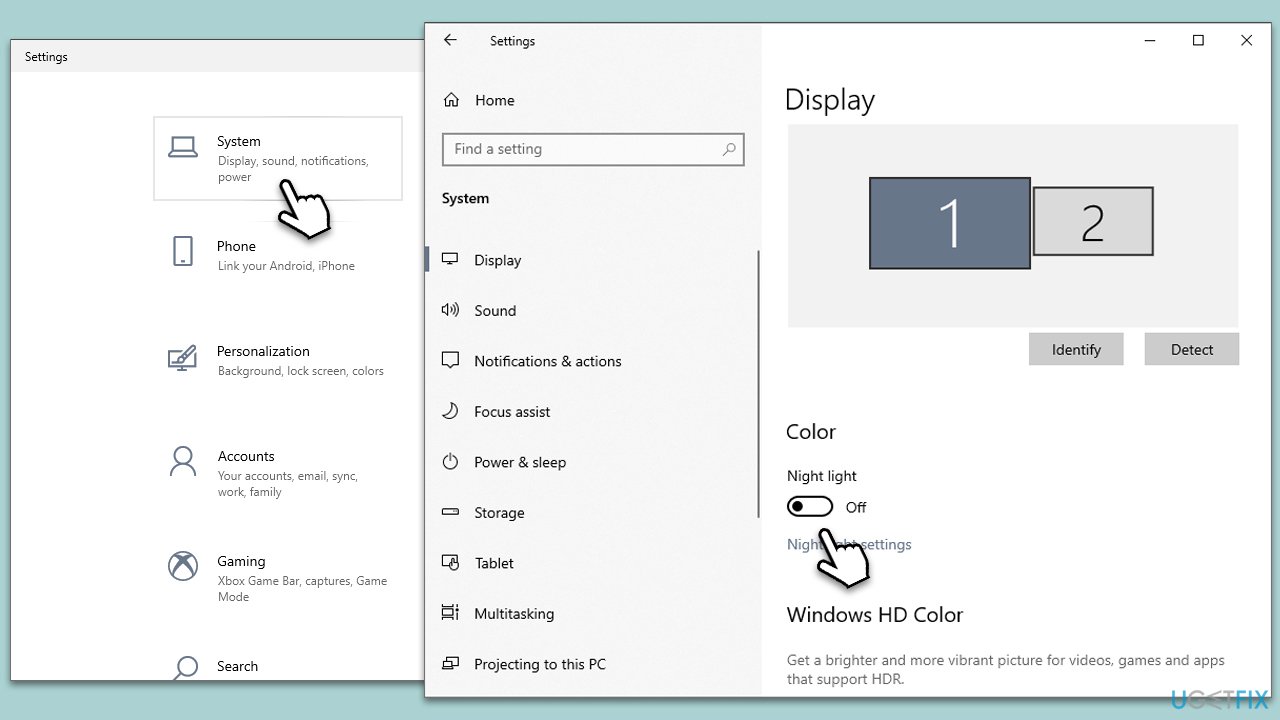
Fix 2. Calibrate the display color
Calibrating the display color ensures that the colors on your screen are accurate and representative of their true hues. The built-in Windows color calibration tool guides you through adjustments for optimum color accuracy.
- Type Calibrate display color in Windows search and hit Enter.
- Maximize the window.
- Click Next and follow the on-screen instructions to calibrate your screen.
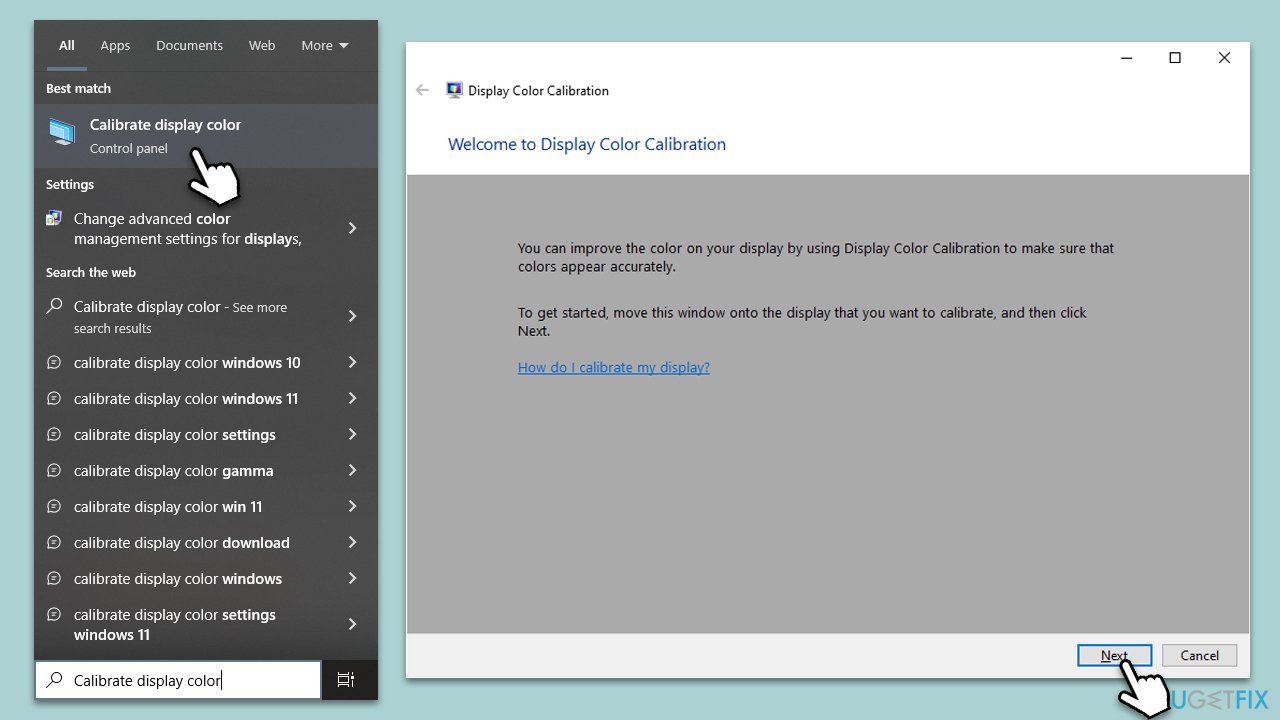
Fix 3. Update GPU drivers
Outdated or corrupted graphics card drivers can affect the color output on your screen. Updating them ensures you're using the latest, most compatible version for your hardware. You can do this automatically with tools like DriverFix, installing the drivers from the official website manually, or simply employing the Windows update feature:
- Right-click on Start and pick Device Manager.
- Expand the Display Adapters section.
- Right-click on your graphics card and select Update Driver.
- Select Search automatically for drivers and wait.
- Once done, restart your device.
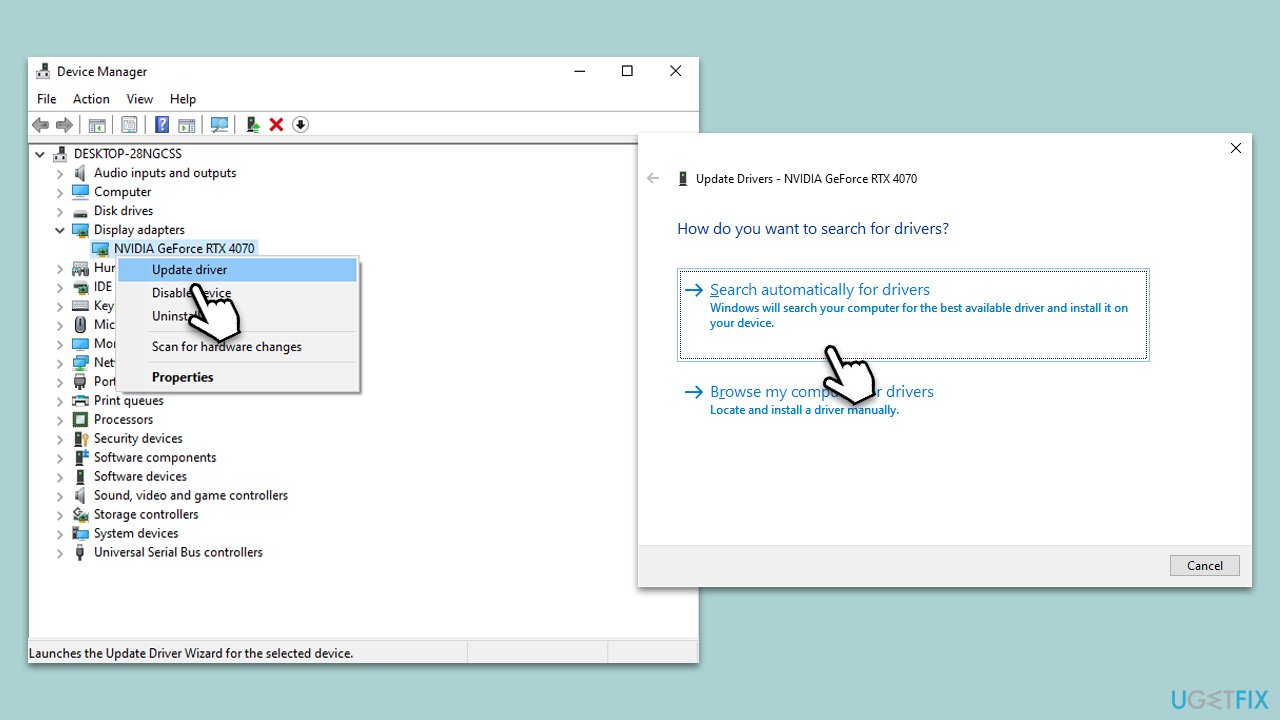
Fix 4. Check for physical monitor issues
Sometimes, the issue might be with the monitor's physical components or cables. Ensuring they are properly connected can resolve any tint issues.
- Turn off your PC and monitor.
- Unplug and replug all the monitor cables.
- Ensure connections are secure.
- Turn on the PC and monitor.
Fix 5. Reset color profile
A corrupted color profile can lead to display discoloration. Resetting to the default profile can help.
- Right-click on the desktop.
- Select Display settings.
- Click on Advanced display settings.
- Click Display adapter properties for Display 1.
- Go to the Color Management tab and click Color Management.
- Select the Advanced tab.
- Click Change system defaults at the bottom.
- Go to the Advanced tab again and mark the Use Windows display calibration checkbox.
- Close everything and restart your computer.
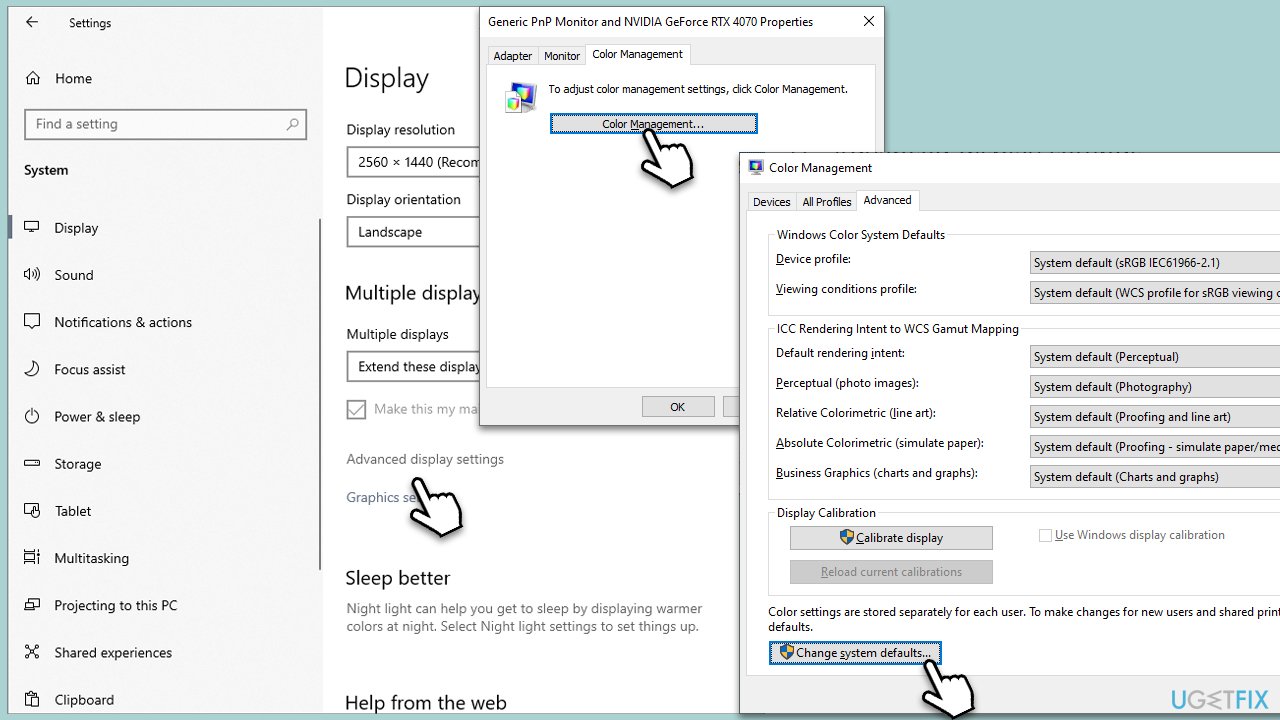
Fix 6. Adjust monitor settings
Monitors come with onboard settings that allow color adjustments. Tweaking these can resolve any off hues.
- Use the physical buttons on your monitor.
- Navigate to the Color settings.
- Adjust the RGB values to neutral or default.
- Save and exit.
Fix 7. Check for software interference
Some software applications can alter display settings. Ensure no third-party applications are causing the tint, and for that, you can run Clean Boot.
- Press Win + R, type msconfig, and hit Enter.
- Go to the Services tab and tick the Hide all Microsoft services checkbox.
- Select Disable all.
- Go to the Startup tab and click Open Task Manager.
- Here, right-click on each of the non-Windows entries and select Disable.
- Close down the Task Manager.
- Go to the Boot tab and tick the Safe boot option.
- Restart your device.

Fix 8. Replace monitor cable
Faulty cables can send incorrect color data. Replacing it can often fix any tinting problems.
- Turn off your PC and monitor.
- Remove the current cable connecting the PC to the monitor.
- Connect a new, compatible cable.
- Turn on the PC and monitor.
Repair your Errors automatically
ugetfix.com team is trying to do its best to help users find the best solutions for eliminating their errors. If you don't want to struggle with manual repair techniques, please use the automatic software. All recommended products have been tested and approved by our professionals. Tools that you can use to fix your error are listed bellow:
Access geo-restricted video content with a VPN
Private Internet Access is a VPN that can prevent your Internet Service Provider, the government, and third-parties from tracking your online and allow you to stay completely anonymous. The software provides dedicated servers for torrenting and streaming, ensuring optimal performance and not slowing you down. You can also bypass geo-restrictions and view such services as Netflix, BBC, Disney+, and other popular streaming services without limitations, regardless of where you are.
Don’t pay ransomware authors – use alternative data recovery options
Malware attacks, particularly ransomware, are by far the biggest danger to your pictures, videos, work, or school files. Since cybercriminals use a robust encryption algorithm to lock data, it can no longer be used until a ransom in bitcoin is paid. Instead of paying hackers, you should first try to use alternative recovery methods that could help you to retrieve at least some portion of the lost data. Otherwise, you could also lose your money, along with the files. One of the best tools that could restore at least some of the encrypted files – Data Recovery Pro.


