Question
Issue: How to fix "You require permission from SYSTEM to make changes" in Windows?
I wanted to delete some files and turned out I couldn't. The message reads “You require permission from SYSTEM to make changes to this file.” Why is this happening and how can I fix it?
Solved Answer
Permissions in Windows are a set of guidelines that control user access to system files and directories. This framework is vital for the security and management of the operating system, preventing unauthorized modifications and ensuring that sensitive system files remain protected. Each file and folder has its own set of permissions, which can be tailored by system administrators to fit specific security requirements.
In some cases, users might run into issues when trying to open, delete, or move certain files or folders – “You require permission from SYSTEM to make changes to this file” is one of them. The message simply means that the action you are trying to perform is restricted by the system's permissions settings.
The SYSTEM account in Windows is a high-level account used by the operating system to control access to critical system files and resources. If you see this notification, it means that the file or folder you are modifying is protected by the SYSTEM account, and regular users cannot make changes that might compromise the integrity of the system.
This restriction is often applied when working with system files and folders that are critical to the operation of the operating system or when special security measures are applied. To resolve this issue, you may need to change the file or folder permissions. It is important you do not touch files that are system ones, as it may result in instability and even collapse of the OS.
For comprehensive solutions to underlying Windows issues, using a PC repair tool like FortectMac Washing Machine X9 can be beneficial. It can diagnose and resolve a variety of Windows problems automatically, potentially simplifying the process of managing complex system settings.
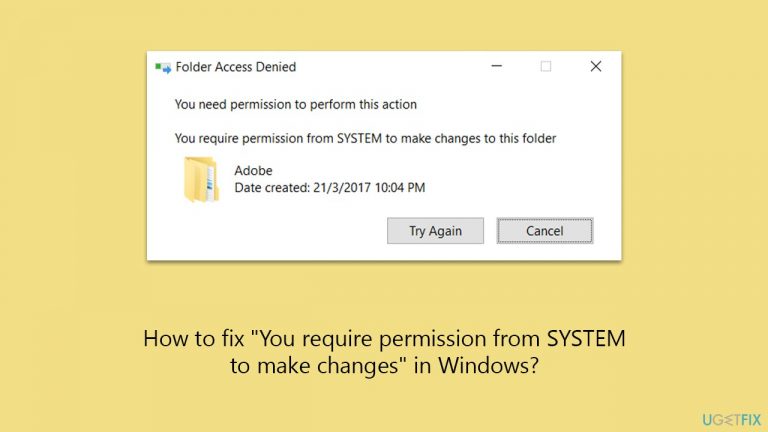
Fix 1. Enable administrator's account
Enabling the administrator's account can grant you access to files and folders that are otherwise protected by system permissions. This account has the highest level of access on a Windows system.
- In Windows search type cmd.
- Right-click on Command Prompt in the search results and select Run as administrator.
- When UAC shows up, click Yes.
- This will open an elevated Command Prompt window.
- In the Command Prompt window, type the following command and press Enter:
net user administrator /active:yes - You should see a message confirming that the command was executed successfully.
- Log out of your current user account and you will now see an Administrator account available for login on the login screen.
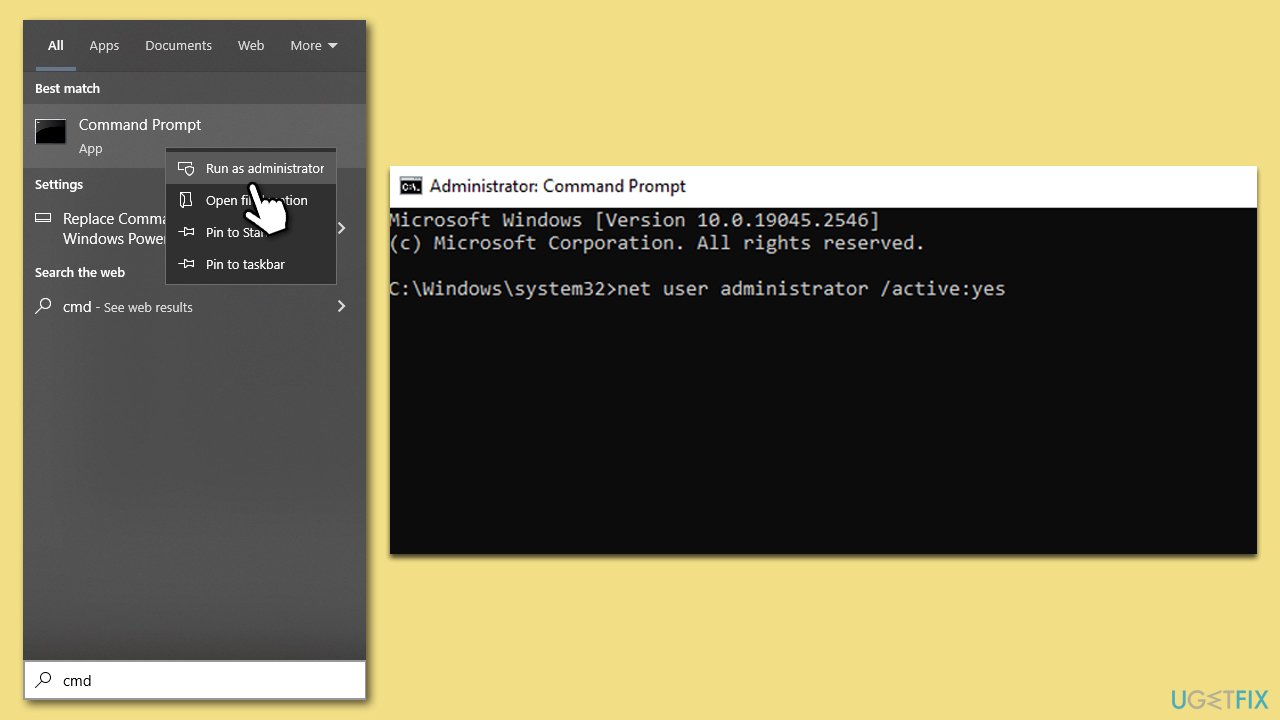
Fix 2. Take ownership of the file or folder
Taking ownership of a file or folder allows you to change its permissions and access it without encountering the “You require permission from SYSTEM” error.
- Right-click on the file or folder in question and pick Properties.
- Go to the Security tab and select Advanced.
- Under Owner, click the Change button.
- In the new window, type in your account name (Microsoft account email) or simply use Administrator (make sure you are logged in as one) and click Check Names.
- When shown, select your account and click OK.
- Mark the Replace owner on subcontainers and objects checkbox and click Apply and OK.
- Now go back to Properties > Security tab of the folder and select Edit under Permissions.
- Select the group that you are using (for example, User group) and make sure that Full control is selected.
- Click Apply and OK.
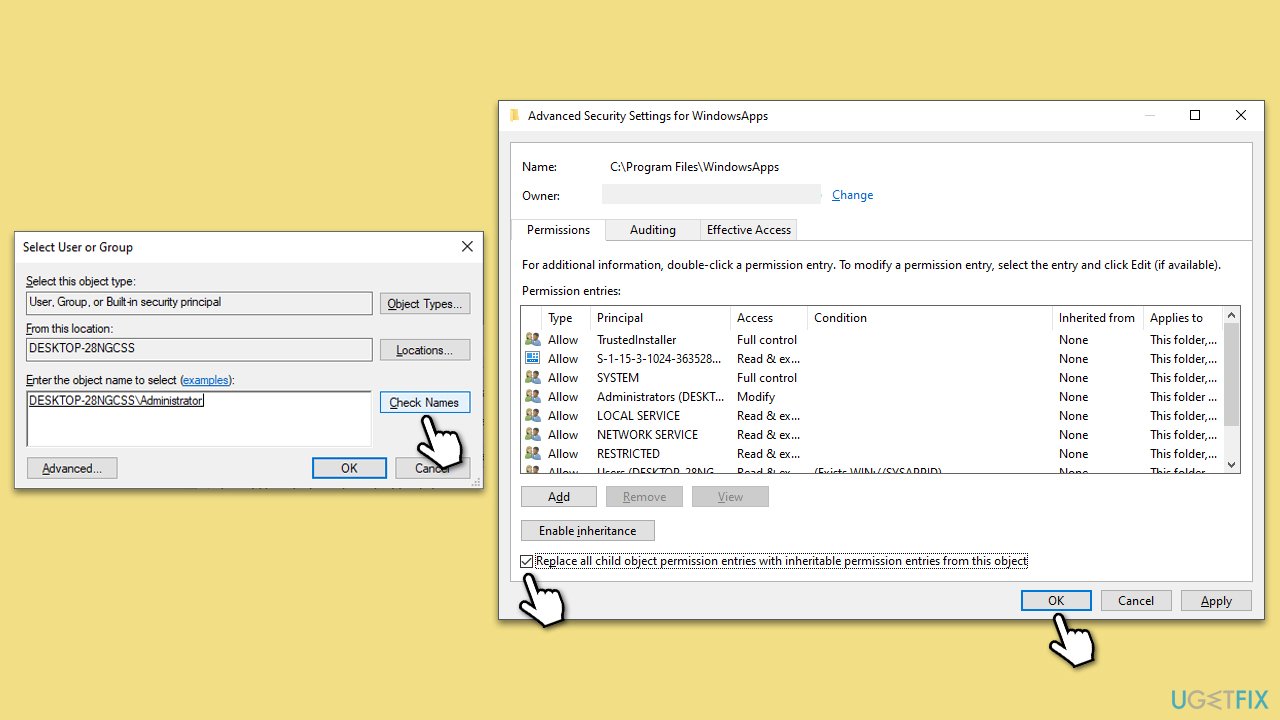
Fix 3. Change file/folder permissions to Full control
Changing the permissions of a file or folder to “Full Control” allows you to have complete access to it.
- Right-click on the file or folder you want to modify and select Properties.
- In the Properties window, go to the Security tab and click on the Edit button.
- In the Permissions for [file/folder name] window, select your username from the list of Group or User names.
- In the Permissions section below, check the box next to Full Control.
- Click Apply and then OK to save the changes.
- You should now have full control over the file or folder and should be able to make changes without encountering permission errors.
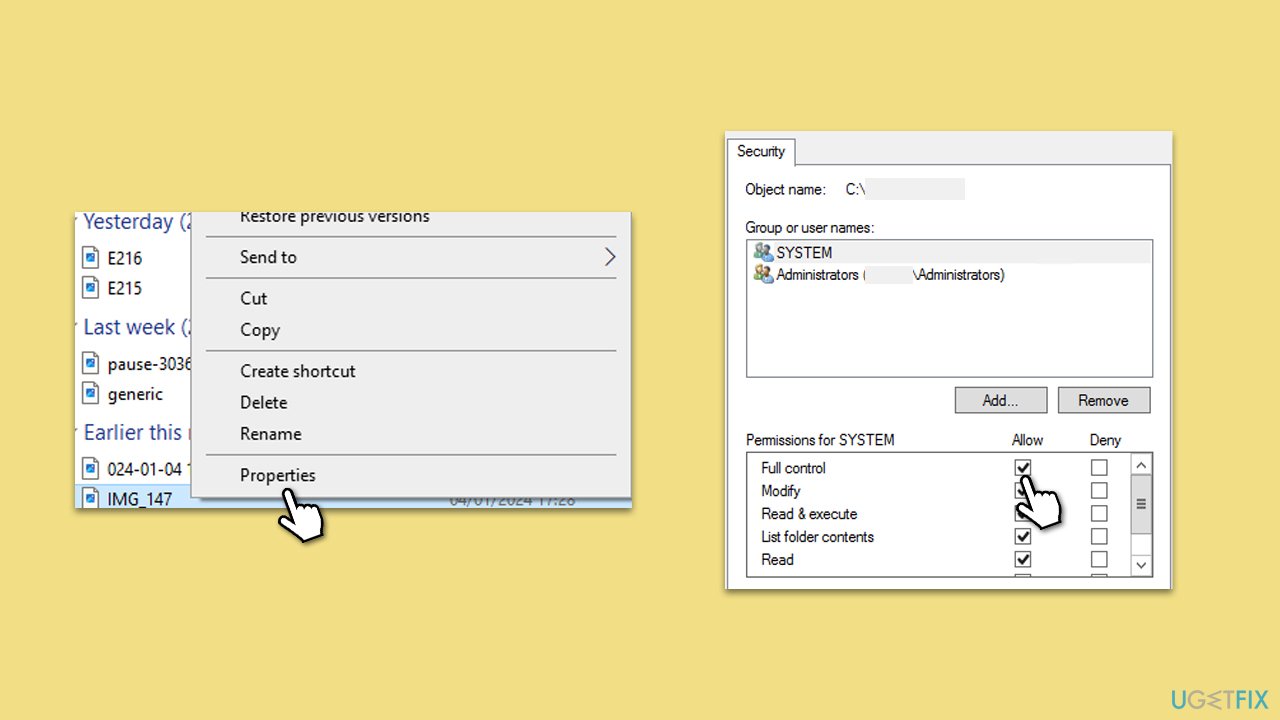
Fix 4. Check Group Policy settings
- Type Group Policy in Windows search and press Enter.
- Press Enter to open the Local Group Policy Editor.
- Navigate to the following location:
Computer Configuration > Windows Settings > Security Settings > Local Policies > User Rights Assignment - Look for policies that might be affecting your access, such as Deny access to this computer from the network or Deny log on locally.
- Double-click on any policy that seems relevant and check its configuration.
- Make necessary adjustments to policy settings if needed.
- Restart your computer to apply any changes made to Group Policy settings.
Fix 5. Use Safe Mode
Boot your computer into Safe Mode to access files and folders without some of the usual permission restrictions.
- In the Windows sign-in screen, press and hold the Shift key, then click Power > Restart.
- After a reboot, you will be presented with several options – pick Troubleshoot.
- Go to Advanced options > Startup Settings and then pick Restart.
- After a reboot, pick either 4/F4 for Safe Mode or 5/F5 for Safe Mode with Networking.
- Safe Mode often allows you to perform actions that may be restricted in normal mode.
- After you've completed your tasks, restart your computer again to return to normal mode.
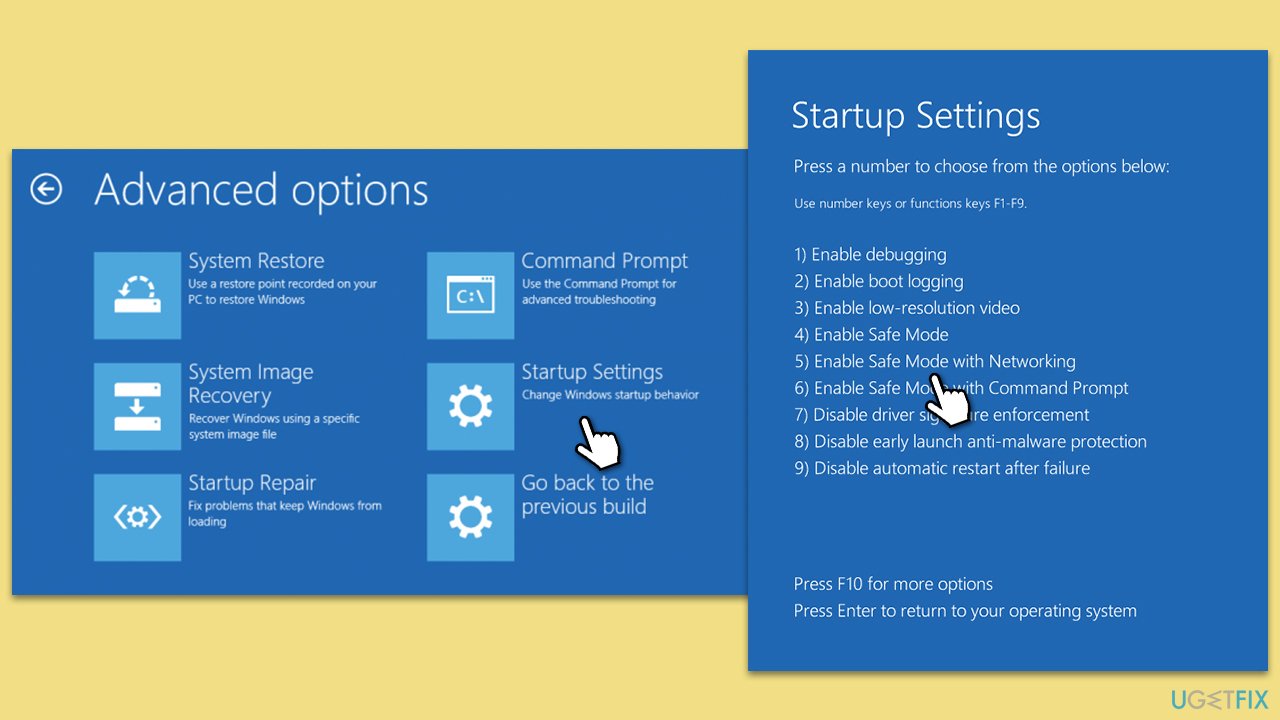
Repair your Errors automatically
ugetfix.com team is trying to do its best to help users find the best solutions for eliminating their errors. If you don't want to struggle with manual repair techniques, please use the automatic software. All recommended products have been tested and approved by our professionals. Tools that you can use to fix your error are listed bellow:
Prevent websites, ISP, and other parties from tracking you
To stay completely anonymous and prevent the ISP and the government from spying on you, you should employ Private Internet Access VPN. It will allow you to connect to the internet while being completely anonymous by encrypting all information, prevent trackers, ads, as well as malicious content. Most importantly, you will stop the illegal surveillance activities that NSA and other governmental institutions are performing behind your back.
Recover your lost files quickly
Unforeseen circumstances can happen at any time while using the computer: it can turn off due to a power cut, a Blue Screen of Death (BSoD) can occur, or random Windows updates can the machine when you went away for a few minutes. As a result, your schoolwork, important documents, and other data might be lost. To recover lost files, you can use Data Recovery Pro – it searches through copies of files that are still available on your hard drive and retrieves them quickly.


