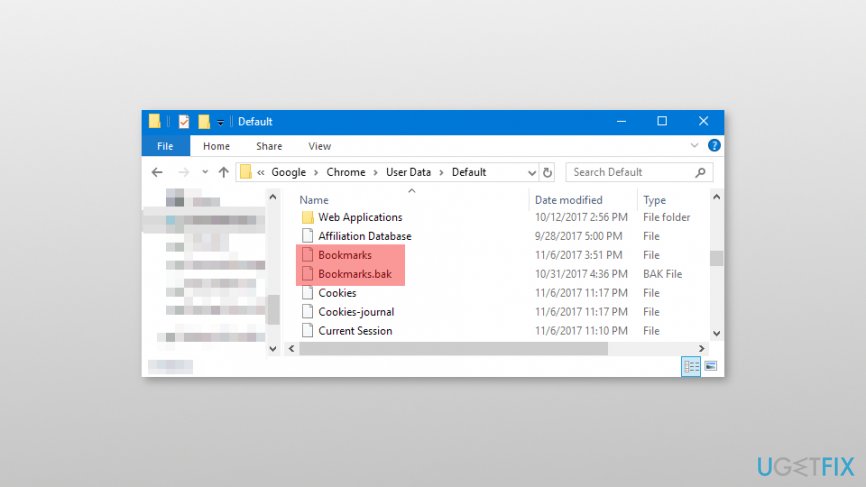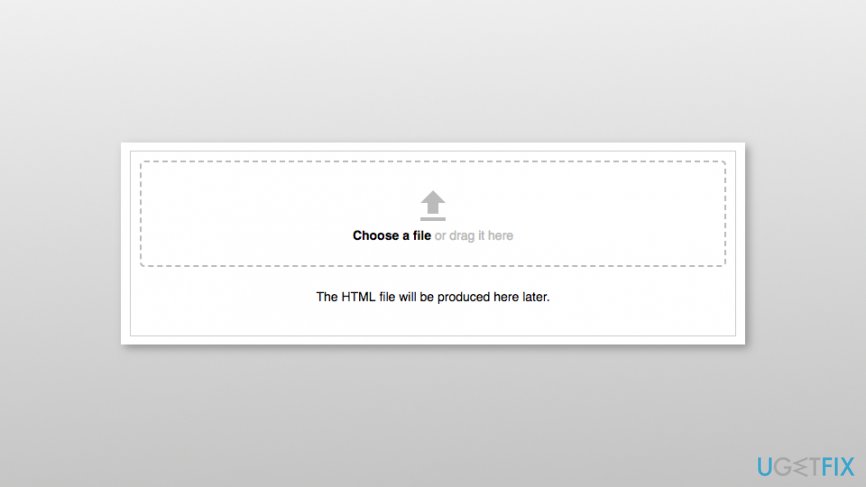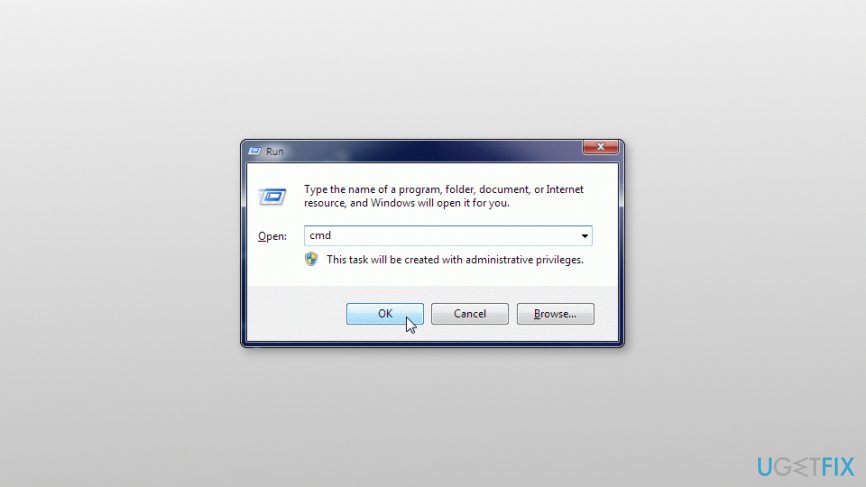Question
Issue: How to restore deleted bookmarks in Google Chrome?
I’ve accidentally deleted bookmarks in Google Chrome. Maybe there’s a way to restore them? That would be great!
Solved Answer
Google Chrome is one of the most popular web browsers.[1] Functionality, performance, and security level made it stand out among its competitors. However, it still doesn’t have “restore bookmarks” button. However, it does not mean that it’s impossible to get back accidentally deleted bookmarks.[2]
Google Chrome creates backups of the bookmarks and overwrites them every time you open the browser. Thus, it allows recovering lost bookmarks. Below you can find the most common methods that help to restore bookmarks in Google Chrome. It doesn’t matter if you accidentally deleted them or lost them due to browser update, these methods should work.
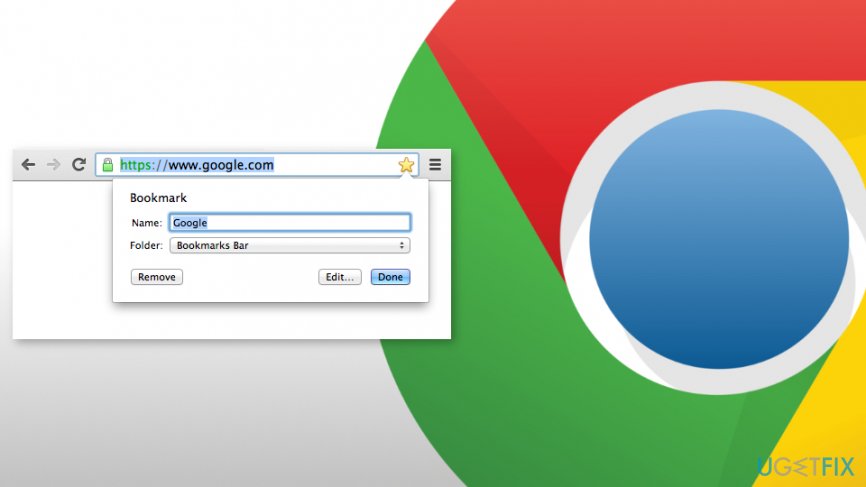
Ways to restore deleted bookmarks in Google Chrome
Before trying our suggested methods, you should check your Google account[3] (of course, if you created it). In the Google account’s website, navigate to Google homepage and choose options in the top right corner. In the new page, scroll down until you see GO TO MY ACTIVITY link. Click on it and browse through your online activities. Hopefully, you will soon find the deleted bookmark. If it does not help, try methods presented below:
Method 1. Use backed up files
If you have exported backups before accidental deletion, you can access your backup folder with Google Chrome browser history and bookmarks. Thus, if you did that, follow these steps:
- Open Internet Explorer and type this path:
C:\\User\\NAME\\AppData\\Local\\Google\\Chrome\\User Data\\DefaultIMPORTANT:
Change NAME with your Windows username. - In the directory, you should find Bookmarks and Bookmarks.bak files. One of them is the recent backup that was created when you opened the browser the last time.

Note. If you cannot find Bookmarks and Bookmarks.bak files, you should access File Explorer and check the box near File name extensions (or uncheck the box near Hide extensions for unknown file types – it might differ based on the computer you use.) - Make sure that Chrome is closed.
- Rename the Bookmarks file to Bookmakrs.1.
- Rename Bookmarks.bak file to Bookmarks.
- Open Google Chrome to check if the bookmarks are back.
Method 2. Use Chrome Bookmarks Recovery tool
Typically Google Chrome keeps backups of bookmarks in the profile folder. This backup file is called bookmarks.back and you need to find it. In order to do that, follow these steps:
- Copy this path in the File Explorer: C:\\Users\\%username%\\AppData\\Local\\Google\\Chrome\\User Data
- In the search bar, type Bookmarks and click Enter. After a couple of minutes, you will receive the list of your bookmarks or bookmarks.back file itself.
Note. In the list, you will see all Chrome user’s bookmarks. Thus, you may need to choose the bookmarks that belong to you manually.
- Select your bookmarks and drag and drop them to the box provided on this website.

- Once you receive the message saying “The download is ready,” click the link to download all the HTML files.
- Open each of the downloaded files with Google Chrome until you find your bookmarks. Most of the time it’s the biggest file.
- Once you find the bookmarks, click Chrome menu icon and access Bookmarks.
- From Bookmarks go to Bookmark Manager.
- Navigate to Organize and click Import bookmarks from HTML file.
- Upload the HTML file with your bookmarks.
- Once the upload is finished, your bookmarks should be brought back.
Method 3. Use DNS Cache
If you lost bookmarks due to the browser update, you should try to restore bookmarks in Google Chrome by following these steps:
- Click Windows + R.
- Enter cmd and click OK.

- Open the Command Prompt.
- Type ipconfig /dislaydns.
- You will receive the list of recently visited websites where you can find the needed bookmark and add it back to Chrome.
Recover files and other system components automatically
To recover your files and other system components, you can use free guides by ugetfix.com experts. However, if you feel that you are not experienced enough to implement the whole recovery process yourself, we recommend using recovery solutions listed below. We have tested each of these programs and their effectiveness for you, so all you need to do is to let these tools do all the work.
Access geo-restricted video content with a VPN
Private Internet Access is a VPN that can prevent your Internet Service Provider, the government, and third-parties from tracking your online and allow you to stay completely anonymous. The software provides dedicated servers for torrenting and streaming, ensuring optimal performance and not slowing you down. You can also bypass geo-restrictions and view such services as Netflix, BBC, Disney+, and other popular streaming services without limitations, regardless of where you are.
Don’t pay ransomware authors – use alternative data recovery options
Malware attacks, particularly ransomware, are by far the biggest danger to your pictures, videos, work, or school files. Since cybercriminals use a robust encryption algorithm to lock data, it can no longer be used until a ransom in bitcoin is paid. Instead of paying hackers, you should first try to use alternative recovery methods that could help you to retrieve at least some portion of the lost data. Otherwise, you could also lose your money, along with the files. One of the best tools that could restore at least some of the encrypted files – Data Recovery Pro.
- ^ Steven J. Vaughan-Nichols. Chrome is the most popular web browser of all. ZDNet. Latest IT trends, issues and events.
- ^ How to Use Bookmarks in Google Chrome. WikiHow. How to do anything.
- ^ Google Account. Wikipedia. The free encyclopedia.