Question
Issue: [Fix] Can't open Bluebook app in Windows
Hello. I use the Bluebook app, and I can no longer open it because of the “An unexpected error has occurred, closing the app” error. I am running Windows 10.
Solved Answer
Bluebook App is a digital platform specifically designed to bring about a transformation in traditional testing processes. This innovative software provides a myriad of benefits, including enhanced speed, security, and convenience for its users, which primarily consist of students and proctors. This technologically advanced solution can be utilized on a wide array of devices, including Windows, Mac, iPads, and even school-managed Chromebooks.
Despite these notable advantages, certain challenges have surfaced associated with the use of the Bluebook App on Windows devices. A common problem users have encountered is the appearance of an error message stating, “An unexpected error has occurred, closing the app.” This error interrupts the seamless operation of the app, causing users to seek solutions to this recurring issue.
A detailed analysis of this problem reveals a variety of potential causes. A third-party antivirus software, for example, could interfere with the functioning of the app. Certain antivirus programs can misidentify the app as a potential threat and hinder its operation. Alternatively, the source of the issue could lie within the app itself. Cache files associated with the app or internal bugs may prevent it from opening correctly.
However, there are several strategies available to users to address this issue. The first step is to ensure the Bluebook App is running on the latest version. Outdated versions of the app may not be compatible with newer operating systems, leading to performance issues. Clearing temporary files or cache associated with the app can potentially remove any corrupt data hindering its function.
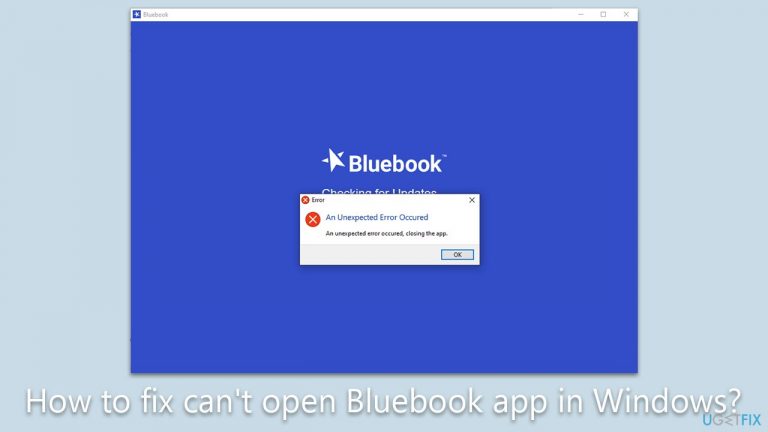
Another potential solution is to repair the app through the application settings, which may rectify any internal software issues. It's also important to ensure the Windows operating system is fully updated, as these updates often contain critical improvements that can enhance app performance and compatibility.
In the pursuit of maintaining optimal PC performance and health, a trusted PC repair tool like FortectMac Washing Machine X9 can be a valuable asset. While not directly resolving the specific Bluebook App issue, this tool helps to keep the computer's overall performance at its peak, which can indirectly minimize the occurrence of such software conflicts.
Fix 1. Temporarily disable third-party antivirus
Some antivirus programs may mistakenly flag the Bluebook app as a threat, causing issues with its operation.
- Open your antivirus program.
- Navigate to its settings and select Disable or a similar option.
- If the Bluebook app opens, you should make an exception for it in your antivirus. This differs depending on the app you have installed, so refer to the vendor's website for instructions.
Fix 2. Install all Windows updates
Installing all available Windows updates ensures your device is optimized for running the latest apps, including the Bluebook app.
- Type Updates in Windows search and press Enter.
- On the right side of the window, press Check for updates.
- If there are optional updates available, install them as well.
- Restart your system.
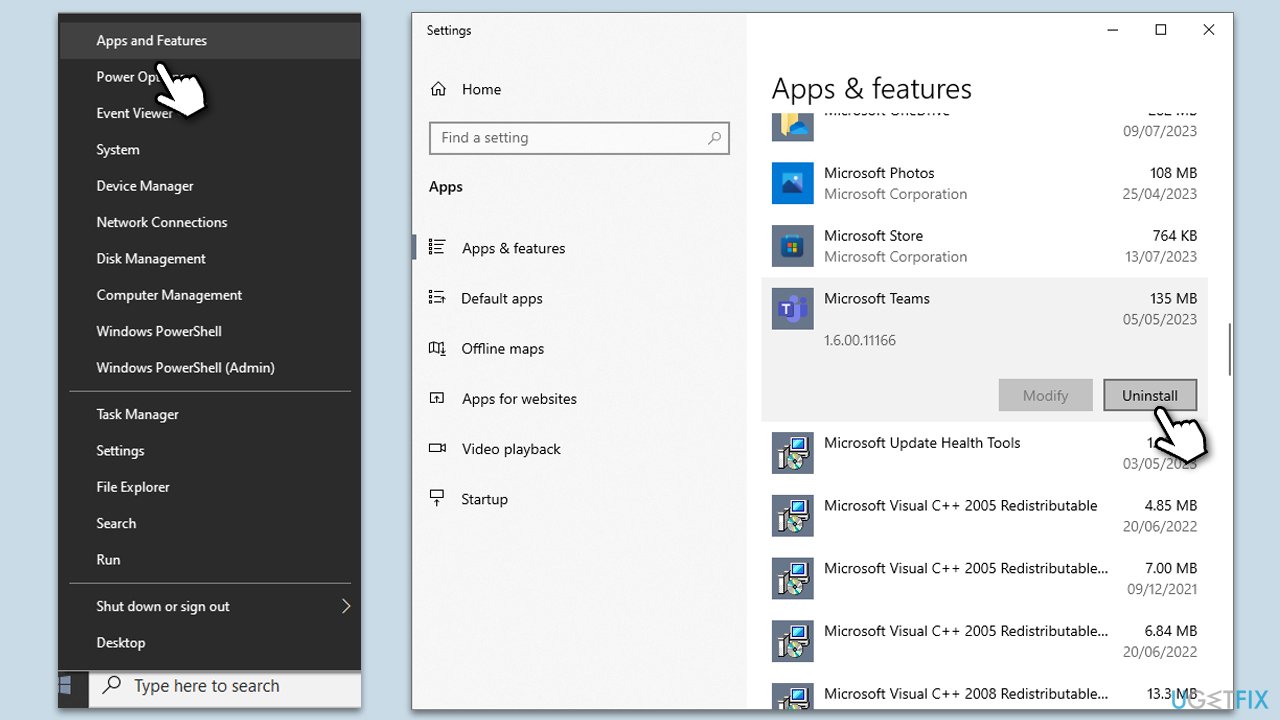
Fix 3. Update the Bluebook app
Updating the Bluebook app ensures you have the latest features and bug fixes. The developers of the app continually make improvements and solve known issues. To update the app, please visit the official website of Bluebook, where you can download the latest version.
Fix 4. Clear temp files
- Press Win + R on your keyboard to open the Run dialog.
- In it, type in C:\Windows\Temp and press Enter or click OK.
- Remove all the files in this directory by pressing Ctrl + A and then Shift + Del on your keyboard.
- Open the Run dialog again and go to %USERPROFILE%\AppData\Local\Temp.
- Delete all the contents here as well.

Fix 5. Run the app in compatibility mode
Running the Bluebook app in compatibility mode can help if the app was designed for an older version of Windows. Compatibility mode allows the app to run under conditions that replicate an older version of the operating system.
- Right-click on the Bluebook app shortcut and select Properties.
- Navigate to the Compatibility tab
- Check the box that says, Run this program in compatibility mode for.
- Select Windows 8 from the dropdown menu.
- Click Apply and then OK to save your changes.
- Try running the Bluebook app again. If it doesn't help, try other versions of Windows in the compatibility tab.
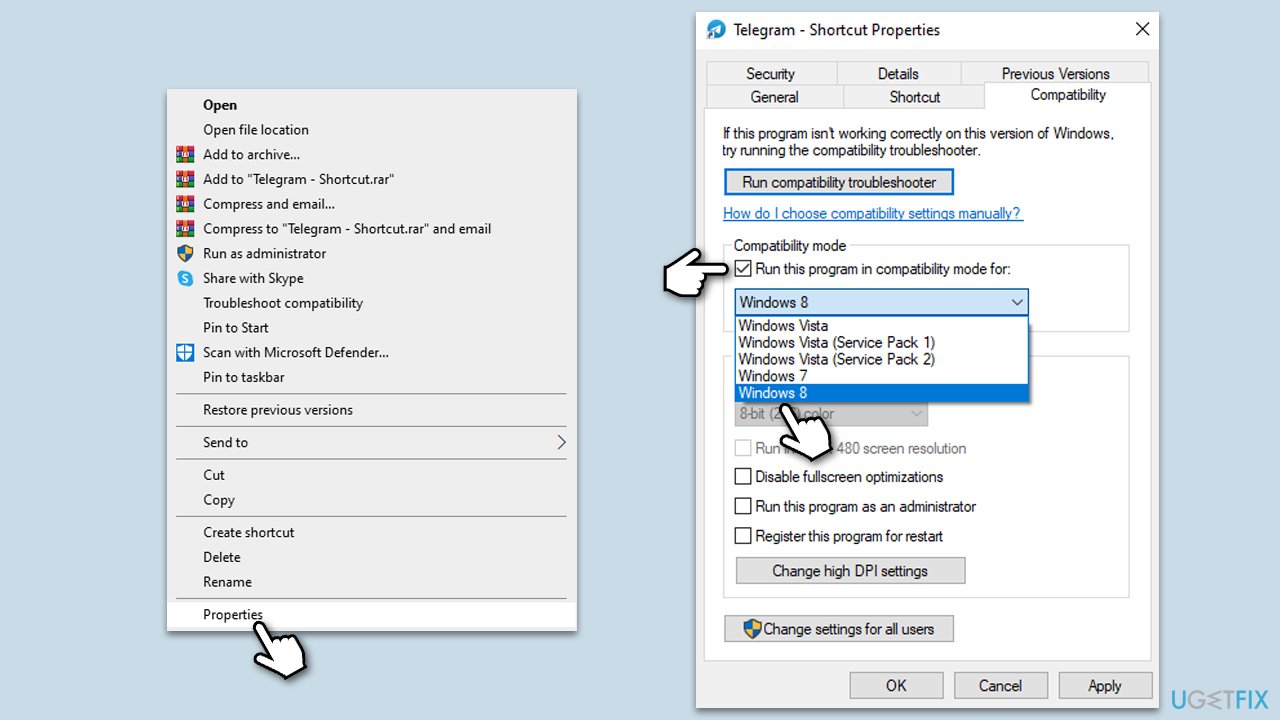
Fix 6. Reinstall the app
Reinstalling the Bluebook app can help to rectify any issues that might have occurred during the initial installation process. This involves uninstalling the current version of the app from your system and then downloading and installing the app again.
- Right-click on Start and select Apps & features.
- Locate and select the Bluebook app.
- Click on Uninstall and follow the prompts to remove the app.
- Restart your device.
- Go to the official website and download/install the app again.
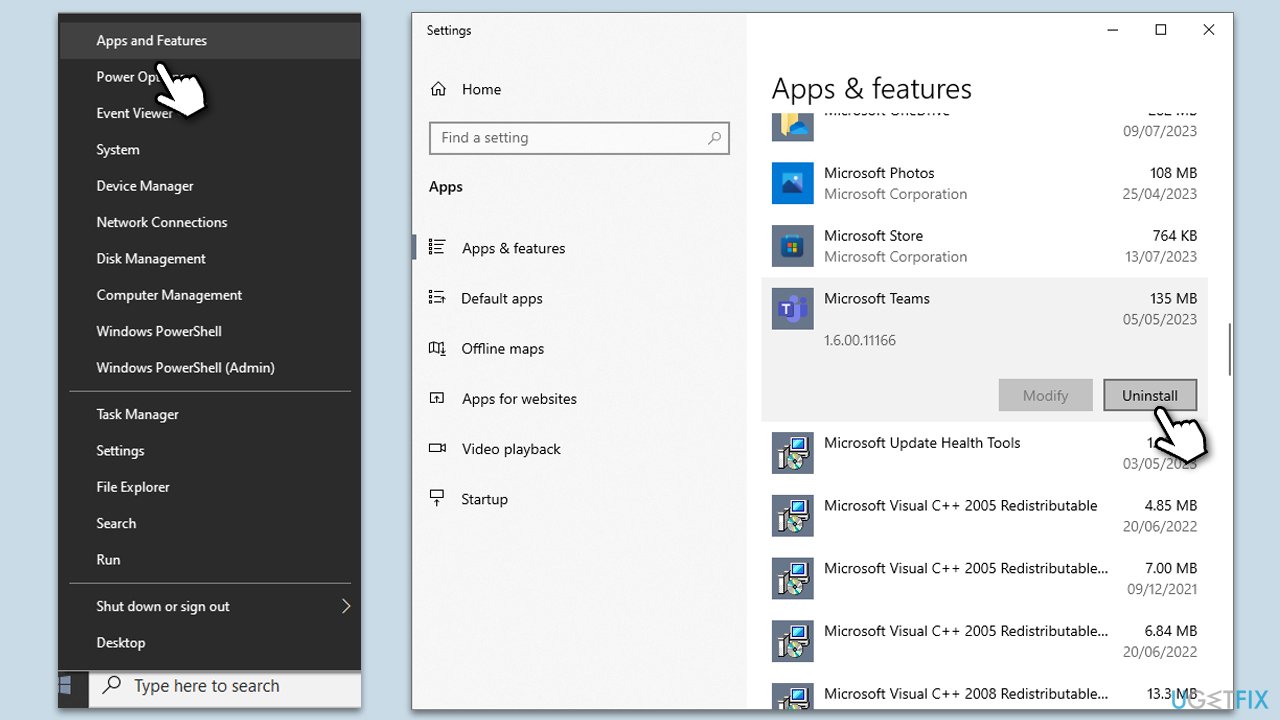
Repair your Errors automatically
ugetfix.com team is trying to do its best to help users find the best solutions for eliminating their errors. If you don't want to struggle with manual repair techniques, please use the automatic software. All recommended products have been tested and approved by our professionals. Tools that you can use to fix your error are listed bellow:
Access geo-restricted video content with a VPN
Private Internet Access is a VPN that can prevent your Internet Service Provider, the government, and third-parties from tracking your online and allow you to stay completely anonymous. The software provides dedicated servers for torrenting and streaming, ensuring optimal performance and not slowing you down. You can also bypass geo-restrictions and view such services as Netflix, BBC, Disney+, and other popular streaming services without limitations, regardless of where you are.
Don’t pay ransomware authors – use alternative data recovery options
Malware attacks, particularly ransomware, are by far the biggest danger to your pictures, videos, work, or school files. Since cybercriminals use a robust encryption algorithm to lock data, it can no longer be used until a ransom in bitcoin is paid. Instead of paying hackers, you should first try to use alternative recovery methods that could help you to retrieve at least some portion of the lost data. Otherwise, you could also lose your money, along with the files. One of the best tools that could restore at least some of the encrypted files – Data Recovery Pro.


