Question
Issue: [Fix] Can't uninstall Valorant in Windows
Hello. I stopped playing Valorant a while ago and it is just taking up space on my Windows PC. I decided to uninstall it but it won't work. What should I do?
Solved Answer
For a number of users, the inability to remove Valorant from a Windows machine has been a persistent problem. A frustrating situation may arise when Valorant, a popular first-person shooter game created by Riot Games, won't uninstall. The annoyance of using up disk space and the possibility of leaving behind game leftovers that could impair system performance are only two of the consequences that this problem may have for users. This problem might be especially troublesome for users who want to release some space or stop playing the game.
Users may see the game not showing up in the normal list of installed programs or issues during the uninstall procedure as a result of this issue. The game's anti-cheat mechanism, Riot Vanguard, may occasionally have a role because it can obstruct the uninstallation procedure. This leaves customers with an incomplete uninstallation, which makes it difficult to uninstall the game completely.
One popular workaround for the Valorant uninstallation problem is to remove Riot Vanguard first, as it can block the game's removal. Sometimes users can successfully uninstall Valorant by removing this component. To fully remove the game from the system, though, other actions or debugging could be needed. This technique isn't always effective.
In the end, the issue with the uninstallation of Valorant emphasizes the need for efficient game removal and the demand for a fast uninstallation procedure to guarantee a seamless transition for customers who choose to remove the game. While some users may find success with the recommended method of uninstalling Riot Vanguard, others may need to look for other options or contact Riot Games' support staff in order to guarantee a successful uninstallation.
In this guide, you will find 3 steps that should help you fix Valorant not uninstalling in Windows. You can also run a maintenance tool like FortectMac Washing Machine X9 that can fix most system errors, BSODs,[1] corrupted files, and registry[2] issues. Otherwise, follow the step-by-step instructions below.
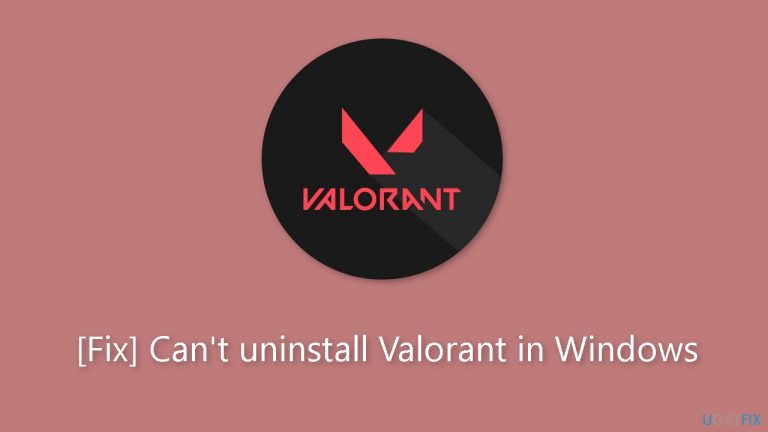
Method 1. Use the Settings app
- Press the Windows key + I to open the Settings app.
- Navigate to Apps and click on Installed apps.
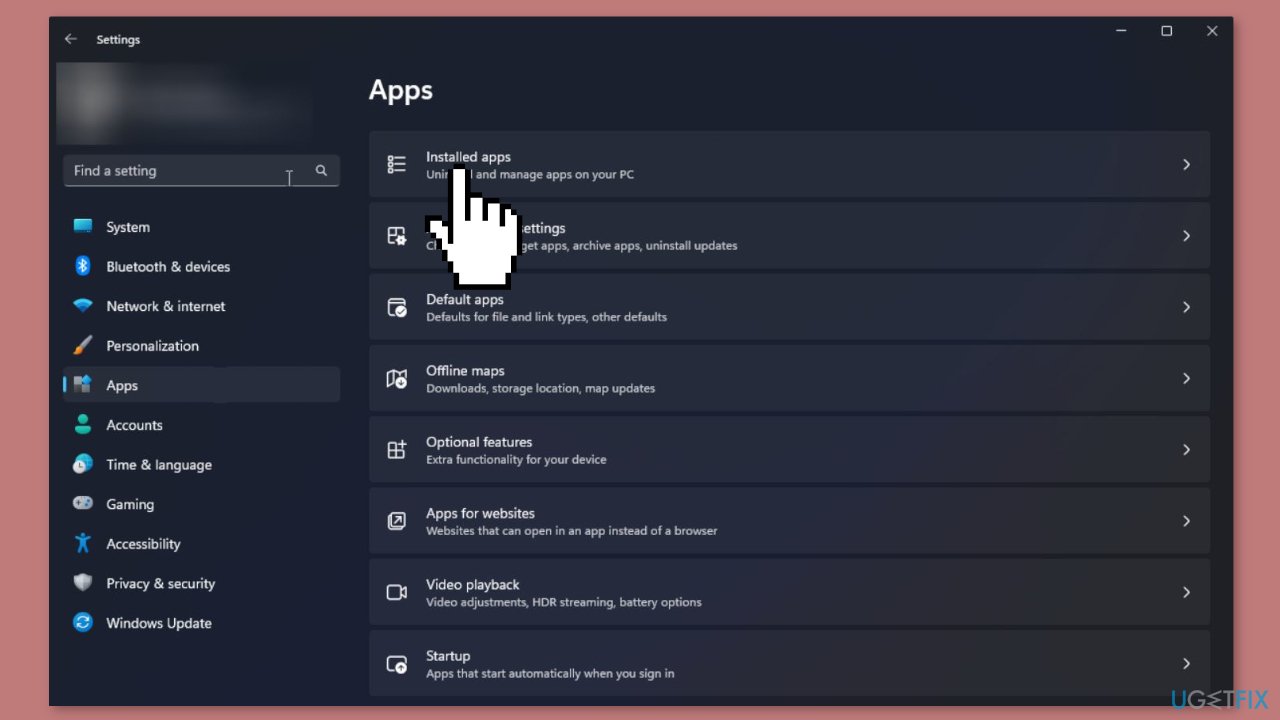
- Find Riot Vanguard, click the three dots icon, and select Uninstall. Confirm by clicking Uninstall.
- Locate Valorant, click the three dots, and choose Uninstall. Confirm by clicking Uninstall again to initiate app removal.
Method 2. Use the Control Panel
- Press the Windows key, type control panel in the search box, and click Open.
- Select Category for View by and click Uninstall a program under Programs.
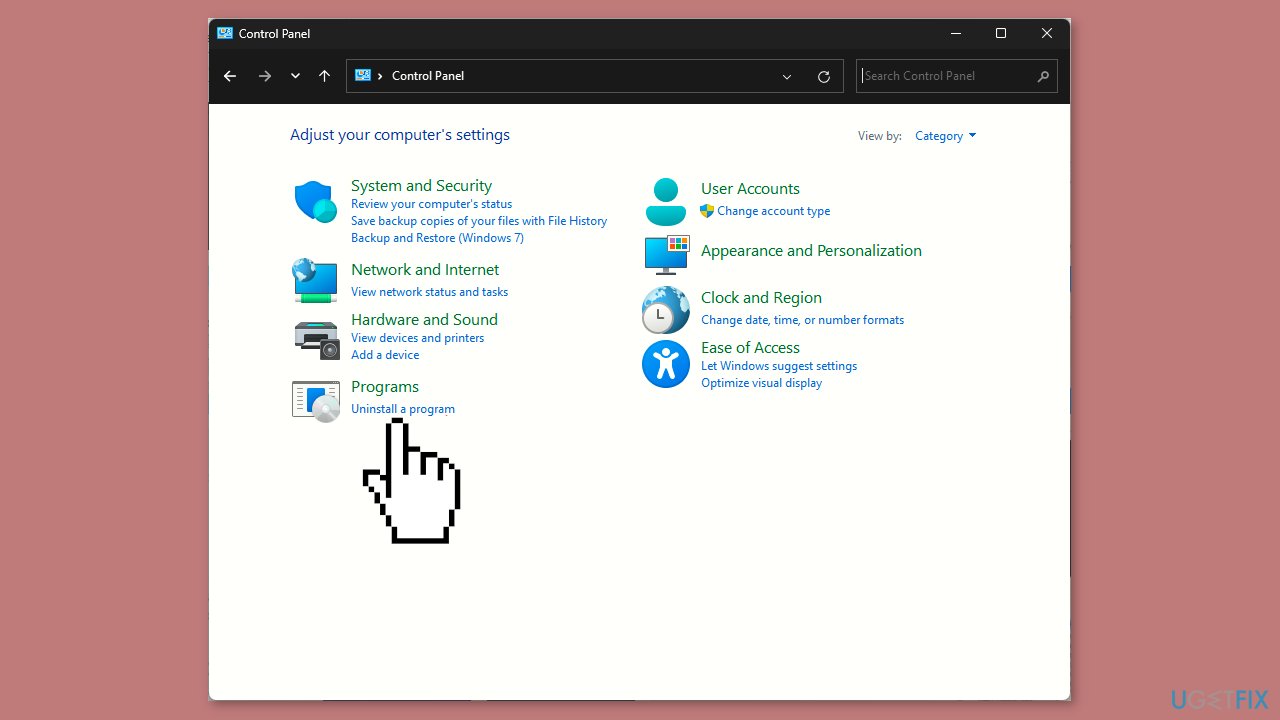
- In the Programs and Features window, locate Riot Vanguard and click Uninstall.
- Follow the onscreen instructions to complete the uninstallation process.
- Next, locate Valorant, then click Uninstall and follow the prompts to remove the app.
- Restart your computer.
Method 3. Use the Command Prompt
- Press the Windows key, type cmd in the search bar, and click Run as administrator to open Command Prompt with elevated rights. Click Yes on the UAC prompt.
- Type the following command to uninstall Riot Vanguard and hit Enter:
sc delete vgc
- Copy and paste the following command to delete Valorant and press Enter:
sc delete vgk
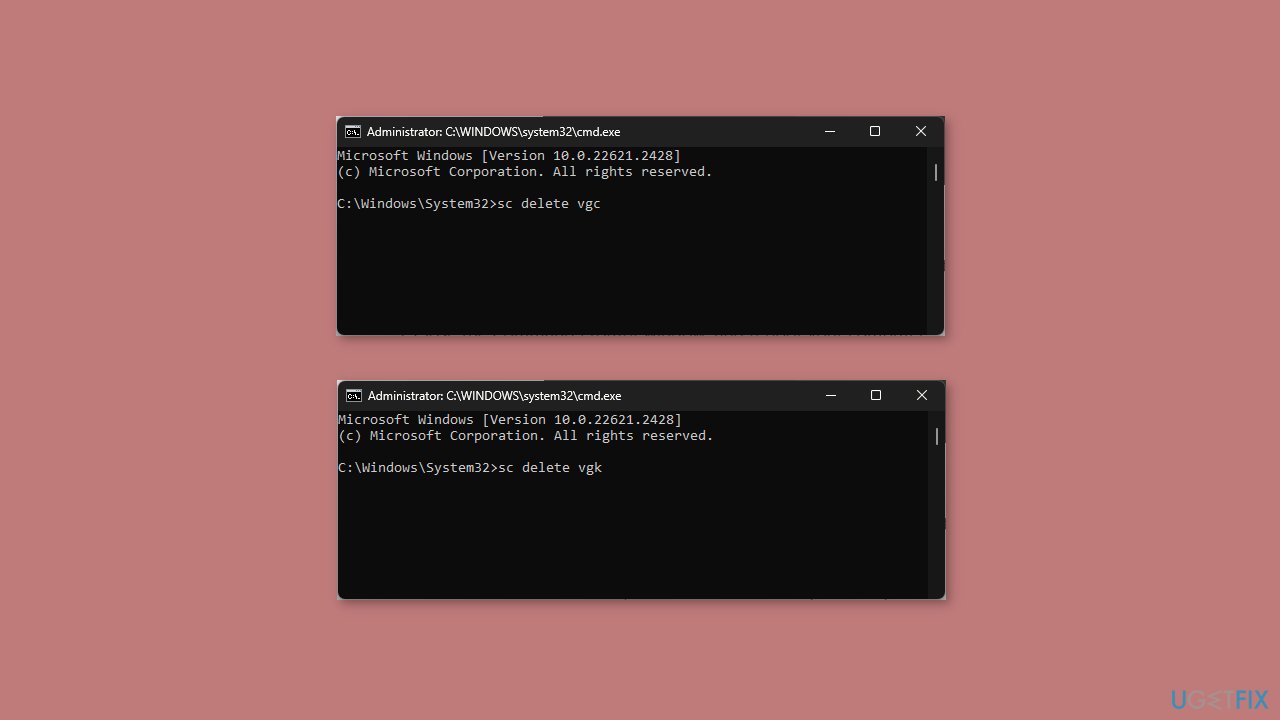
- Close the Command Prompt window and reboot your computer.
- Once your PC is up, log in and press the Windows key + E to open File Explorer.
- Navigate to this folder:
C:\Program Files\Riot Games
- Locate and select the Riot Vanguard folder, then click the Delete button. Restart your computer to let the changes take effect.
Repair your Errors automatically
ugetfix.com team is trying to do its best to help users find the best solutions for eliminating their errors. If you don't want to struggle with manual repair techniques, please use the automatic software. All recommended products have been tested and approved by our professionals. Tools that you can use to fix your error are listed bellow:
Protect your online privacy with a VPN client
A VPN is crucial when it comes to user privacy. Online trackers such as cookies can not only be used by social media platforms and other websites but also your Internet Service Provider and the government. Even if you apply the most secure settings via your web browser, you can still be tracked via apps that are connected to the internet. Besides, privacy-focused browsers like Tor is are not an optimal choice due to diminished connection speeds. The best solution for your ultimate privacy is Private Internet Access – be anonymous and secure online.
Data recovery tools can prevent permanent file loss
Data recovery software is one of the options that could help you recover your files. Once you delete a file, it does not vanish into thin air – it remains on your system as long as no new data is written on top of it. Data Recovery Pro is recovery software that searchers for working copies of deleted files within your hard drive. By using the tool, you can prevent loss of valuable documents, school work, personal pictures, and other crucial files.
- ^ Chris Hoffman. Everything You Need To Know About the Blue Screen of Death. Howtogeek. Technology Magazine.
- ^ Tim Fisher. What Is the Windows Registry?. Lifewire. Software and Apps.


