Question
Issue: [Fix] Can't unpause updates in Windows
Hello, I have an issue with one of the Windows features. I have recently used the “Pause updates for 7 days” feature and now I can't unpause updates anymore. Please help me fix it.
Solved Answer
Windows update keeps the system secure due to vulnerability patches and also provides numerous improvements and features that users are usually fond of – that's why they are necessary for any PC owner. However, in some cases, updates might result in various issues, so not everyone opts to install them straight away.
Recognizing the diverse needs of its user base, Windows provides the option to pause these updates. This flexibility is particularly useful for users who may need to ensure stability during critical tasks, avoid interruptions, or manage data usage on limited internet plans. Windows pause function is intended to temporarily halt update installations, allowing users to choose a more convenient time for these updates to occur.
However, a notable issue that some individuals encounter is when they can't unpause updates that they paused before. This problem can arise due to various reasons, potentially leaving the system vulnerable or outdated.
One common cause is a disruption in the Windows Update service itself. This essential component must be running properly for updates to download and install. If this service encounters an issue, you may find yourself unable to unpause updates.
Another reason why users can't unpause updates is due to corrupted system files. Any damage to them can affect various functionalities, including the update process. In such scenarios, you can run an elevated Command Prompt and run several commands to address this.
Additionally, more advanced users might explore modifications in the Windows Registry, a powerful tool that houses crucial settings for operating system functions. Alterations here should be approached with caution, as incorrect changes can lead to significant system issues. For those willing to try manual solutions, we provide several of them below.
For those who prefer a more straightforward solution, the use of a PC repair tool, like FortectMac Washing Machine X9, can be invaluable – it is designed to automatically diagnose and resolve underlying issues within Windows.
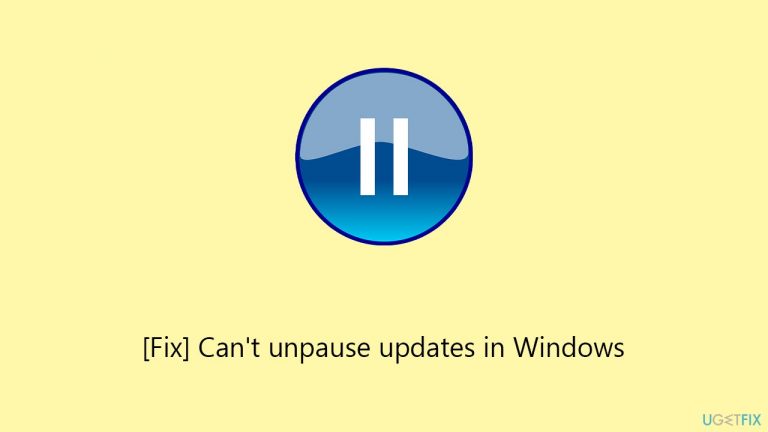
Fix 1. Disable and then enable automatic settings
This method involves toggling the automatic update settings off and then on again. This can sometimes reset any glitches that are preventing Windows Update from resuming. It's a simple yet effective approach that helped many users.
- Right-click on Start and pick Settings.
- Go to Updates & Security.
- Select Advanced options.
- Under Update options, toggle all the switches to the Off position.
- Restart your computer.
- Go back to update settings and enable all the automatic update features.
- This should allow you to enable automatic updates.
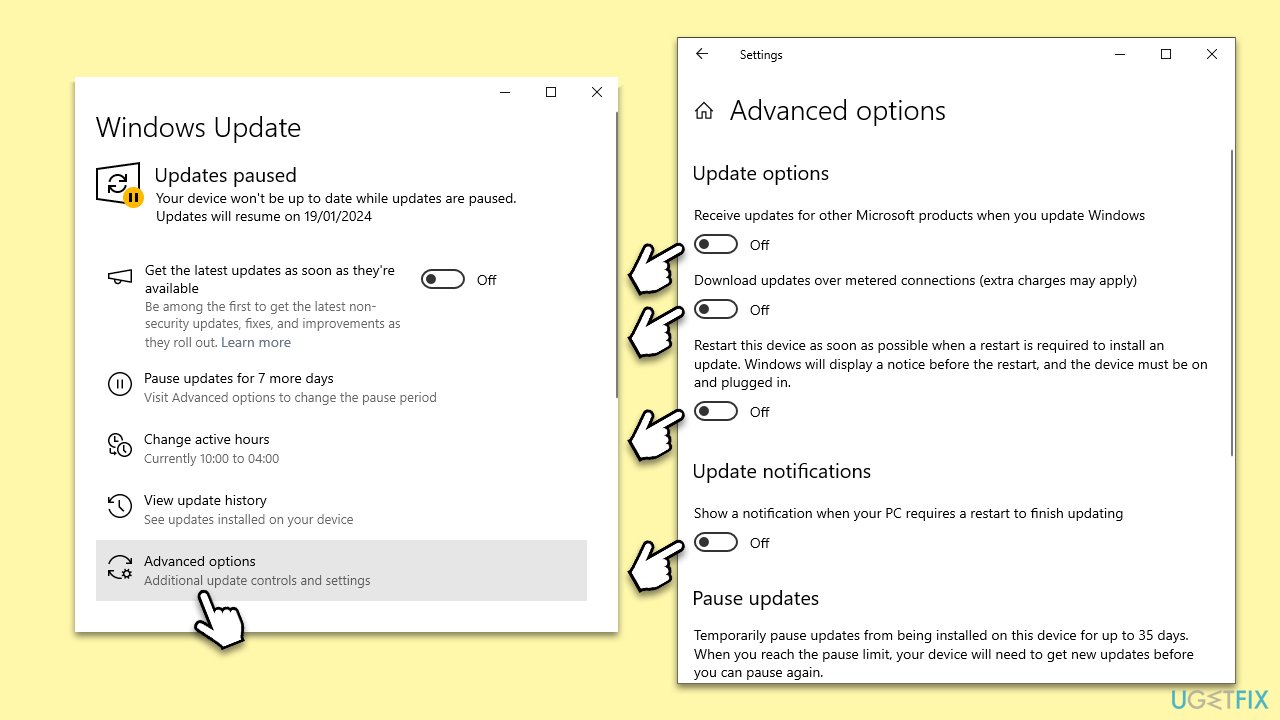
Fix 2. Repair damaged system files
The System File Checker (SFC) and Deployment Image Servicing and Management (DISM) are tools that scan for and repair corrupt system files. Running these tools can resolve issues preventing updates from resuming, as they ensure all system files are intact and functioning correctly.
- Type cmd in Windows search, right-click on Command Prompt result and select Run as administrator.
- When the UAC window pops up, click Yes.
- Copy and paste the following command and press Enter:
sfc /scannow - Next, use the following commands, pressing Enter each time:
Dism /Online /Cleanup-Image /CheckHealth
Dism /Online /Cleanup-Image /ScanHealth
Dism /Online /Cleanup-Image /RestoreHealth
(Note: if you get an error executing this last command, add /Source:C:\RepairSource\Windows /LimitAccess to it and try again). - Reboot your device.
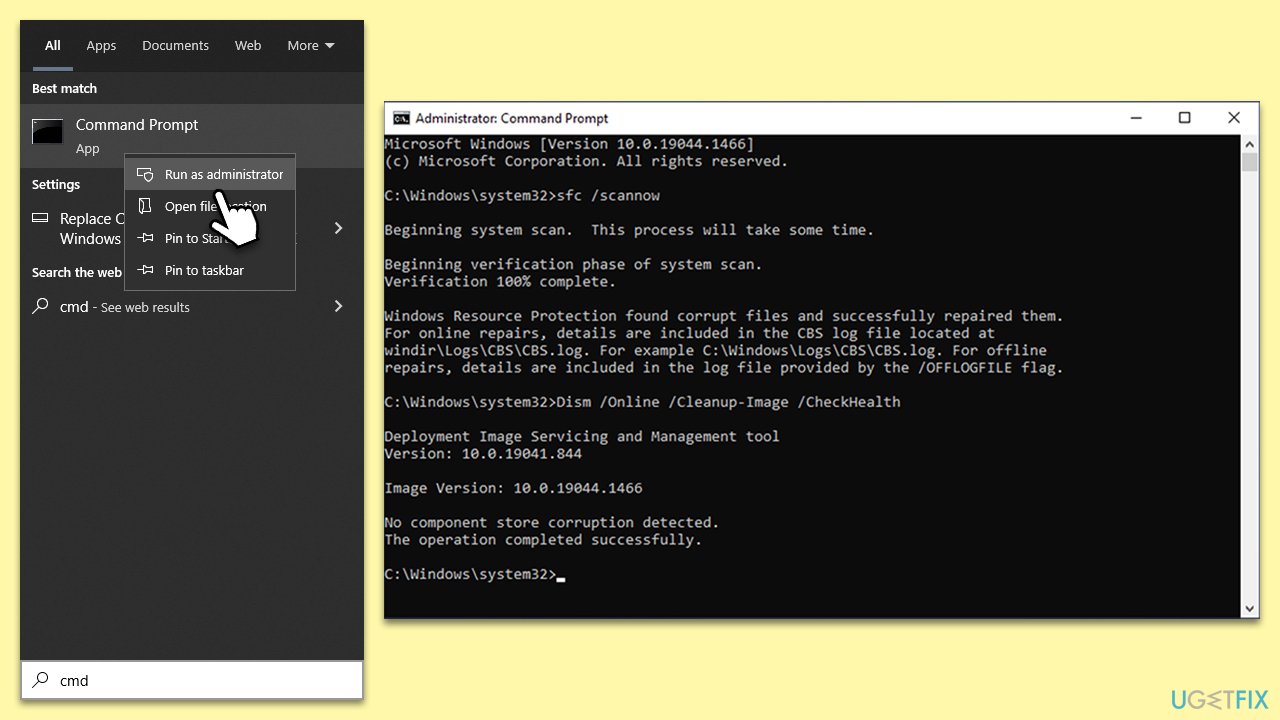
Fix 3. Check Windows update-related services
Windows Update relies on several services to function properly. Ensuring these services are running is crucial for the update process to work. Ensuring that they are running or restarting them could help here.
- Type in Services in Windows search and press Enter.
- Scroll down to locate Background Intelligent Transfer Service (BITS).
- If it is already running, right-click and pick Restart.
- If the service is not running, double-click it, select Automatic under the Startup type from the drop-down menu.
- Click Start, Apply, and OK.
- Perform the same steps with Windows update and Cryptographic services.

Fix 4. Reset Windows update components
This fix involves resetting the Windows Update components. This can resolve issues caused by any residual or corrupt files in the update cache. It's a more comprehensive approach to ensure that all components of the update system are functioning correctly.
- Open Command Prompt as administrator, as explained previously.
- Copy and paste the following commands, pressing Enter each time:
net stop bits
net stop wuauserv
net stop appidsvc
net stop cryptsvc
Del “%ALLUSERSPROFILE%\Application Data\Microsoft\Network\Downloader\*.*”
rmdir %systemroot%\SoftwareDistribution /S /Q
rmdir %systemroot%\system32\catroot2 /S /Q
regsvr32.exe /s atl.dll
regsvr32.exe /s urlmon.dll
regsvr32.exe /s mshtml.dll
netsh winsock reset
netsh winsock reset proxy
net start bits
net start wuauserv
net start appidsvc
net start cryptsvc - Reboot your device.
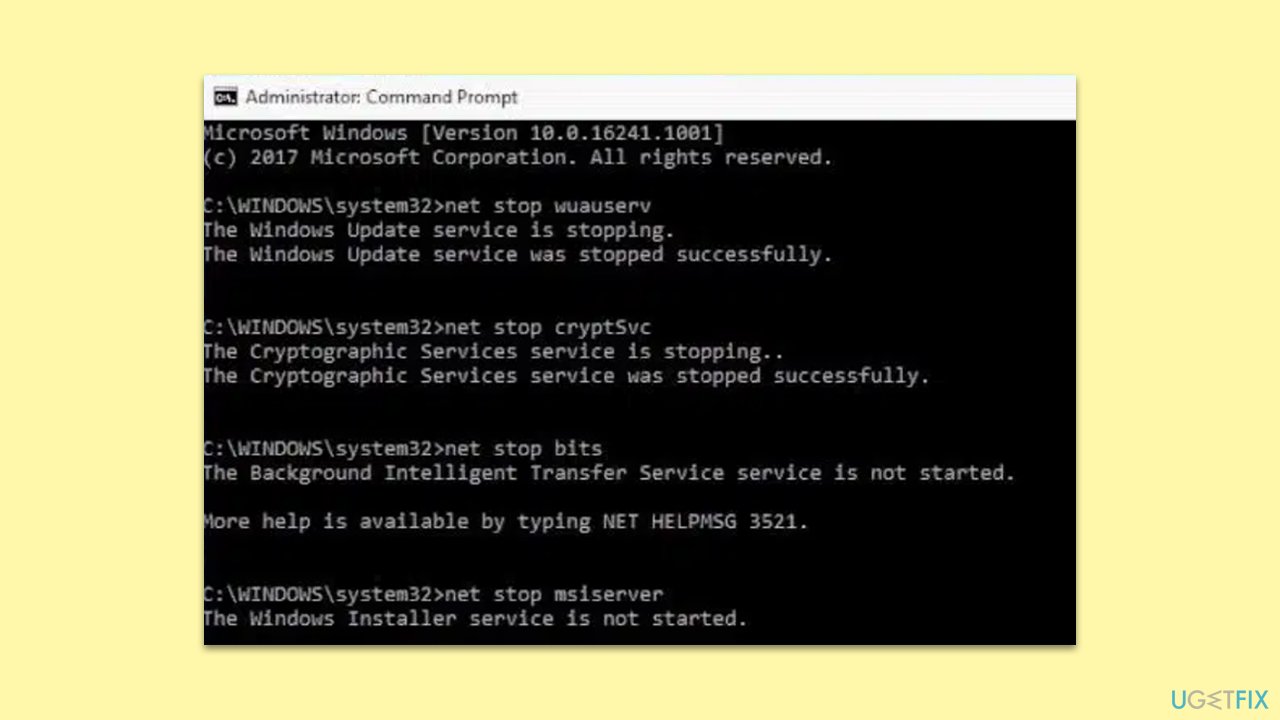
Fix 5. Modify Windows Registry
Modifying the Windows Registry involves changing settings that can impact the Windows Update process. This is a more advanced solution and should be approached with caution – make sure you backup your registry before proceeding. Incorrect changes in the Registry can cause serious system issues.
- Type regedit in Windows search and press Enter.
- When UAC shows up, click Yes.
- In the Registry, navigate to the following location:
HKEY_LOCAL_MACHINE\SOFTWARE\Microsoft\WindowsUpdate\UpdatePolicy\Settings - On the right side of the window, double-click PausedFeatureDate.
- Remove everything from the Value data field and click OK.
- Repeat this process with the PausedQualityDate string as well.
- Next, go to the following location:
HKEY_LOCAL_MACHINE\SOFTWARE\Microsoft\WindowsUpdate\UX\Settings - Delete each of the following strings on the right side of the window:
PauseFeatureUpdatesEndTime
PauseFeatureUpdatesStartTime
PauseQualityUpdatesEndTime
PauseQualityUpdatesStartTime
PauseUpdatesExpiryTime - Restart your system.
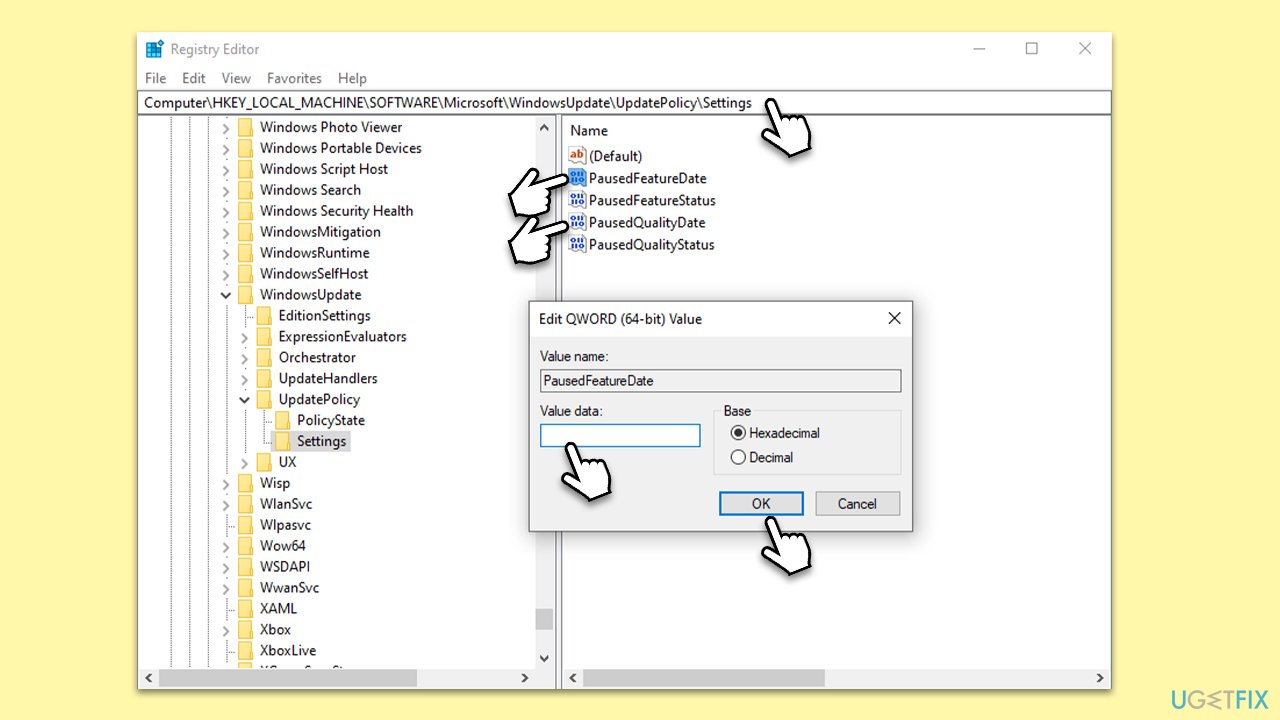
Repair your Errors automatically
ugetfix.com team is trying to do its best to help users find the best solutions for eliminating their errors. If you don't want to struggle with manual repair techniques, please use the automatic software. All recommended products have been tested and approved by our professionals. Tools that you can use to fix your error are listed bellow:
Access geo-restricted video content with a VPN
Private Internet Access is a VPN that can prevent your Internet Service Provider, the government, and third-parties from tracking your online and allow you to stay completely anonymous. The software provides dedicated servers for torrenting and streaming, ensuring optimal performance and not slowing you down. You can also bypass geo-restrictions and view such services as Netflix, BBC, Disney+, and other popular streaming services without limitations, regardless of where you are.
Don’t pay ransomware authors – use alternative data recovery options
Malware attacks, particularly ransomware, are by far the biggest danger to your pictures, videos, work, or school files. Since cybercriminals use a robust encryption algorithm to lock data, it can no longer be used until a ransom in bitcoin is paid. Instead of paying hackers, you should first try to use alternative recovery methods that could help you to retrieve at least some portion of the lost data. Otherwise, you could also lose your money, along with the files. One of the best tools that could restore at least some of the encrypted files – Data Recovery Pro.


