Question
Issue: How to fix 0x80073D21 error when installing games on Xbox app in Windows?
Hello. When I try to install any video game through the Xbox app I get the 0x80073D21 error. How do I fix this? Any tips would be appreciated.
Solved Answer
Users who try to install or update Xbox games on their Windows PC through the Microsoft Store frequently run into the 0x80073D21 error. Many factors might lead to the occurrence of this issue, which has the particular code 0x80073d21, but the installation files and the intended installation location are the main culprits.
Users may find this issue rather annoying because it prevents them from installing or updating Xbox games without any problems. Users are perplexed about the procedures that must be taken in order to resolve the issue because the error message itself offers no insight into the precise source of the issue. Due to this circumstance, players may spend time and energy installing the game, and in some situations they may give up completely.
The Xbox game's faulty or missing installation files are to blame for the issue. Such files may interfere with the setup procedure and prevent the game from being installed or updated correctly. This error may also be brought on by issues with the installation location that was selected. The installation procedure may be hampered and result in the error number 0x80073d21 if the installation place is cramped or improperly set up.
There are a few possible methods that consumers can take into consideration in order to resolve this problem. Changing the game's installation location to the device's system drive is a useful strategy. Any problems brought on by insufficient disk space or improper installation directory settings can be resolved with the use of this approach.
Clearing the Microsoft Store's cache is another suggested action. Occasionally, cached data can obstruct the installation process and cause errors like 0x80073d21. Users may be able to fix any residual conflicts or problems that may be the source of the error by deleting the cache.
In this guide, you will find 5 steps that should help you fix 0x80073D21 error when installing games on Xbox app in Windows. You can also run a maintenance tool like FortectMac Washing Machine X9 that can fix most system errors, BSODs,[1] corrupted files, registry[2] issues, or clear cookies and cache.[3] Otherwise, follow the step-by-step instructions below.
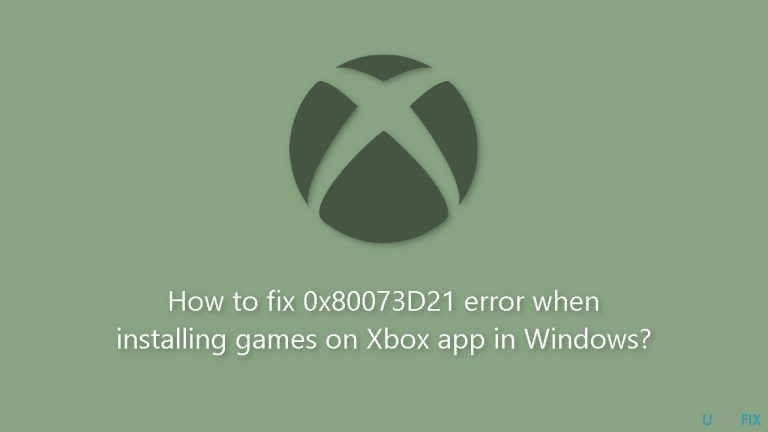
Solution 1. Clear Microsoft Store Cache
- Open the Windows Powershell from the search bar by typing powershell.
- Right-click on the search result and select Run as Administrator.
- If a UAC opens, hit Yes to provide your consent.
- Type WSReset.exe and hit Enter.
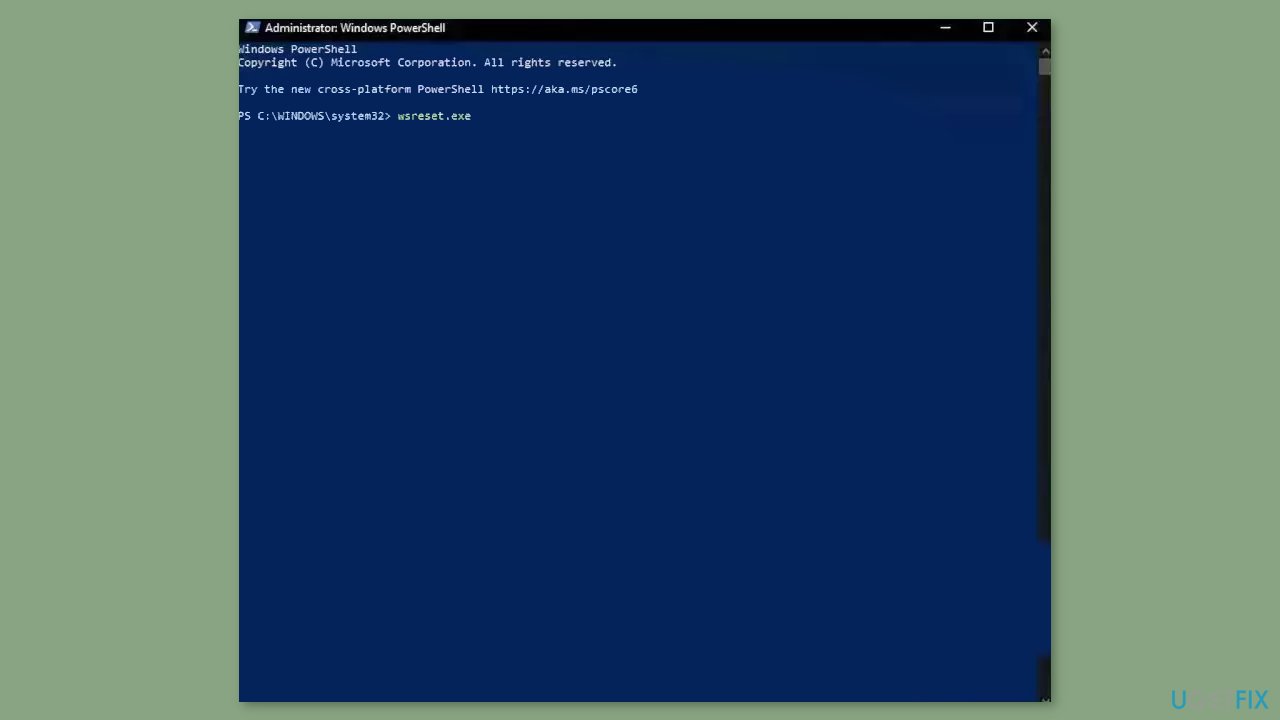
Solution 2. Run the Microsoft Store Apps Troubleshooter
- Press the Windows key + I to open Windows Settings.
- Select the System section and scroll down until you see Troubleshoot and click on it.
- Click on Other troubleshooters to see more troubleshooters available on your computer.
- Scroll down at the bottom until you see Microsoft Store Apps.
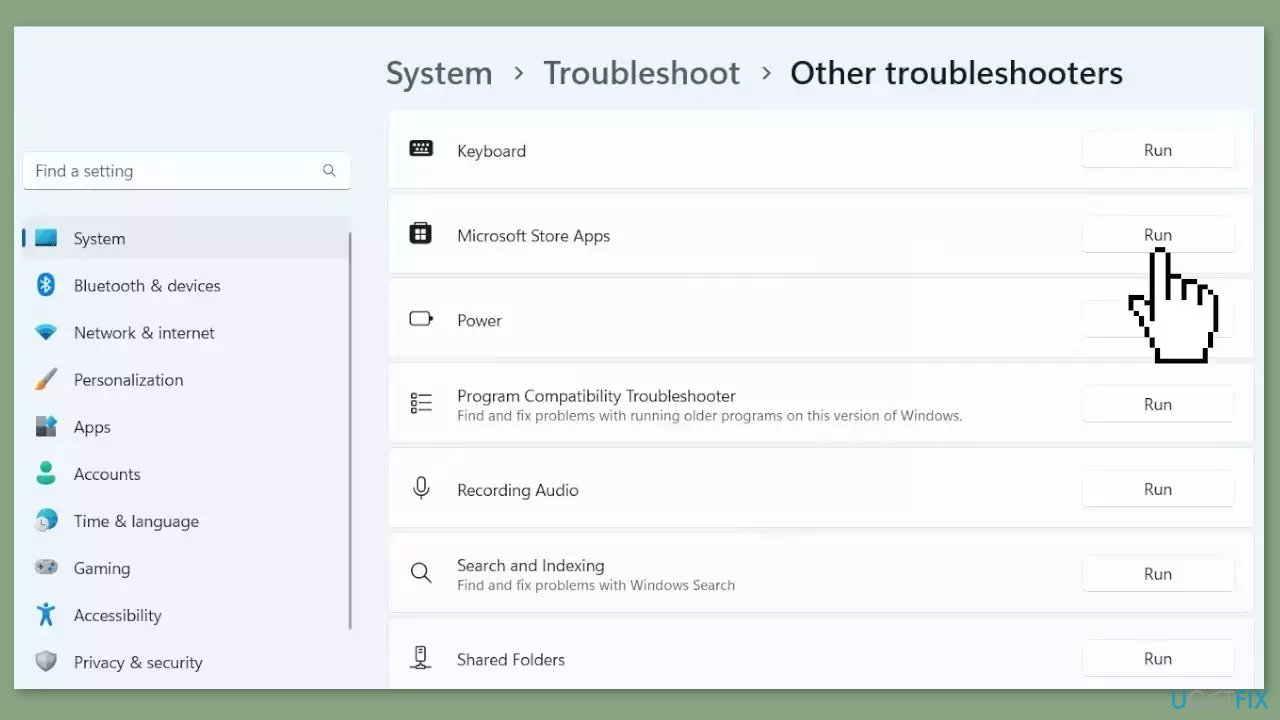
- Click on Run to start the troubleshooting process.
- Wait until the process is complete.
Solution 3. Change the Installation Location
- Press the Windows key + I to open the Windows Settings app.
- In the left pane, click on System.
- From the System settings, select Storage.
- Under Advanced storage settings, choose Where new content is saved.
- Locate the New apps will save to option.
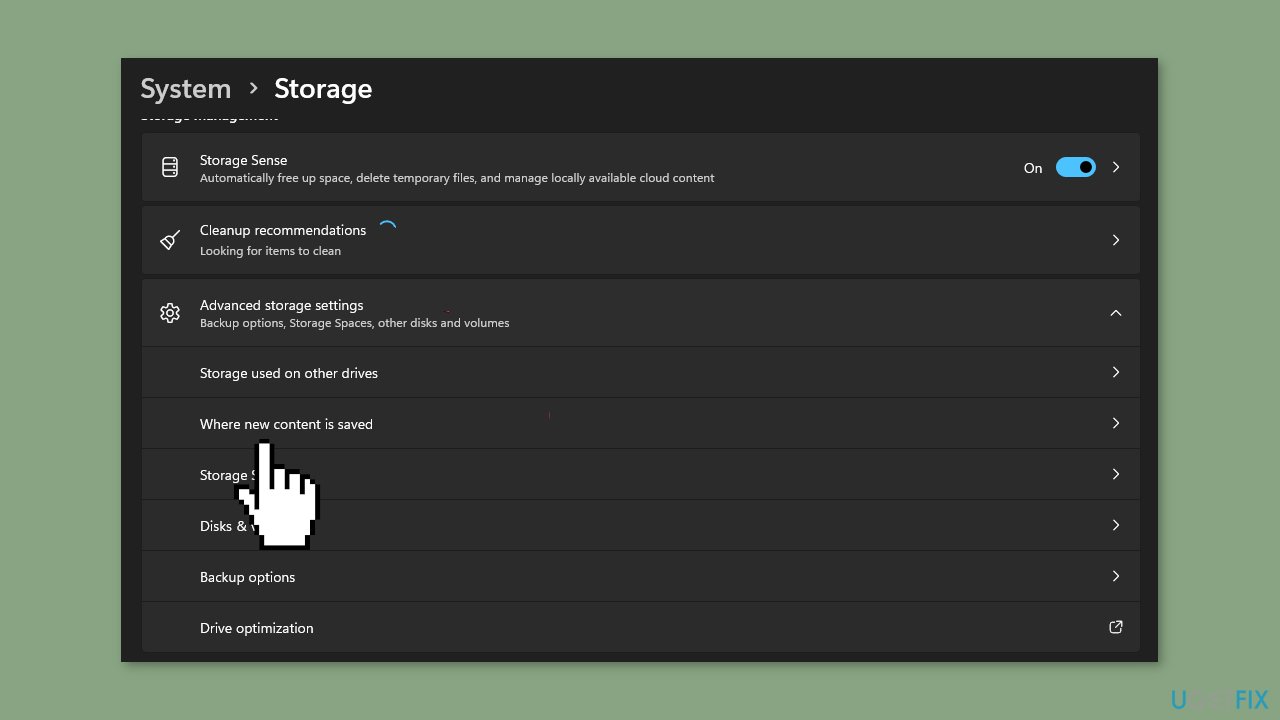
- Select the system drive associated with your device.
- Restart your computer.
- Attempt to install the game again to check if the issue has been resolved.
Solution 4. Repair or Reset the Microsoft Store
If the problem you're experiencing with the Xbox app is due to corruption, you can try repairing the app to fix the issue. To do this:
- Open the Settings app by pressing the Windows key + I, and go to the Apps tab.
- Select the Installed apps option, and then find the problematic game in the list.
- Click the three-dot menu button, and then choose Advanced options.
- Scroll down to the Reset section, and click the Repair button.
- Once the repair process is finished, reopen the app and see if the problem has been resolved.
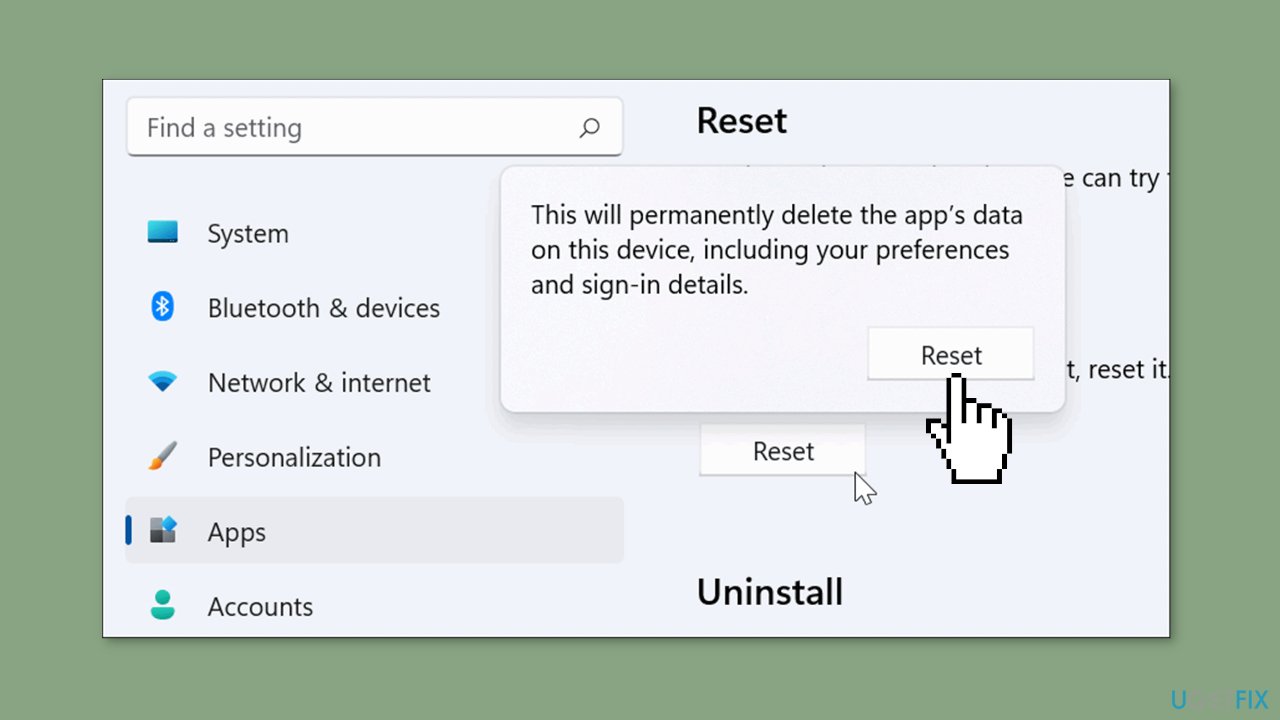
Solution 5. Check Xbox Services
- Press the Windows button.
- Type Services in the search bar.
- From the list of results, right-click on Services App.
- Select Run as administrator.
- Scroll to the bottom of the Services window.
- Locate the following services:
IP Helper
Xbox Live Auth Manager
Xbox Live Game Save
Xbox Live Networking Service
Gaming Services
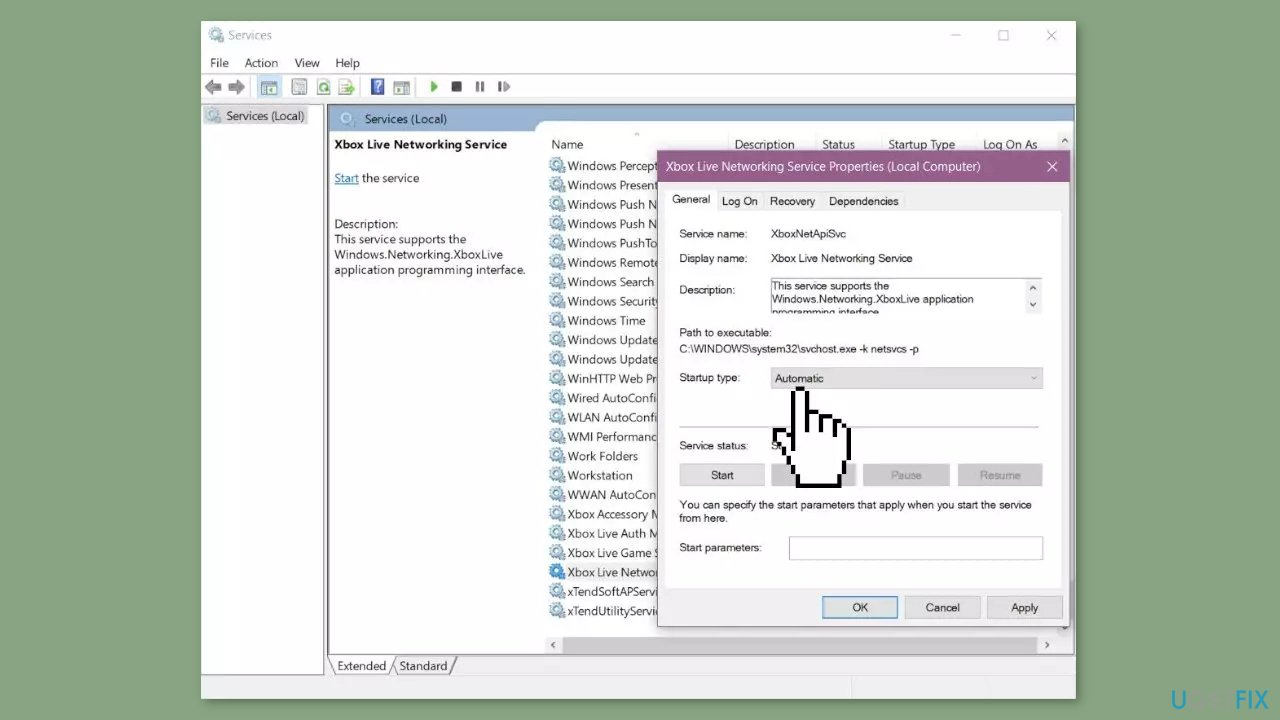
- Right-click over the service.
- Select Properties.
- In the Properties window, find the Startup type section.
- Ensure that it is set to Automatic. If not, change it to Automatic.
- If the service isn't started, click on Start to start the service.
- Restart your PC.
- Try again after the restart.
Repair your Errors automatically
ugetfix.com team is trying to do its best to help users find the best solutions for eliminating their errors. If you don't want to struggle with manual repair techniques, please use the automatic software. All recommended products have been tested and approved by our professionals. Tools that you can use to fix your error are listed bellow:
Protect your online privacy with a VPN client
A VPN is crucial when it comes to user privacy. Online trackers such as cookies can not only be used by social media platforms and other websites but also your Internet Service Provider and the government. Even if you apply the most secure settings via your web browser, you can still be tracked via apps that are connected to the internet. Besides, privacy-focused browsers like Tor is are not an optimal choice due to diminished connection speeds. The best solution for your ultimate privacy is Private Internet Access – be anonymous and secure online.
Data recovery tools can prevent permanent file loss
Data recovery software is one of the options that could help you recover your files. Once you delete a file, it does not vanish into thin air – it remains on your system as long as no new data is written on top of it. Data Recovery Pro is recovery software that searchers for working copies of deleted files within your hard drive. By using the tool, you can prevent loss of valuable documents, school work, personal pictures, and other crucial files.
- ^ Chris Hoffman. Everything You Need To Know About the Blue Screen of Death. Howtogeek. Technology Magazine.
- ^ Tim Fisher. What Is the Windows Registry?. Lifewire. Software and Apps.
- ^ Difference between Cache and Cookies. Geeksforgeeks. IT Education.


