Question
Issue: How to fix Apex Legends error 0xc0000005 in Windows?
Hello. When I try to play Apex Legends on my Windows PC, it crashes with a 0xc0000005 error code. How do I fix this?
Solved Answer
Apex Legends is a popular free-to-play battle royale game created by Respawn Entertainment and released by Electronic Arts (EA). It has attracted gamers all over the world. Apex Legends, set in the Titanfall universe, distinguishes itself by presenting a diverse cast of characters known as “Legends.” Each Legend has a distinct set of powers that contribute to strategic team-based gaming. The dynamic world of the game, along with fast-paced action and character-driven tactics, has aided in its broad success.
The Apex Legends 0xc0000005 error, which is most commonly seen on Windows operating systems, denotes an access violation error. This issue occurs when the computer has problems processing the necessary game files and configuration parameters for seamless gameplay. More specifically, the error code indicates when a program attempts to access a memory address that it does not have permission to access. As a result of this violation of access, the game malfunctions or abruptly terminates.
To address the persistent 0xc0000005 problem, thorough troubleshooting is required in order to discover and reduce the underlying causes of the access violation. Users should examine their system's hardware for probable problems, inspect game files for corruption, update or reinstall critical system drivers, and change system compatibility settings.
In this guide, you will find 6 steps that should help you fix Apex Legends error 0xc0000005. You can also run a system repair tool like FortectMac Washing Machine X9 that can fix most system errors, BSODs,[1] corrupted files, registry[2] issues, or clear cookies and cache.[3] Otherwise, follow the step-by-step instructions below.
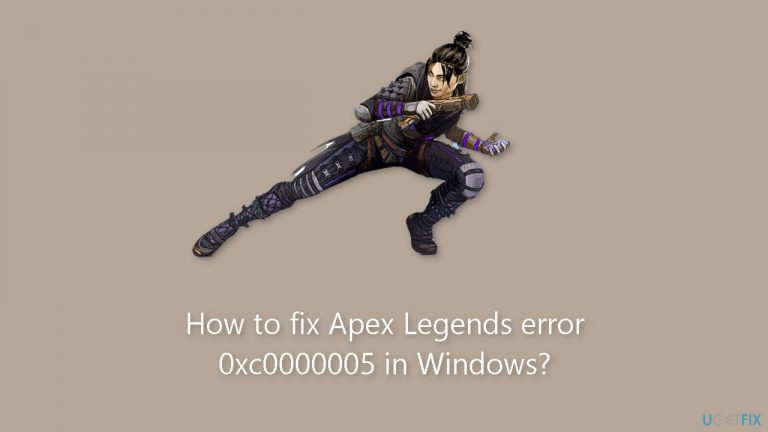
Method 1. Install Windows Updates
- Press the Windows key + R to open the Run box.
- Type ms-settings:windowsupdate in the text box and press Enter.
- Click the Check for updates button.
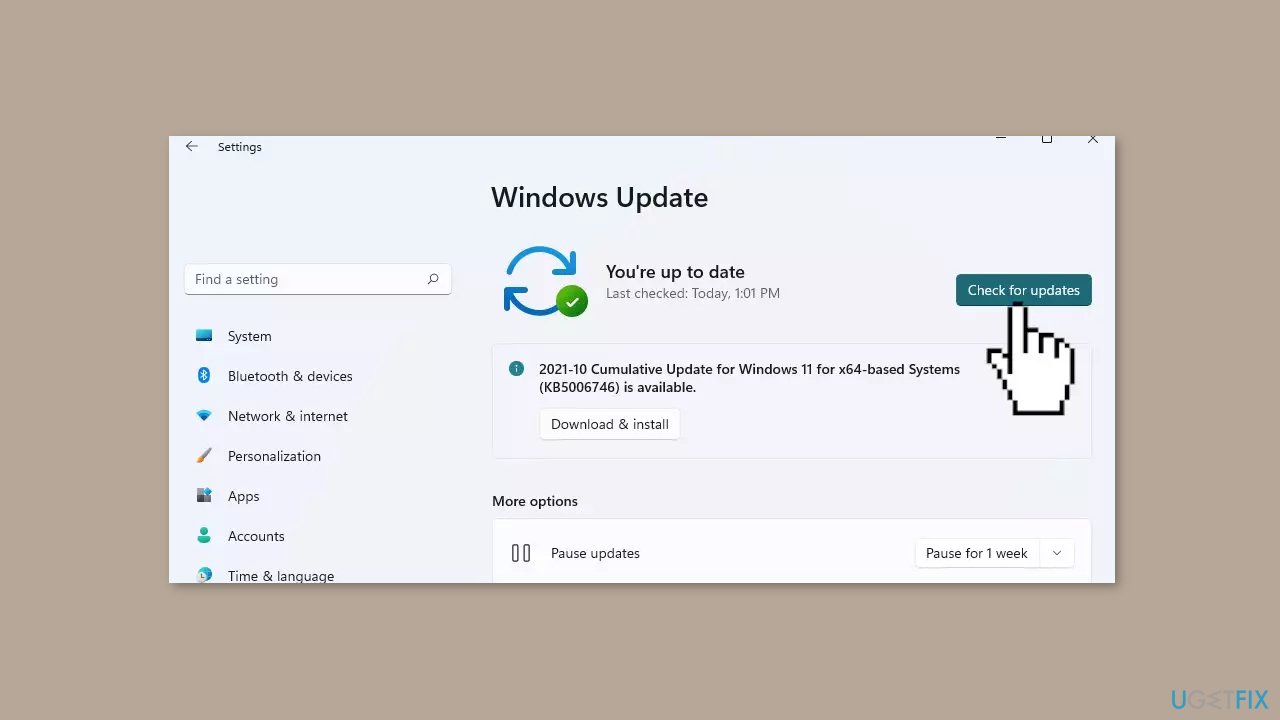
- If a new update is available, click the Download & Install all button.
- Restart your computer after the process is finished and check to see if the problem is fixed.
Method 2. Lower EasyAntiCheat Process Priority
- Press the Windows key + X to open the Quick Link menu.
- Select Task Manager from the menu that appears.
- In the Task Manager window, click on the Details tab.
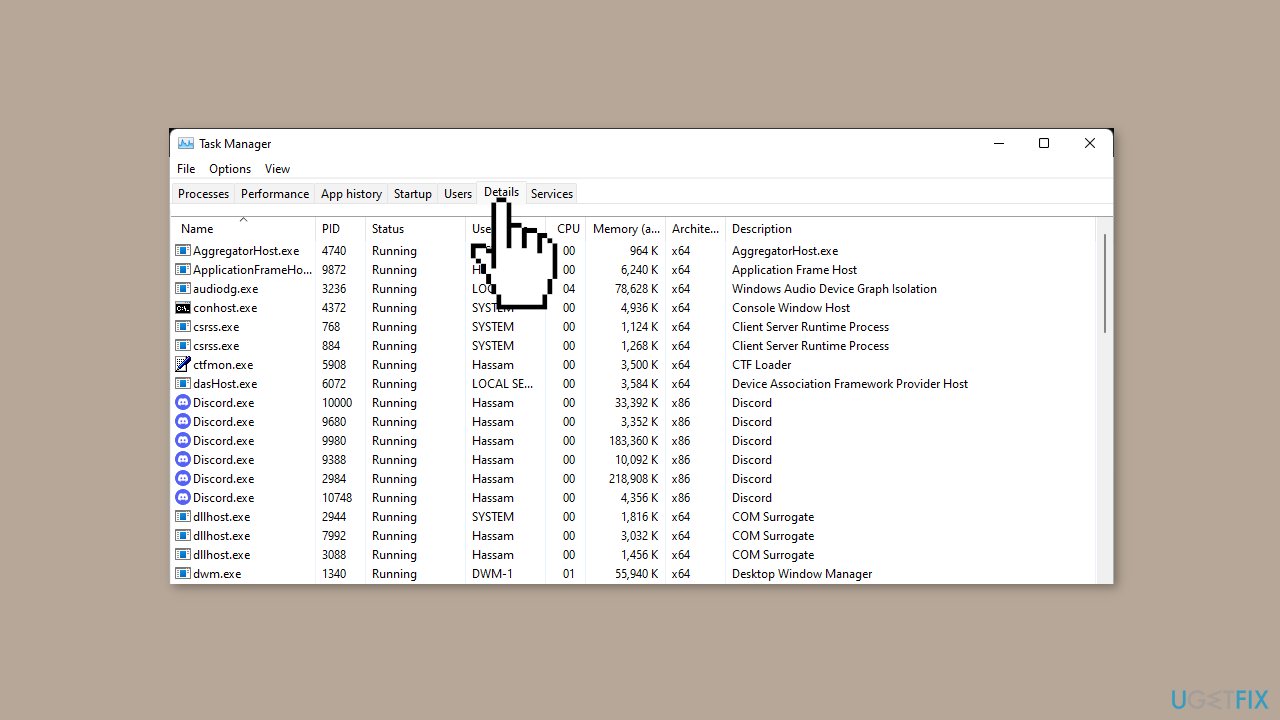
- Look through the list to locate the EasyAntiCheat process.
- If you can't find the process in the list, proceed to the next step.
- Attempt to launch the game.
- If you still can't find the EasyAntiCheat process:
- Right-click on an empty area of the Task Manager and choose More details if applicable.
- Go to the Processes tab and look for the EasyAntiCheat process.
- Once you locate the EasyAntiCheat process, right-click on it.
- From the context menu, choose Set Priority and then select Low.
- Close the Task Manager.
- Relaunch the game to see if the problem has been resolved.
Method 3. Repair EasyAntiCheat Service
- Open the directory where Apex Legends is installed on your computer.
- Find and run the file named EasyAntiCheat_Setup.exe with administrative privileges.
- From the dropdown menu, choose Apex Legends.
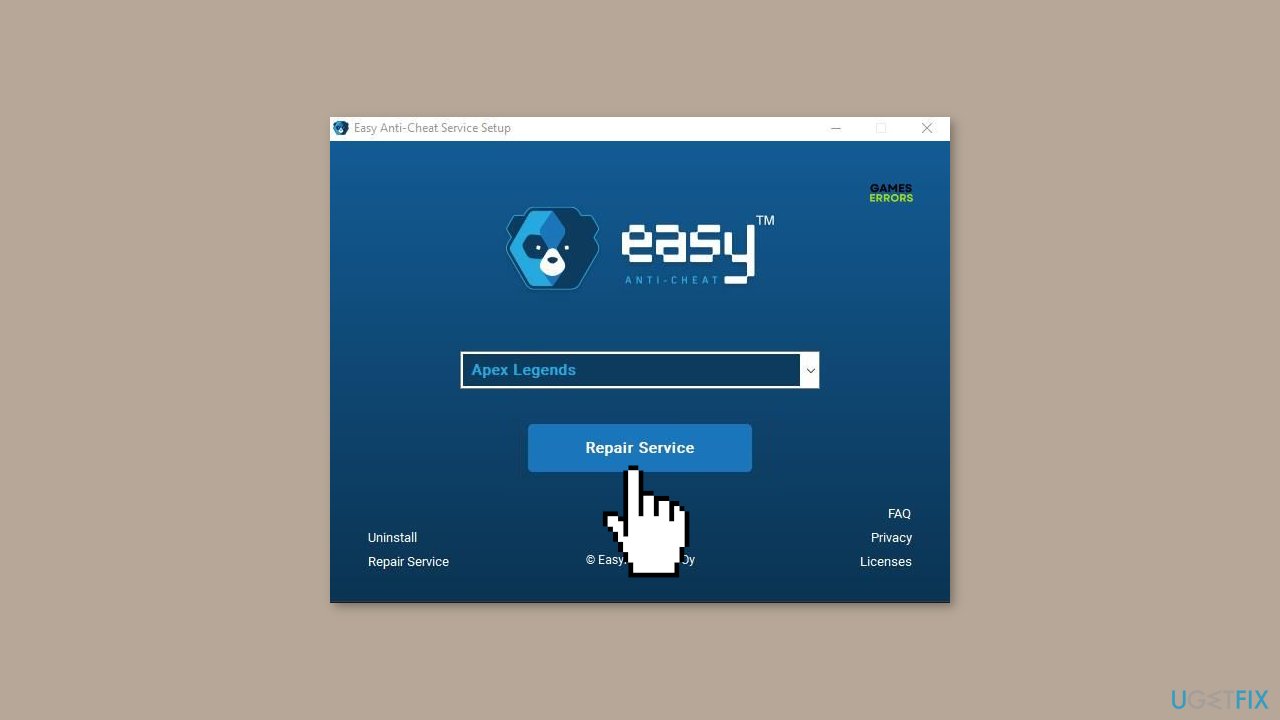
- Select the Repair option to initiate the repair process for the anti-cheat service.
- Wait for the repair process to complete.
- After the repair is finished, close the repair tool.
- Launch the Apex Legends game again to confirm if the issue has been resolved.
Method 4. Run r5apex.exe in Compatibility Mode
- Discover the installation directory of Apex Legends on your PC.
- Locate the file named r5apex.exe.
- Right-click on the r5apex.exe file.
- From the context menu, choose Properties.
- Navigate to the Compatibility tab within the Properties window.
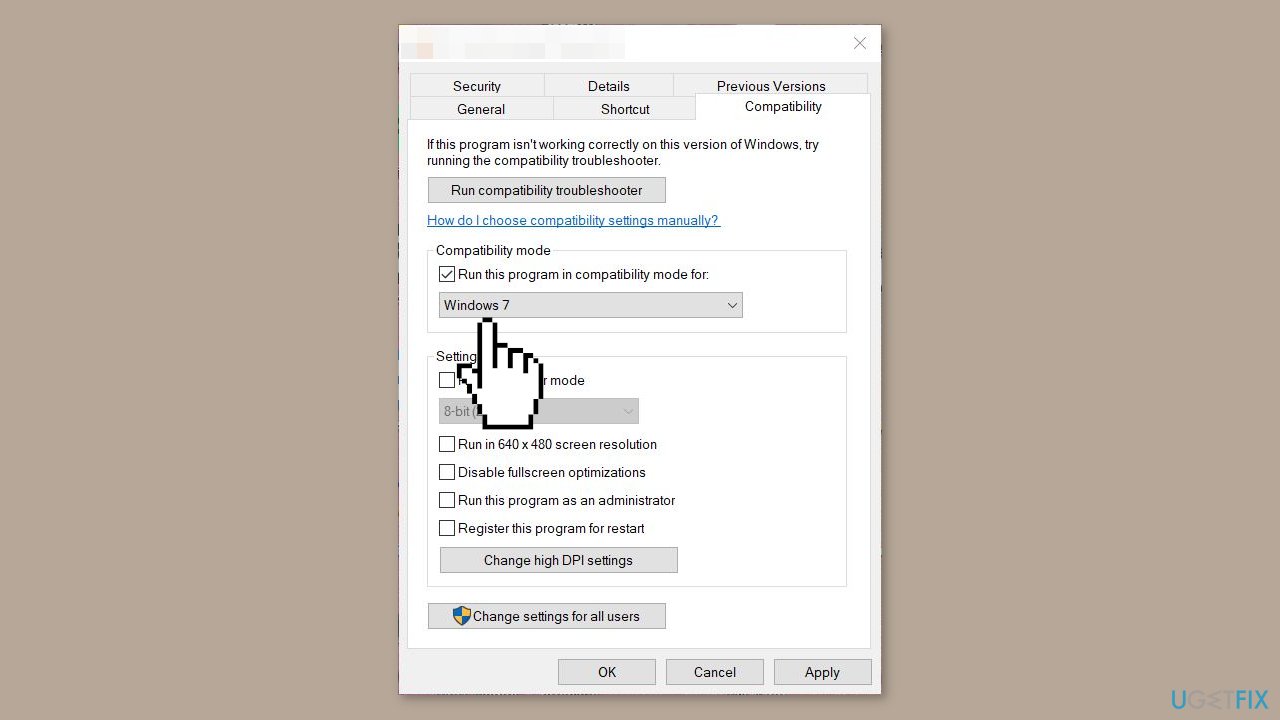
- In the Compatibility mode section, mark the checkbox labeled Run this program in compatibility mode for.
- Select Windows 7 from the options provided.
- Confirm your changes by clicking OK and then Apply.
- Close the Properties window.
- Restart the Apex Legends game to verify if the issue has been resolved.
Method 5. Disable Origin Overlay
- Begin by launching the Origin client.
- In the top left corner of the client, click on the Origin drop-down menu.
- Select Application Settings from the drop-down menu.
- Next, click on the More drop-down menu located to the right.
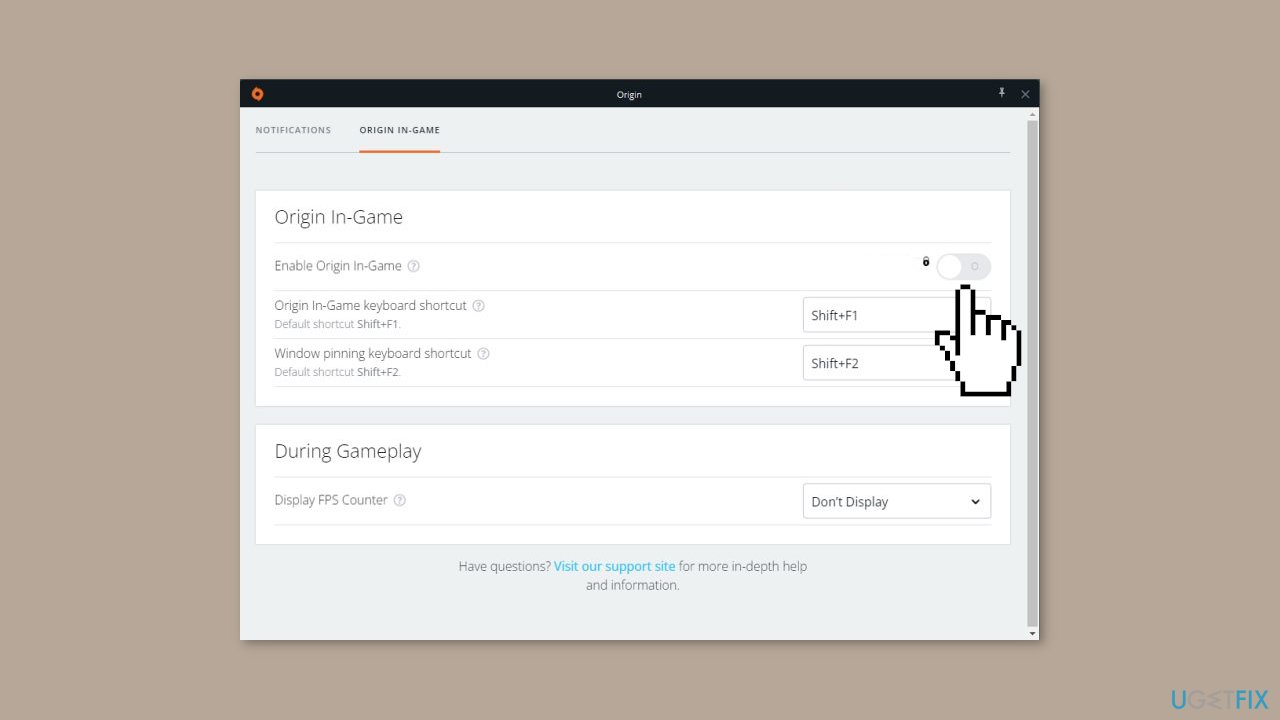
- From the extended menu, choose Origin In-Game.
- Within the Origin In-Game settings, you'll find a slider – click on it to disable the Origin in-game overlay.
- After making this change, check if Apex Legends continues to crash on your system.
Method 6. Try Clean Boot
- Open the Search menu, type in system configuration, and press Enter.
- Under the Services tab, tick the Hide all Microsoft services box.
- Click on Disable all button.
- Head over to the Startup tab and click on Open Task Manager.
- Select a third-party program and click on Disable at the top.
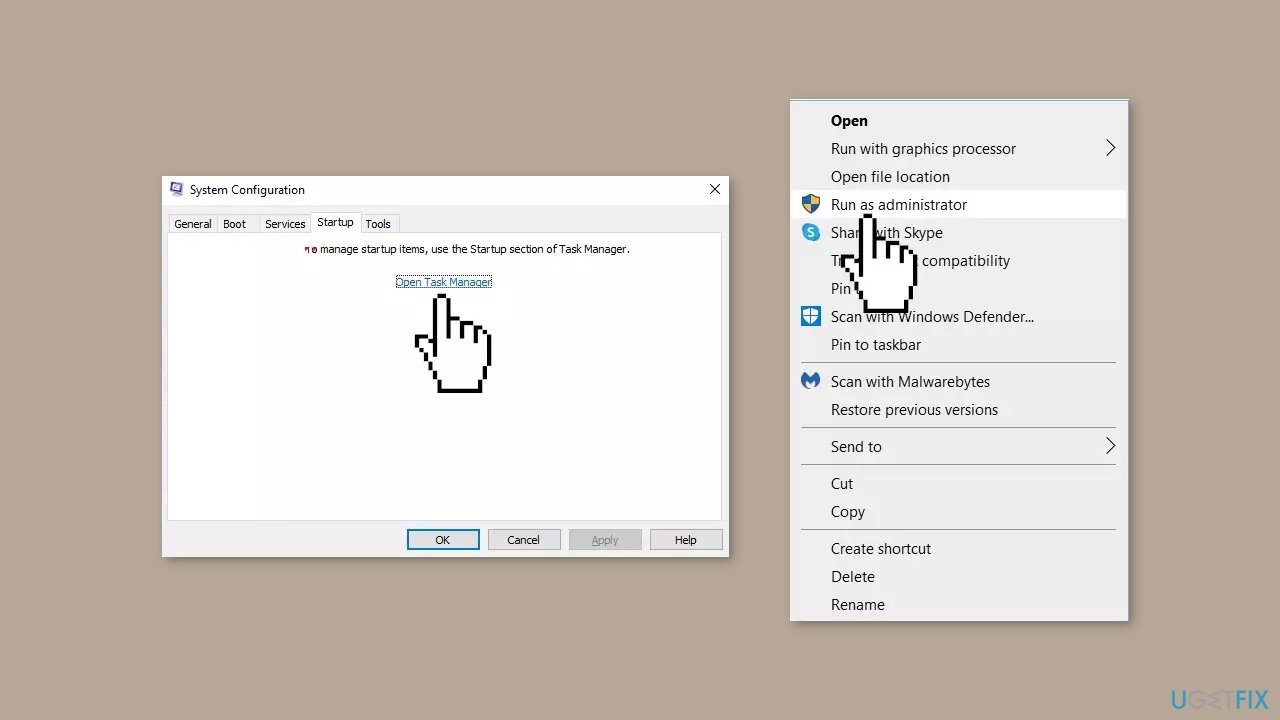
- Repeat this step to disable all third-party apps and programs.
- Restart your PC to enter the clean boot state and see if the issue persists.
- If the issue disappeared in the clean boot state, then you can be certain that a third-party app is causing it.
- Go through all recently installed apps or programs and remove them one by one.
Repair your Errors automatically
ugetfix.com team is trying to do its best to help users find the best solutions for eliminating their errors. If you don't want to struggle with manual repair techniques, please use the automatic software. All recommended products have been tested and approved by our professionals. Tools that you can use to fix your error are listed bellow:
Access geo-restricted video content with a VPN
Private Internet Access is a VPN that can prevent your Internet Service Provider, the government, and third-parties from tracking your online and allow you to stay completely anonymous. The software provides dedicated servers for torrenting and streaming, ensuring optimal performance and not slowing you down. You can also bypass geo-restrictions and view such services as Netflix, BBC, Disney+, and other popular streaming services without limitations, regardless of where you are.
Don’t pay ransomware authors – use alternative data recovery options
Malware attacks, particularly ransomware, are by far the biggest danger to your pictures, videos, work, or school files. Since cybercriminals use a robust encryption algorithm to lock data, it can no longer be used until a ransom in bitcoin is paid. Instead of paying hackers, you should first try to use alternative recovery methods that could help you to retrieve at least some portion of the lost data. Otherwise, you could also lose your money, along with the files. One of the best tools that could restore at least some of the encrypted files – Data Recovery Pro.
- ^ Chris Hoffman. Everything You Need To Know About the Blue Screen of Death. Howtogeek. Technology Magazine.
- ^ Windows Registry. Wikipedia, the free encyclopedia.
- ^ Difference between Cache and Cookies. Geeksforgeeks. IT Education.


