Question
Issue: How to fix Bluetooth missing Power Management tab in Windows?
The Power Management tab for Intel Bluetooth has vanished from Device Manager. Previously, there was a checkbox within the Intel Bluetooth settings that allowed me to activate power-saving mode for Bluetooth peripherals. I wish to enable the option that says “Allow the computer to turn off this device to save power,” but it's gone. Could you help?
Solved Answer
In modern computing environments, the management of Bluetooth devices within the Windows operating system is primarily facilitated through the Device Manager. Within this robust interface, a specialized setting, known as Power Management, is available for a vast array of devices. This dedicated setting presents an option denoted as “Allow the computer to turn off this device to save power”.
By activating this particular feature, Windows is better equipped to calibrate and optimize power consumption. Such optimization has notable ramifications, especially in scenarios involving laptops, where battery longevity becomes paramount. For desktops, this equates to a decrease in overall energy consumption, reflecting a more energy-efficient operational mode.
However, a prevalent issue that some professionals and everyday users might encounter is the conspicuous absence of the Power Management tab, specifically for their Bluetooth devices. The implications of this are straightforward: without this tab, the ability to harness the power-saving feature remains elusive.
Several factors might contribute to this phenomenon – at the forefront is the issue of driver incompatibility. The intricate world of device drivers requires that they remain congruent with the version of Windows in operation. Discrepancies or misalignments in this realm can lead to certain functionalities, like power management, being compromised or entirely inaccessible.
Another dimension to consider is the overarching power configuration settings within Windows itself. In certain instances, these global configurations might supersede or negate the need for individual device settings, causing apparent redundancies or omissions.
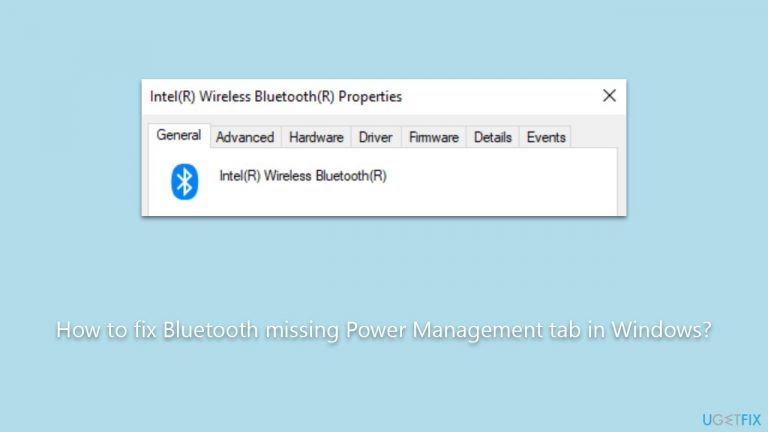
Furthermore, it's worth noting that technology, especially in the realm of Bluetooth devices, evolves rapidly. Consequently, older Bluetooth devices or chipsets might inherently not be equipped to support modern power management functionalities, leading to its omission in the Device Manager interface.
As a recommendation for those grappling with the missing Power Management tab, initiating the troubleshooting process by updating device drivers and assessing potential conflicts within Windows settings can be a prudent approach.
In the broader scope of PC diagnostics and rectifications, the FortectMac Washing Machine X9 PC repair tool stands as a formidable ally, especially when navigating challenges related to Bluetooth device functionalities.
Fix 1. Check under Human Interface Devices
Bluetooth devices can sometimes be categorized under Human Interface Devices in the Device Manager, especially if they have touch-sensitive features or relate to direct human interaction. Locating the device here might allow you to access its power management settings.
- Press the Win + X on your keyboard.
- Choose Device Manager from the menu that appears.
- Expand the Human Interface Devices section.
- Look for your Bluetooth device. If found, right-click on it and select Properties.
- Navigate to the Power Management tab if available and adjust settings as desired.
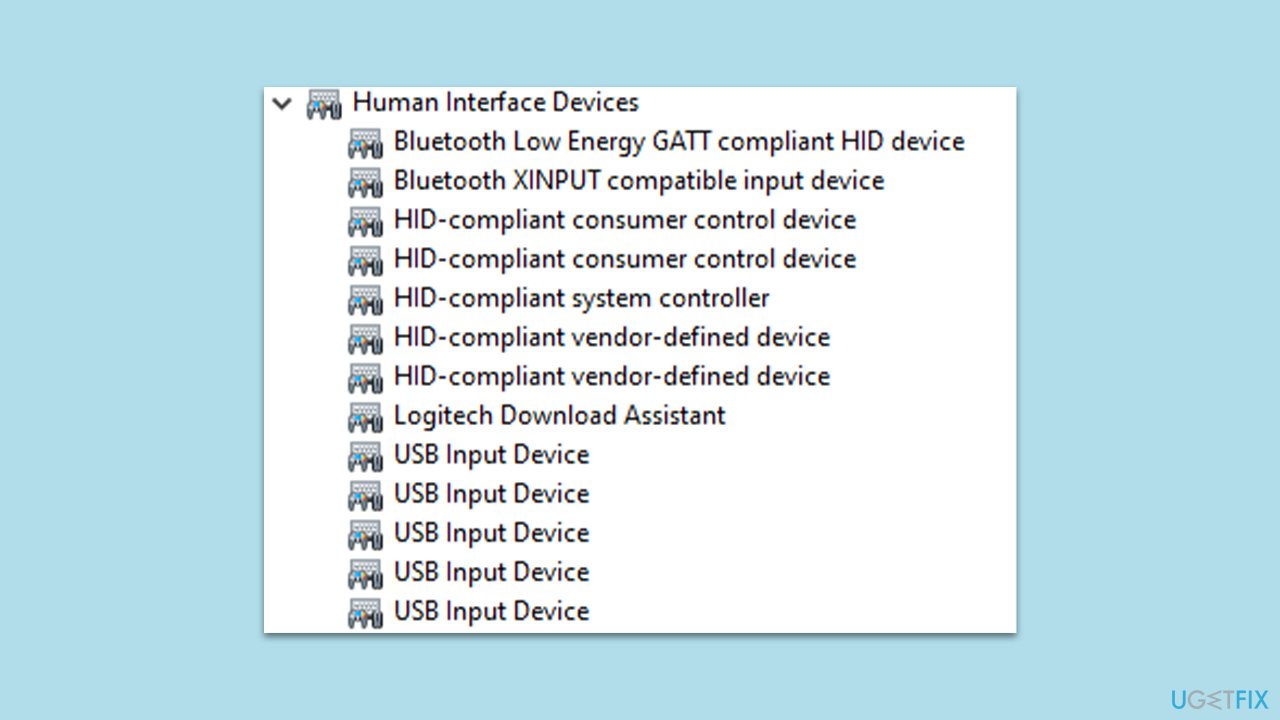
Fix 2. Update Bluetooth drivers
Outdated or corrupted drivers can cause the Power Management tab to disappear. Ensuring that you have the latest drivers can rectify this. You can update drivers in several ways, the primitive one being via the Device Manager:
- Right-click on Start and select Device Manager.
- Look for Bluetooth in the list and expand it.
- Find your Bluetooth adapter, right-click it, and select Update driver.
- Select Search automatically for drivers and wait.
- Once the process is finished, restart your computer to implement the changes.
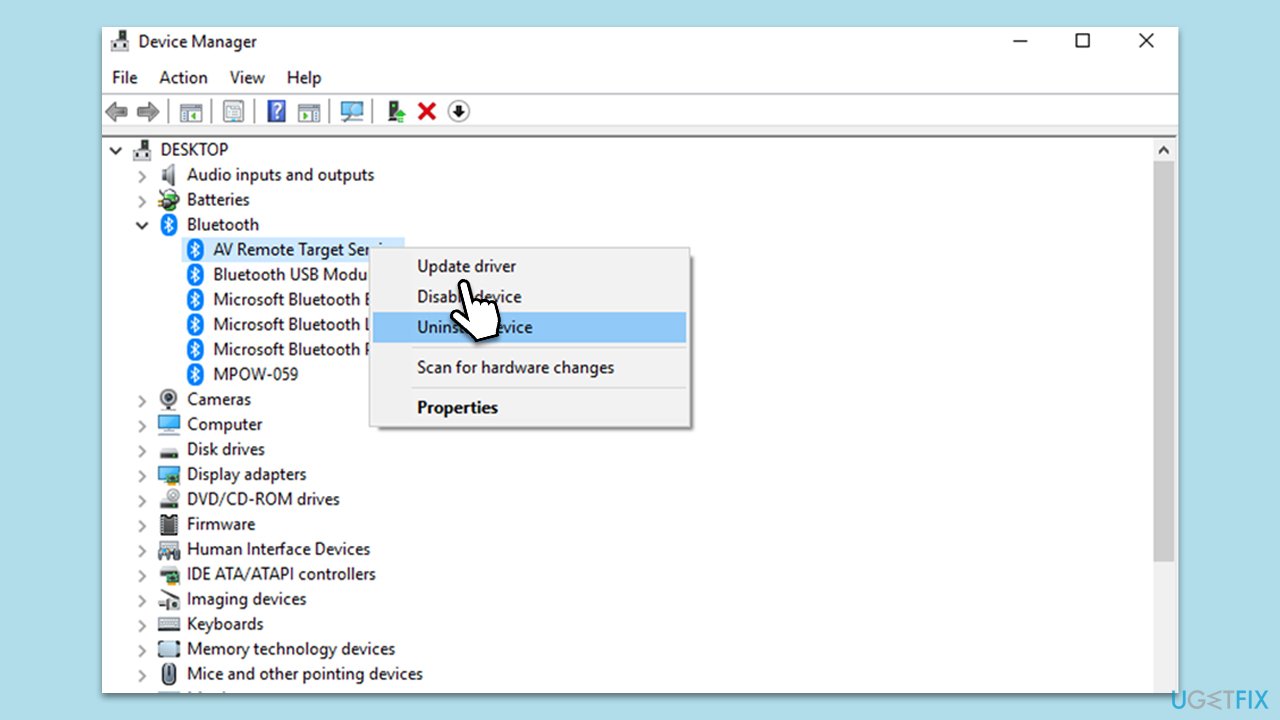
It is important to mention that Device Manager is not very reliable when it comes to driver updates, and even if it says that the latest driver software is installed on your system, it might not be the case. Thus, we recommend either downloading the latest drivers from the official website of your device manufacturer or using automatic software, such as DriverFix.
Fix 3. Check power saving settings in Windows
Windows has global power settings that might override individual device settings.
- Open Control Panel.
- Navigate to Hardware and Sound, then Power Options.
- Click on Change plan settings next to your current power plan.
- Click on Change advanced power settings.
- Expand the Wireless Adapter Settings and ensure Power Saving Mode is set to Maximum Performance.
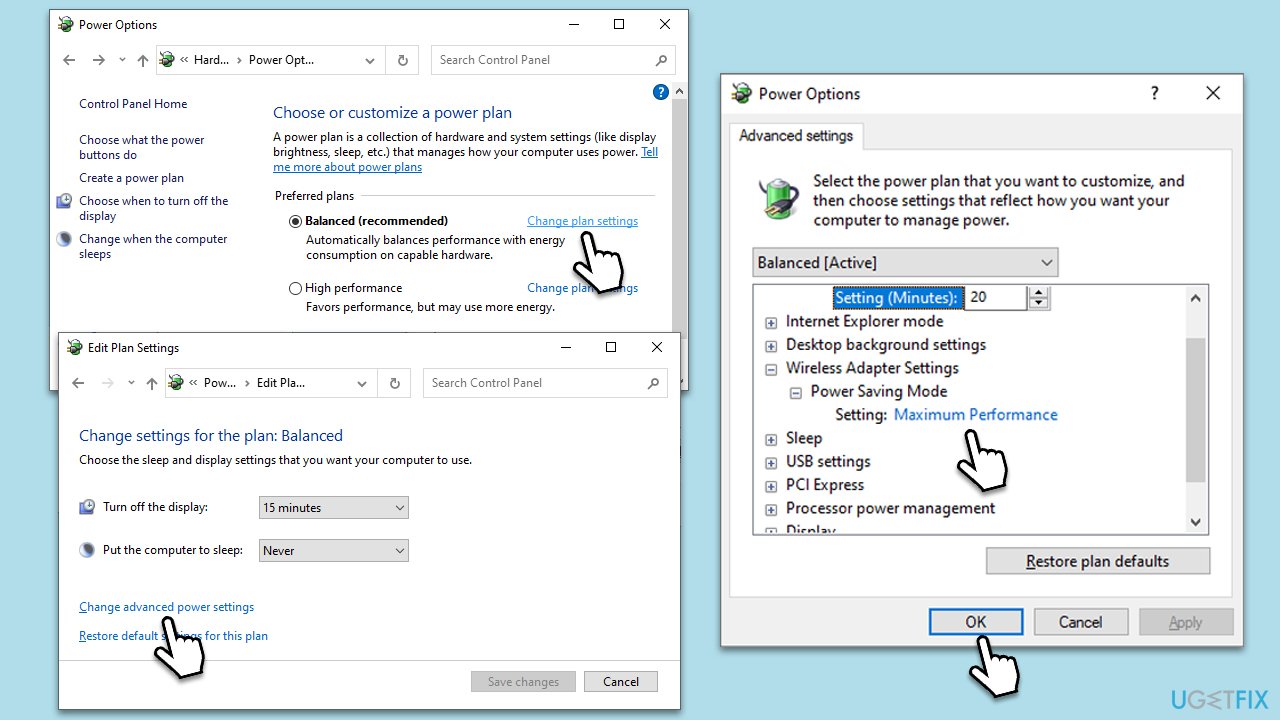
Fix 4. Reset Bluetooth services
The services running Bluetooth can sometimes cause issues if they malfunction.
- Press Win + R on your keyboard. This will bring up the Run dialog box.
- Type services.msc into the box and then press Enter.
- In the Services list, scroll to find a service named Bluetooth Support Service.
- Right-click on Bluetooth Support Service and, from the dropdown menu, select Restart.
- Wait a moment for the service to restart.
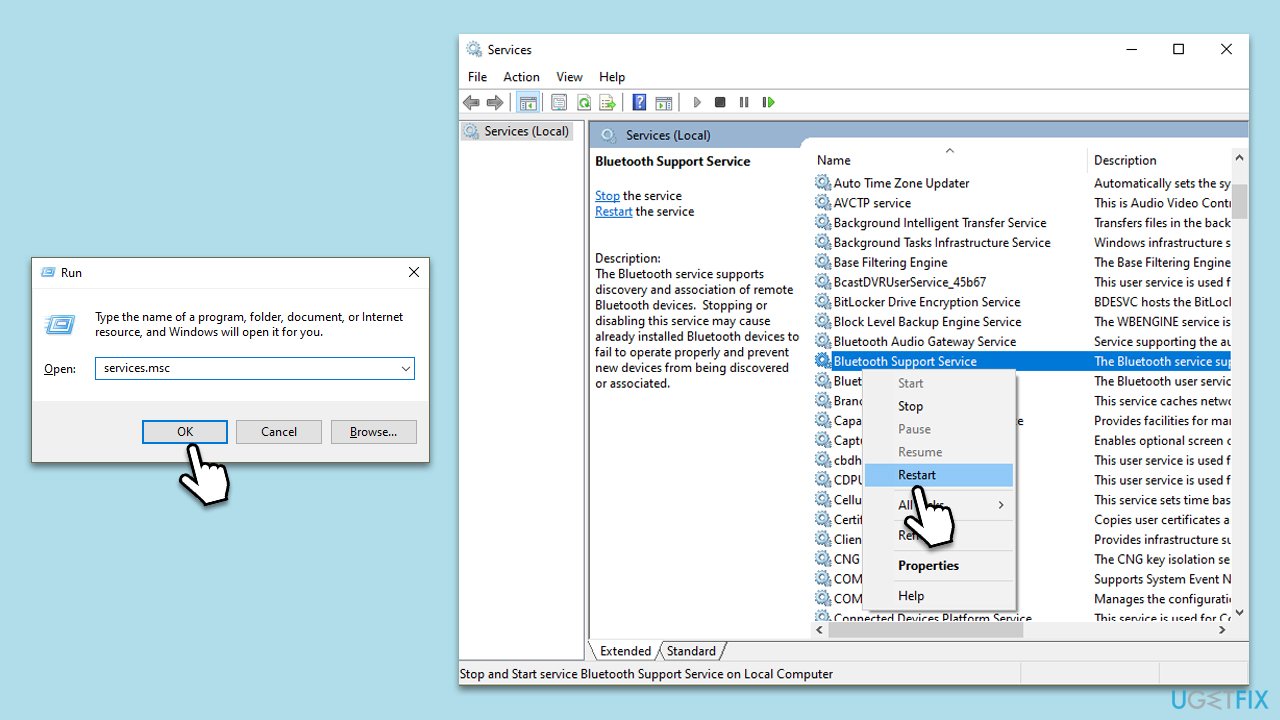
Fix 5. Disconnect and reconnect Bluetooth device
Simple disconnection and reconnection can solve minor glitches.
- Go to Settings and then Devices.
- Under Bluetooth & other devices, click on your device and select Remove device.
- Reconnect your Bluetooth device and check for the Power Management tab.
Fix 6. Check for Windows updates
A pending Windows update can sometimes cause compatibility issues with drivers.
- Type Updates in Windows search and press Enter.
- In the new window, click Check for updates.
- If optional updates are available, install them as well.
- Wait till all the files are downloaded and installed.
- Restart your system.
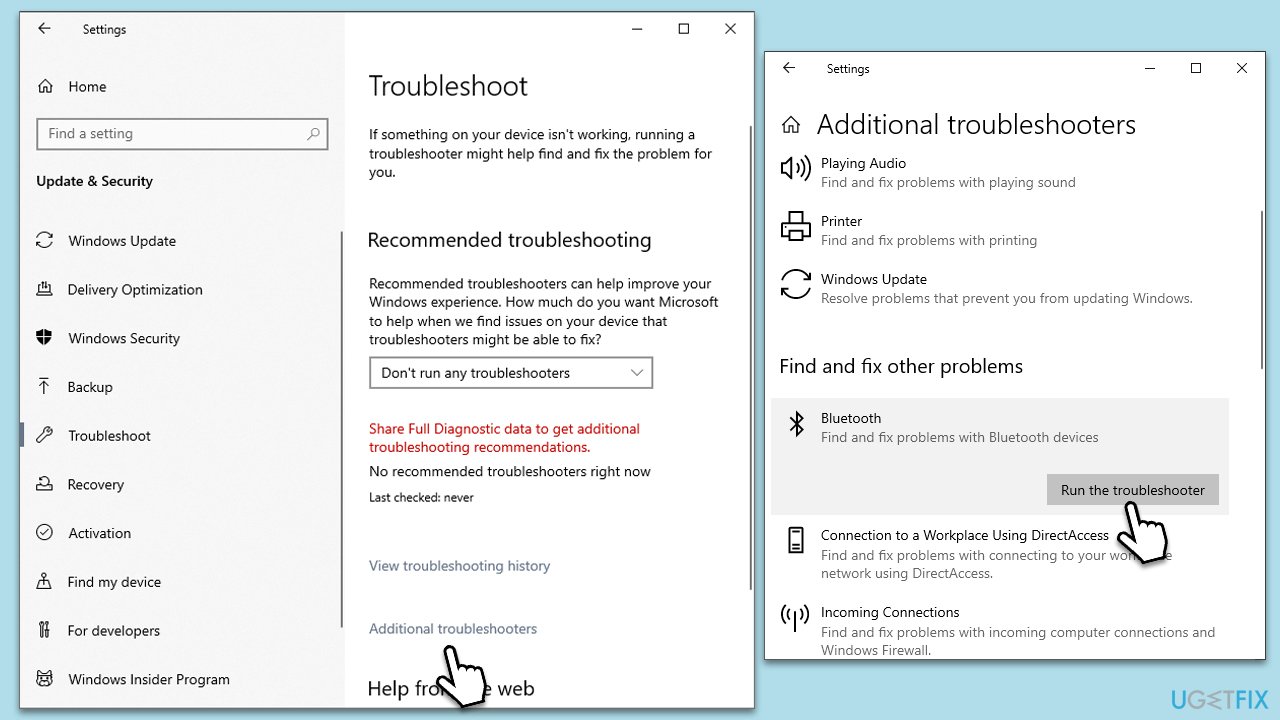
Fix 7. Use built-in troubleshooter
Windows has a built-in troubleshooter for detecting and solving Bluetooth issues.
- Go to Settings on your computer, then select Update & Security.
- Click on Troubleshoot.
- Select Additional troubleshooters/Other troubleshooters.
- Choose Bluetooth and click on Run the troubleshooter.
- Follow the on-screen prompts to allow the troubleshooter to diagnose and resolve any problems.
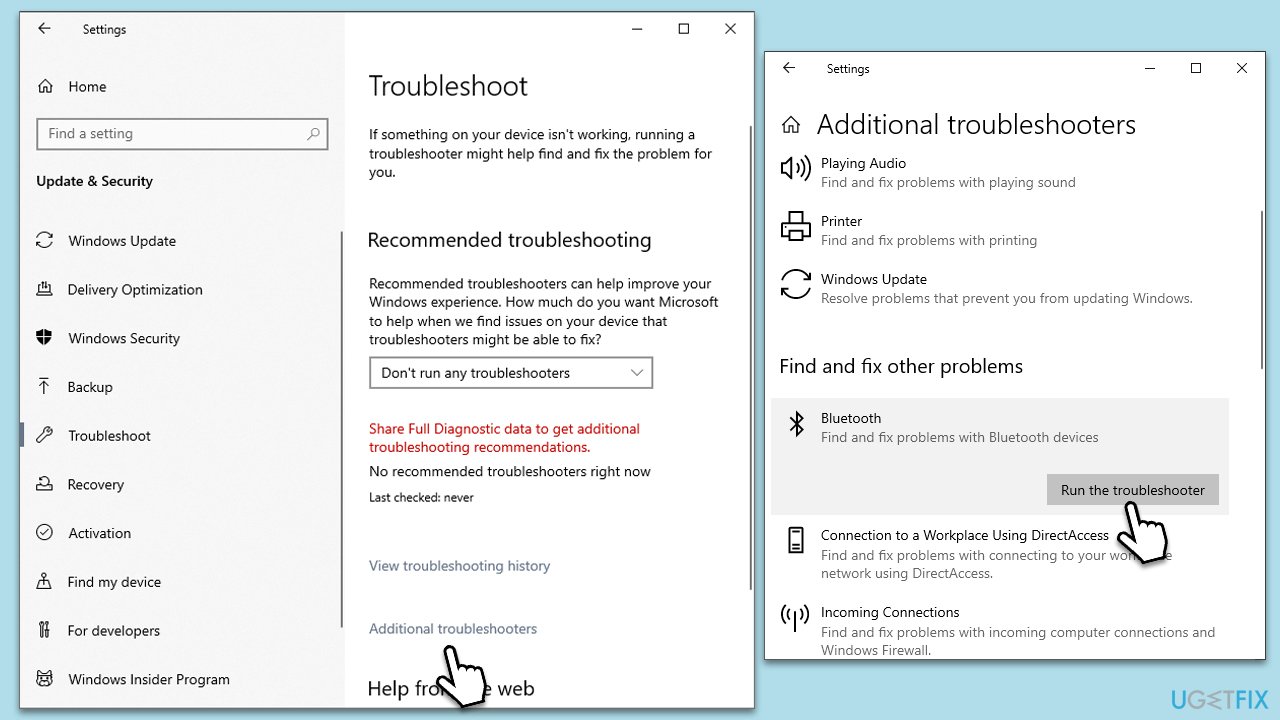
Fix 8. Perform a System Restore
If recent changes caused the issue, reverting to a previous state might help.
- Type in Create a Restore point in Windows search and hit Enter.
- In the System Protection tab, pick System restore.
- Click Next.
- Click Show more restore points (if available).
- Pick the time before the problem occurred and click Next.
- Your computer will reboot.

Repair your Errors automatically
ugetfix.com team is trying to do its best to help users find the best solutions for eliminating their errors. If you don't want to struggle with manual repair techniques, please use the automatic software. All recommended products have been tested and approved by our professionals. Tools that you can use to fix your error are listed bellow:
Prevent websites, ISP, and other parties from tracking you
To stay completely anonymous and prevent the ISP and the government from spying on you, you should employ Private Internet Access VPN. It will allow you to connect to the internet while being completely anonymous by encrypting all information, prevent trackers, ads, as well as malicious content. Most importantly, you will stop the illegal surveillance activities that NSA and other governmental institutions are performing behind your back.
Recover your lost files quickly
Unforeseen circumstances can happen at any time while using the computer: it can turn off due to a power cut, a Blue Screen of Death (BSoD) can occur, or random Windows updates can the machine when you went away for a few minutes. As a result, your schoolwork, important documents, and other data might be lost. To recover lost files, you can use Data Recovery Pro – it searches through copies of files that are still available on your hard drive and retrieves them quickly.


