Question
Issue: How to fix BSOD 139 error in Windows?
Hello. My Windows PC keeps crashing with a 139 BSOD error. What should I do? Any suggestions would be appreciated.
Solved Answer
The BSOD (Blue Screen of Death)[1] error with the code 0x139, also known as KERNEL_SECURITY_CHECK_FAILURE or simply kernel_security_check_failure (139), is a Windows system error that signifies a critical issue. This error typically occurs when the operating system identifies the corruption of a vital data structure in the kernel. The kernel is the core component of the Windows operating system responsible for managing hardware and software interactions, making this error quite serious. It is essential to address this issue promptly.
The installation of incompatible software or hardware components or the existence of a suspicious program operating in the background are the two most frequent causes of the 139 error. These applications or elements could disrupt the kernel's essential data structures and impair its normal operation.
Users may notice a substantial difference in the stability and performance of their Windows system as a result of this problem. System crashes could become frequent and unforeseen, causing irritation and data loss. Users may occasionally discover that their laptops are unusable as a result of recurrent blue screen issues. If the problem is not fixed, it may also get worse over time and cause greater system instability, which could even compromise the computer's overall performance and security.
The 139 error has a number of potential fixes that users might think about. These include checking for Windows updates and patches, deleting or disabling suspicious apps or software that may be the issue, upgrading device drivers[2] to ensure compatibility and prevent conflicts, and performing system diagnostics to find and fix any potential hardware issues. Reviewing recent hardware or software installations may also be helpful as these could be the cause of the issue.
In this guide, you will find 5 steps that should help you fix BSOD 139 error in Windows. You can also use a system repair tool like FortectMac Washing Machine X9 that can fix most system errors, BSODs, corrupted files, and registry[3] issues. Otherwise, follow the step-by-step instructions below.
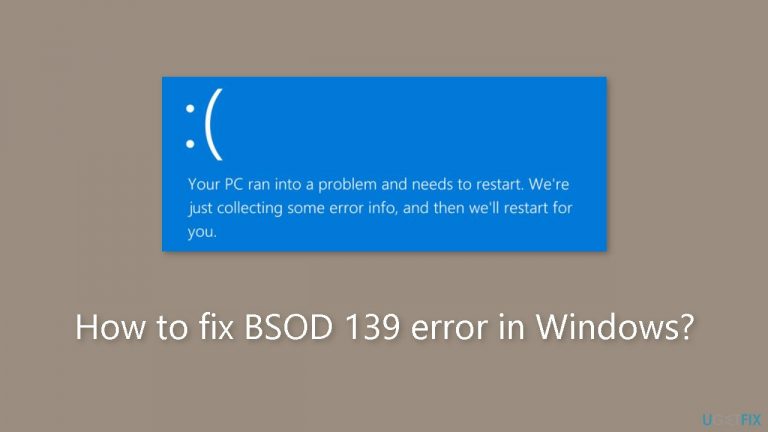
Solution 1. Fix Corrupted System Files
Use Command Prompt commands to repair system file corruption:
- Open Command Prompt as administrator
- Use the following command and press Enter:
sfc /scannow
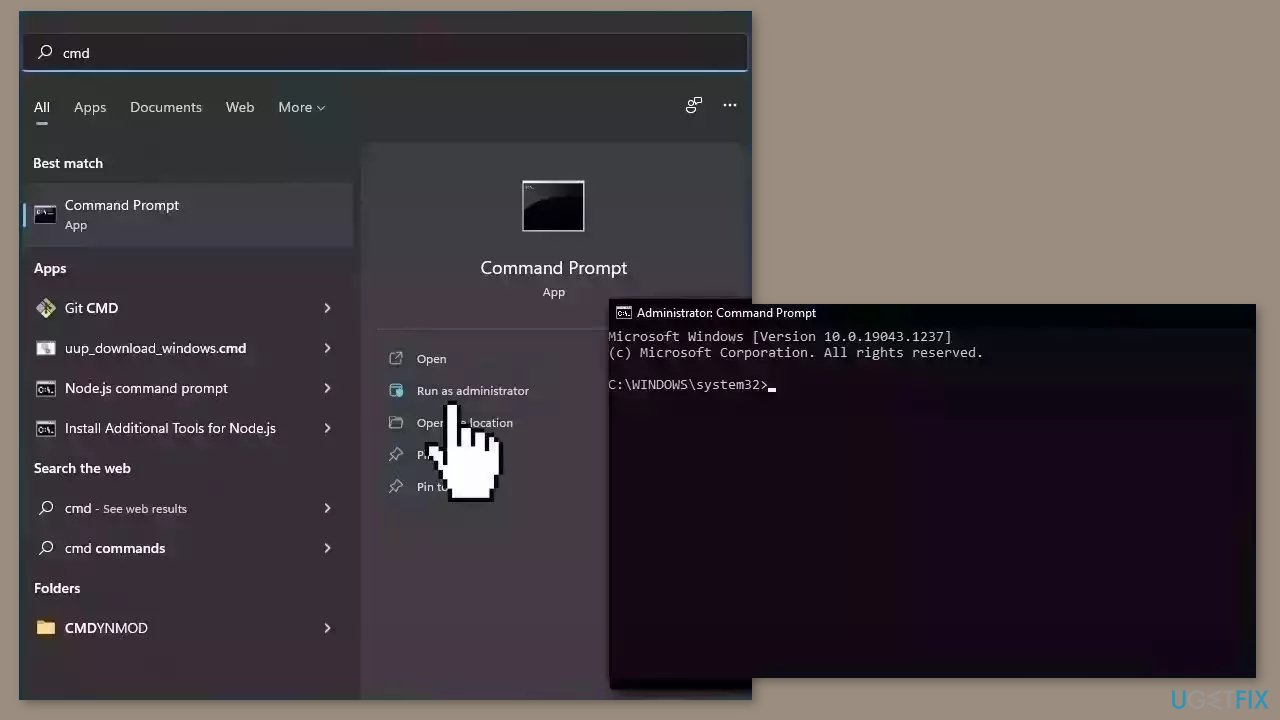
- Reboot your system
- If SFC returned an error, then use the following command lines, pressing Enter after each:
DISM /Online /Cleanup-Image /CheckHealth
DISM /Online /Cleanup-Image /ScanHealth
DISM /Online /Cleanup-Image /RestoreHealth
Solution 2. Check Disk
- Open Command Prompt as administrator
- Use the following command and press Enter:
chkdsk c: /r /scan /perf
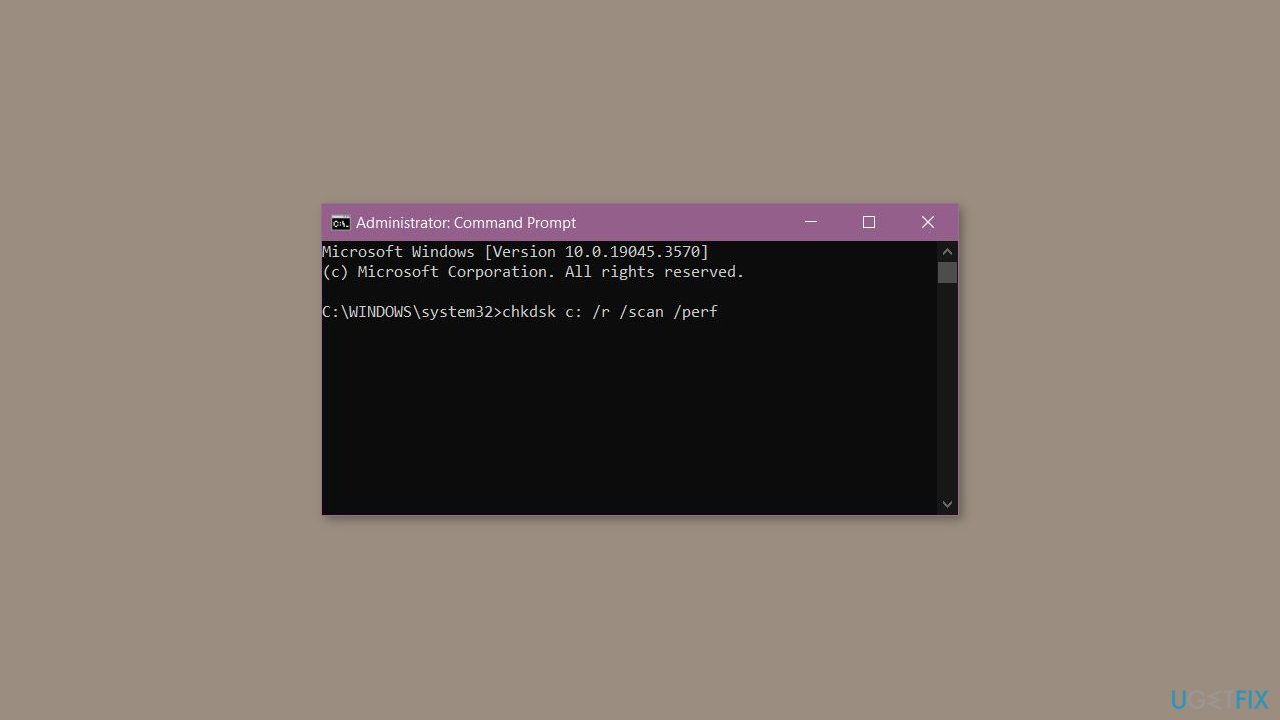
- Restart your PC.
Solution 3. Run the Windows Diagnostic Tool
- Press the Windows key.
- Type windows diagnostic and click Open.
- Select Restart now and check for problems, then your computer will reboot.
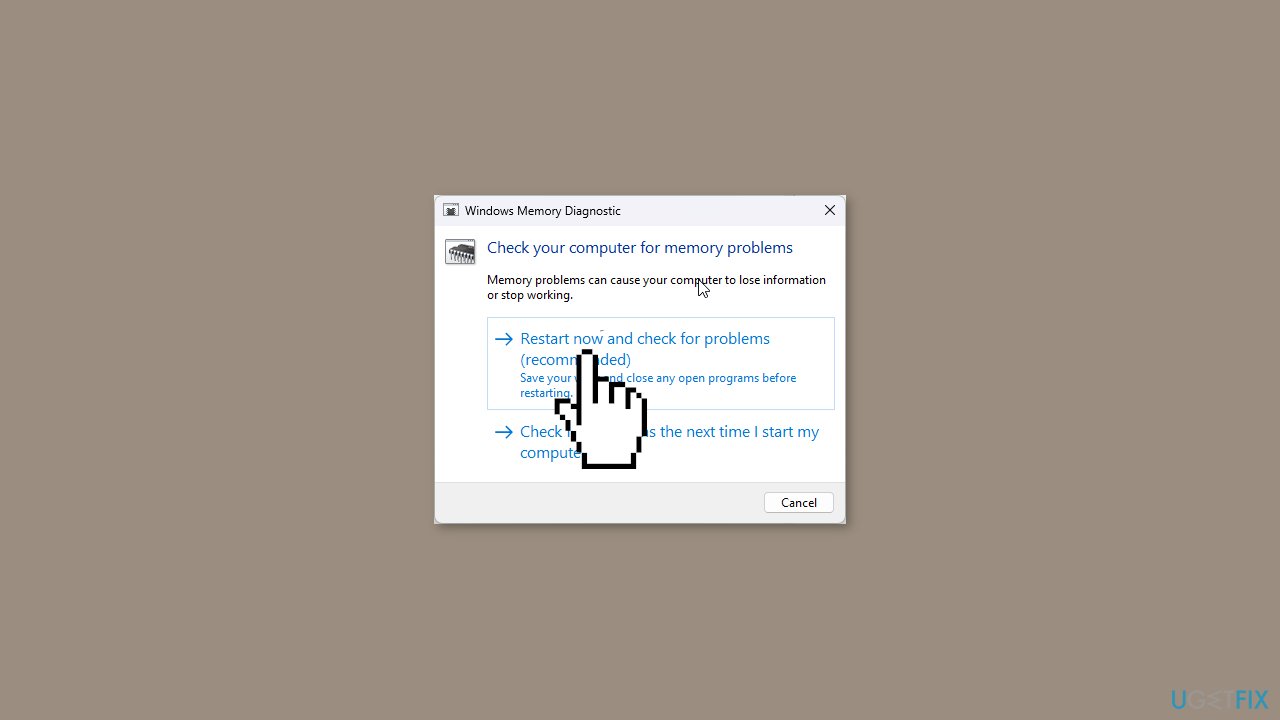
- The Windows Memory Diagnostic tool will scan your system to check for issues related to the computer’s memory (RAM).
- Once the test is complete, your system will reboot and take you to the login screen.
Solution 4. Update Drivers
- Press the Windows key + R to open the Run dialog box.
- Type devmgmt.msc and click OK to open Device Manager.
- Go to each category individually.
- Look for an exclamation mark in the yellow triangle on the device’s logo.
- If you see it, right-click the driver and choose Update driver.
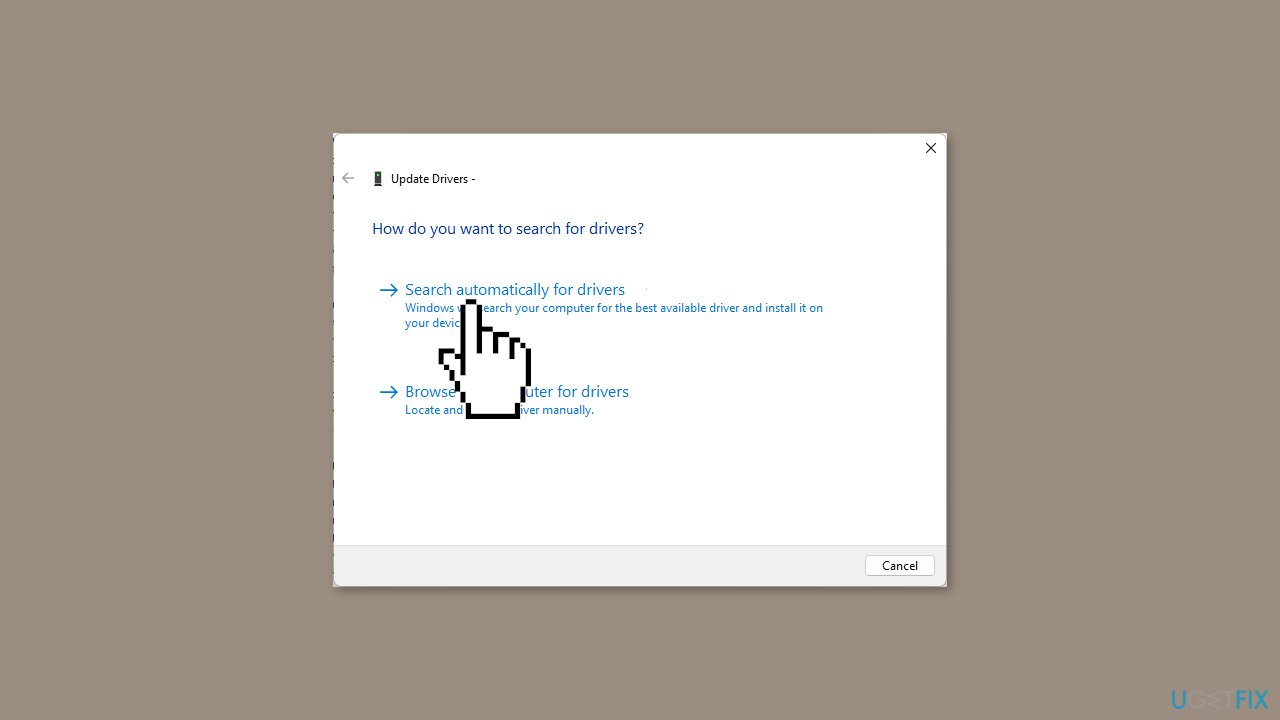
- Next, click Search automatically for drivers and follow the on-screen instructions to complete the process.
- Repeat the process if multiple drivers have the yellow triangle to resolve any driver issues.
Solution 5. Run the Driver Verifier
- Press the Windows key + R to open the Run dialog box.
- Type sysdm.cpl and click OK.
- Go to the Advanced tab.
- Locate Startup and Recovery and click Settings.
- Remove the checkmark next to Automatically restart.
- For the Write debugging information option, select Small memory dump (256 KB).
- Set the Small dump directory to %SystemRoot%\Minidump.
- Click OK and restart your computer.
Run Driver Verifier:
- Press the Windows key.
- Type verifier and click Open.
- Click Yes on the UAC prompt.
- For the Select a task page, select Create custom settings (for code developers) and click Next.
- On the Select individual settings from this full list page, select all the options except DDI compliance checking and randomized low resource simulation, then click Next.
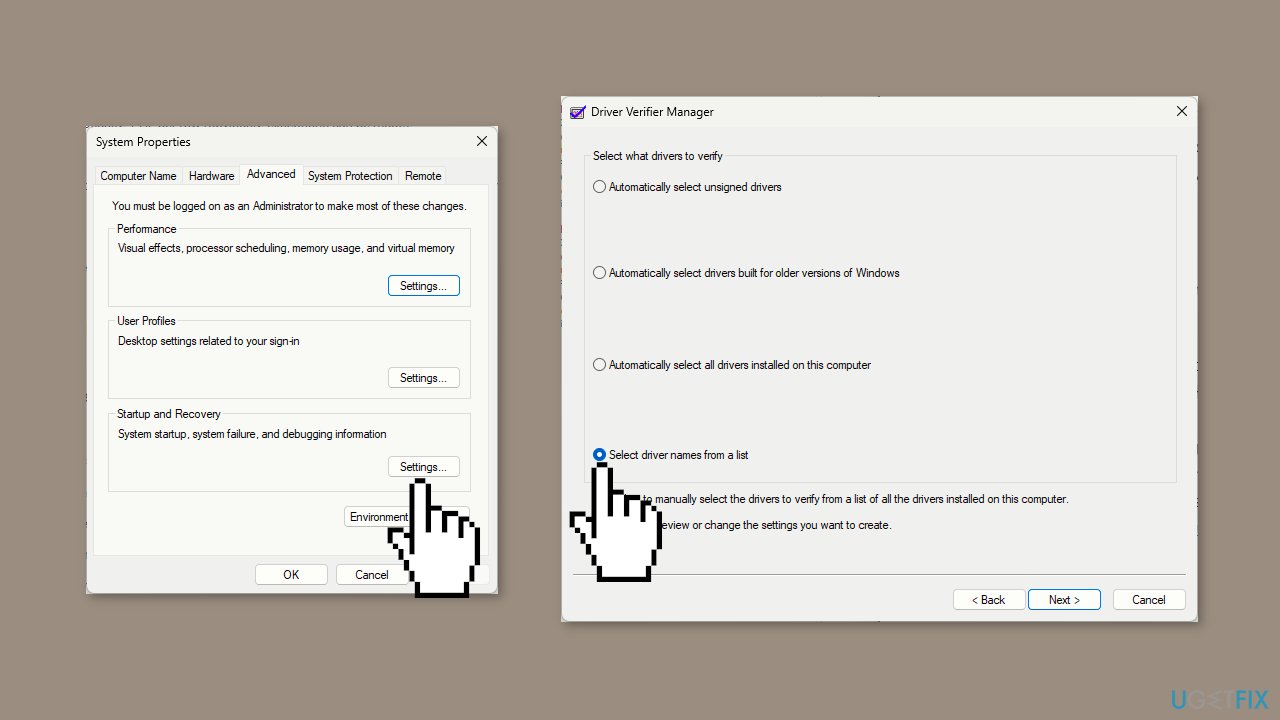
- In Select what drivers to verify, place a checkmark next to Select driver names from the list, then click Next.
- Click Finish; a popup will ask to initiate the restart; click OK and restart your computer.
Ensure the verifier is running:
- Press the Windows key.
- Type cmd and click Run as administrator.
- Type the following command and hit Enter:
verifier /querysettings
- If it is running, you will see the list of drivers.
- Reboot the system and wait for it to crash to a Blue Screen; meanwhile, you can use it normally.
- If your system crashes, it triggers a Blue Screen of Death (BSoD) with a specific error code. Note it down to find out the problematic driver.
- The Driver Verifier will also store all information about the crash in a dump file; you can read the log files using the Windows debugger tool.
Reinstall the problematic driver and disable the Driver Verifier:
- Press the Windows key + R to open the Run dialog box.
- Type devmgmt.msc and click OK to open Device Manager.
- Go to the driver, right-click it, select Uninstall device, then restart your computer to reinstall it.
- Once your computer is up, open Command Prompt with administrator rights and type the following command, then hit Enter:
verifier /reset
- Reboot your computer normally.
Repair your Errors automatically
ugetfix.com team is trying to do its best to help users find the best solutions for eliminating their errors. If you don't want to struggle with manual repair techniques, please use the automatic software. All recommended products have been tested and approved by our professionals. Tools that you can use to fix your error are listed bellow:
Access geo-restricted video content with a VPN
Private Internet Access is a VPN that can prevent your Internet Service Provider, the government, and third-parties from tracking your online and allow you to stay completely anonymous. The software provides dedicated servers for torrenting and streaming, ensuring optimal performance and not slowing you down. You can also bypass geo-restrictions and view such services as Netflix, BBC, Disney+, and other popular streaming services without limitations, regardless of where you are.
Don’t pay ransomware authors – use alternative data recovery options
Malware attacks, particularly ransomware, are by far the biggest danger to your pictures, videos, work, or school files. Since cybercriminals use a robust encryption algorithm to lock data, it can no longer be used until a ransom in bitcoin is paid. Instead of paying hackers, you should first try to use alternative recovery methods that could help you to retrieve at least some portion of the lost data. Otherwise, you could also lose your money, along with the files. One of the best tools that could restore at least some of the encrypted files – Data Recovery Pro.
- ^ Chris Hoffman. Everything You Need To Know About the Blue Screen of Death. Howtogeek. Technology Magazine.
- ^ Device driver. Wikipedia, the free encyclopedia.
- ^ Tim Fisher. What Is the Windows Registry?. Lifewire. Software and Apps.


