Question
Issue: How to fix Camera app error 0xa00f4293 in Windows?
Hello. I wanted to record a video with my webcam using the Windows camera app but I received the 0xa00f4293 <videoCaptureStartTimeout> error. How do I fix this?
Solved Answer
When Windows users try to capture videos using the built-in Camera software, they may get the error code 0xa00f4293, which is typically accompanied by the phrase “<videoCaptureStartTimeout>.” This error indicates a problem with the initiation of the video capture process, resulting in a timeout scenario where the camera fails to start recording within the expected timeframe.
Users who depend on the Camera app for several tasks, such as creating content, video conferencing, or personal recording, may be greatly impacted by this issue. For those who depend on their cameras for daily duties, not being able to record videos can be frustrating, limit productivity, and interfere with communication.
It may be difficult for users encountering the 0xa00f4293 issue to participate in online meetings or to easily create material. The error disrupts the expected flow of utilizing the Camera app, creating a barrier for users who rely on video recording capabilities for work, education, or personal use.
Addressing the root issues that prohibit the camera from starting the recording process is necessary to resolve the <videoCaptureStartTimeout> error. Software updates, camera settings adjustments, and device and driver debugging are a few possible answers. Users may need to explore these options to ensure the smooth functioning of the Camera app and eliminate the frustrating barrier posed by the error code 0xa00f4293.
In this guide, you will find 7 steps that should help you fix Camera app error 0xa00f4293 in Windows. You can also run a maintenance tool like FortectMac Washing Machine X9 that can fix most system errors, BSODs, corrupted files, and registry issues. Otherwise, follow the step-by-step instructions below.
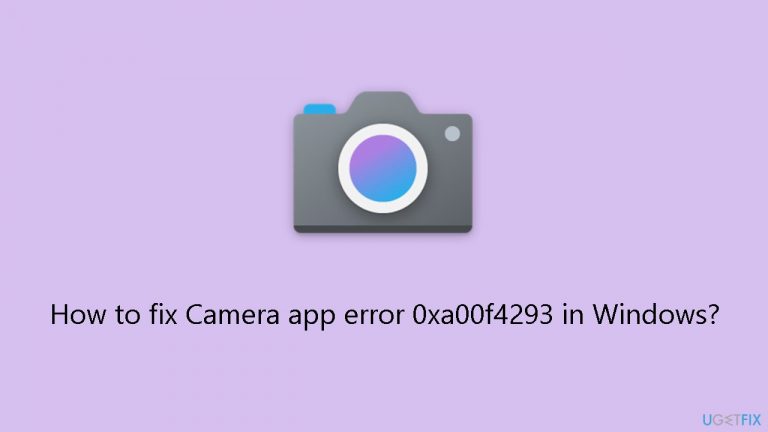
Method 1. Run the Camera Troubleshooter
- Press the Windows key + I to open the Settings app.
- Go to System.
- Click on Troubleshoot.
- Click on Other troubleshooters.
- Under Other, locate Camera.
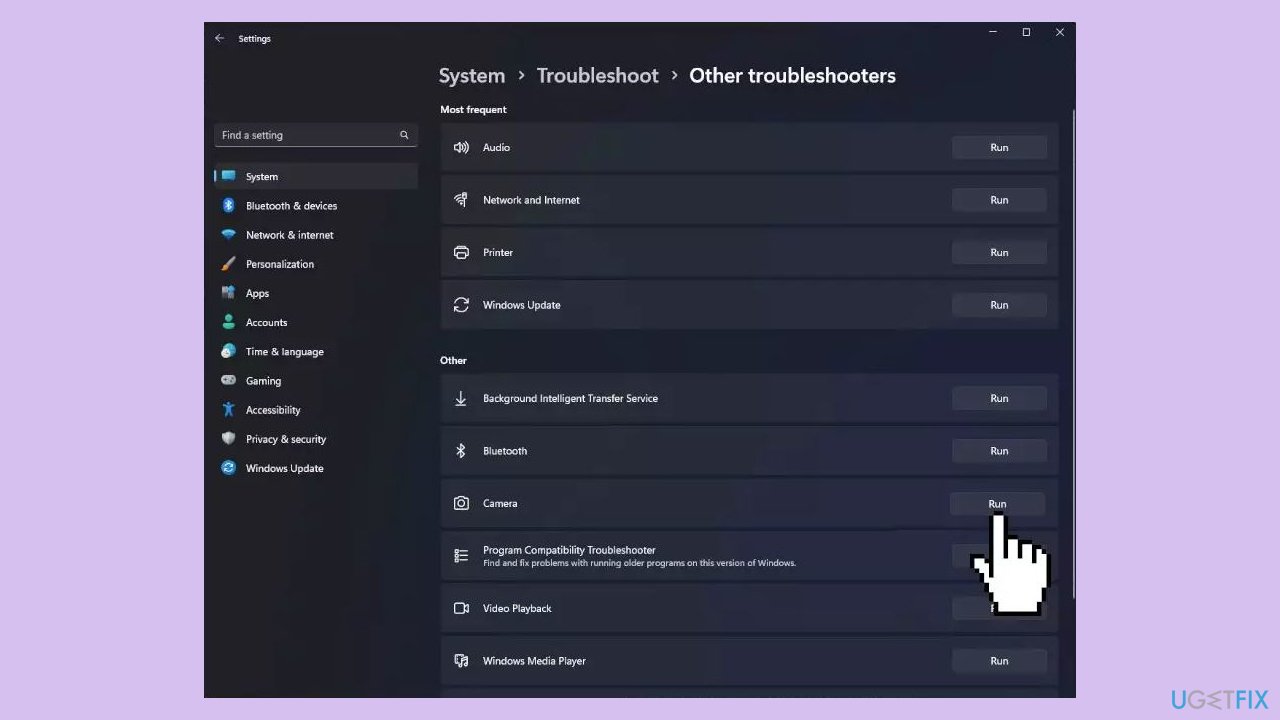
- Click on Run.
- Follow the onscreen instructions to complete the process.
Method 2. Update Camera Driver
- Press the Windows key + R to open the Run window.
- Type devmgmt.msc and click OK to open the Device Manager.
- Locate and click on Cameras to expand the category.
- Right-click on the camera driver and select Update driver.
- Click on Search automatically for drivers.

- Follow the onscreen instructions to complete the process.
- Restart your computer to let the changes take effect.
You can also use a dedicated tool like DriverFix that can find the best drivers for your machine and install them automatically.
Method 3. Recreate the Camera Roll Folder
- Press the Windows key + E to open File Explorer.
- Locate the Pictures folder from the Quick Access column in the left pane.
- Select New and choose Folder to create a new folder.
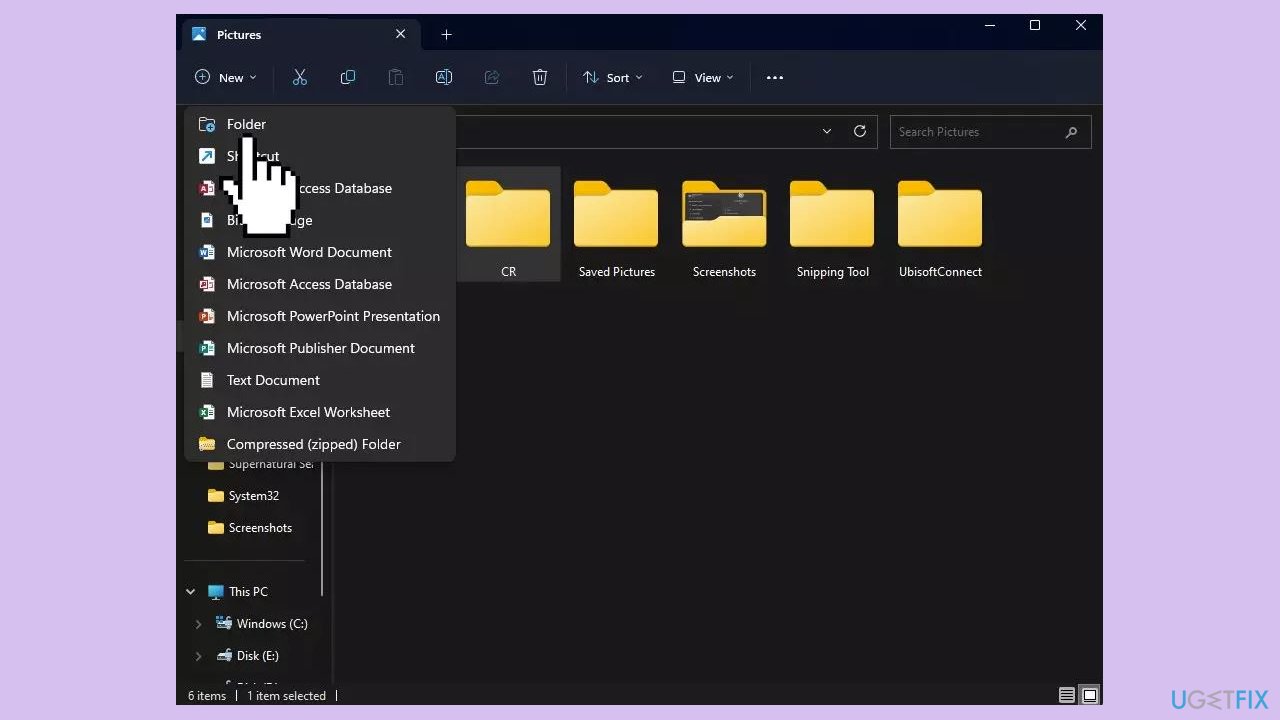
- Name the folder Camera Roll.
- Launch the Camera app.
- Check if the issue is resolved.
Method 4. Specify where New Content is Saved
- Press the Windows key + I to open the Settings app.
- Go to System.
- Click on Storage.
- Under Storage management, click on Advanced storage settings to expand it.
- Locate Where new content is saved.
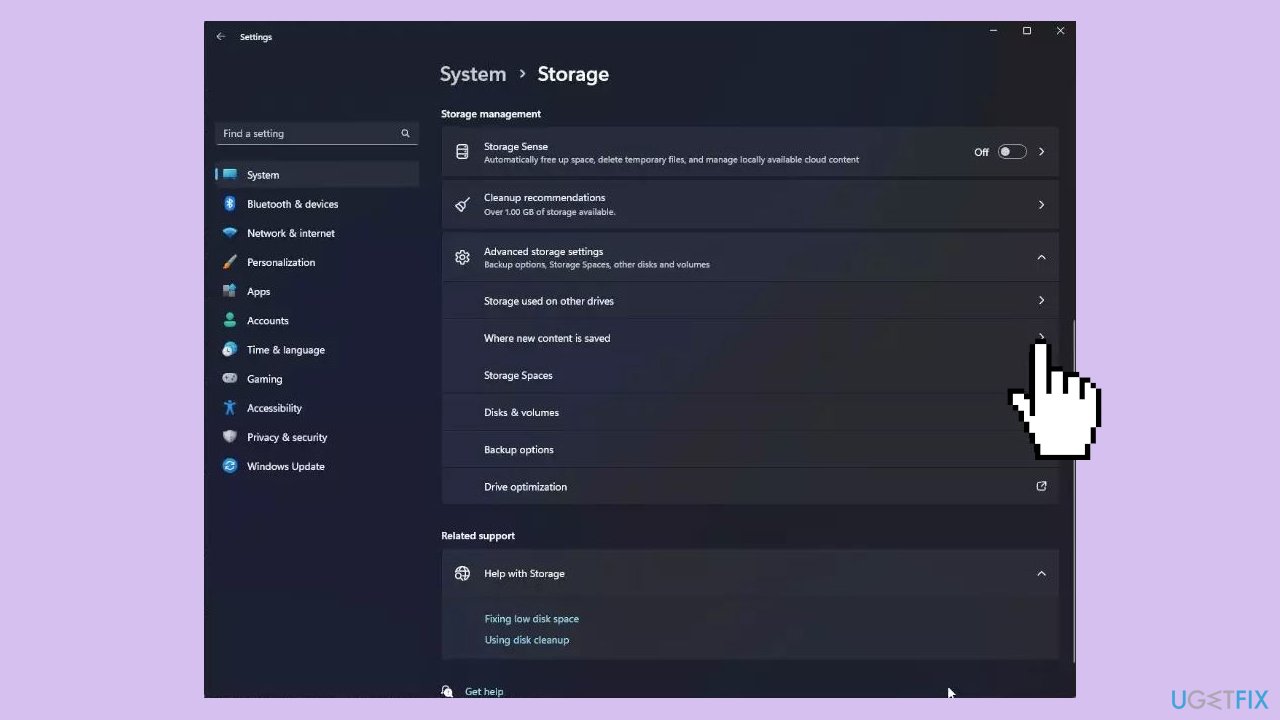
- Look for New photos and videos will save to and choose System drive (ususally C:\).
Method 6. Reset the Camera App
- Press the Windows key + I to open the Settings app.
- Go to Apps.
- Click on Installed apps.
- Locate Camera.
- Click on the three dots.
- Select Advanced options.
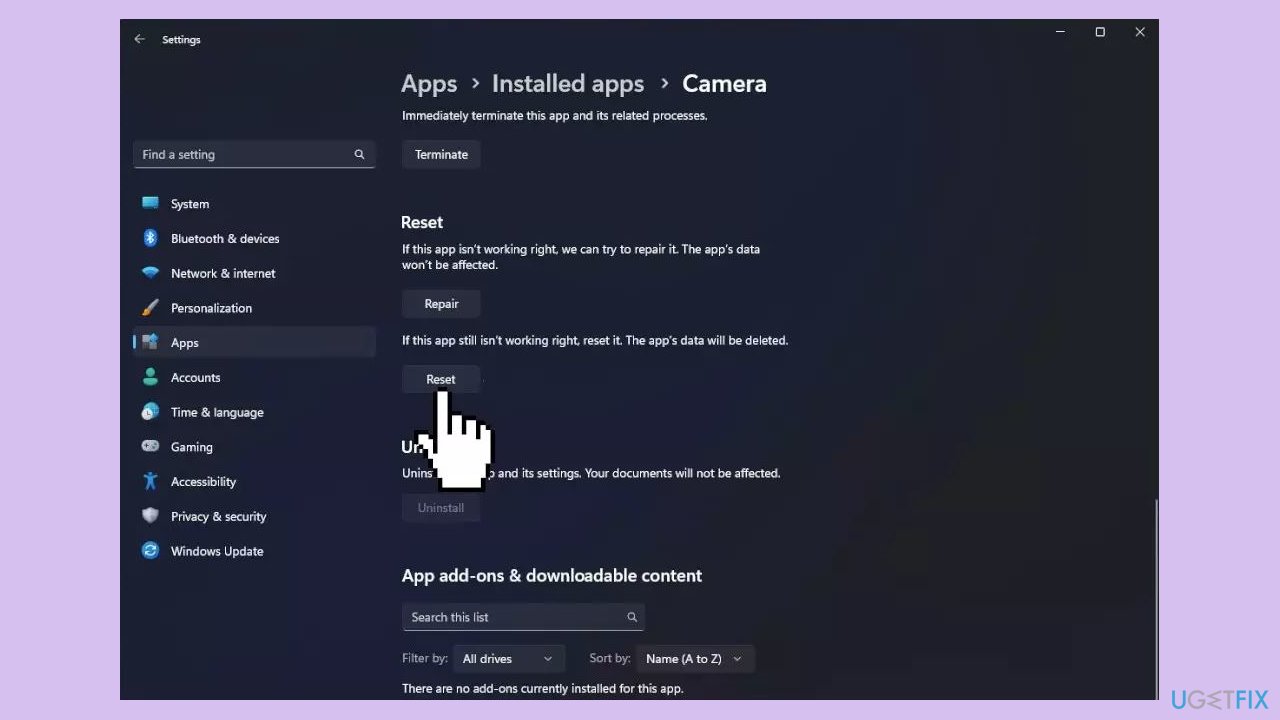
- Locate Reset.
- Click the Reset button under it.
Method 7. Reinstall the Camera App
- Click the Windows Search icon in the taskbar.
- Type Windows PowerShell in the search bar.
- Right-click on the Windows PowerShell result.
- Select Run as administrator from the context menu.
- In the elevated PowerShell window, enter the following command to uninstall the Camera app:
Get-AppxPackage *windowscamera* | Remove-AppxPackage
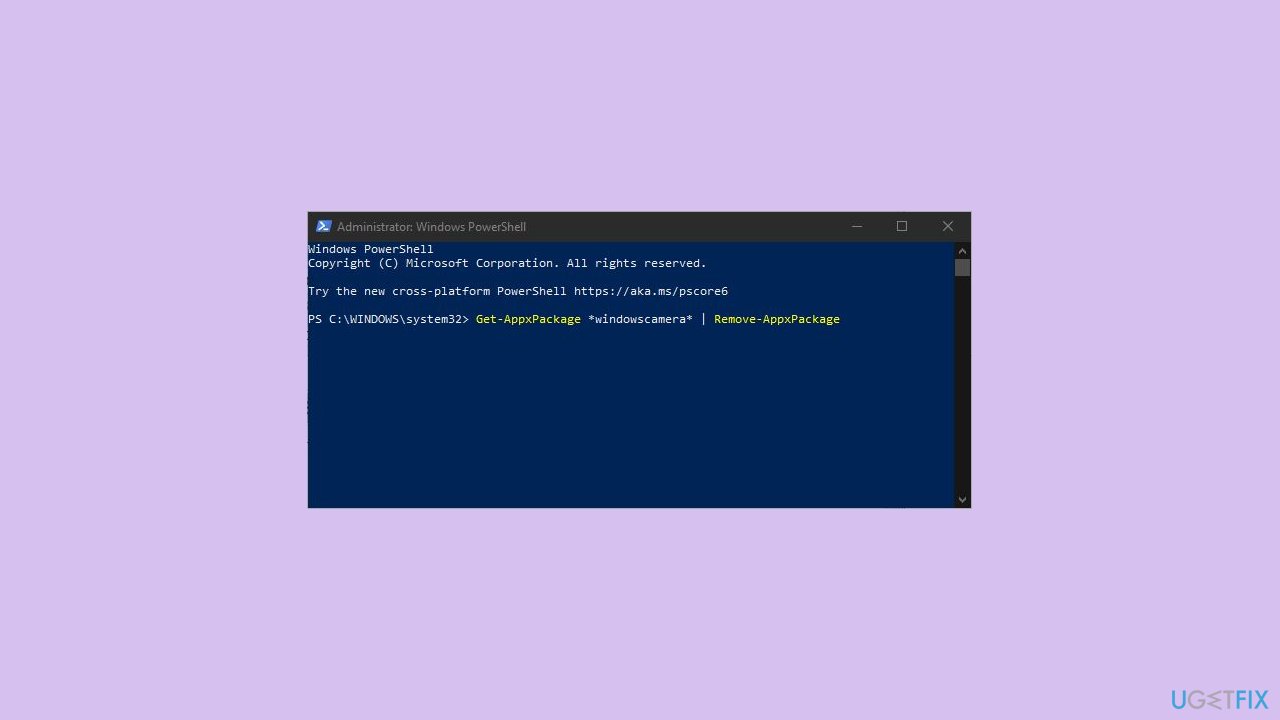
- Press Enter to execute the command. Wait for the process to complete.
- After the Camera app is uninstalled, open the Microsoft Store.
- In the Microsoft Store, search for the Camera app.
- Install the Camera app from the Microsoft Store.
- Once the installation is complete, check if the error is resolved.
Repair your Errors automatically
ugetfix.com team is trying to do its best to help users find the best solutions for eliminating their errors. If you don't want to struggle with manual repair techniques, please use the automatic software. All recommended products have been tested and approved by our professionals. Tools that you can use to fix your error are listed bellow:
Protect your online privacy with a VPN client
A VPN is crucial when it comes to user privacy. Online trackers such as cookies can not only be used by social media platforms and other websites but also your Internet Service Provider and the government. Even if you apply the most secure settings via your web browser, you can still be tracked via apps that are connected to the internet. Besides, privacy-focused browsers like Tor is are not an optimal choice due to diminished connection speeds. The best solution for your ultimate privacy is Private Internet Access – be anonymous and secure online.
Data recovery tools can prevent permanent file loss
Data recovery software is one of the options that could help you recover your files. Once you delete a file, it does not vanish into thin air – it remains on your system as long as no new data is written on top of it. Data Recovery Pro is recovery software that searchers for working copies of deleted files within your hard drive. By using the tool, you can prevent loss of valuable documents, school work, personal pictures, and other crucial files.


