Question
Issue: How to fix Connected Devices Platform User Service high RAM usage in Windows?
Hello. I noticed that my Windows PC was getting very slow and I found that the Connected Devices Platform User Service is using a lot of RAM. Any suggestions would be appreciated.
Solved Answer
Users may find the Connected Devices Platform User Service's high RAM utilization to be a worrying problem. This service, which is a crucial component of the Windows operating system, is in charge of controlling data flow between different connected devices, assuring smooth interaction, and supplying necessary authentication. When this service uses a lot of RAM, it sends a warning sign that something might be wrong with the linked devices or the service itself.
The effects of this problem may be highly detrimental to people. First and foremost, this service's high RAM utilization might considerably impede the computer's overall performance. It might be irritating for users to use their devices to complete routine operations when the system memory is being overly utilized. A less-than-ideal computing experience could result from it as well as having an impact on the performance of other apps that are running.
Additionally, the increased RAM utilization may shorten battery life, particularly on laptops and portable electronics. Increased power consumption is a result of the service's ongoing resource usage, which might be problematic for users who depend on their mobile devices. Users trying to fix the issue must first recognize and address the issue.
It's advisable to think about a few broad answers even if exact directions for debugging and fixing the issue can vary based on the underlying cause. Updates to device drivers, checking that linked devices are operating properly, and a search for malware or possibly unwanted programs that might be the source of the increased resource usage might all be part of this. The Connected Devices Platform User Service may occasionally need to be disabled or reset, but this should be done with caution and knowledge of its potential effects on device connectivity.
In this guide, you will find 4 steps that should help you fix Connected Devices Platform User Service high RAM usage in Windows. You can also run a system repair tool like FortectMac Washing Machine X9 that can fix most system errors, BSODs, corrupted files, and registry issues. Otherwise, follow the step-by-step instructions below.
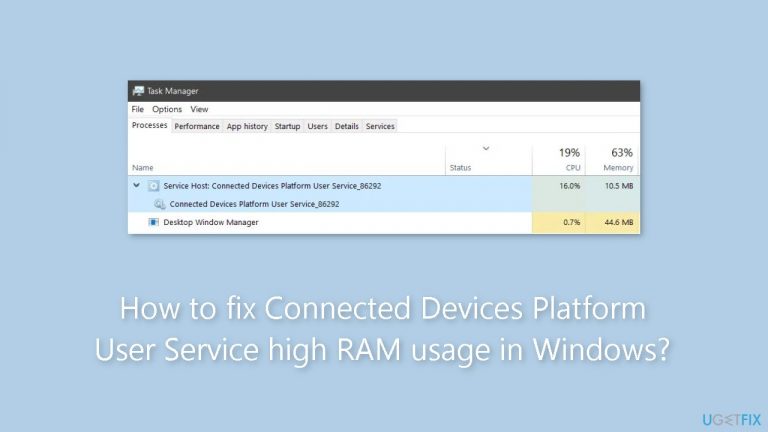
Method 1. Disable Connected Devices Platform User Service
- Press the Windows key + R to open the Run dialog box.
- Type services.msc into the text box and press Enter.
- Locate Disable Connected Devices Platform User Service in the list of services.
- Double-click on it.
- In the window that appears, click the dropdown for Startup type.
- Select Disabled from the options.
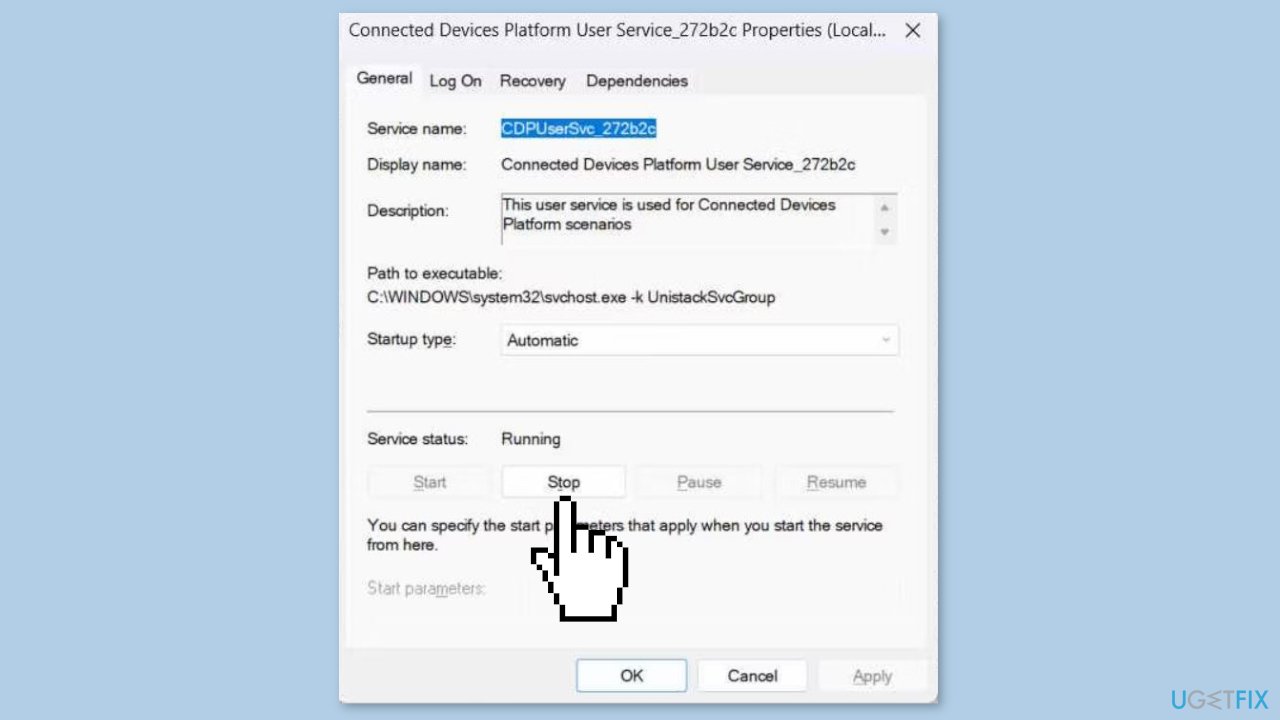
- Below that, under Service status, click Stop.
- To verify, open Task Manager and check if the service still consumes excessive RAM.
Method 2. Remove the ActivitiesCache.db File
- Press the Windows key + R to access the Run dialog box.
- Copy and paste %localappdata%\ConnectedDevicesPlatform\ into the text field.
- Press Enter to open the ConnectedDevicesPlatform folder.
- Within this folder, you'll find several files and folders.
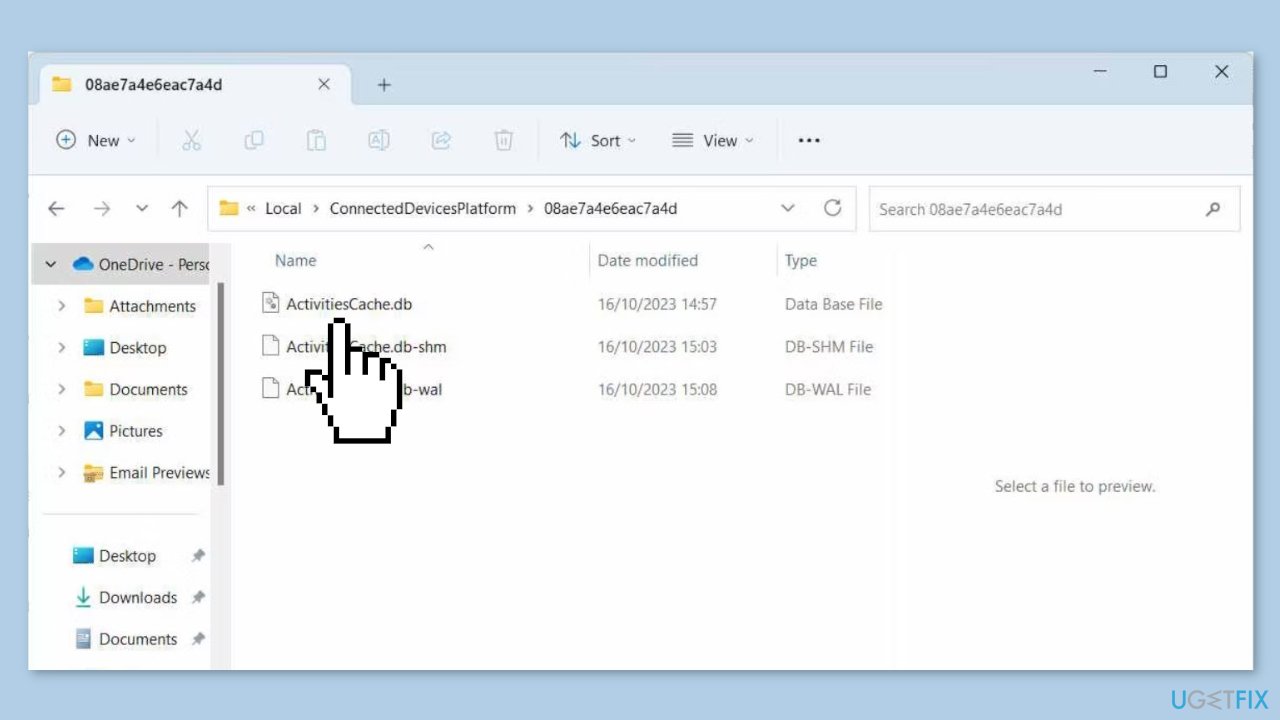
- Open each of the folders and locate the ActivitiesCache.db file in each of them.
- Delete the ActivitiesCache.db file from each folder.
- Finally, restart your computer to apply the changes.
Method 3. Check for Hardware Issues
- Press the Windows key + R to launch the Run dialog box.
- Enter devmgmt.msc in the text box.
- Press Enter on your keyboard to open Device Manager.
- In Device Manager, double-click on the device you suspect is causing issues to open its properties window.
- In the Properties window, navigate to the General tab.
- Ensure it displays This device is working properly under Device status.
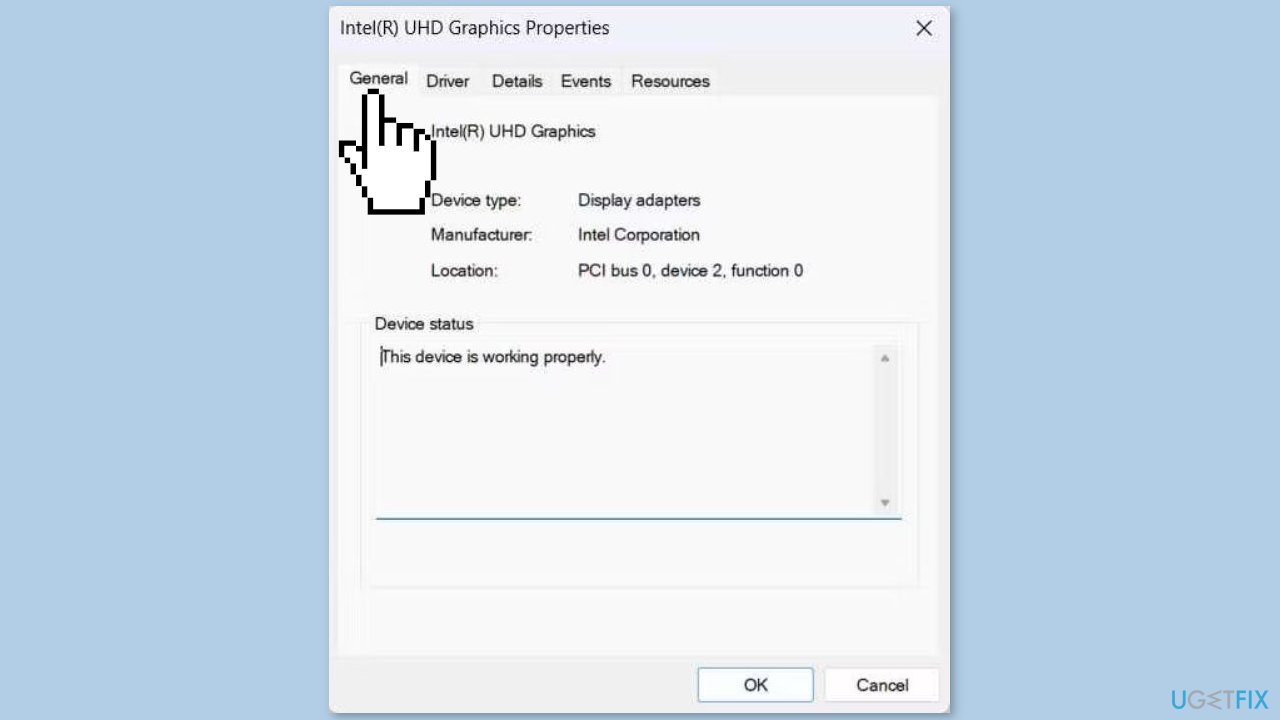
- If it doesn't, you'll see an error message and a code.
- Take note of both for troubleshooting purposes.
- You can initiate troubleshooting by using one of the built-in Windows troubleshooters to check for and fix the hardware problem you've identified.
Method 4. Use System Restore
System Restore is a feature in Microsoft Windows that allows users to revert their computer's state to a previous point in time. This can be helpful if you have made changes to your system that are causing problems.
- Press the Windows key + R on your keyboard to open the Run box.
- Type SystemPropertiesProtection and press Enter.
- Go to the System Protection tab.
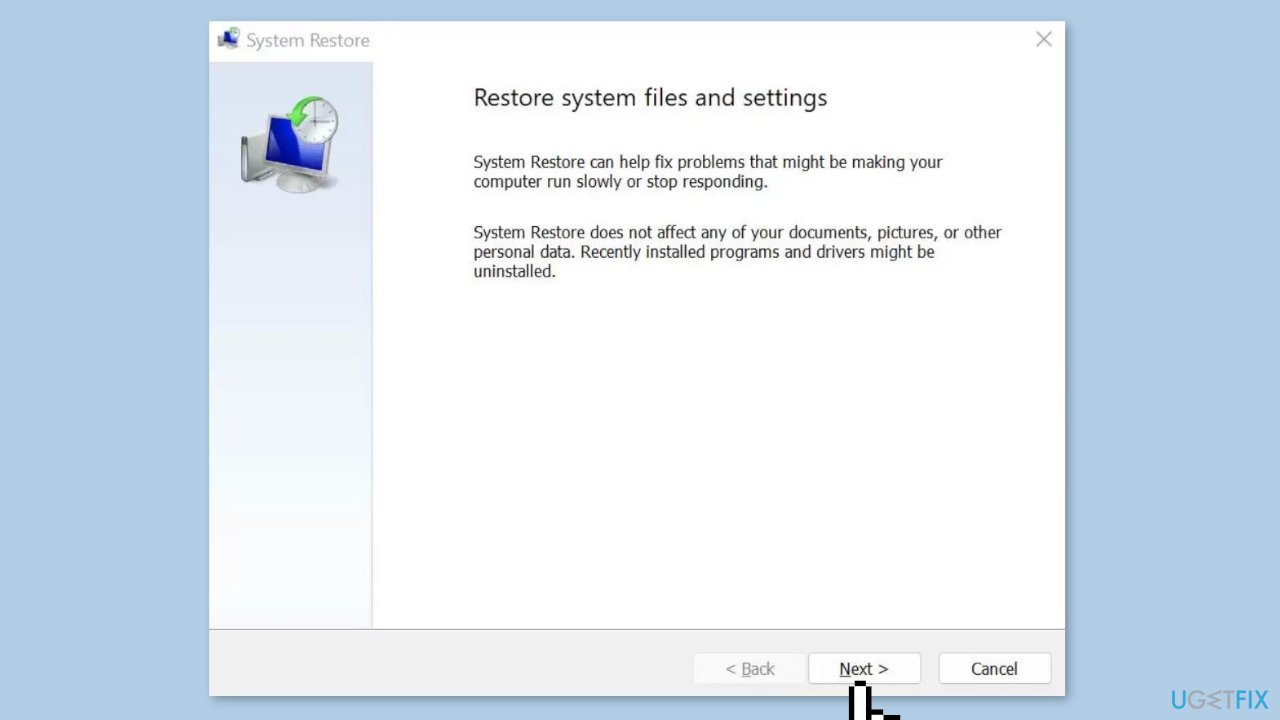
- You will see the System Restore… button. Click it to run System Restore.
- Follow the prompts until you can select a restore point.
- Select the one you want (ideally before the issue started occurring) and go ahead with the process.
Repair your Errors automatically
ugetfix.com team is trying to do its best to help users find the best solutions for eliminating their errors. If you don't want to struggle with manual repair techniques, please use the automatic software. All recommended products have been tested and approved by our professionals. Tools that you can use to fix your error are listed bellow:
Protect your online privacy with a VPN client
A VPN is crucial when it comes to user privacy. Online trackers such as cookies can not only be used by social media platforms and other websites but also your Internet Service Provider and the government. Even if you apply the most secure settings via your web browser, you can still be tracked via apps that are connected to the internet. Besides, privacy-focused browsers like Tor is are not an optimal choice due to diminished connection speeds. The best solution for your ultimate privacy is Private Internet Access – be anonymous and secure online.
Data recovery tools can prevent permanent file loss
Data recovery software is one of the options that could help you recover your files. Once you delete a file, it does not vanish into thin air – it remains on your system as long as no new data is written on top of it. Data Recovery Pro is recovery software that searchers for working copies of deleted files within your hard drive. By using the tool, you can prevent loss of valuable documents, school work, personal pictures, and other crucial files.


