Question
Issue: How to fix "Content servers unreachable" Steam error in Windows?
Hello. When I try to update my games in Steam I get the “Content servers unreachable” error. How do I fix it?
Solved Answer
Developed by Valve Corporation, Steam is a digital distribution platform primarily intended for social networking, multiplayer gaming, and the distribution of video games. It enables users to buy, download, and manage a variety of video games, programs, and downloads. Additionally, Steam offers tools like voice and chat capabilities in-game, automated game updates, and discussion forums. With millions of users throughout the globe, Steam has emerged as the go-to place for gamers to discover, acquire, and interact with a variety of digital material.
The “Content servers unreachable” warning is a rather typical problem that Steam users run across, especially while downloading or upgrading a game. This error occurs when a user's Steam client is unable to connect to the designated content servers in charge of distributing game data and updates. Users may be unable to download new games, update their existing titles, or access the Steam store due to this connectivity issue. Users may thus encounter delays, disruptions, or outright stops in their gaming sessions.
The “Content servers unreachable” problem has a number of possible fixes, which users might think about. These can entail modifying the internet connection, resolving network problems, monitoring the stability of the Steam server, and making sure that firewall and antivirus settings don't conflict. Additionally, users might have to reinstall the Steam client in more serious circumstances or clear the Steam download cache.
In this guide, you will find 6 steps that should help you fix “Content servers unreachable” error. You can also use a maintenance tool like FortectMac Washing Machine X9 that can fix most system errors, BSODs,[1] corrupted files, registry[2] issues, or clear cookies and cache.[3] Otherwise, follow the step-by-step instructions below.
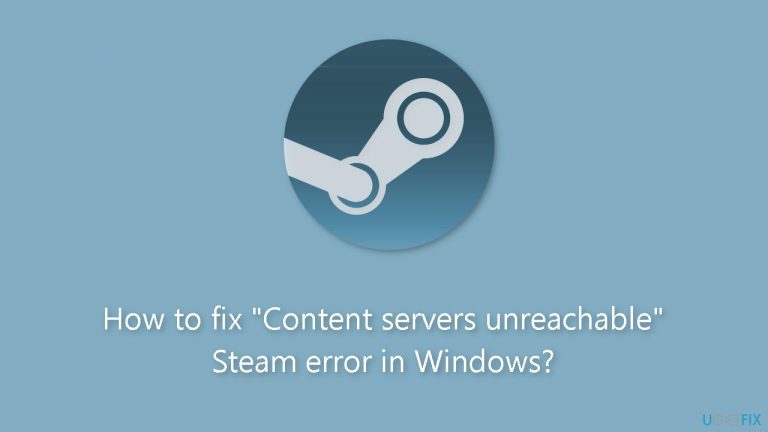
Solution 1. Run Steam as an Administrator
- Locate the Steam app shortcut on your computer.
- Right-click on the Steam app shortcut.
- From the context menu that appears, choose Run as administrator.
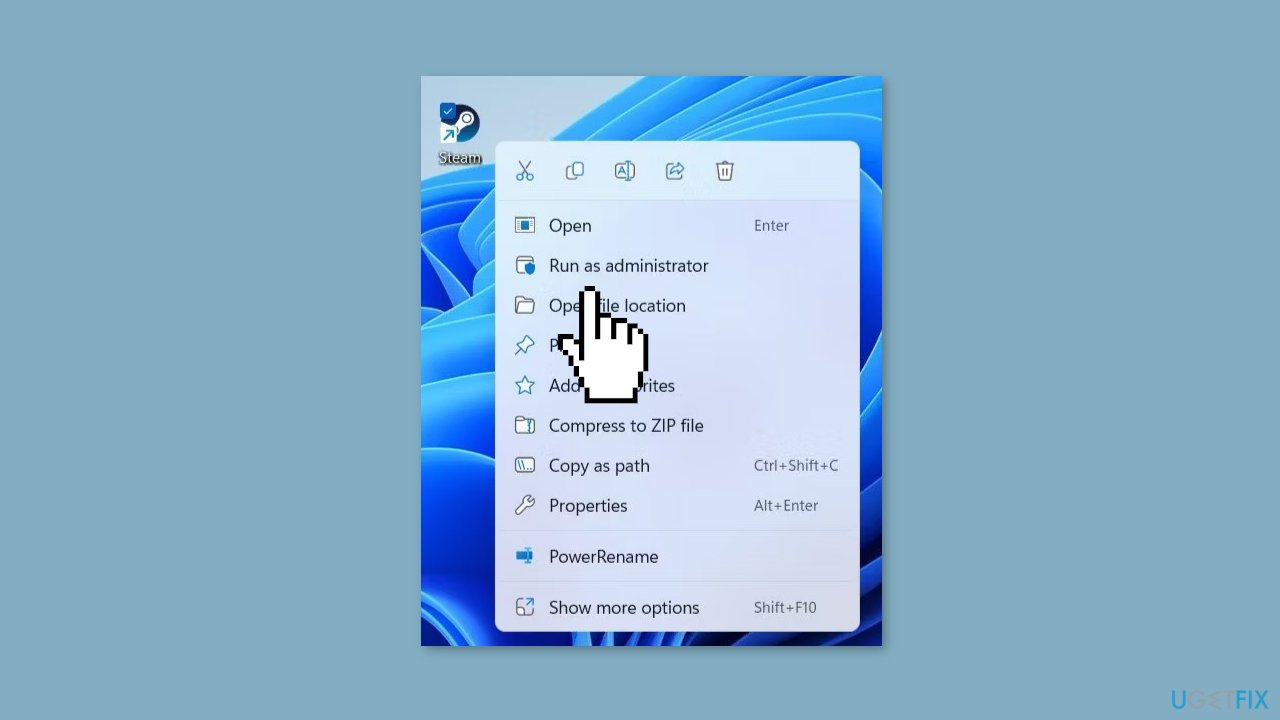
- A User Account Control (UAC) prompt will pop up.
- Click on the Yes button in the UAC prompt to proceed.
Solution 2. Change the Download Region
- Open Steam on your PC.
- Click on the Steam menu located in the top left corner.
- From the menu, choose Settings.
- Go to the Downloads tab within the Settings.

- Under the Download Region section, you'll find a drop-down menu.
- Select a nearby server from the drop-down menu.
- After selecting a new server, close the Steam app completely.
- Reopen the Steam app to check if the error persists.
Solution 3. Clear Steam Download Cache
- Access the Steam app by utilizing the search menu.
- Open the Steam menu located at the top left corner and pick Settings.

- On the left sidebar, choose Downloads.
- Locate and click on the Clear Download Cache button.
- To proceed, click on the Confirm option.
Solution 4. Delete the ClientRegistry File
- Click on the arrow for show hidden icons located on the taskbar.
- Right-click on the Steam logo, then choose Exit Steam from the menu that appears.
- Press the Windows key + E simultaneously to open File Explorer.
- Navigate to the following path: C: > Program Files (x86) > Steam folder.
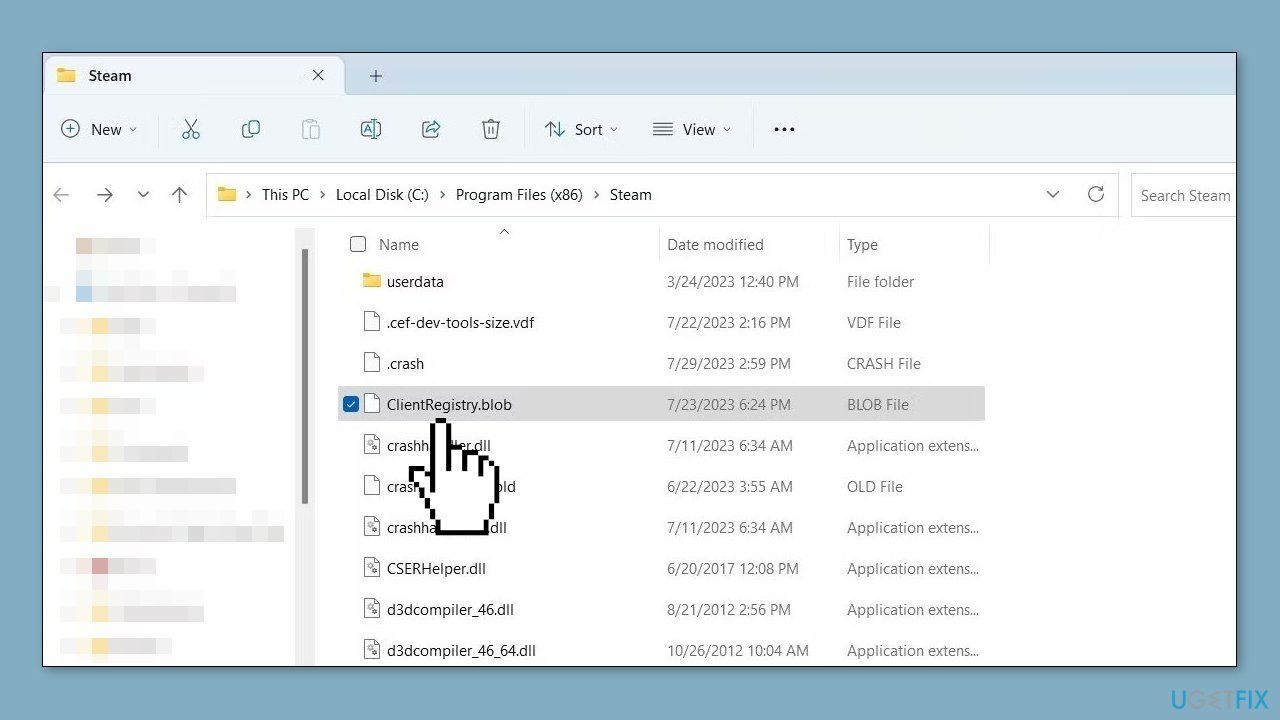
- Find and select the file named ClientRegistry.blob.
- Click on the trash icon at the top of the window to delete this file.
Solution 5. Allow Steam Through the Windows Firewall
- Launch the Windows Security app by searching for it in the Start menu.
- From the main menu of Windows Security, choose Firewall & network protection to access the corresponding panel. Here, you'll be able to view your firewall's current status.
- Click on the Change settings button to grant yourself editing access. Note that if you're not already logged into an administrator account, you'll need to provide admin permission to proceed.
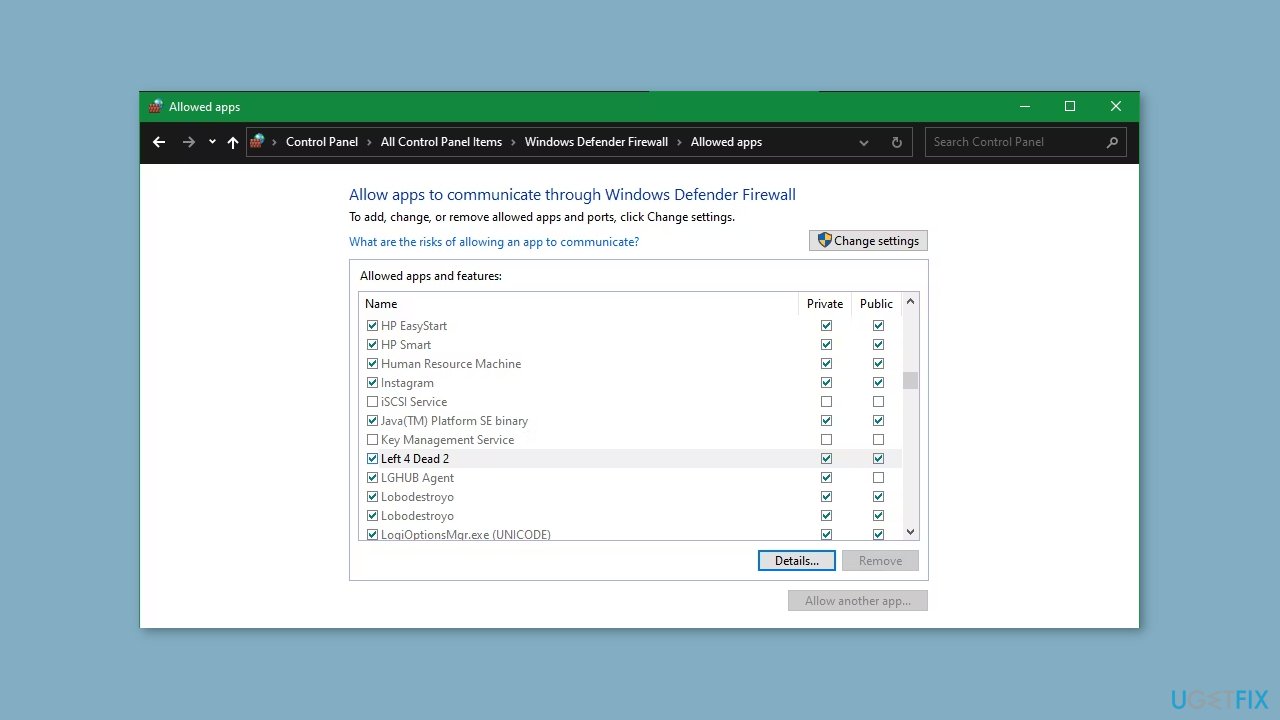
- Within the editing section, you'll find checkboxes for program selection on both Private and Public networks.
- Utilize these checkboxes to decide which programs should be permitted through the firewall.
Solution 6. Flush the Steam Configuration Files
- Open the Task Manager using Ctrl + Shift + Esc or another preferred method.
- Within the Task Manager, navigate to the Processes tab.
- Right-click on the Steam entry and choose the End task option.
- Open the Run dialog box by pressing the Windows key + R.
- Type steam://flushconfig into the provided box.
- Click OK to initiate the process.
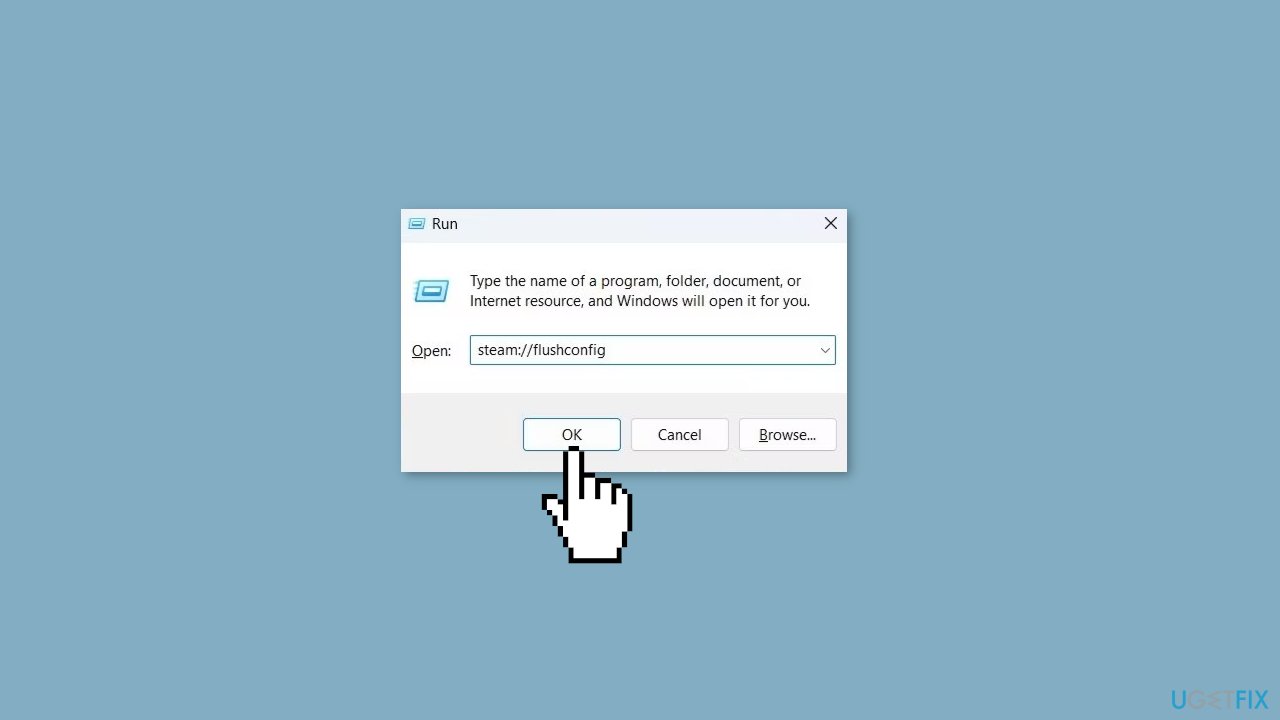
Repair your Errors automatically
ugetfix.com team is trying to do its best to help users find the best solutions for eliminating their errors. If you don't want to struggle with manual repair techniques, please use the automatic software. All recommended products have been tested and approved by our professionals. Tools that you can use to fix your error are listed bellow:
Access geo-restricted video content with a VPN
Private Internet Access is a VPN that can prevent your Internet Service Provider, the government, and third-parties from tracking your online and allow you to stay completely anonymous. The software provides dedicated servers for torrenting and streaming, ensuring optimal performance and not slowing you down. You can also bypass geo-restrictions and view such services as Netflix, BBC, Disney+, and other popular streaming services without limitations, regardless of where you are.
Don’t pay ransomware authors – use alternative data recovery options
Malware attacks, particularly ransomware, are by far the biggest danger to your pictures, videos, work, or school files. Since cybercriminals use a robust encryption algorithm to lock data, it can no longer be used until a ransom in bitcoin is paid. Instead of paying hackers, you should first try to use alternative recovery methods that could help you to retrieve at least some portion of the lost data. Otherwise, you could also lose your money, along with the files. One of the best tools that could restore at least some of the encrypted files – Data Recovery Pro.
- ^ Chris Hoffman. Everything You Need To Know About the Blue Screen of Death. Howtogeek. Technology Magazine.
- ^ Tim Fisher. What Is the Windows Registry?. Lifewire. Software and Apps.
- ^ Difference between Cache and Cookies. Geeksforgeeks. IT Education.


