Question
Issue: How to fix CTRL + Space not working in Windows?
Hello. I recently discovered that pressing the space bar and CTRL key simultaneously results in the space bar not registering any input. This issue persists across different applications, whether it's Microsoft Word or a web browser. Is there a way to fix this?
Solved Answer
In Windows, users have complained that pressing the CTRL key and the Space bar at the same time does not result in the desired input. Pressing these two keys simultaneously usually results in the Space bar not registering any input and the system not responding at all.
Users who depend on keyboard shortcuts or particular key combinations for daily tasks may be greatly impacted by this issue. The keyboard shortcut CTRL + Space is frequently used for several purposes and features, such as text editing, document formatting, and even inside particular programs or instruments. The unresponsiveness of the CTRL + Space key combination may cause users who are used to using it to find their workflow interrupted and their efficiency reduced.
For users who rely significantly on keyboard shortcuts for business or operating system navigation, this becomes an urgent matter. Without a working CTRL + Space combo, users could have to use other shortcuts, which could slow down their work and reduce productivity overall.
While exact fixes may differ depending on the underlying reason for the issue, users may want to look into potential fixes including updating keyboard drivers, checking for system updates, or modifying keyboard settings. In this guide, you will find 5 steps that should help you fix CTRL + Space not working in Windows.
You can also run a maintenance tool like FortectMac Washing Machine X9 that can fix most system errors, BSODs, corrupted files, and registry issues. Otherwise, follow the step-by-step instructions below.
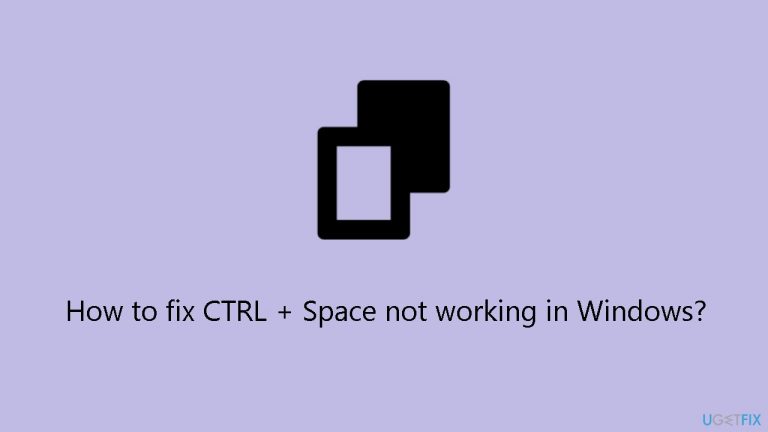
Solution 1. Disable PowerToys Peek Feature
For certain users encountering the CTRL + Space issue in Windows, it has been identified that the problem is associated with a specific feature within Microsoft PowerToys, namely “Peek.” Users who have this utility installed have reported a correlation between the unresponsiveness of the CTRL + Space combination and the activation of the Peek feature.
- Open Microsoft PowerToys settings.
- Locate the Peek feature in the settings menu.
- Disable the Peek feature or reassign the shortcut for Peek to a different key combination.
- Save your changes and exit the PowerToys settings.
Solution 2. Fix Corrupted System Files
Use Command Prompt commands to repair system file corruption:
- Open Command Prompt as administrator
- Use the following command and press Enter:
sfc /scannow
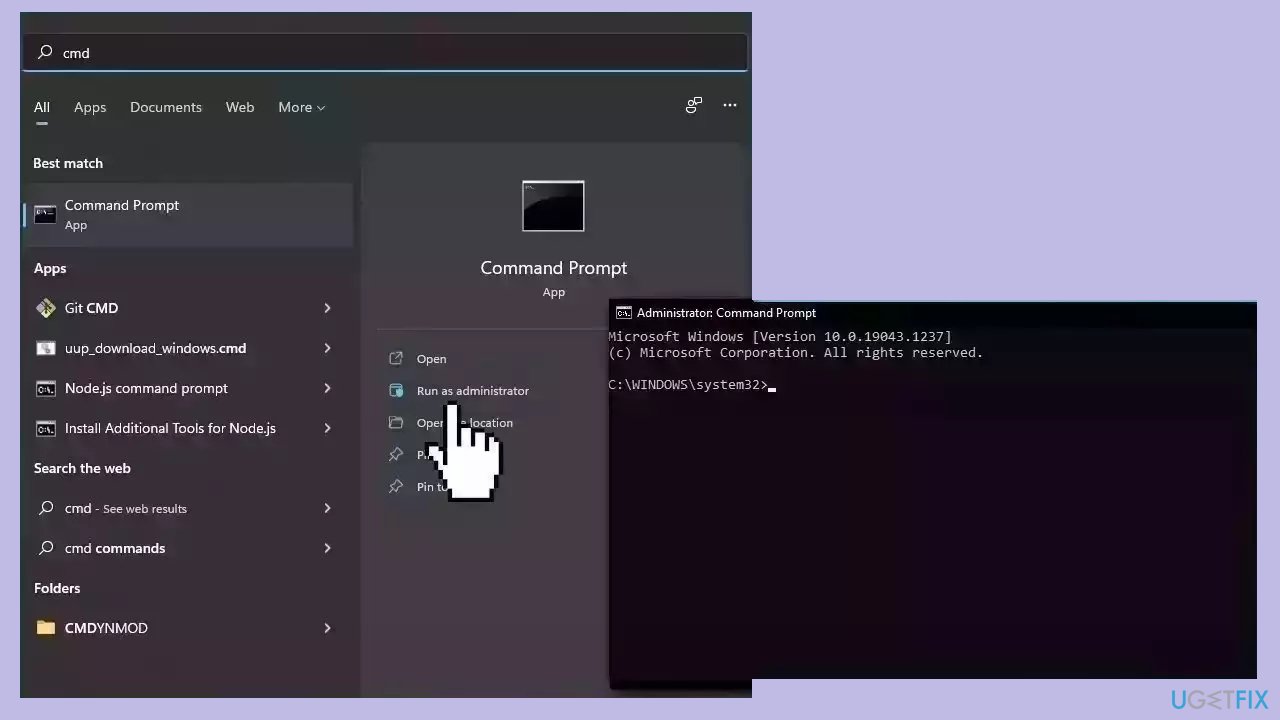
- Reboot your system
- If SFC returned an error, then use the following command lines, pressing Enter after each:
DISM /Online /Cleanup-Image /CheckHealth
DISM /Online /Cleanup-Image /ScanHealth
DISM /Online /Cleanup-Image /RestoreHealth
Solution 3. Disable Sticky and Filter keys
- Press the Windows key + I to open the Settings app.
- Click on Accessibility and click on Keyboard in the left-hand menu.
- Find the Sticky keys option, and toggle off the Press one key at a time for keyboard shortcuts.
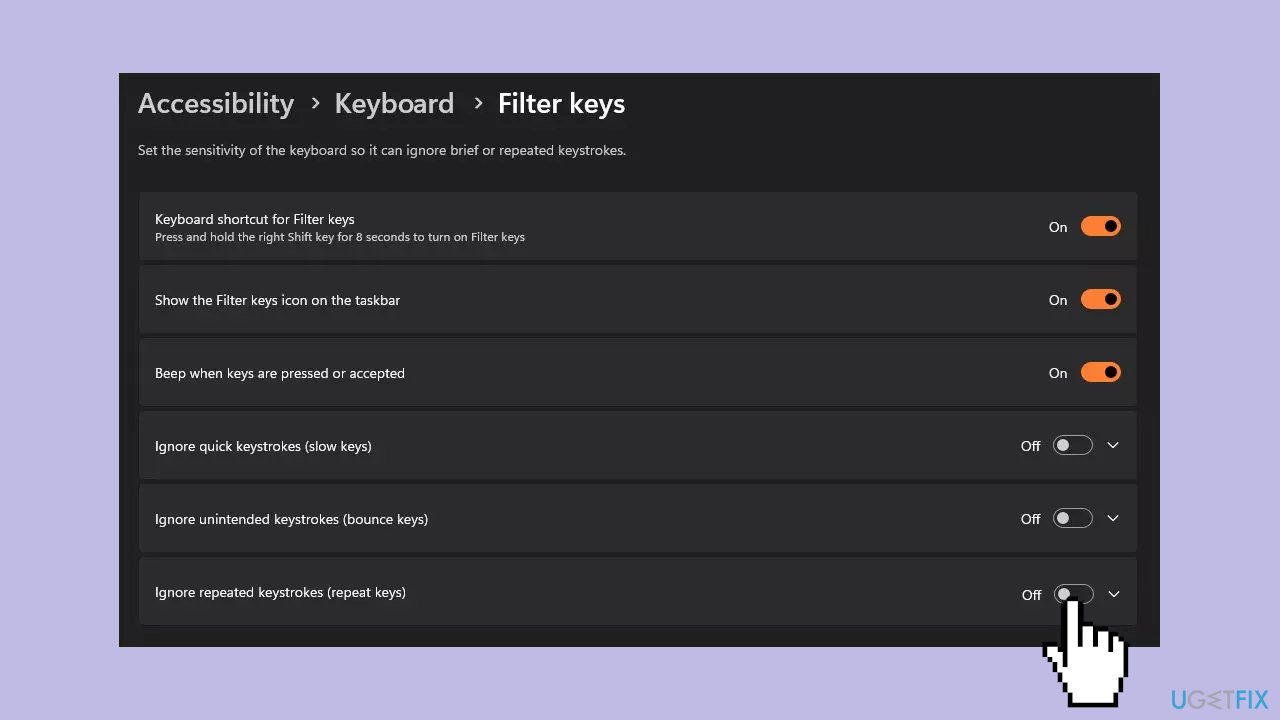
- Click the Filter Keys link, toggle off the Ignore brief or repeated keystrokes.
- Close the Settings app and restart the PC to effect the changes.
Solution 4. Run the Keyboard Troubleshooter
- Press the Windows key + I to open the Settings app.
- Click on System, then select Troubleshoot from the right pane.
- Click on Other Troubleshooters.
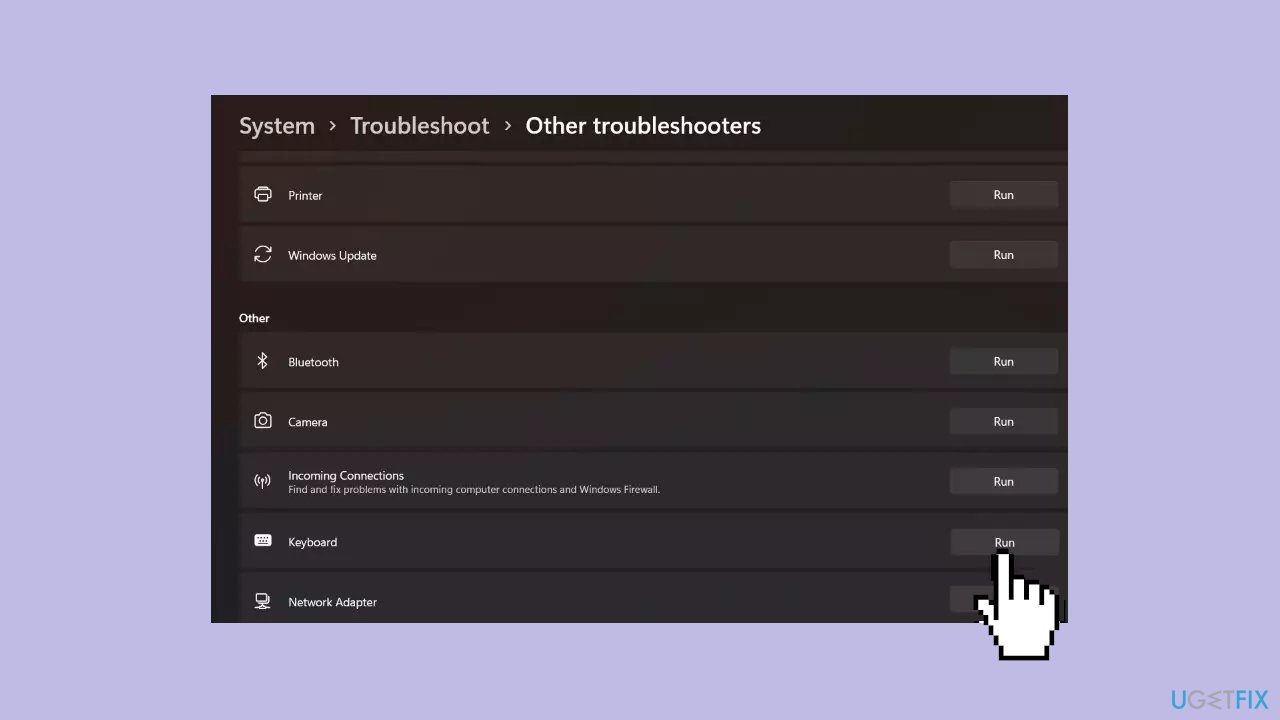
- Then, click the Run button against the Keyboard.
- Wait for the Troubleshooter to find and fix the Keyboard issues on your computer.
Solution 5. Reinstall the Keyboard Driver
- Launch Device Manager.
- Right-click on your keyboard driver.
- Select Uninstall device from the context menu.
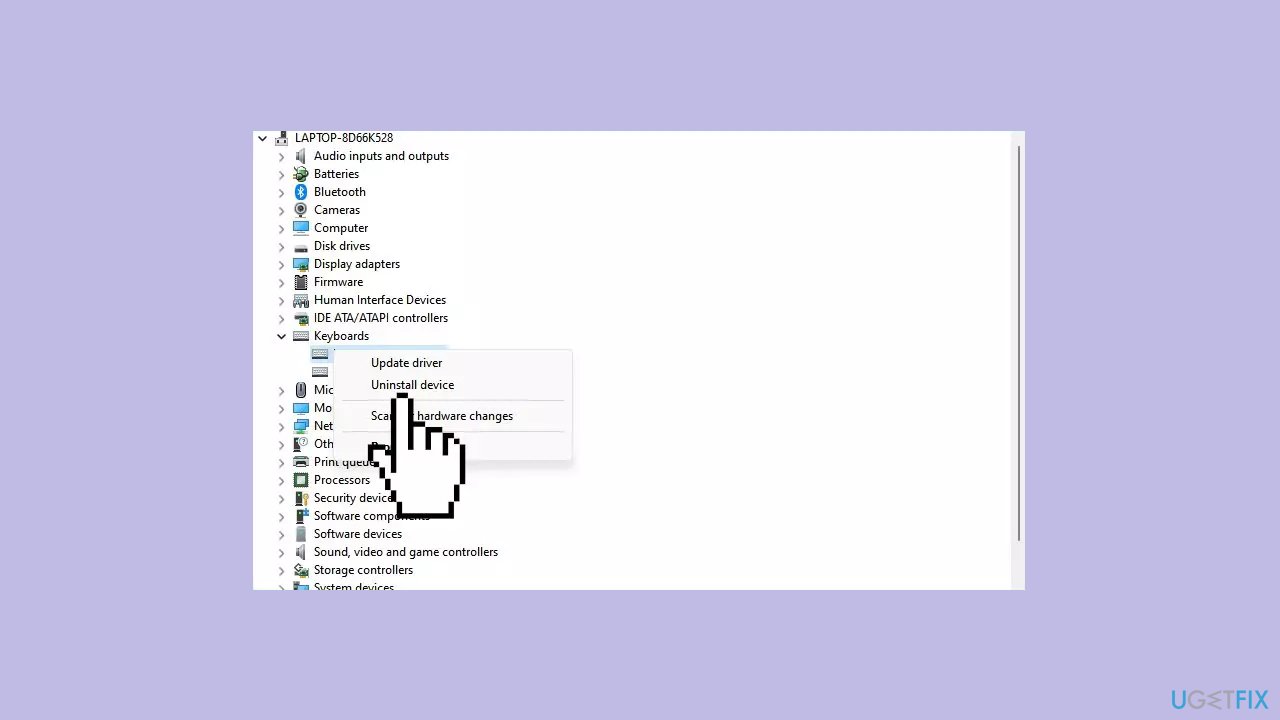
- A confirmation dialog may appear, asking if you want to uninstall the device.
- Confirm the uninstallation.
- Restart your computer.
- Once your system is back online, Windows will automatically detect and reinstall the keyboard driver.
You can also use a dedicated utility like DriverFix that can find the best drivers for your machine and install them automatically.
Repair your Errors automatically
ugetfix.com team is trying to do its best to help users find the best solutions for eliminating their errors. If you don't want to struggle with manual repair techniques, please use the automatic software. All recommended products have been tested and approved by our professionals. Tools that you can use to fix your error are listed bellow:
Access geo-restricted video content with a VPN
Private Internet Access is a VPN that can prevent your Internet Service Provider, the government, and third-parties from tracking your online and allow you to stay completely anonymous. The software provides dedicated servers for torrenting and streaming, ensuring optimal performance and not slowing you down. You can also bypass geo-restrictions and view such services as Netflix, BBC, Disney+, and other popular streaming services without limitations, regardless of where you are.
Don’t pay ransomware authors – use alternative data recovery options
Malware attacks, particularly ransomware, are by far the biggest danger to your pictures, videos, work, or school files. Since cybercriminals use a robust encryption algorithm to lock data, it can no longer be used until a ransom in bitcoin is paid. Instead of paying hackers, you should first try to use alternative recovery methods that could help you to retrieve at least some portion of the lost data. Otherwise, you could also lose your money, along with the files. One of the best tools that could restore at least some of the encrypted files – Data Recovery Pro.


