Question
Issue: How to fix "Delayed Write Failed" error in Windows?
Hello. I was transferring some files on my Windows PC and I got the “Delayed Write Failed” error. How can I fix this?
Solved Answer
Users may experience annoyance and disturbance due to the “Delayed Write Failed” error in Windows. Attempts to copy files to an external storage device, such as a USB drive or an external hard disk, frequently result in this error. It is frequently a sign that something went wrong during the writing or caching process, preventing the action from being completed.
Drive failure is one of the main reasons of this error. Write failures may occur if the external storage device experiences physical or logical problems. These problems could be a failed drive controller, corrupt files on the storage media, or even faulty sectors. The “Delayed Write Failed” error can also be brought on by issues with the device's connectivity, such as damaged cables or defective USB ports.
This error may have a large negative effect on users. If files are only partially written to the storage device, it may cause data transfer activities to be disrupted, possibly resulting in data loss or corruption. Users may become frustrated and waste time while attempting to fix the problem and finish their file transfers or backups. This mistake may occasionally result in workflow disruptions and productivity losses if the external storage device is being used for important operations.
Addressing the underlying issues is frequently necessary to fix the “Delayed Write Failed” error. This can entail fixing any file system problems, running diagnostics on the external storage device or utilizing third-party tools to assess its health, as well as making sure the connections between the computer and the device are secure and reliable. To rule out connectivity issues, users may also need to think about utilizing different USB ports or cables.
In this guide, you will find 4 steps that should help you fix “Delayed Write Failed” error. You can also run a maintenance tool like FortectMac Washing Machine X9 that can fix most system errors, BSODs,[1] corrupted files, and registry[2] issues. Otherwise, follow the step-by-step instructions below.
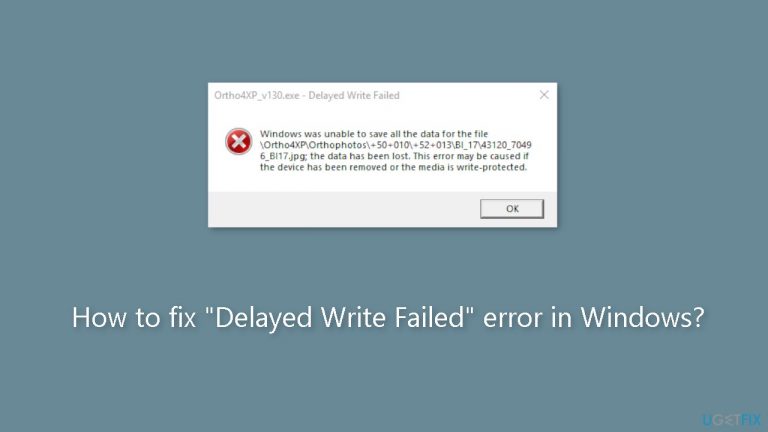
Method 1. Turn Off Disk Write Caching
- Right-click the Start button and choose Device Manager.
- Expand the Disk Drives section.
- Right-click the problematic drive and select Properties.
- Go to the Policies tab.
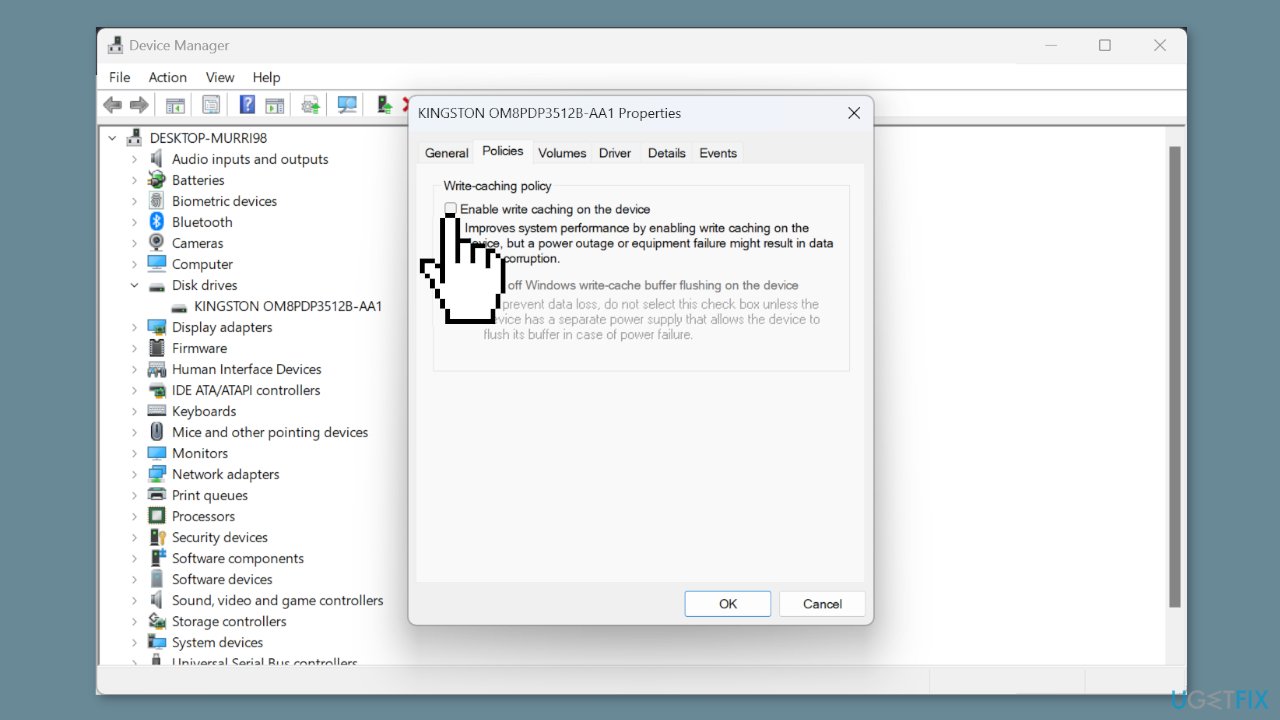
- Uncheck the Enable write caching on the device box.
- Attempt to copy the files from the drive once more.
Method 2. Use System Restore
System Restore is a feature in Microsoft Windows that allows users to revert their computer's state to a previous point in time. This can be helpful if you have made changes to your system that are causing problems.
- Press the Windows key + R on your keyboard to open the Run box.
- Type SystemPropertiesProtection and press Enter.
- Go to the System Protection tab.

- You will see the System Restore… button. Click it to run System Restore.
- Follow the prompts until you can select a restore point.
- Select the one you want (ideally before the issue started occurring) and go ahead with the process.
Method 3. Check the Disk for Errors
- Press the Windows key + E to open File Explorer.
- Right-click the desired drive and choose Properties.
- Go to the Tools tab.
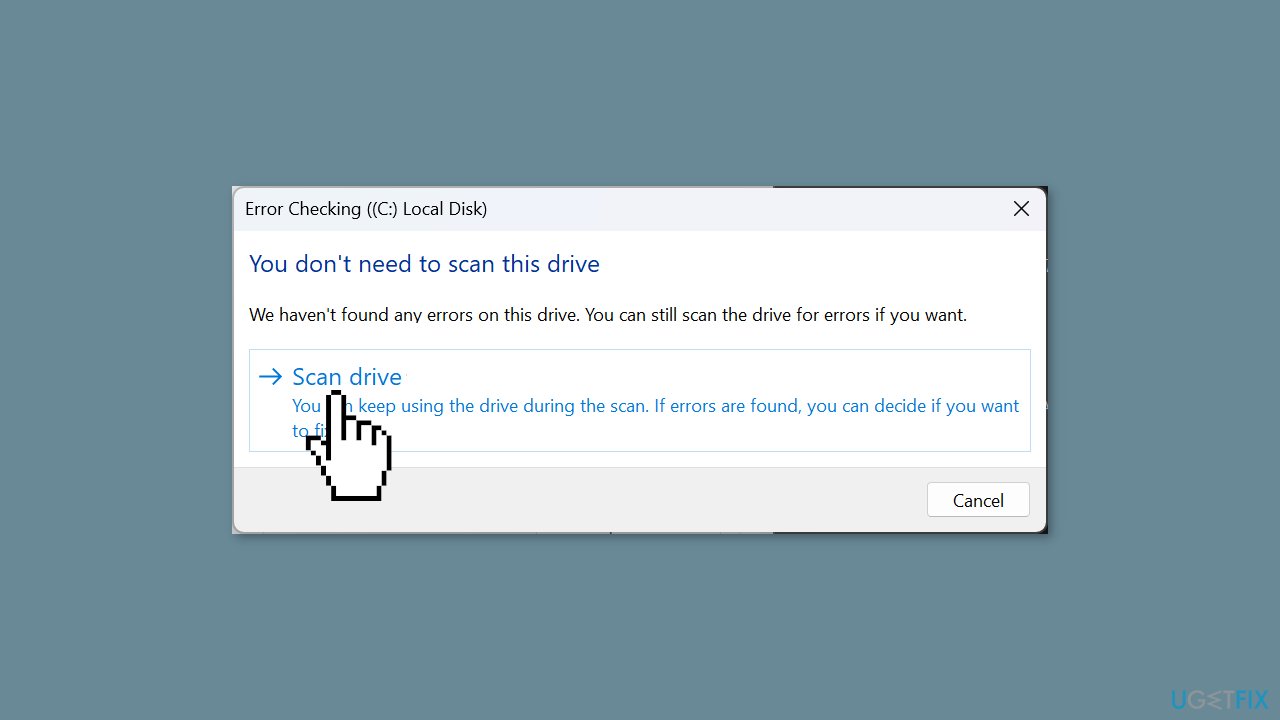
- Click the Check button.
- If no issues are detected, you can still choose to Scan drive for a more thorough check.
- After this, for SSD, click the Optimize button, and then click Optimize again to address any potential drive issues.
- For HDD, select the defragmentation option to resolve any bad sectors.
Method 4. Update the Disk Driver
- Right-click the Start button and choose Device Manager.
- Expand the Disk Drives section.
- Right-click the problematic drive.
- Select Update driver.
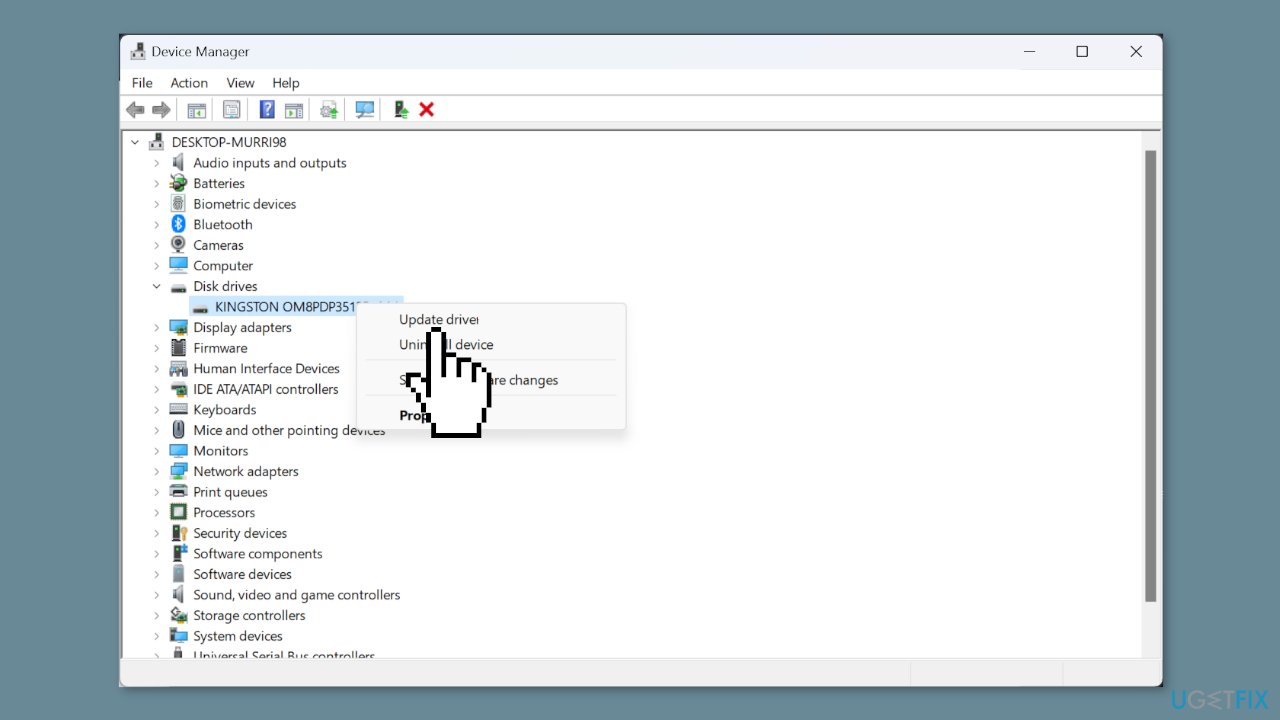
- Click Search automatically for drivers and follow on-screen instructions.
- For older drives, visit the manufacturer's website.
- Download the latest driver.
- Repeat the steps and click Browse my computer for drivers.
- Point to the driver's location on your computer.
Repair your Errors automatically
ugetfix.com team is trying to do its best to help users find the best solutions for eliminating their errors. If you don't want to struggle with manual repair techniques, please use the automatic software. All recommended products have been tested and approved by our professionals. Tools that you can use to fix your error are listed bellow:
Protect your online privacy with a VPN client
A VPN is crucial when it comes to user privacy. Online trackers such as cookies can not only be used by social media platforms and other websites but also your Internet Service Provider and the government. Even if you apply the most secure settings via your web browser, you can still be tracked via apps that are connected to the internet. Besides, privacy-focused browsers like Tor is are not an optimal choice due to diminished connection speeds. The best solution for your ultimate privacy is Private Internet Access – be anonymous and secure online.
Data recovery tools can prevent permanent file loss
Data recovery software is one of the options that could help you recover your files. Once you delete a file, it does not vanish into thin air – it remains on your system as long as no new data is written on top of it. Data Recovery Pro is recovery software that searchers for working copies of deleted files within your hard drive. By using the tool, you can prevent loss of valuable documents, school work, personal pictures, and other crucial files.
- ^ Chris Hoffman. Everything You Need To Know About the Blue Screen of Death. Howtogeek. Technology Magazine.
- ^ Windows Registry. Wikipedia, the free encyclopedia.


