Question
Issue: How to fix display colors changing while gaming in Windows?
Hello. Sometimes when I am gaming on my Windows PC, I notice the screen changing colors. Why is this happening?
Solved Answer
Many users enjoy playing games on Windows operating systems because they provide immersive experiences and an opportunity to unwind. However, a typical problem that can ruin this experience is the display colors shifting while you're playing a game. When the display driver[1] has not been optimized for gaming, this behavior typically happens. Users may feel that the colors on their screens are washed out or less vibrant than they should be as a result.
The interaction between display drivers, the graphics card, and the monitor is the root cause of this problem. Display drivers control how colors are displayed on the screen by serving as a middleman between the operating system and the hardware. The driver may have trouble accurately interpreting the graphics requirements of the game if it is not optimized for gaming. This may result in incorrect contrast and color calibration settings, giving the image a washed-out appearance.
Specific display specifications for each operating system are designed to improve the gaming experience for particular games. Brightness, contrast, and color accuracy requirements vary depending on the game in order to render the images as intended by the game developers. The entire gaming experience may suffer if these requirements are not met because of a display driver that has not been properly optimized. The visual complexities of the game, which are frequently a big component of the immersive experience, may be difficult for players to understand.
In this guide, you will find 4 steps that should help you fix display colors changing while gaming in Windows. You can run a repair tool like FortectMac Washing Machine X9 that can fix most system errors, BSODs,[2] corrupted files, and registry[3] issues. Otherwise, follow the step-by-step instructions below.
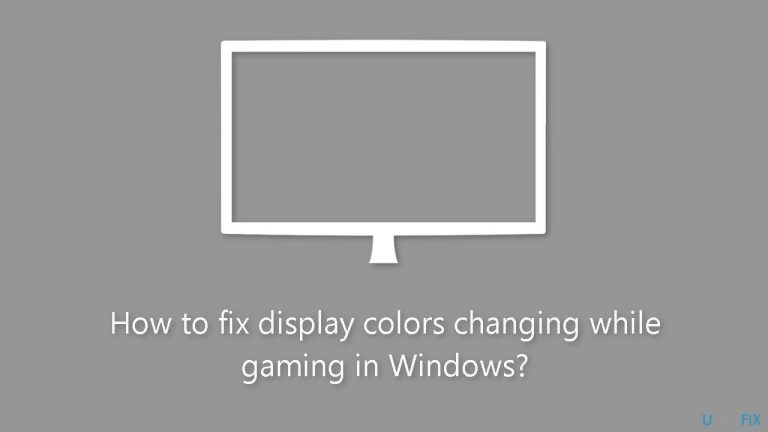
Method 1. Reset Display Color Settings
- Click on the Search bar icon.
- Type Color Management in the search bar.
- Click on the Open option related to Color Management.
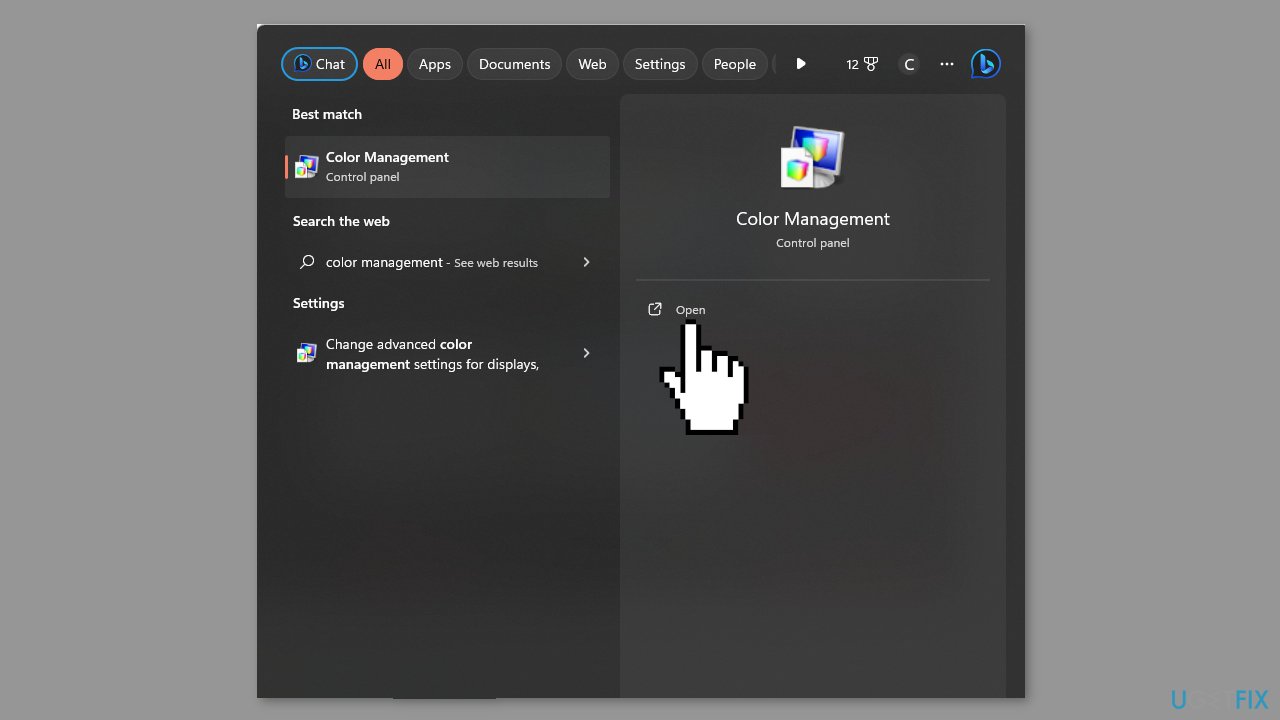
- Navigate to the Advanced tab.
- Make sure it is set to System default.
Method 2. Recalibrate Display Colors
- Click on the Search bar icon.
- Type Color calibration and press Enter.
- Click on Open when the Color Calibration option appears.
- Follow the on-screen prompts and click Next.
- Click and hold the slider to adjust settings to your preferred calibration.
- Go back to the desktop.
- Click on the Search bar icon.
- Type Color management and press Enter.
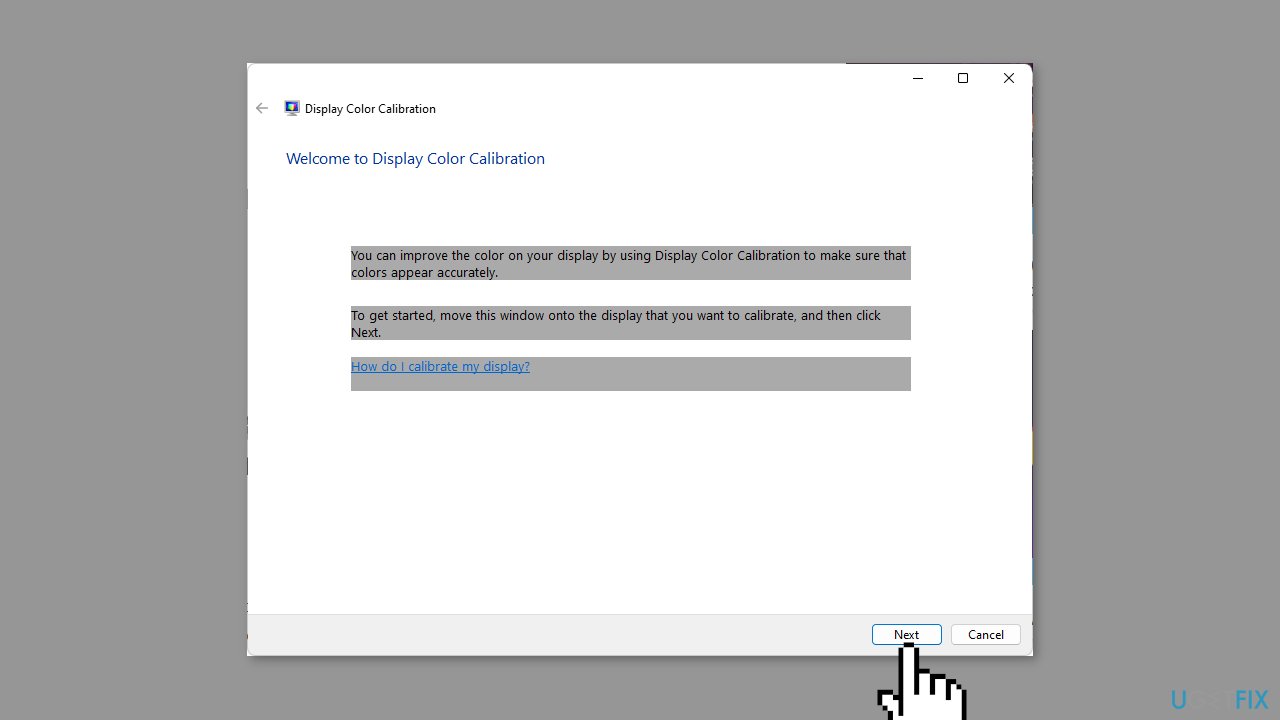
- Click on Open for Color Management.
- Navigate to the Advanced tab.
- Click on Change system defaults.
- Choose the desired display profile.
- Click Set as Default profile.
Method 3. Update Display Driver
- Click on the Search icon.
- Type Device Manager in the search bar.
- Click on Open when Device Manager appears.
- In Device Manager, find and click on Display adapters to expand the section.
- Right-click on your graphics card listed in the expanded section.
- Select Update driver from the context menu.
- Choose Search automatically for drivers.
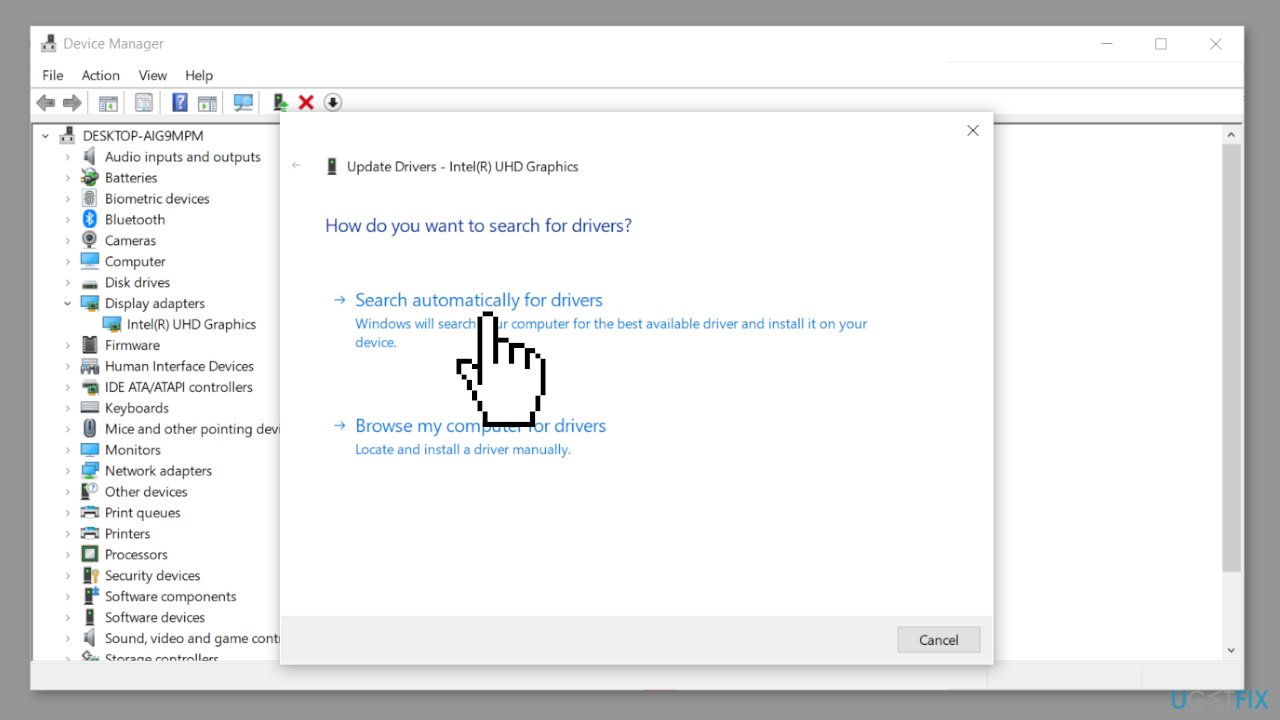
Method 4. Disable GPU Acceleration
- Press the Windows key.
- Click on Settings from the menu.
- On the left pane, choose System.
- Click Display on the right pane.
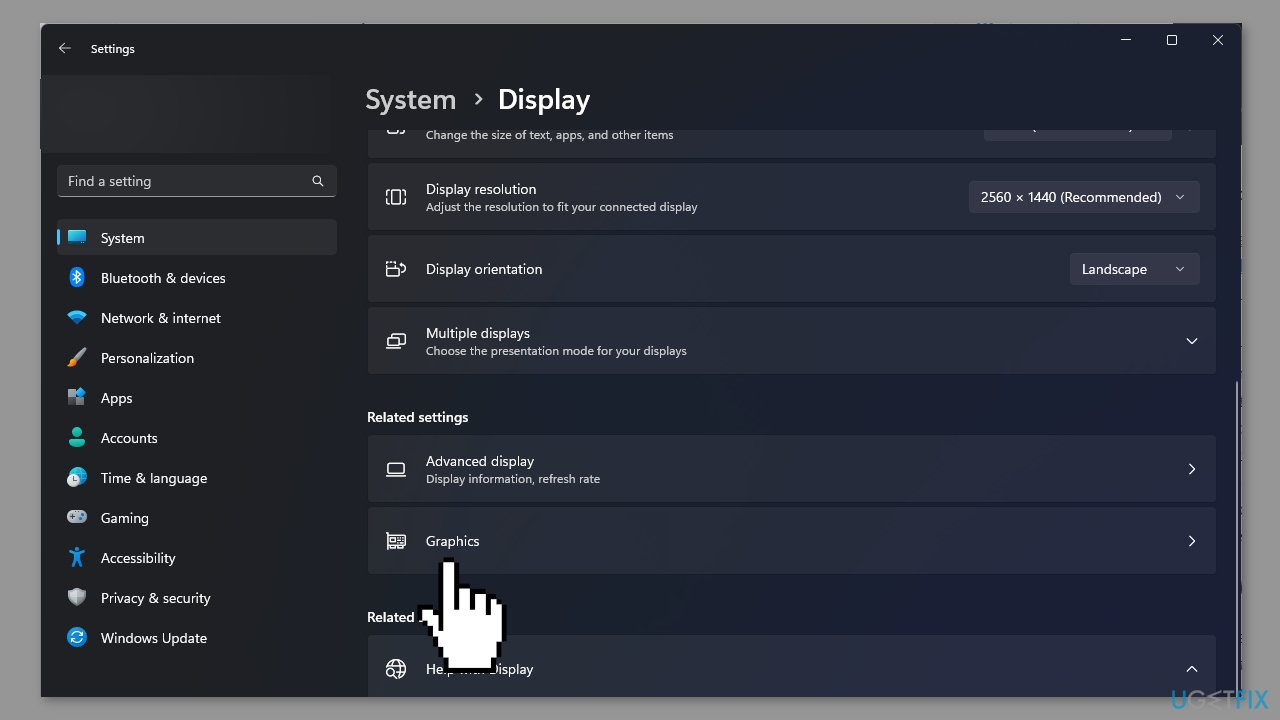
- Scroll down and locate Graphics.
- Click Change default graphics settings.
- Toggle off the Hardware-accelerated GPU scheduling option.
Repair your Errors automatically
ugetfix.com team is trying to do its best to help users find the best solutions for eliminating their errors. If you don't want to struggle with manual repair techniques, please use the automatic software. All recommended products have been tested and approved by our professionals. Tools that you can use to fix your error are listed bellow:
Protect your online privacy with a VPN client
A VPN is crucial when it comes to user privacy. Online trackers such as cookies can not only be used by social media platforms and other websites but also your Internet Service Provider and the government. Even if you apply the most secure settings via your web browser, you can still be tracked via apps that are connected to the internet. Besides, privacy-focused browsers like Tor is are not an optimal choice due to diminished connection speeds. The best solution for your ultimate privacy is Private Internet Access – be anonymous and secure online.
Data recovery tools can prevent permanent file loss
Data recovery software is one of the options that could help you recover your files. Once you delete a file, it does not vanish into thin air – it remains on your system as long as no new data is written on top of it. Data Recovery Pro is recovery software that searchers for working copies of deleted files within your hard drive. By using the tool, you can prevent loss of valuable documents, school work, personal pictures, and other crucial files.
- ^ Device driver. Wikipedia, the free encyclopedia.
- ^ Chris Hoffman. Everything You Need To Know About the Blue Screen of Death. Howtogeek. Tech Insight Magazine.
- ^ Tim Fisher. What Is the Windows Registry?. Lifewire. Software and Apps.


