Question
Issue: How to fix "Documents are waiting" error when using printer in Windows?
Hello. When I try to print on Windows I get the “Documents are waiting” error. This has never happened before. How do I fix this?
Solved Answer
When trying to print documents on their printers, Windows users frequently experience the “Documents are waiting” error. Even in a time when cloud storage makes it easier for users to access their files from anywhere, there are still many situations where printing physical papers is necessary. This error, which can have many effects on users, frequently indicates a stuck print queue, which prevents the printer from processing the next document.
Users may find the “Documents are waiting” issue unpleasant since it interferes with their productivity and printing operations. It may cause delays in finishing significant tasks or individual projects that call for tangible copies. This problem can reduce productivity in professional contexts, delay the completion of tasks, and reduce workplace effectiveness. It can be similarly inconvenient for users at home, particularly when printing papers for individual use, such as projects, paperwork, or homework.
In addition to causing delays, this error can also create confusion and frustration among users who may not be familiar with the technical aspects of printer management. Users might not know how to empty the print queue, which would be yet more difficult. As a result, users can end up wasting time and resources by repeatedly attempting to print the same document or by making pointless changes to their documents.
The “Documents are waiting” error has a few potential fixes that users can choose from. They can try to empty the print queue, which typically fixes the problem. Any pending print tasks can be canceled, and the print spooler service can then be restarted. Users can also look for and fix any hardware or driver[1] problems with the printer.
In this guide, you will find 8 steps that should help you fix “Documents are waiting” error in Windows. You can also use a maintenance tool like FortectMac Washing Machine X9 that can fix most system errors, BSODs,[2] corrupted files, and registry[3] issues. Otherwise, follow the step-by-step instructions below.
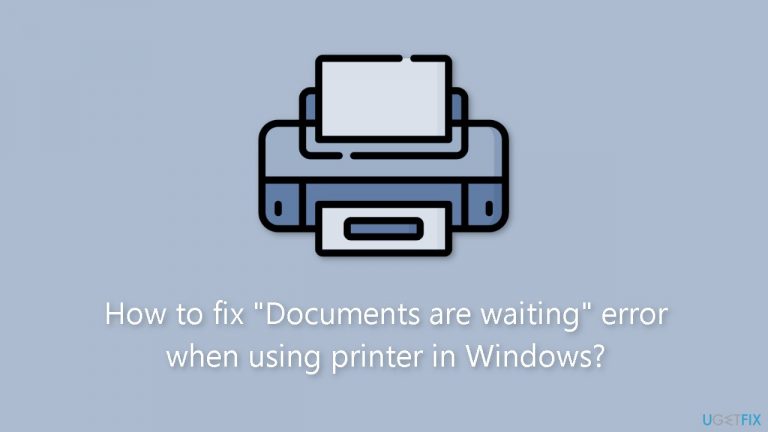
Method 1. Check Printer Connection
You might want to consider power cycling both your computer and printer. This can quickly resolve the issue by refreshing the connection between your devices.
Method 2. Check Pages and Ink
In case your printer has depleted its pages or ink, you might encounter the 'documents are waiting' error. To ensure smooth operation, simply replenish the ink or add more pages to your printer.
Method 3. Try another Document
A corrupted document could disrupt the printing service on your printer. Consider attempting to print a different document.
Method 4. Run the Printer Troubleshooter
- Navigate to Settings.
- Open the System.
- Select Troubleshooters.
- Select Other troubleshooter.
- Run the Printer troubleshooter from the following menu and follow the on-screen instructions.
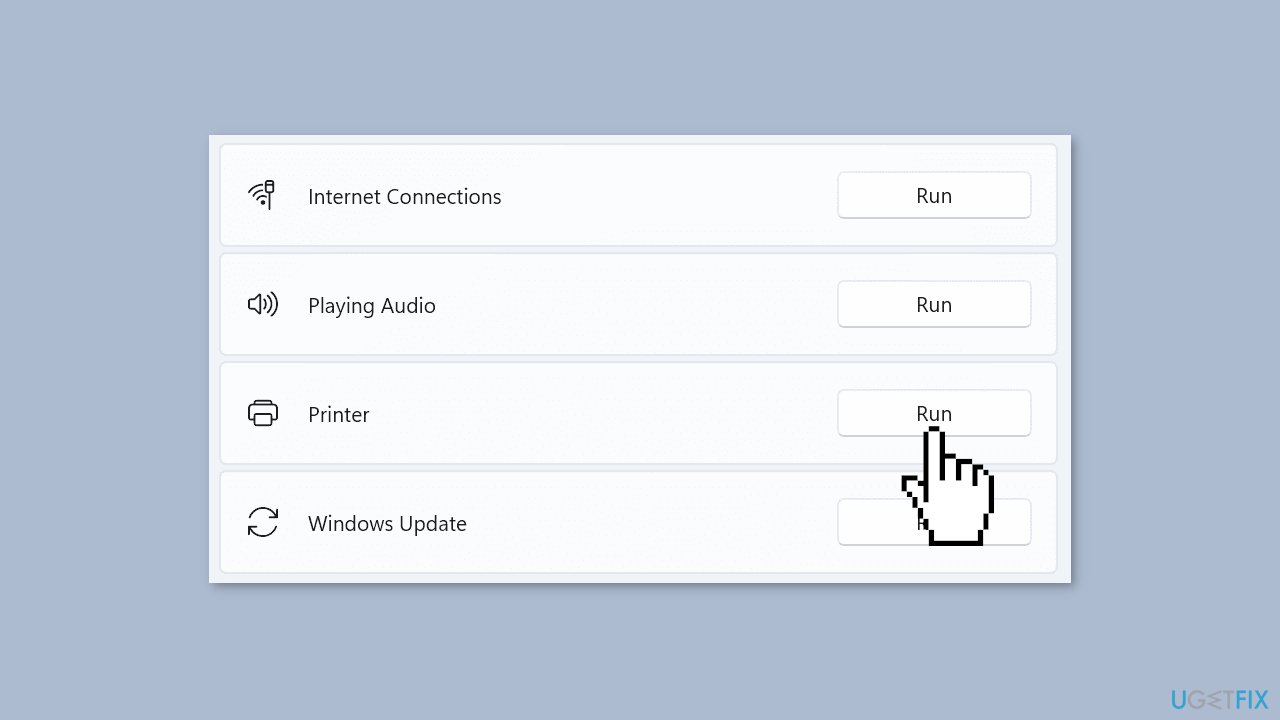
Method 5. Check Printer Status
- Press the Windows key + I to open Windows Settings.
- Select Bluetooth & devices.
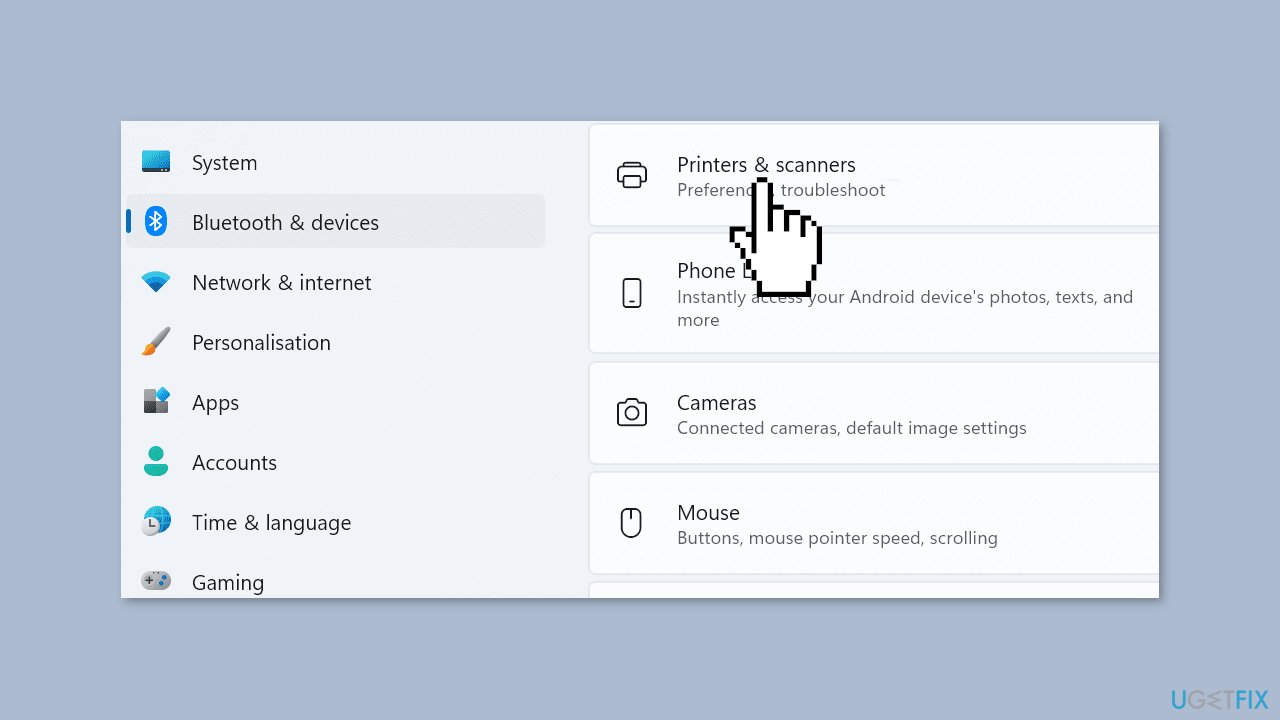
- Select Printers & scanners.
- It displays a list of printers on your device.
- Choose your printer.
- Click Open print queue.
- Ensure you disable the Use Printer Offline option from the Printer menu.
Method 6. Restart the Print Spooler
- Press the Windows key + R to open a new Run window.
- Type services.msc and press Enter. It opens the services menu.
- Scroll down to Print Spooler.
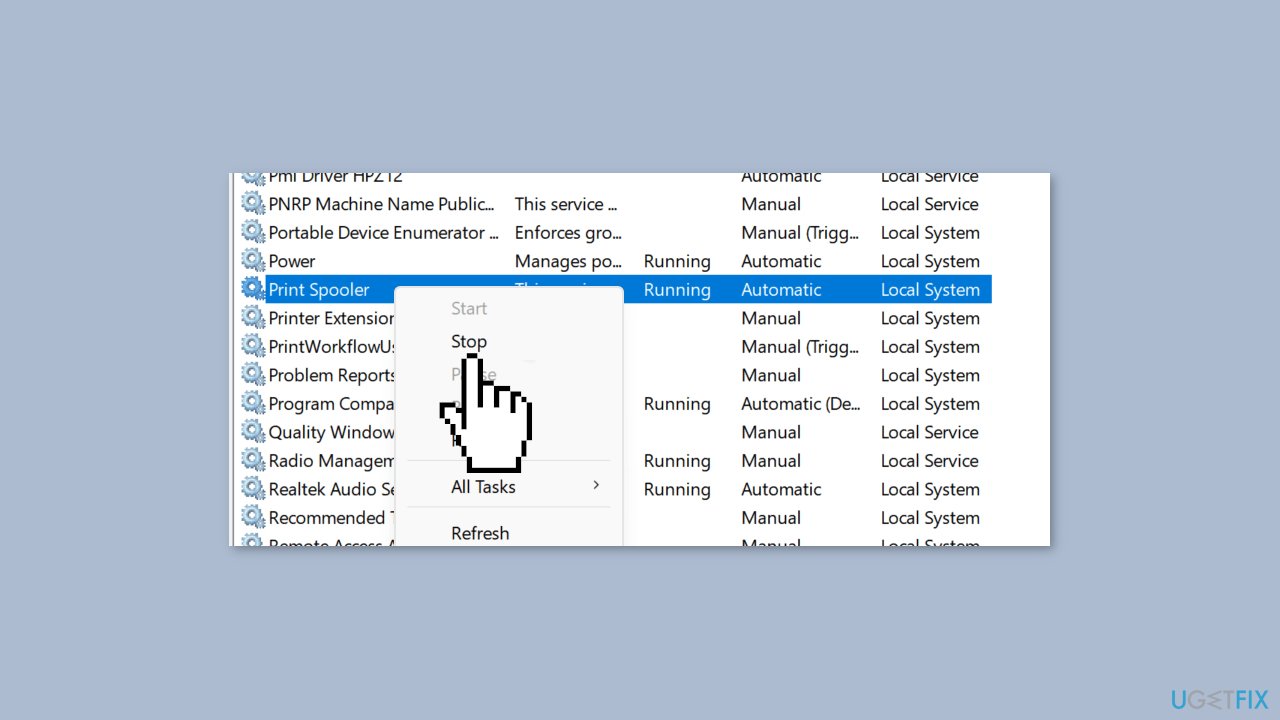
- Right-click on the service and select Stop. The service should no longer be running now.
- Launch File Explorer and go to the following path:
C:\Windows\System32\spool\printers
- Delete the content of the folder. By doing that, you’ll delete the printing queue. But don’t delete the folder itself.
- Restart your computer.
- Go back to Print Spooler and restart the service.
- Set the Startup Type to Automatic.
If the steps above are too complicated, you can complete the same task from the Command Prompt menu:
- Launch the Command Prompt as admin.
- Run these commands and press Enter after each one:
net stop spooler
del /Q %systemroot%\system32\spool\printers*.*
net start spooler
Method 7. Reinstall Printer Drivers
- Launch the Device Manager.
- Go to Print Queues and expand the list.
- Select Update driver and check if the problem is gone.
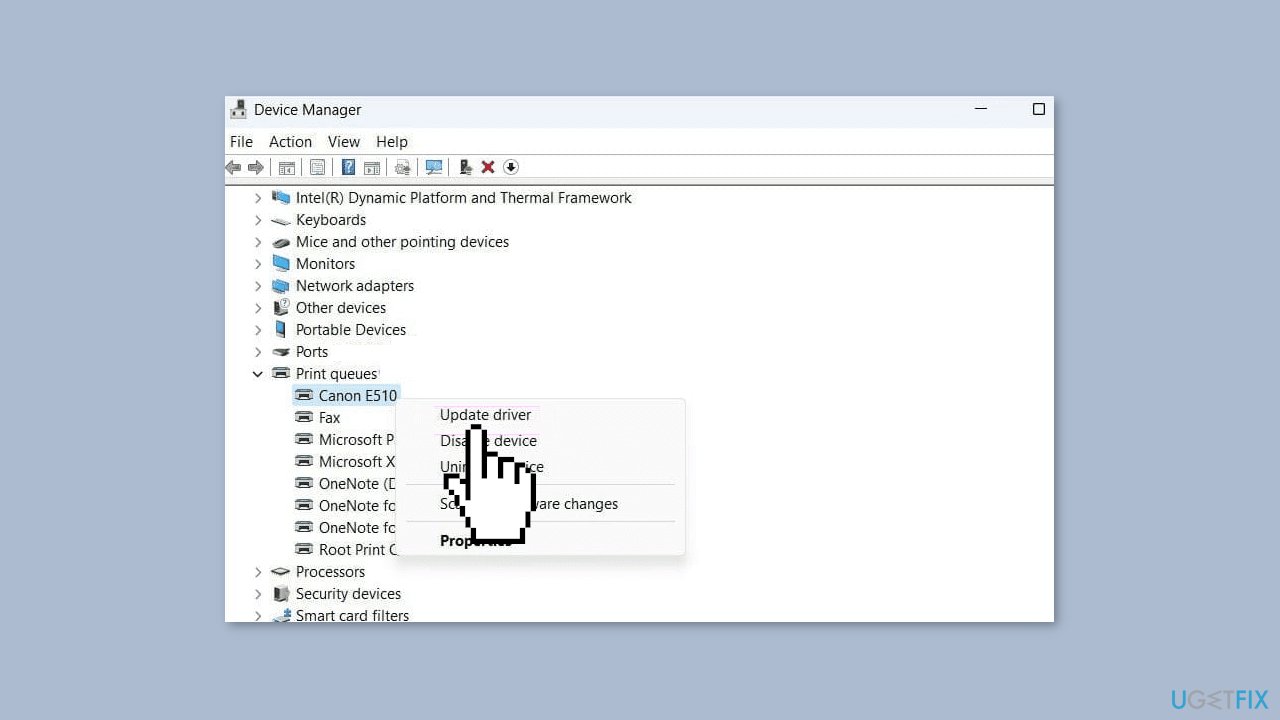
- If it persists, select Uninstall device to remove your current print drivers.
- Restart your computer.
- Your device will automatically install the latest print drivers.
You can also use a dedicated utility like DriverFix that can find the best drivers for your machine and install them automatically.
Method 8. Re-add your Printer
- Head to Settings > Bluetooth & devices > Printers & scanners menu.
- Select your preferred printer.
- Click Remove.
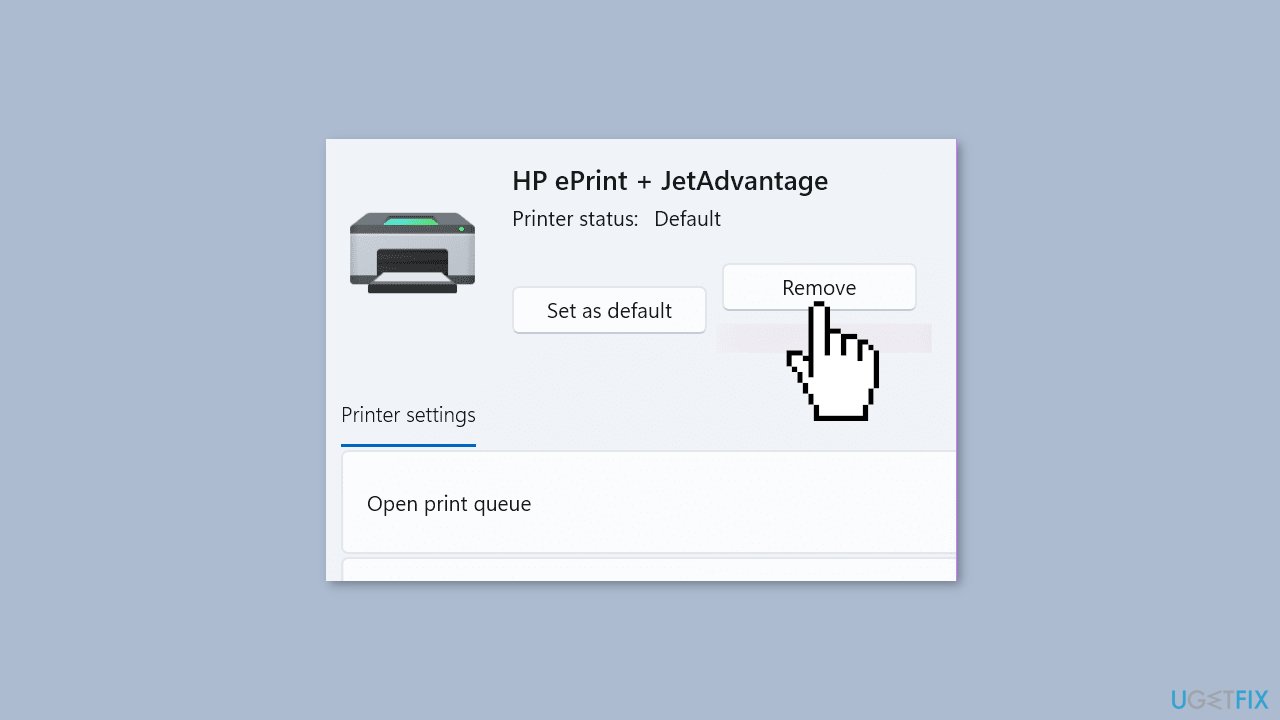
- Now, go back and select Add device.
- Once Windows detects your printer, click Add device.
Repair your Errors automatically
ugetfix.com team is trying to do its best to help users find the best solutions for eliminating their errors. If you don't want to struggle with manual repair techniques, please use the automatic software. All recommended products have been tested and approved by our professionals. Tools that you can use to fix your error are listed bellow:
Protect your online privacy with a VPN client
A VPN is crucial when it comes to user privacy. Online trackers such as cookies can not only be used by social media platforms and other websites but also your Internet Service Provider and the government. Even if you apply the most secure settings via your web browser, you can still be tracked via apps that are connected to the internet. Besides, privacy-focused browsers like Tor is are not an optimal choice due to diminished connection speeds. The best solution for your ultimate privacy is Private Internet Access – be anonymous and secure online.
Data recovery tools can prevent permanent file loss
Data recovery software is one of the options that could help you recover your files. Once you delete a file, it does not vanish into thin air – it remains on your system as long as no new data is written on top of it. Data Recovery Pro is recovery software that searchers for working copies of deleted files within your hard drive. By using the tool, you can prevent loss of valuable documents, school work, personal pictures, and other crucial files.
- ^ Device driver. Wikipedia, the free encyclopedia.
- ^ Chris Hoffman. Everything You Need To Know About the Blue Screen of Death. Howtogeek. Tech Insight Magazine.
- ^ Tim Fisher. What Is the Windows Registry?. Lifewire. Software and Apps.


