Question
Issue: How to fix Dynamic Lock not working in Windows?
Hello. I've been trying to use Dynamic Lock in Windows to automatically lock my computer when I step away, but it's not working as expected. What could be causing Dynamic Lock to fail, and how can I fix this issue?
Solved Answer
Dynamic Lock is a feature integrated into Windows designed to enhance computer system security. Its primary function is to automatically lock your PC when you're away, without the need for manual intervention. It achieves this by pairing your PC with your smartphone or another Bluetooth-enabled device.
When the paired device moves out of the Bluetooth range, Windows identifies the absence and secures the system, ensuring unauthorized access is prevented. This convenience provides an added layer of security, especially beneficial to those who occasionally forget to lock their computers when stepping away.
However, there have been reports of Dynamic Lock either failing to work or exhibiting inconsistencies for some individuals. Various reasons might contribute to these issues. One prevalent cause is Bluetooth connectivity problems. If there's a weak signal or intermittent connection between your paired device and your PC, Dynamic Lock might not operate effectively.
Another potential reason could be the configuration of the paired device itself. If the device isn't properly set to be detectable by other devices or has Bluetooth-related issues, it might result in Dynamic Lock not working.
Furthermore, specific settings within the Windows operating system could also impede Dynamic Lock's functionality. These settings might encompass those within the Bluetooth options or even power management features that could inadvertently affect Dynamic Lock's operations.
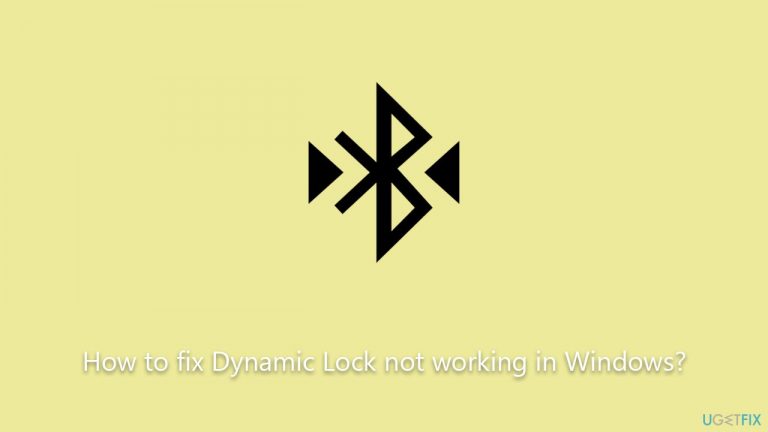
Lastly, driver issues might be at play. Outdated or incompatible drivers, especially those pertinent to Bluetooth, could hinder the seamless functioning of Dynamic Lock.
If you're encountering problems with Dynamic Lock, it's recommended to first ensure stable Bluetooth connectivity, verify the proper configuration of your paired device, examine relevant Windows settings, and update or reinstall necessary drivers. Further detailed instructions for addressing these issues will be provided below. For a holistic approach to system-related issues, you might also consider using the FortectMac Washing Machine X9 PC repair tool.
Fix 1. Check Bluetooth connectivity
Before Dynamic Lock can work, your PC and paired device must maintain a stable Bluetooth connection.
- Go to the taskbar and click on the Bluetooth icon.
- Ensure your Bluetooth is turned on.
- Confirm that your paired device, like your smartphone, is also Bluetooth-enabled and discoverable.
- Move the paired device closer to your PC to improve signal strength.
Fix 2. Pair the device properly
Sometimes, the device might not be paired correctly, affecting Dynamic Lock.
- Open Settings from the Start menu.
- Click on Devices.
- Choose Bluetooth & other devices.
- Make sure your device is listed under Paired Devices. If not, click on Add Bluetooth or other device and follow the prompts.
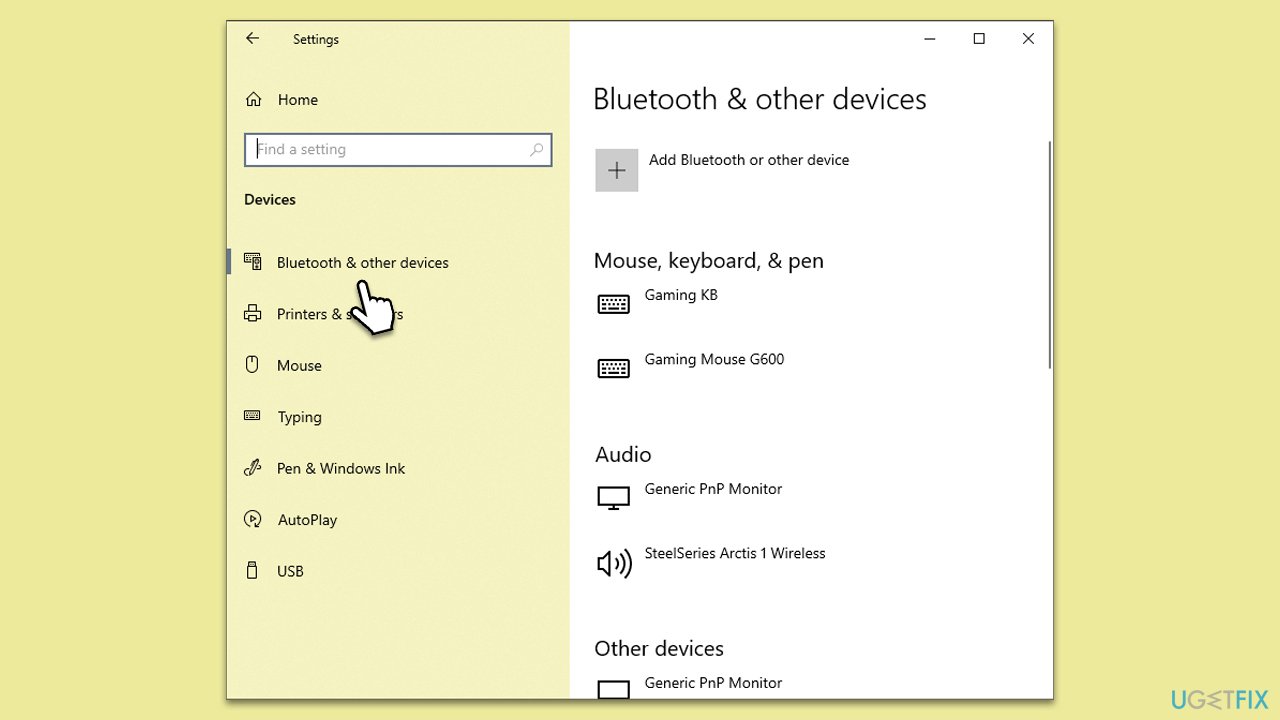
Fix 3. Review Windows Dynamic Lock settings
Dynamic Lock requires specific settings to be activated within the Windows operating system for it to function effectively. If it's not enabled or not set up correctly, it won't work as intended.
- Open Settings from the Start menu.
- Navigate to Accounts.
- Select Sign-in options.
- Scroll down to find the Dynamic Lock section and mark the Allow Windows to automatically lock your device when you’re away tickbox.
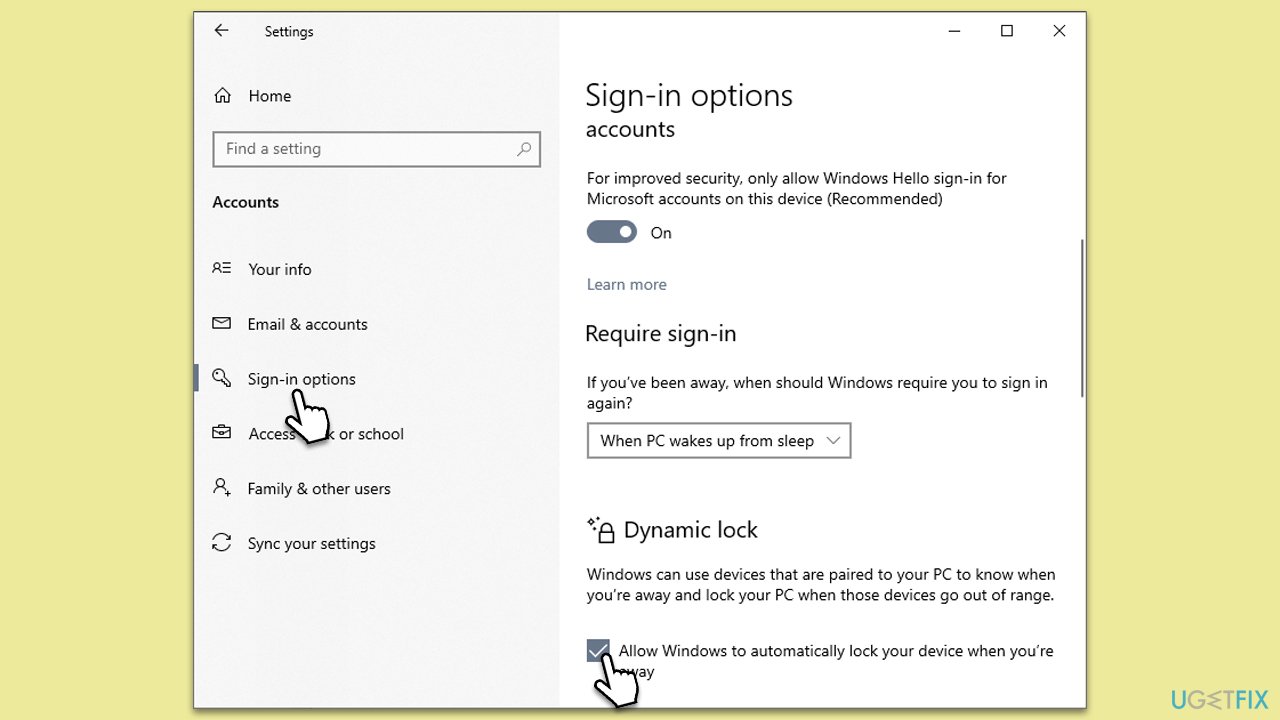
Fix 4. Update Bluetooth drivers
Outdated or incompatible drivers might cause Dynamic Lock to malfunction.
- Right-click on Start and select Device Manager.
- Expand the Bluetooth section.
- Right-click on your Bluetooth adapter and select Update driver.
- Choose Search automatically for drivers and follow any on-screen instructions, then reboot your device.
- After that, access the official website of your device manufacturer and download the latest drivers. For a more seamless approach, we recommend employing DriverFix.
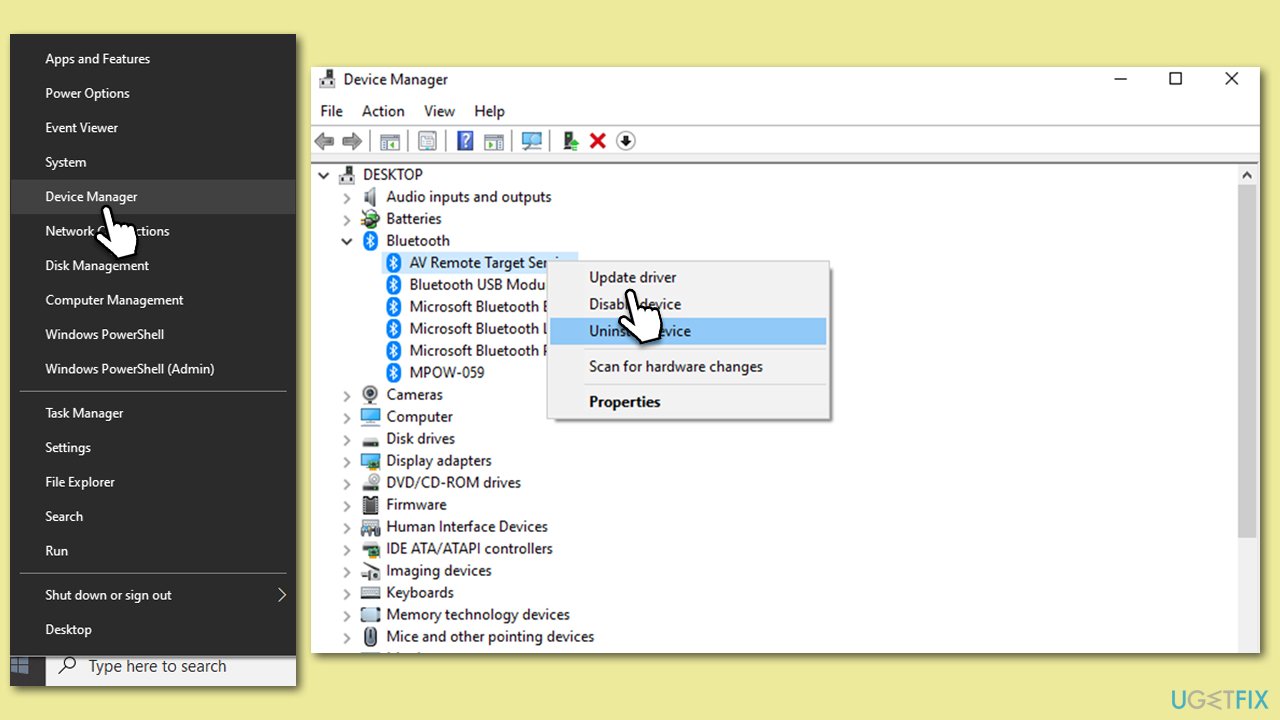
Fix 5. Restart Bluetooth services
Occasionally, the services that run Bluetooth on your PC can encounter errors or become stagnant. Restarting these services can often refresh the connections and resolve minor glitches that interfere with Dynamic Lock's operation.
- Press Win + R on your keyboard. This will bring up the Run dialog box.
- Type services.msc into the box and then press Enter.
- In the Services list, scroll to find a service named Bluetooth Support Service.
- Right-click on Bluetooth Support Service and, from the dropdown menu, select Restart.
- Wait a moment for the service to restart. Once done, test your Dynamic Lock feature again to see if the issue is resolved.
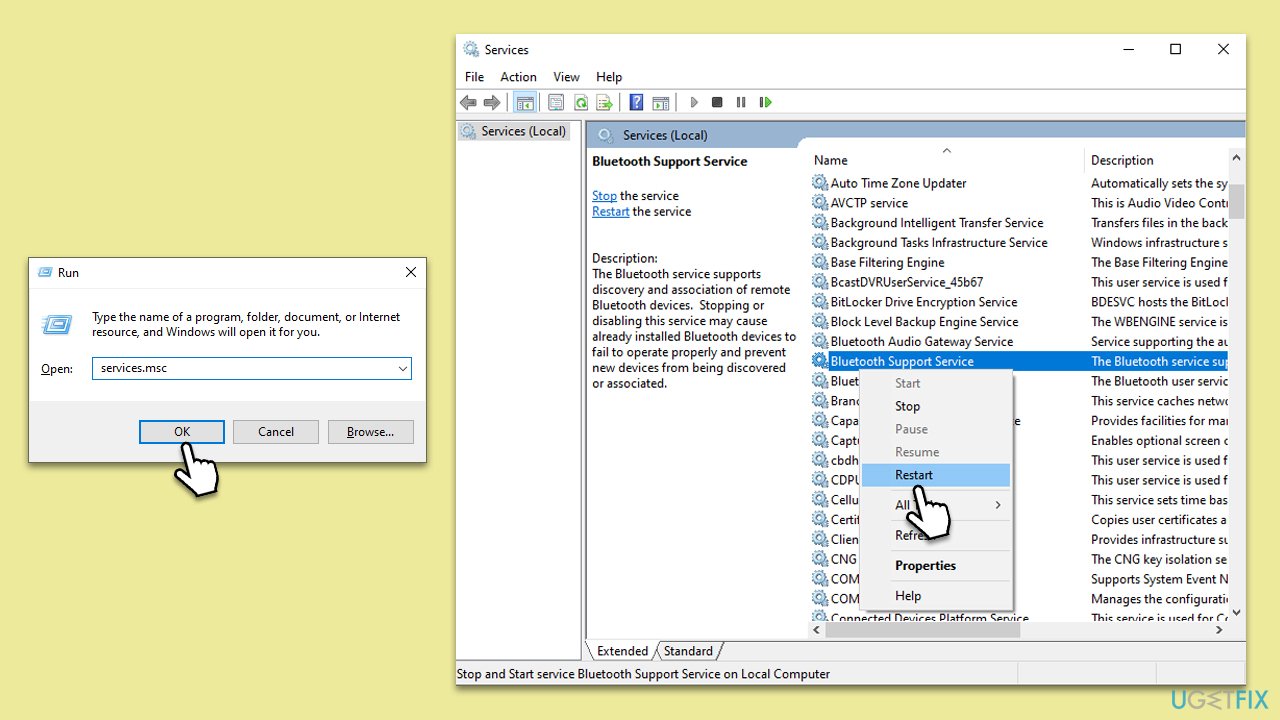
Fix 6. Check power management settings
Some power settings might interfere with Bluetooth connections.
- Right-click on Start and select Device Manager.
- Expand the Bluetooth section.
- Right-click on your Bluetooth adapter and go to Properties.
- Navigate to the Power Management tab.
- Ensure Allow the computer to turn off this device to save power is unchecked.
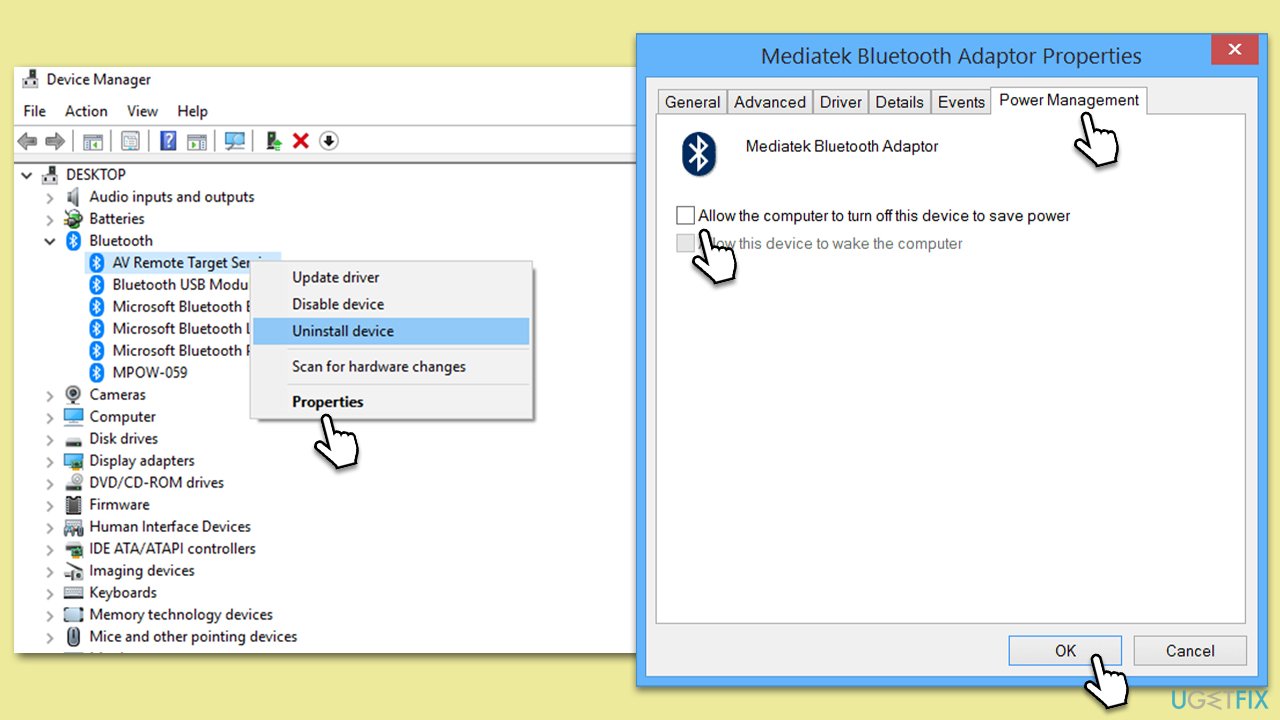
Fix 7. Reset Bluetooth settings
As a last resort, resetting Bluetooth settings can sometimes resolve persistent issues.
- Open Settings from the Start menu.
- Go to Devices.
- Click on Bluetooth & other devices.
- Select More Bluetooth options.
- In the new window, click Restore Defaults and confirm your action.
Repair your Errors automatically
ugetfix.com team is trying to do its best to help users find the best solutions for eliminating their errors. If you don't want to struggle with manual repair techniques, please use the automatic software. All recommended products have been tested and approved by our professionals. Tools that you can use to fix your error are listed bellow:
Protect your online privacy with a VPN client
A VPN is crucial when it comes to user privacy. Online trackers such as cookies can not only be used by social media platforms and other websites but also your Internet Service Provider and the government. Even if you apply the most secure settings via your web browser, you can still be tracked via apps that are connected to the internet. Besides, privacy-focused browsers like Tor is are not an optimal choice due to diminished connection speeds. The best solution for your ultimate privacy is Private Internet Access – be anonymous and secure online.
Data recovery tools can prevent permanent file loss
Data recovery software is one of the options that could help you recover your files. Once you delete a file, it does not vanish into thin air – it remains on your system as long as no new data is written on top of it. Data Recovery Pro is recovery software that searchers for working copies of deleted files within your hard drive. By using the tool, you can prevent loss of valuable documents, school work, personal pictures, and other crucial files.


