Question
Issue: How to fix Epic Games installer "Invalid Drive" error in Windows?
Hello. I tried installing the Epic Games launcher on my Windows PC but I received the “Invalid Drive” error. What does it mean? Any way to fix it?
Solved Answer
The Epic Games installer “Invalid Drive” error is an issue encountered by Windows users during the installation process of Epic Games Launcher. When the installer is unable to locate or access the given drive, an installation error message is often displayed. The underlying causes of this error frequently involve difficulties with registry keys, insufficient administrative rights, or mismatched driver letters.
Driver letter mismatch is one of the main causes of this problem. Windows distributes drive letters to storage devices and partitions, and this error may appear if the installer receives a different drive letter than what Windows really assigns. The installation procedure might be hampered by erroneous or missing Windows Registry entries, therefore registry key issues may also be at play. Furthermore, the installer may be unable to access and change the required system files and folders if it lacks adequate administrative permissions.
Users trying to install Epic Games Launcher may get the “Invalid Drive” issue on the Epic Games installer. It may be annoying and time-consuming, resulting in installation delays or failure altogether. Users might have trouble playing their favorite games or getting to the Epic Games Store, which would limit their gaming experience. Furthermore, it can be a difficult challenge to tackle for those who are not accustomed to troubleshooting technical problems.
To resolve this issue, potential solutions include correcting the drive letter mismatch, editing the Windows Registry to rectify any problematic entries, and ensuring that the user account has sufficient administrative privileges. In this guide, you will find 6 steps that should help you fix Epic Games installer “Invalid Drive” error in Windows.
You can also use a system repair tool like FortectMac Washing Machine X9 that can fix most system errors, BSODs,[1] corrupted files, and registry[2] issues. Otherwise, follow the step-by-step instructions below.
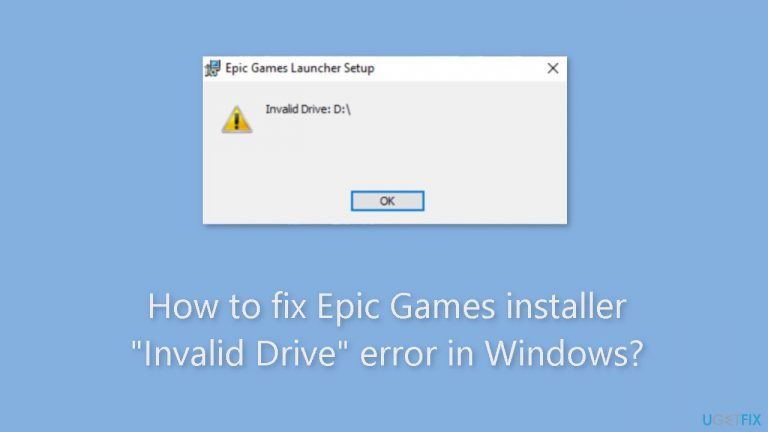
Solution 1. Recover Space on the Drive
- Press the Windows key + R to open the Run dialog box.
- Type cleanmgr and click OK to open Disk Cleanup.
- In the Disk Cleanup: Drive Selection window, select Windows (C:) or the system drive and click OK.
- Click Clean up system files.

- In the Disk Cleanup: Drive Selection window, select the system drive again and click OK.
- Select all the items under Files to delete and click OK.
- Choose Delete Files from the following window.
Solution 2. Run the Install and Uninstall Troubleshooter
- Download the troubleshooter from the official Microsoft website.
- Double-click the file to run or open it.

- On the Programs Uninstall and Install troubleshooter window, select Advanced.
- Now, click Apply repairs automatically and click Next.
- Choose Installing, as we are facing issues while installing.
- Select the program from the list and click Next.
- Follow the onscreen instructions, and the tool will attempt to fix the problem.
Solution 3. Change the Drive Letter
- Press the Windows key + R to open the Run dialog box.
- Type diskmgmt.msc and click OK to open the Disk Management window.
- Right-click the drive you don’t use much.
- Click Change drive letter and paths.
- On the Change Drive Letter and Paths window, select Change.
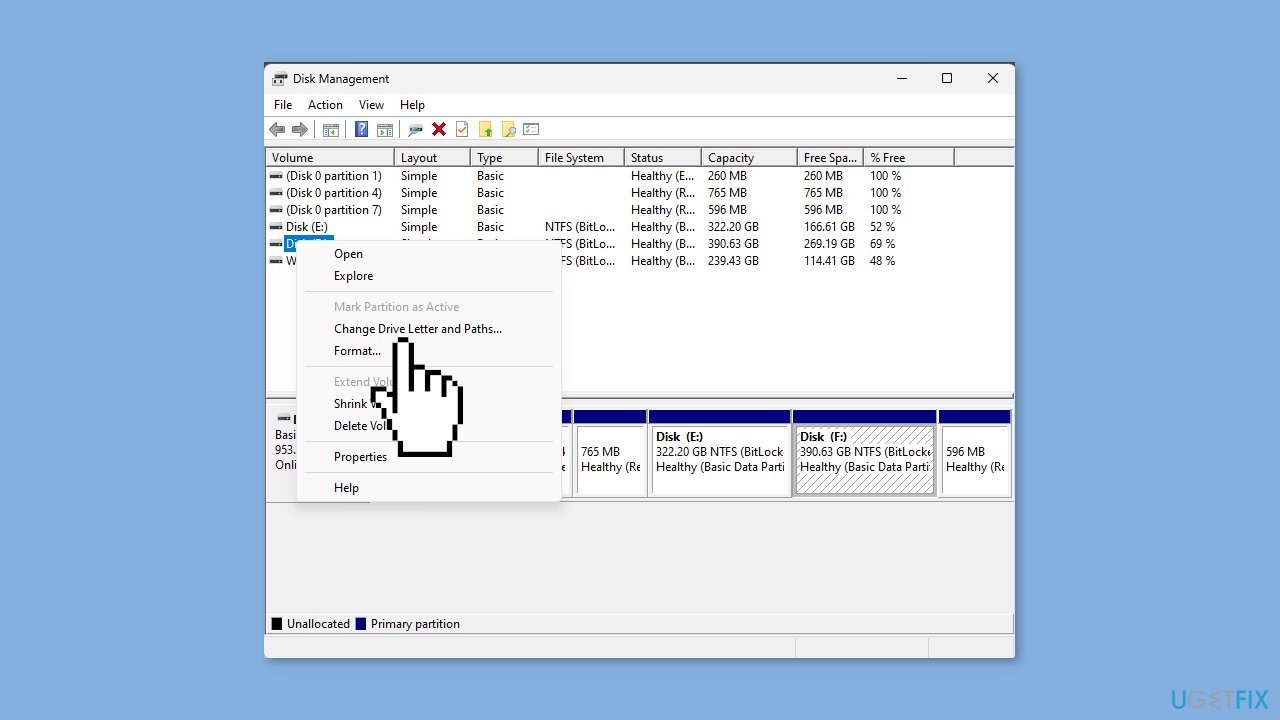
- On the following page, from the drop-down list, select the drive letter that appeared on the error (e.g., Invalid Drive D:).
- Click OK. You will receive a warning prompt; click Yes to proceed.
- Click OK to confirm the changes.
- Go to the Epic Games Launcher website and click Download Epic Games Launcher.
- Double-click the installer file, then click Next.
- Click Install to initiate the process.
- Follow the onscreen instructions to complete the installation.
- Press the Windows key + R to open the Run dialog box.
- Type appwiz.cpl and click OK to open the Programs and Features window.
- Locate Epic Games Launcher and click Uninstall.
- Follow the onscreen instructions to complete the uninstallation process.
- Next, press Windows + E to open File Explorer.
- Go to C:\Program Files (x86)\Epic Games and delete the game folder.
Solution 4. Fix the Corrupt Registry Entries
- Press the Windows key + I to open Settings.
- Navigate to System, and click Recovery.
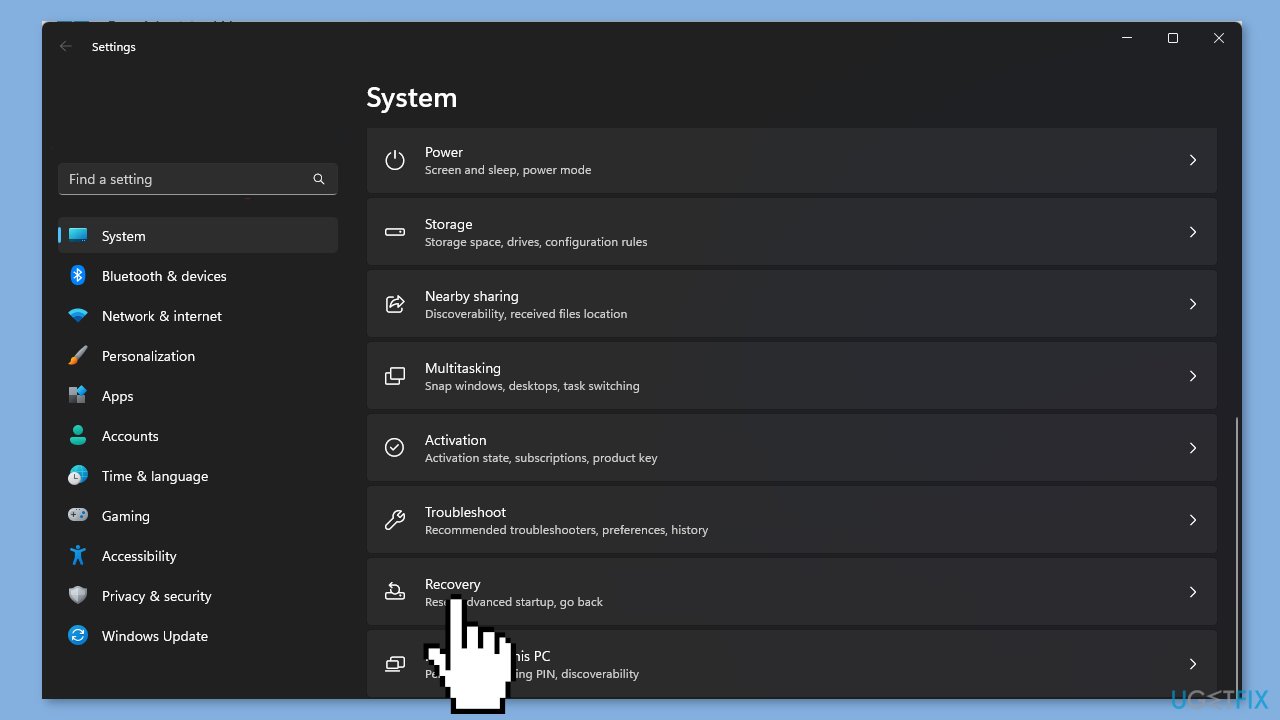
- Locate Advanced startup, and click Restart now.
- On the Choose an option page, click Troubleshoot.
- Next, click Advanced options.
- On the Advanced Options page, click Startup Repair.
Solution 5. Substitute the Drive
- Press the Windows key.
- Type cmd and click Run as administrator.
- In the Command Prompt window, type the following command to trick your Windows into thinking that your C drive is the D drive:
subst C:D:\
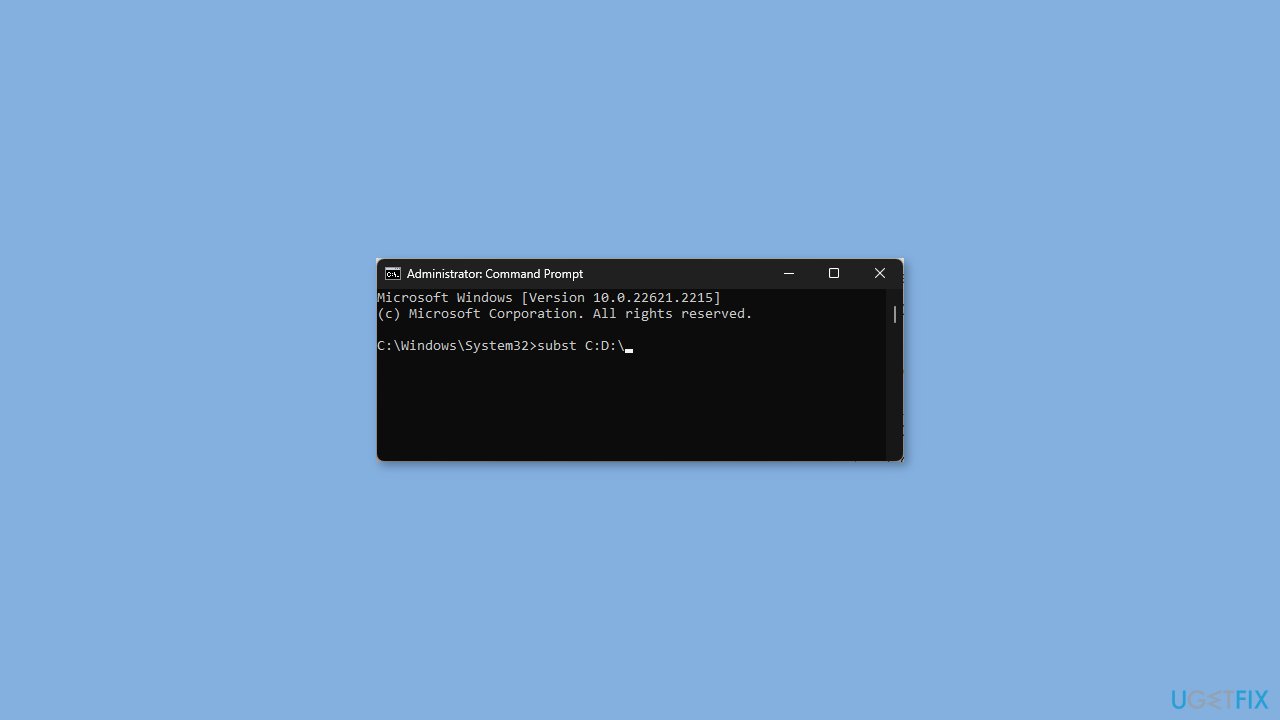
- You need to replace the drive letter as per your computer; in this example, C is changed to D.
- Press Enter.
- This step is necessary to address the “Epic Games installer Invalid drive D” issue.
solution 6. Delete the Registry Entry
- Press the Windows key + E to open Windows Explorer.
- Navigate to the drive where you want to install Epic Games Launcher.
- Click New and select Folder.
- Name the folder as Epic Games.
- Right-click the Epic Games folder, select Copy as path.
- Paste it at an accessible location, removing the quotes.
- Press the Windows key + R to open the Run dialog box.
- Type regedit and click OK to open Registry Editor.
- Go to the following path: Computer\HKEY_LOCAL_MACHINE\SOFTWARE\WOW6432Node\Microsoft\Windows\CurrentVersion\Uninstall
- Double-click Uninstall to expand the entries.
- Locate the folder for Epic Launcher in the entries.
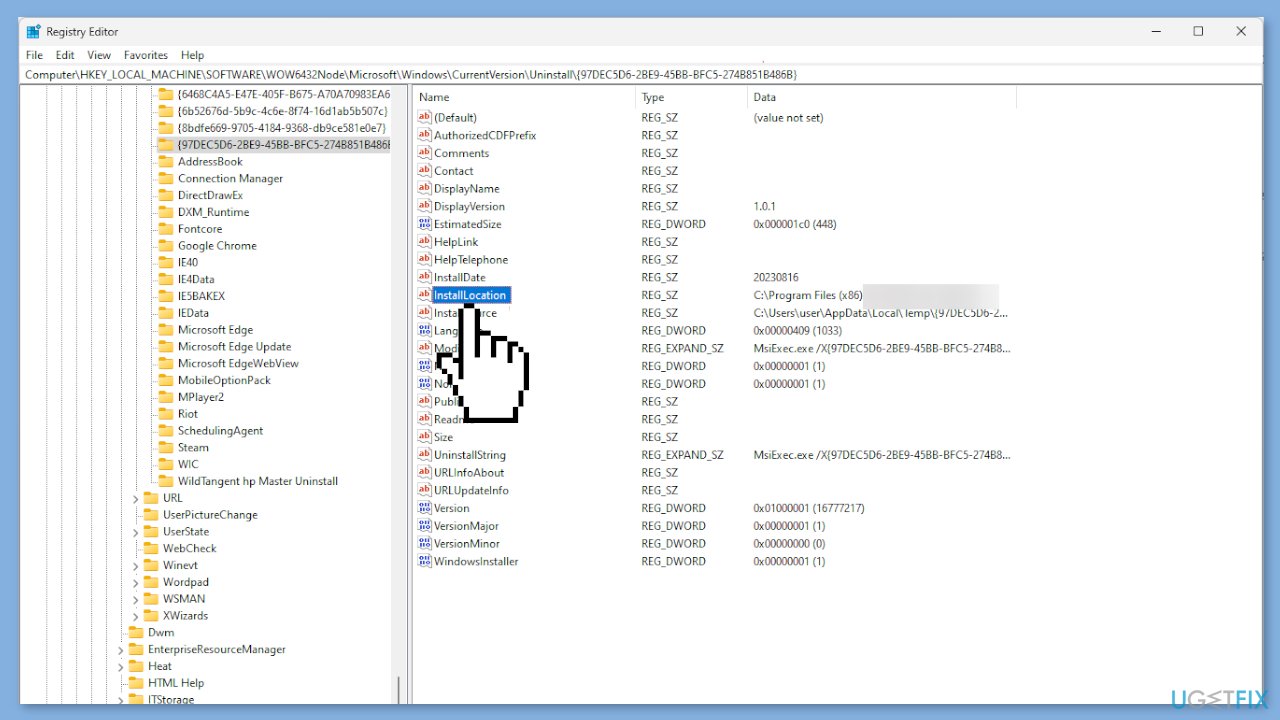
- On the right pane, find InstallLocation and double-click it.
- Change the Value data to the path you copied and click OK.
- Restart your computer to save the changes.
Repair your Errors automatically
ugetfix.com team is trying to do its best to help users find the best solutions for eliminating their errors. If you don't want to struggle with manual repair techniques, please use the automatic software. All recommended products have been tested and approved by our professionals. Tools that you can use to fix your error are listed bellow:
Protect your online privacy with a VPN client
A VPN is crucial when it comes to user privacy. Online trackers such as cookies can not only be used by social media platforms and other websites but also your Internet Service Provider and the government. Even if you apply the most secure settings via your web browser, you can still be tracked via apps that are connected to the internet. Besides, privacy-focused browsers like Tor is are not an optimal choice due to diminished connection speeds. The best solution for your ultimate privacy is Private Internet Access – be anonymous and secure online.
Data recovery tools can prevent permanent file loss
Data recovery software is one of the options that could help you recover your files. Once you delete a file, it does not vanish into thin air – it remains on your system as long as no new data is written on top of it. Data Recovery Pro is recovery software that searchers for working copies of deleted files within your hard drive. By using the tool, you can prevent loss of valuable documents, school work, personal pictures, and other crucial files.
- ^ Chris Hoffman. Everything You Need To Know About the Blue Screen of Death. Howtogeek. Technology Magazine.
- ^ Windows Registry. Wikipedia, the free encyclopedia.


