Question
Issue: How to fix Epic Games stuck on "Loading your order" screen in Windows?
Hello. When I try to buy a game through Epic Games, the app gets stuck on the “Loading your order” screen. How do I fix this?
Solved Answer
The Epic Games launcher being stuck on the “Loading your order” page on Windows is a bothersome problem for users who want to play video games. They don't seem to be able to make purchases from the Epic Games Store because of this problem. The root cause of this problem can often be attributed to a corrupt cache within the Epic Games webstore or underlying technical issues.
The inability to finish their game purchases is the main worry for affected players. The seamless gaming experience that the Epic Games Store promises to give is hampered when the “Loading your order” prompt keeps appearing and transactions cannot be completed. Users might experience difficulties accessing new games, updates, or other content, which would limit their ability to fully enjoy the platform and the games they want to play.
Users who have been excitedly awaiting a game release, a special promotion, or time-sensitive offerings may find this problem to be very upsetting. In addition to having an impact on their gaming plans, not being able to make purchases may result in them missing out on possibilities to receive special offers or in-game products.
Potential fixes for the Epic Games launcher becoming stuck on the “Loading your order” page include troubleshooting procedures including clearing the cache, checking the game files' integrity, or updating the launcher. It's crucial to remember that these solutions can change depending on the precise problem and the user's system settings.
In this guide, you will find 4 steps that should help you fix Epic Games stuck on “Loading your order” screen in Windows. You can also use a maintenance tool like FortectMac Washing Machine X9 that can fix most system errors, BSODs,[1] corrupted files, registry[2] issues, or clear cookies and cache[3] automatically. Otherwise, follow the step-by-step instructions below.
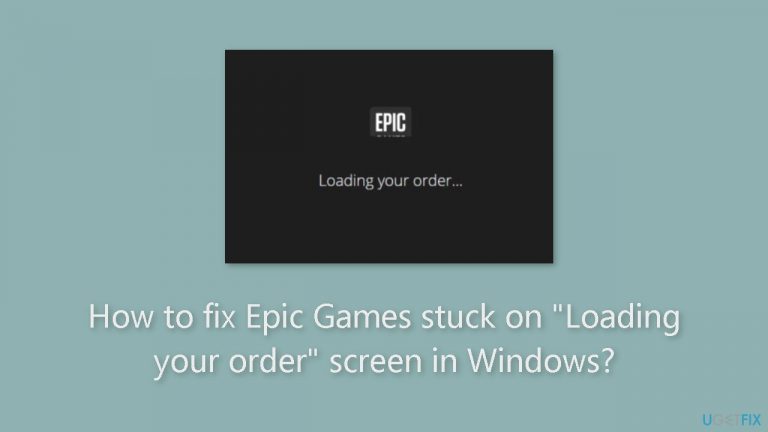
Method 1. Clear the Web Store Cache
- Press the Windows key + R to open the Run dialog box.
- Type %localappdata% and press Enter.
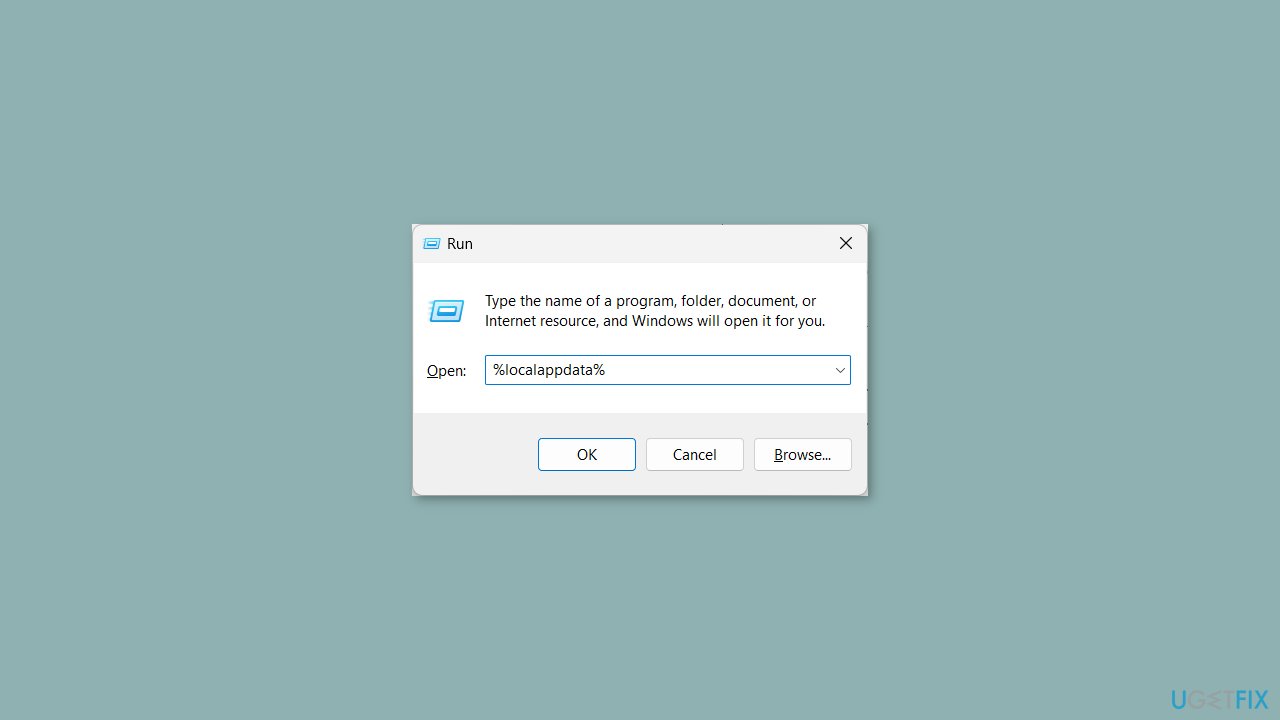
- Open the Epic Games Launcher folder.
- Double-click on the Saved folder to open it.
- Delete the webcache folder.
- You can also delete the webcache_4147 and webcache_4430 folders if found.
- Relaunch the Epic Games launcher.
Method 2. Update the Launcher
- Open the Epic Games launcher.
- Click on your profile icon at the top-right corner and select Settings.
- If you see a Restart and Update button, click on it to install the pending update.
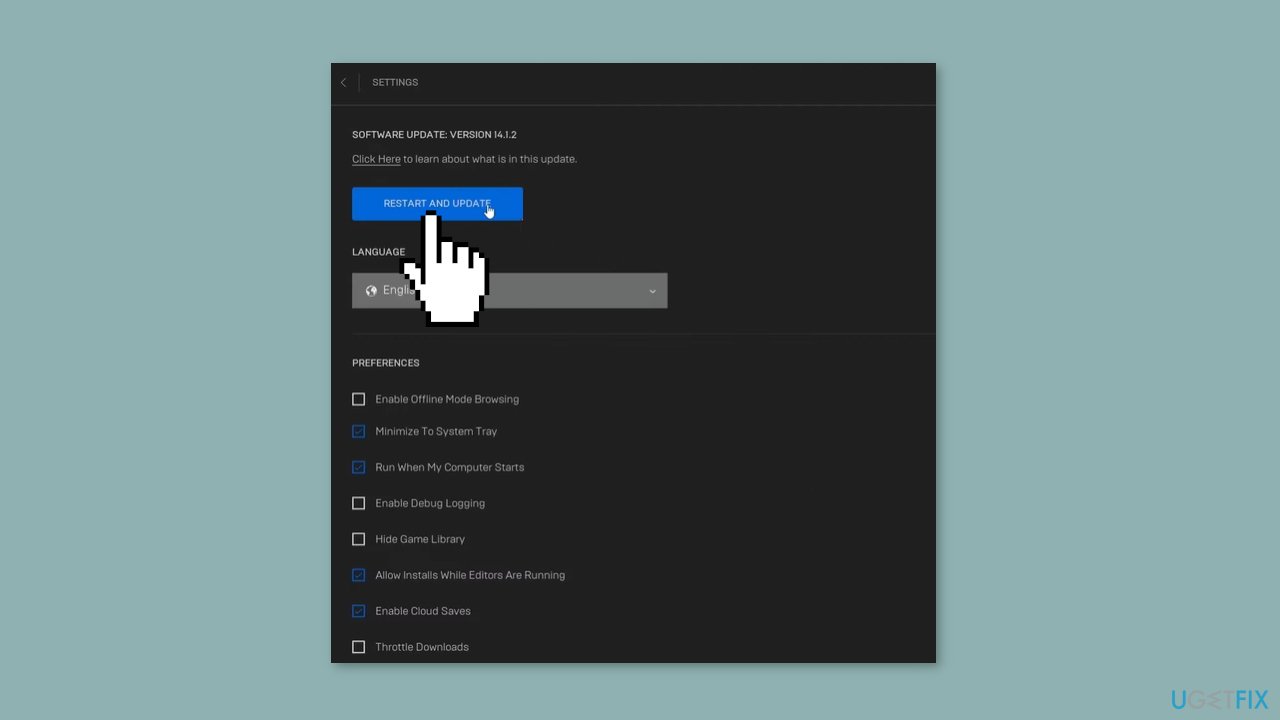
Method 3. Flush DNS Cache
- Open the Start menu by pressing the Windows key.
- Type command prompt and run it as an administrator.
- Type the below command and press Enter:
ipconfig /flushdns
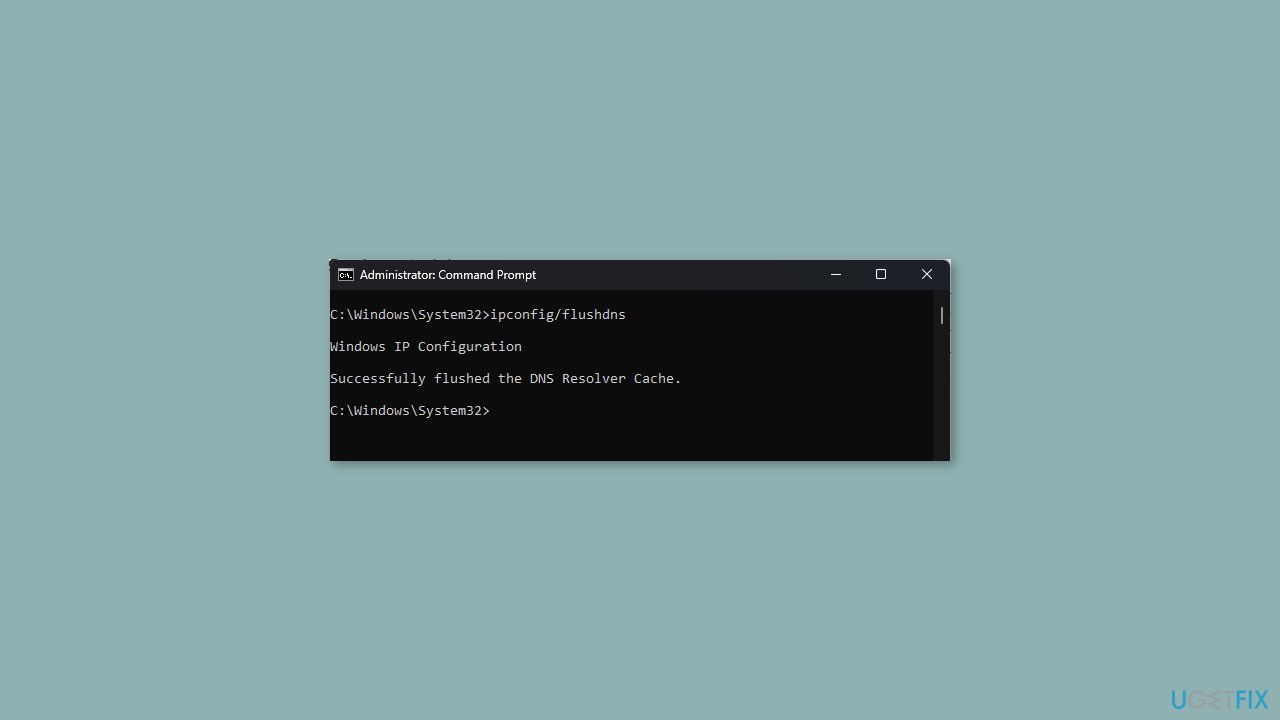
- Wait for some time until the process is complete.
- Reboot your PC.
Method 4. Change the DNS Servers
- Launch the Start menu by pressing the Windows key.
- Open Control Panel.
- Select Network and Sharing Center.
- Click Change Adapter Settings.
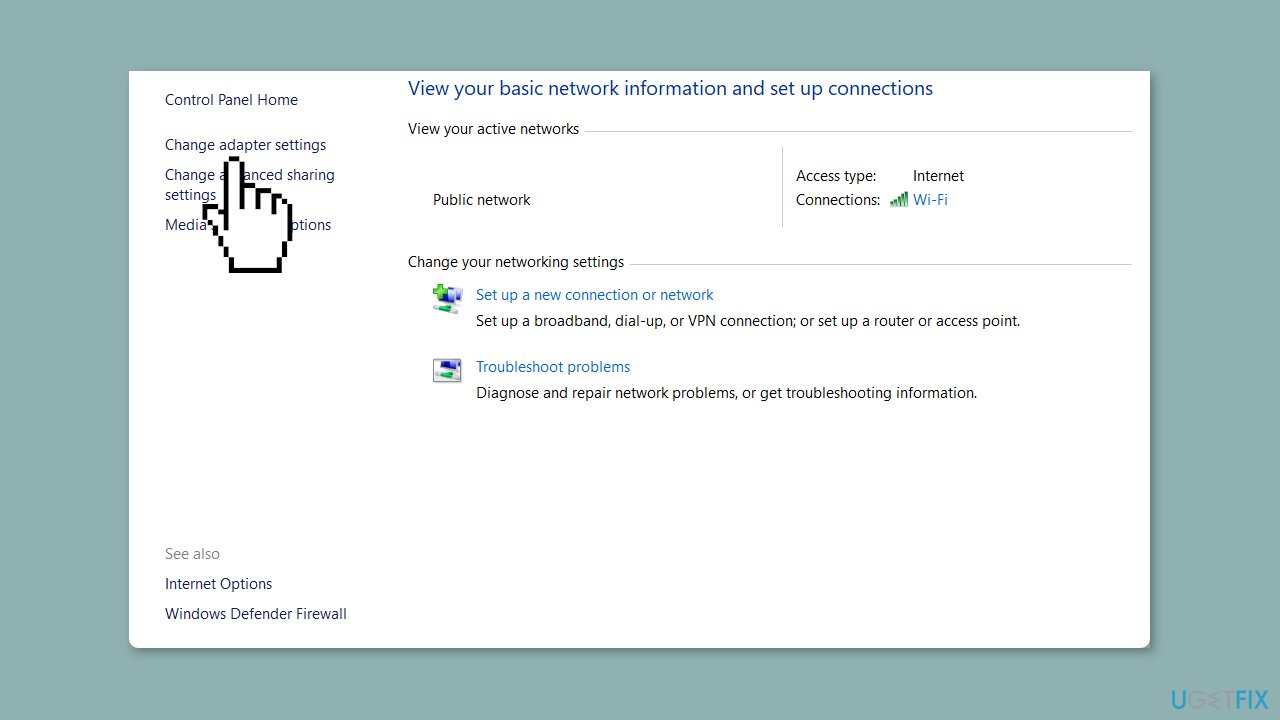
- Right-click on your connection and select Properties.
- Select Internet Protocol 4 (TCP/IPv4) and click on the Properties button.
- Check the radio button for Use the following DNS server addresses and enter the below details:
Preferred DNS server: 8.8.8.8
Alternate DNS server: 8.8.4.4
- Click OK to apply the changes.
Repair your Errors automatically
ugetfix.com team is trying to do its best to help users find the best solutions for eliminating their errors. If you don't want to struggle with manual repair techniques, please use the automatic software. All recommended products have been tested and approved by our professionals. Tools that you can use to fix your error are listed bellow:
Access geo-restricted video content with a VPN
Private Internet Access is a VPN that can prevent your Internet Service Provider, the government, and third-parties from tracking your online and allow you to stay completely anonymous. The software provides dedicated servers for torrenting and streaming, ensuring optimal performance and not slowing you down. You can also bypass geo-restrictions and view such services as Netflix, BBC, Disney+, and other popular streaming services without limitations, regardless of where you are.
Don’t pay ransomware authors – use alternative data recovery options
Malware attacks, particularly ransomware, are by far the biggest danger to your pictures, videos, work, or school files. Since cybercriminals use a robust encryption algorithm to lock data, it can no longer be used until a ransom in bitcoin is paid. Instead of paying hackers, you should first try to use alternative recovery methods that could help you to retrieve at least some portion of the lost data. Otherwise, you could also lose your money, along with the files. One of the best tools that could restore at least some of the encrypted files – Data Recovery Pro.
- ^ Chris Hoffman. Everything You Need To Know About the Blue Screen of Death. Howtogeek. Technology Magazine.
- ^ Tim Fisher. What Is the Windows Registry?. Lifewire. Software and Apps.
- ^ Difference between Cache and Cookies. Geeksforgeeks. IT Education.


