Question
Issue: How to fix Error 195 - AMD Installer cannot continue in Windows?
Recently, my games kept crashing so I decided to update GPU drivers. However, I keep getting error 195 – AMD installer cannot continue to access the required web resources when I attempt to install them. How do I fix this?
Solved Answer
AMD is one of the market's leading computer processors and graphics card developers. While it is behind in sales of Nvidia when it comes to GPUs, a large number of people still choose AMD graphics cards to avoid compatibility issues, especially those who use its CPUs.
Along with hardware, there are always drivers that need to go alongside it, and AMD parts are not an exception. Unfortunately, users who use these components sometimes run into issues when installing the latest drivers, and “Error 195 – AMD Installer cannot continue” is one such issue.
This typically means that your machine failed to connect to AMD servers, which is a necessary step during the driver installation procedure. The “Error 195 – AMD Installer cannot continue” can occur due to the servers of the vendor being down or due to connectivity issues on your machine. In the former scenario, there is not much you can do apart from waiting – usually, servers come back on pretty quickly, although this is not a rule.
If the error occurs due to issues with your own system, there are several things you can do to fix AMD Error 195. Security software, such as antivirus programs, is designed to protect against threats but can sometimes block legitimate processes like driver installations. This can be resolved by adjusting your antivirus settings to permit the AMD installation.
You should also check whether your internet connection is stable or opt to download the drivers in alternative ways, which we describe below. Before proceeding, we recommend checking an automatic PC repair solution FortectMac Washing Machine X9, which can often find underlying Windows issues and repair them quickly for you.
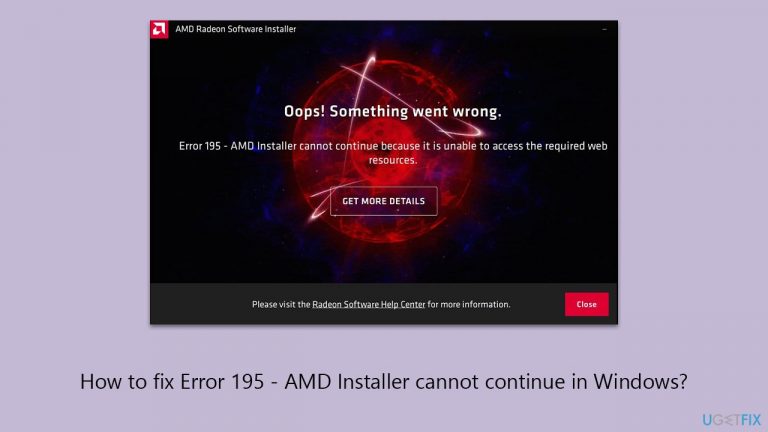
Fix 1. Temporarily disable your antivirus software
Antivirus software can sometimes interfere with the installation of new drivers by mistakenly identifying them as a threat. Temporarily disabling your antivirus can help determine if it's the cause of the installation issue. Remember to enable it again after the installation to keep your system protected.
- Open your antivirus application.
- Look for a settings section.
- Find the option to temporarily disable the antivirus.
- Choose the duration to disable it.
- Proceed with the AMD driver installation.
- Once done, re-enable your antivirus software.
Fix 2. Temporarily disable Firewall
Like antivirus software, Windows Firewall can block certain network-related activities, including driver installations. Disabling it temporarily can help if it's preventing the AMD driver installation.
- Type Control Panel into the search box on the taskbar and select the matching result.
- Navigate to System and Security.
- Choose Windows Defender Firewall.
- Select Turn Windows Defender Firewall on or off on the left-hand panel.
- Choose the option to Turn off Windows Defender Firewall under both private and public network settings.
- Press OK to apply the changes. Don't forget to turn the Firewall back on later.
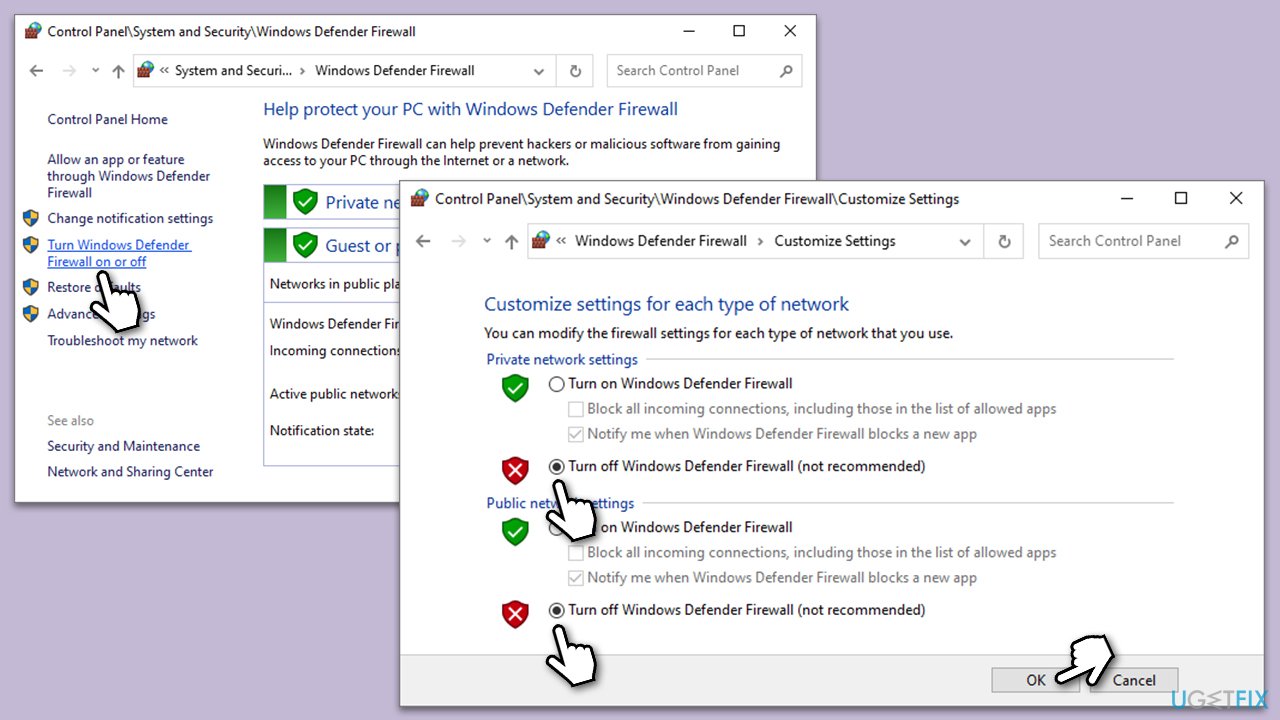
Fix 3. Try Clean Boot
Performing a clean boot starts Windows with a minimal set of drivers and startup programs. This can help identify if background programs are interfering with the AMD driver installation.
- Type msconfig in Windows search and press Enter.
- Pick the Services tab.
- Mark Hide all Microsoft services and select Disable all.
- Select the Startup tab and click Open Task Manager.
- In the Task Manager, right-click on each of the items and select Disable, then close the Task Manager.
- Go to the Boot tab, tick Safe Boot, then click Apply and OK.
- Restart your computer.
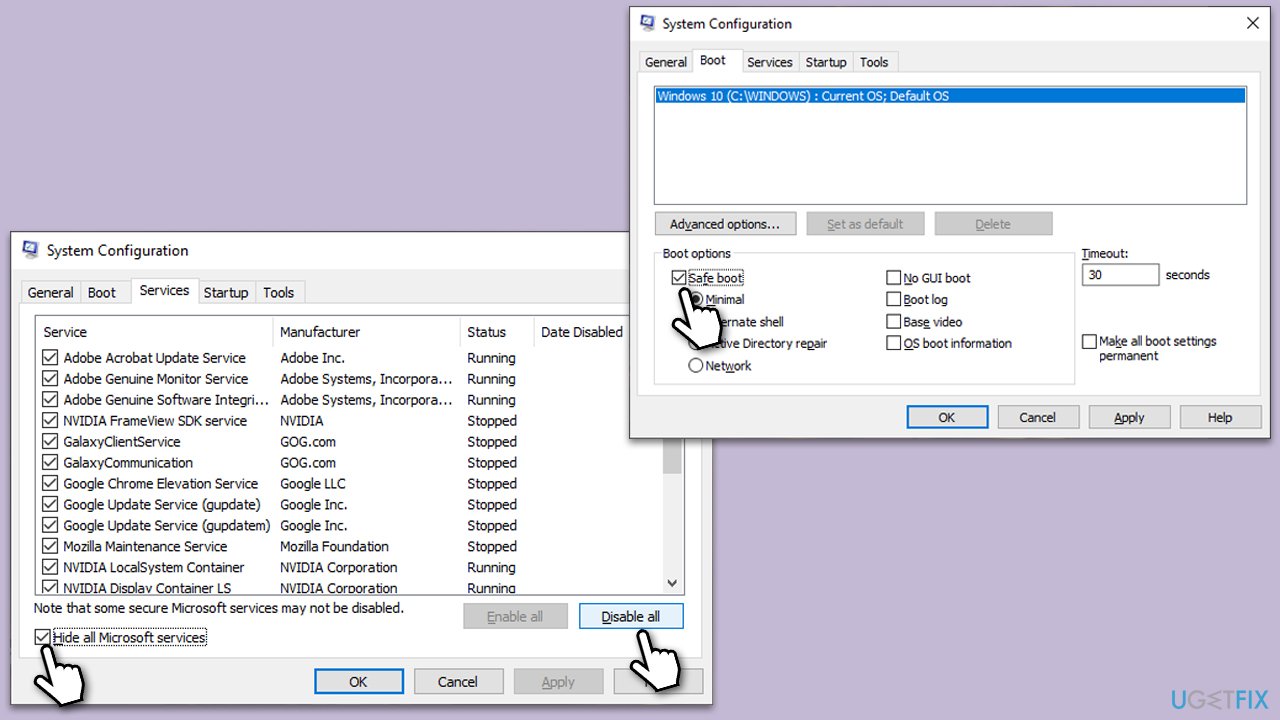
Fix 4. Install drivers manually
If automatic installation fails, downloading and installing the drivers manually from the AMD website can be a workaround.
- Visit the AMD Drivers and Support page.
- Select your product from the drop-down menu.
- Download the driver package.
- Open the downloaded file and follow the on-screen instructions to install the driver.
- Restart your computer after the installation.

Fix 5. Use automatic driver updater
Automatic driver updater tools can help install the latest drivers without the need for manual searching and installation.
- Download and install a reputable automatic driver updater tool, such as DriverFix.
- Run the tool to scan for outdated or missing drivers.
- The app will identify the required AMD driver.
- Follow the prompts to download and install the recommended driver update.
- Restart your computer after the update is installed.
Repair your Errors automatically
ugetfix.com team is trying to do its best to help users find the best solutions for eliminating their errors. If you don't want to struggle with manual repair techniques, please use the automatic software. All recommended products have been tested and approved by our professionals. Tools that you can use to fix your error are listed bellow:
Protect your online privacy with a VPN client
A VPN is crucial when it comes to user privacy. Online trackers such as cookies can not only be used by social media platforms and other websites but also your Internet Service Provider and the government. Even if you apply the most secure settings via your web browser, you can still be tracked via apps that are connected to the internet. Besides, privacy-focused browsers like Tor is are not an optimal choice due to diminished connection speeds. The best solution for your ultimate privacy is Private Internet Access – be anonymous and secure online.
Data recovery tools can prevent permanent file loss
Data recovery software is one of the options that could help you recover your files. Once you delete a file, it does not vanish into thin air – it remains on your system as long as no new data is written on top of it. Data Recovery Pro is recovery software that searchers for working copies of deleted files within your hard drive. By using the tool, you can prevent loss of valuable documents, school work, personal pictures, and other crucial files.


