Question
Issue: How to fix File Explorer "Please sign in" message in Windows?
Hello. I keep seeing the “Please sign in” message in File Explorer. What should I do?
Solved Answer
Users may find the “Please sign in” display in Windows File Explorer to be confusing and annoying, particularly after upgrading to Windows 11. When users try to access their files and folders in File Explorer, this problem frequently arises. This notice seems to suggest otherwise, even though File Explorer normally permits users to open and access files without requiring a login. This annoying pop-up that asks them to log in even though it's not required for basic file access is something that many users have reported experiencing.
The effects of this problem on users may be very profound. First of all, it interferes with Windows' renownedly easy-to-use interface. Being required to sign in every time a user wants to access their local files could be annoying to them. This may cause them to feel irritated and inconvenienced, which could have an impact on their general productivity and Windows 11 platform experience.
Furthermore, this problem may give rise to security and privacy issues. Users could start to wonder why they are seeing this notification in the first place and whether their files or personal information is in danger. It can cause unwarranted anxiety and perplexity since it departs from File Explorer's typical behavior.
Users frequently look for ways to stop the “Please sign in” message from showing in order to solve this problem. These fixes can involve changing or deactivating particular Windows functions or updating particular settings, such as account configurations. The answer, however, may differ based on the system of the individual and the particular circumstances that gave rise to the issue.
In this guide, you will find 4 steps that should help you fix File Explorer “Please sign in” message in Windows. You can also try using a maintenance tool like FortectMac Washing Machine X9 that can fix most system errors, BSODs,[1] corrupted files, and registry[2] issues. Otherwise, follow the step-by-step instructions below.
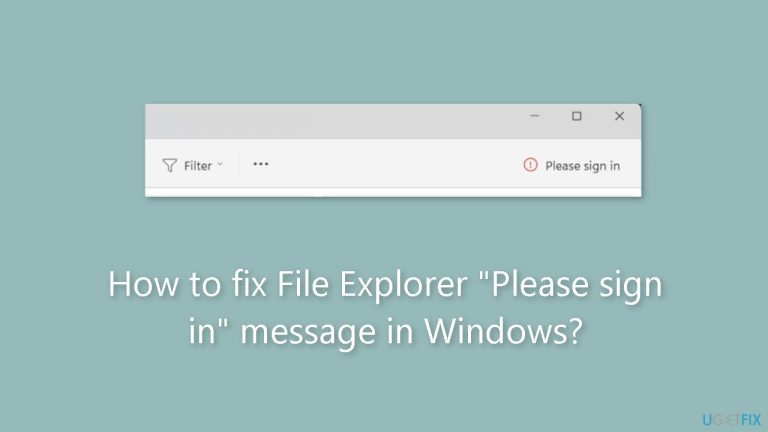
Solution 1. Restart Windows Explorer
Restarting File Explorer process can assist in eliminating the “Please sign in” message.
- Right-click the Start menu and select Task Manager to open it.
- Navigate to the Processes tab. Locate Windows Explorer, right-click it, and select Restart.
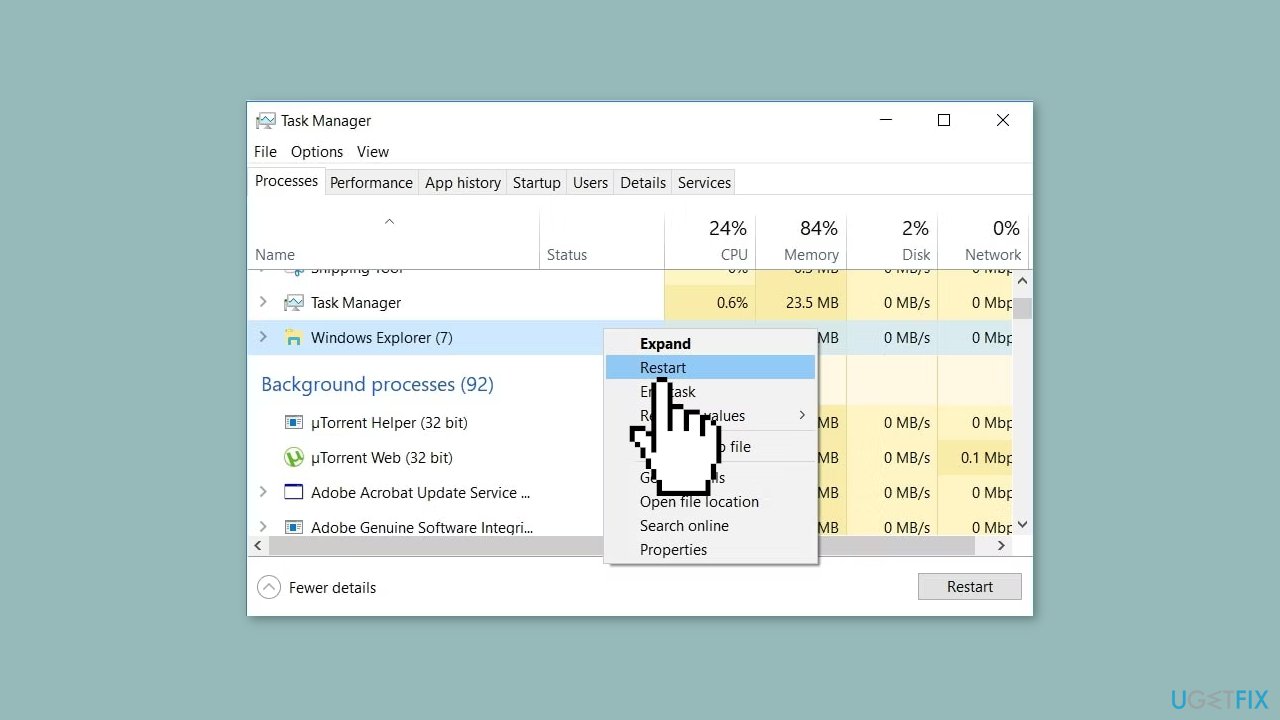
Solution 2. Uncheck the Show Files from Office.com Option
The “Please sign in” link is utilized to showcase OneDrive storage, causing your OneDrive files to be visible under Explorer Home and listed in the Recent section.
- Open File Explorer and click the View tab.
- Select Options. This will open File Explorer Options.
- Under the General tab, locate the Privacy section.
- Uncheck the Show files from Office.com option.
- Click Apply.
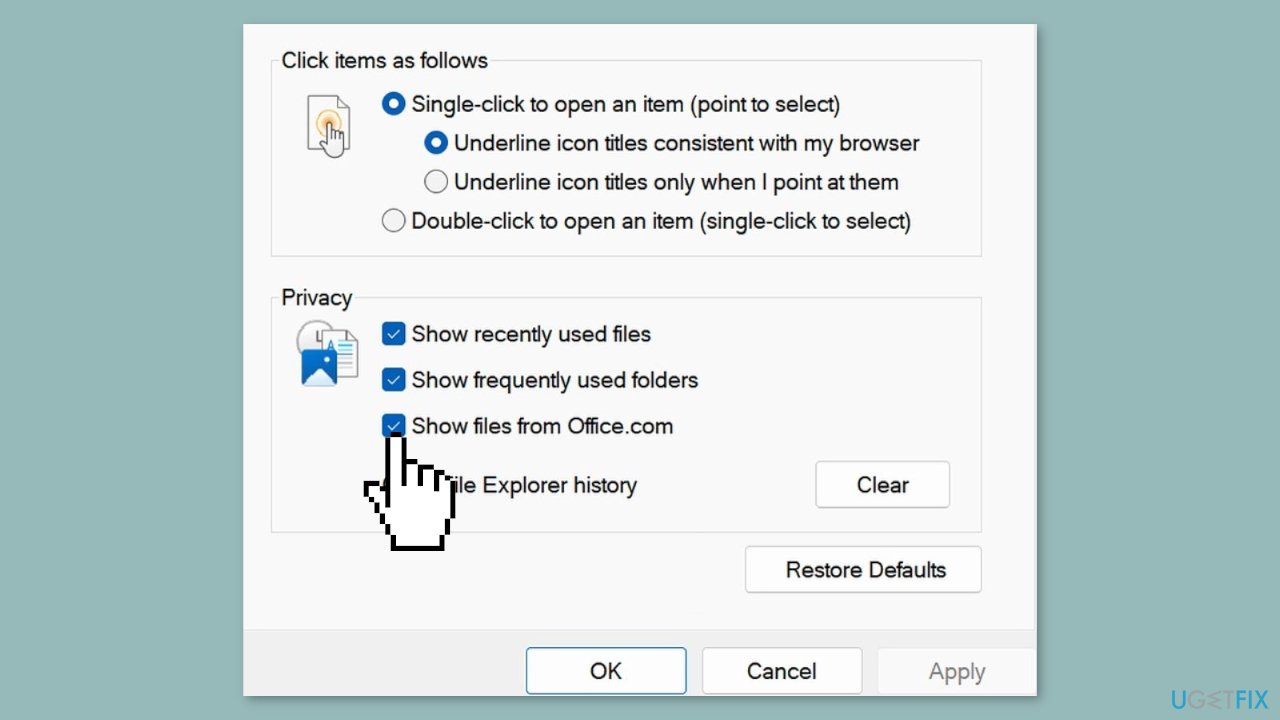
Solution 3. Uninstall the Recent Windows Update
- Press the Windows key + I simultaneously to open Settings.
- Navigate to Windows Update > Uninstall updates.
- Check if you have installed any new updates. If you find them, click the Uninstall button to remove them.
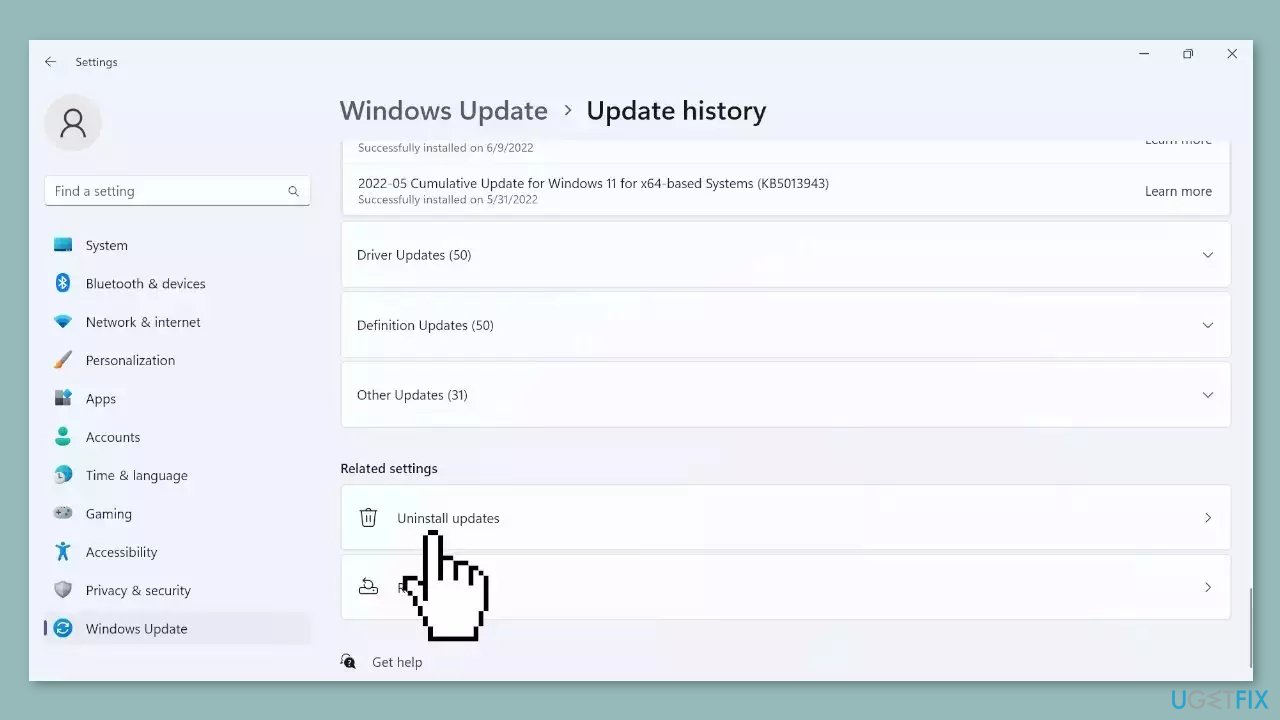
Solution 4. Disconnect All Accounts
To eliminate the “Please sign in” message from File Explorer, you can disconnect all of your accounts.
- Press the Windows key + I simultaneously to open Settings.
- Navigate to Account > Access work or school.
- Disconnect all your accounts from this menu.
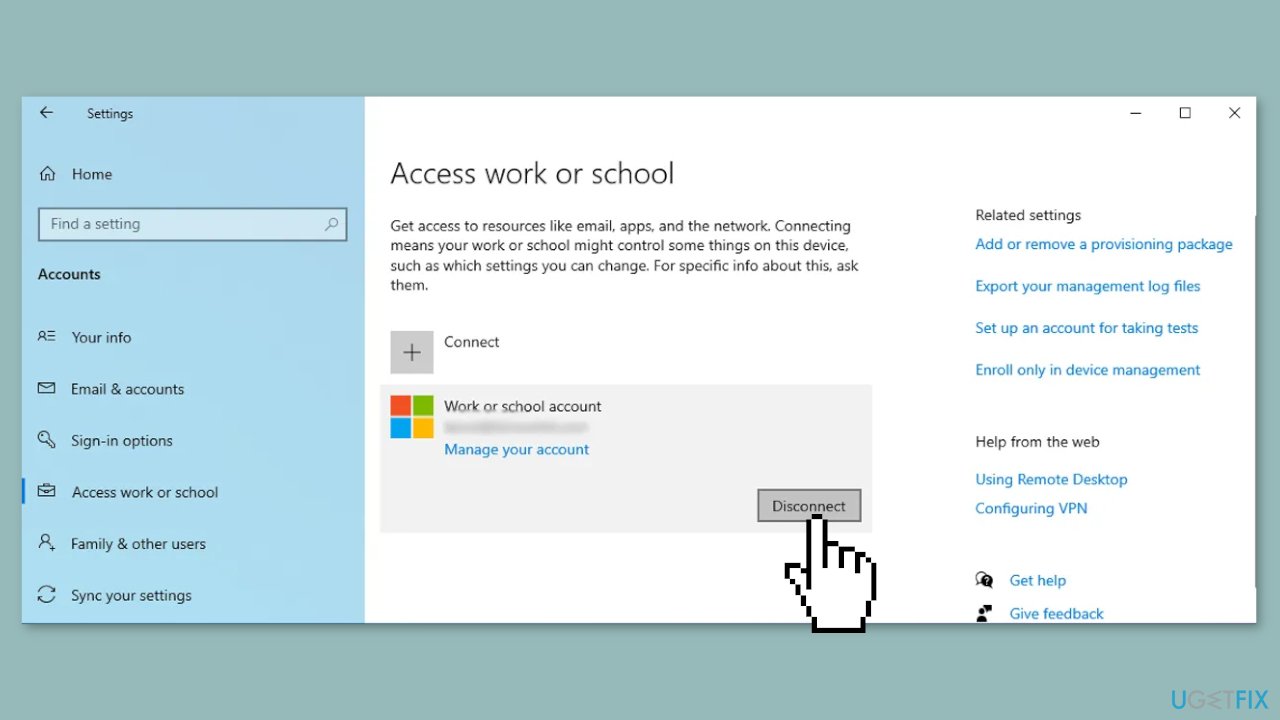
Repair your Errors automatically
ugetfix.com team is trying to do its best to help users find the best solutions for eliminating their errors. If you don't want to struggle with manual repair techniques, please use the automatic software. All recommended products have been tested and approved by our professionals. Tools that you can use to fix your error are listed bellow:
Prevent websites, ISP, and other parties from tracking you
To stay completely anonymous and prevent the ISP and the government from spying on you, you should employ Private Internet Access VPN. It will allow you to connect to the internet while being completely anonymous by encrypting all information, prevent trackers, ads, as well as malicious content. Most importantly, you will stop the illegal surveillance activities that NSA and other governmental institutions are performing behind your back.
Recover your lost files quickly
Unforeseen circumstances can happen at any time while using the computer: it can turn off due to a power cut, a Blue Screen of Death (BSoD) can occur, or random Windows updates can the machine when you went away for a few minutes. As a result, your schoolwork, important documents, and other data might be lost. To recover lost files, you can use Data Recovery Pro – it searches through copies of files that are still available on your hard drive and retrieves them quickly.
- ^ Chris Hoffman. Everything You Need To Know About the Blue Screen of Death. Howtogeek. Technology Magazine.
- ^ Tim Fisher. What Is the Windows Registry?. Lifewire. Software and Apps.


