Question
Issue: How to fix File Explorer "Working on it" message in Windows?
Hello. When I search for anything using File Explorer on Windows it takes forever, and the “Working on it” message keeps showing. What should I do?
Solved Answer
When trying to find files or folders on their computer, a typical and annoying problem that many users run into is the “Working on it” message in Windows File Explorer. Although File Explorer is an essential tool for organizing files and folders, this issue may negatively affect how the user interacts with the application. The notification usually shows up when the system is having trouble finishing the search, and it might stay up for a long time, leaving users waiting without any obvious progress.
This problem has a number of causes. Outdated system versions, particularly the operating system and File Explorer itself, can lead to compatibility problems that result in the “Working on it” message. Malware infections on the system can also cause File Explorer to malfunction and impede search speed. Inadequate hardware connections, like broken hard drives, can also be a part of this issue. Moreover, File Explorer may take longer to process and display search results if the file system is extremely jumbled or unorganized.
Users are greatly impacted because it might interfere with workflow and reduce productivity. File Explorer is frequently used by users to locate and retrieve necessary files or directories fast. Users are left wondering whether their search will eventually provide results or if the process has stuck when they see the “Working on it” message. This can lead to frustration, wasted time, and sometimes even disruptions in work tasks or projects.
Users may need to take many actions to enhance File Explorer's performance in order to resolve this issue. Compatibility difficulties can be resolved by updating File Explorer and the operating system to the most recent versions. It's also crucial to perform in-depth virus scans and make sure the system is safe and secure. The speed and dependability of File Explorer can be increased by examining and fixing any hardware issues. Streamlining and clearing the file system might also result in quicker search results.
In this guide, you will find 6 steps that should help you fix File Explorer “Working on it” message in Windows. You can also run a maintenance tool like FortectMac Washing Machine X9 that can fix most system errors, BSODs,[1] corrupted files, and registry[2] issues. Otherwise, follow the step-by-step instructions below.
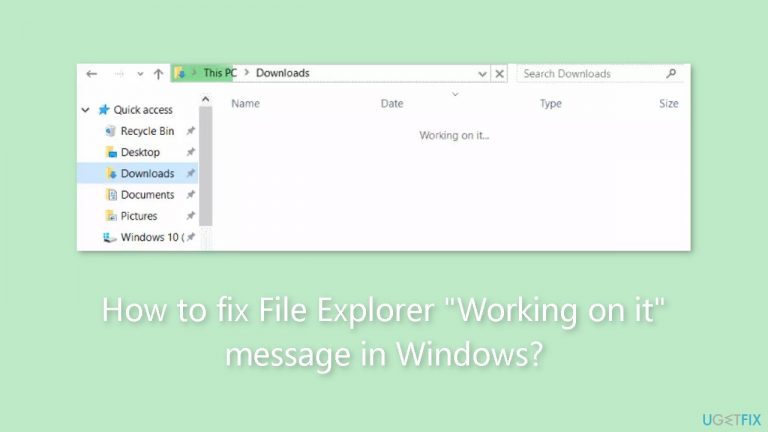
Method 1. Install Windows Updates
- Press the Windows key + I on your keyboard to open the Settings window.
- From the left sidebar, click on the Windows Update tab.
- Click on the Check for updates button.
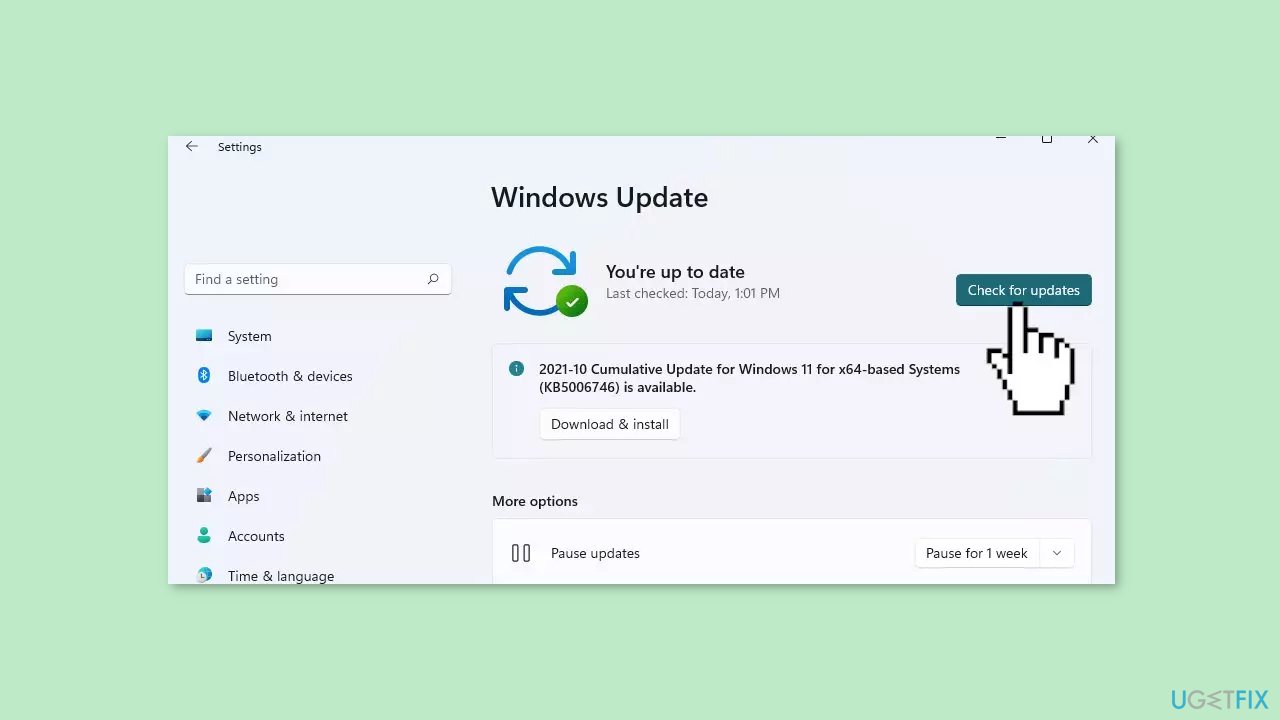
- Wait while Windows checks for available updates.
- If new updates are found, download and install them.
- Follow the on-screen instructions to complete the update process.
Method 2. Restart File Explorer
- Close all File Explorer windows.
- Press Ctrl + Shift + Esc to bring up Task Manager.
- Right-click File Explorer in the Task Manager.
- Select Restart.
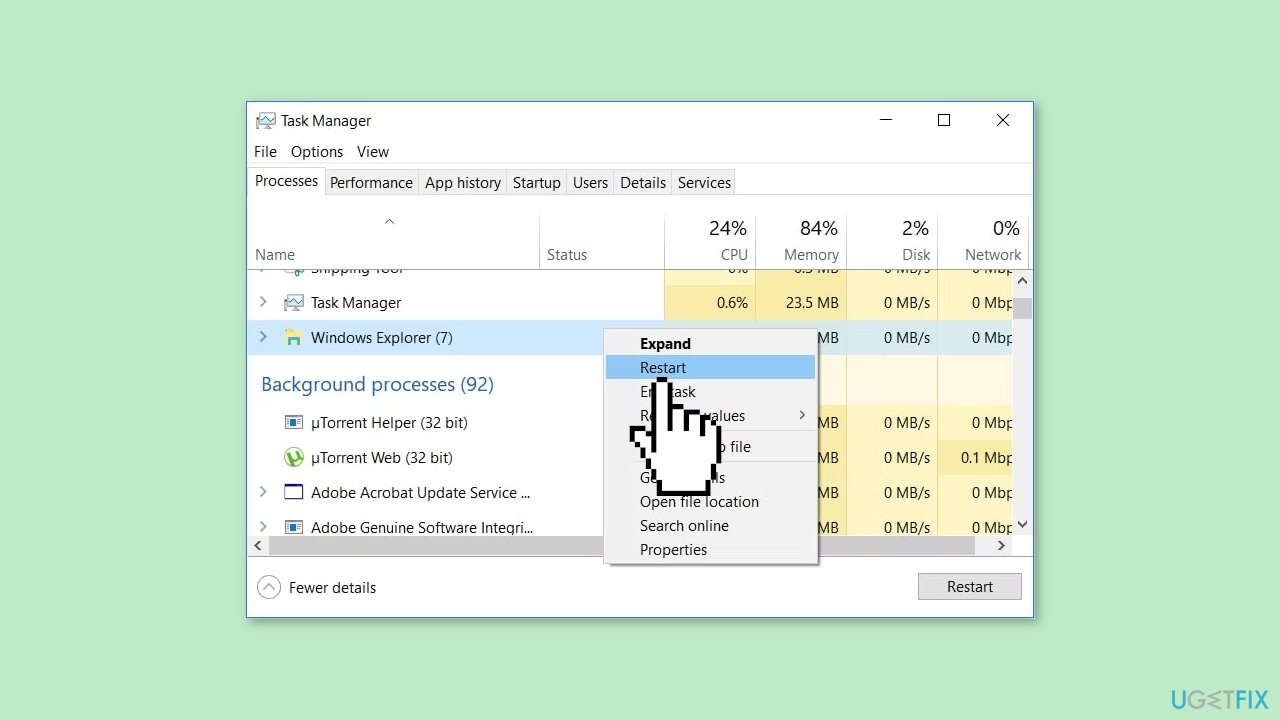
- Relaunch File Explorer.
- Check if the problem is now solved.
Method 3. Delete File Explorer History
- Click the three-dot icon next to View.
- Select Options.
- Select all options.
- Click on Clear.
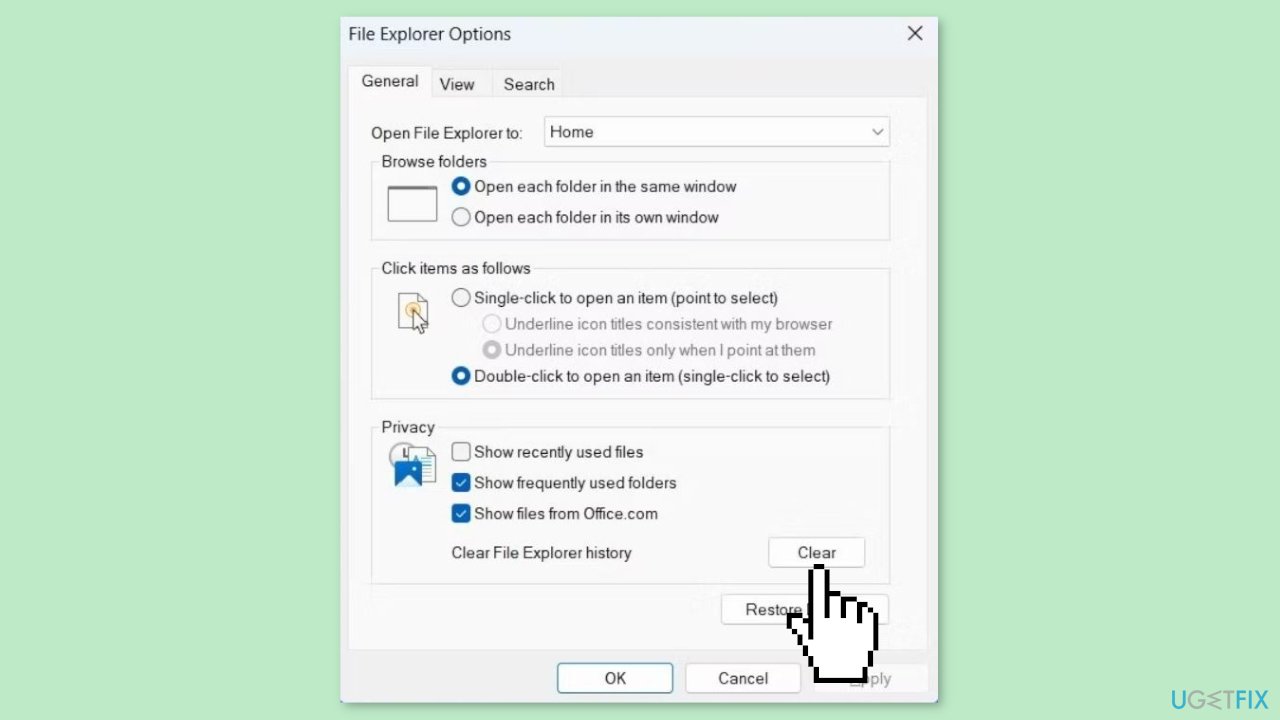
Method 4. Run a Malware Scan
It is possible that a malware infection may be the cause of File Explorer “Working on It” message in Windows. It is important to run a comprehensive security scan to rule out this possibility and ensure that the computer is not infected. This can help to prevent further issues with the Windows operating system and ensure that it is functioning properly.
If you have access to a security scanner, or if your organization pays for one, you can use it to scan your entire system to check for a virus infection. Otherwise, you can use Windows Defender to scan your system:
- Click on the Windows Start menu or press the Windows key on your keyboard.
- Type Microsoft Defender in the search bar and click on Microsoft Defender Antivirus to open the application.
- Click on the Virus & threat protection option in the left-hand menu.
- Click on the Quick scan or Full scan option, depending on your preference.
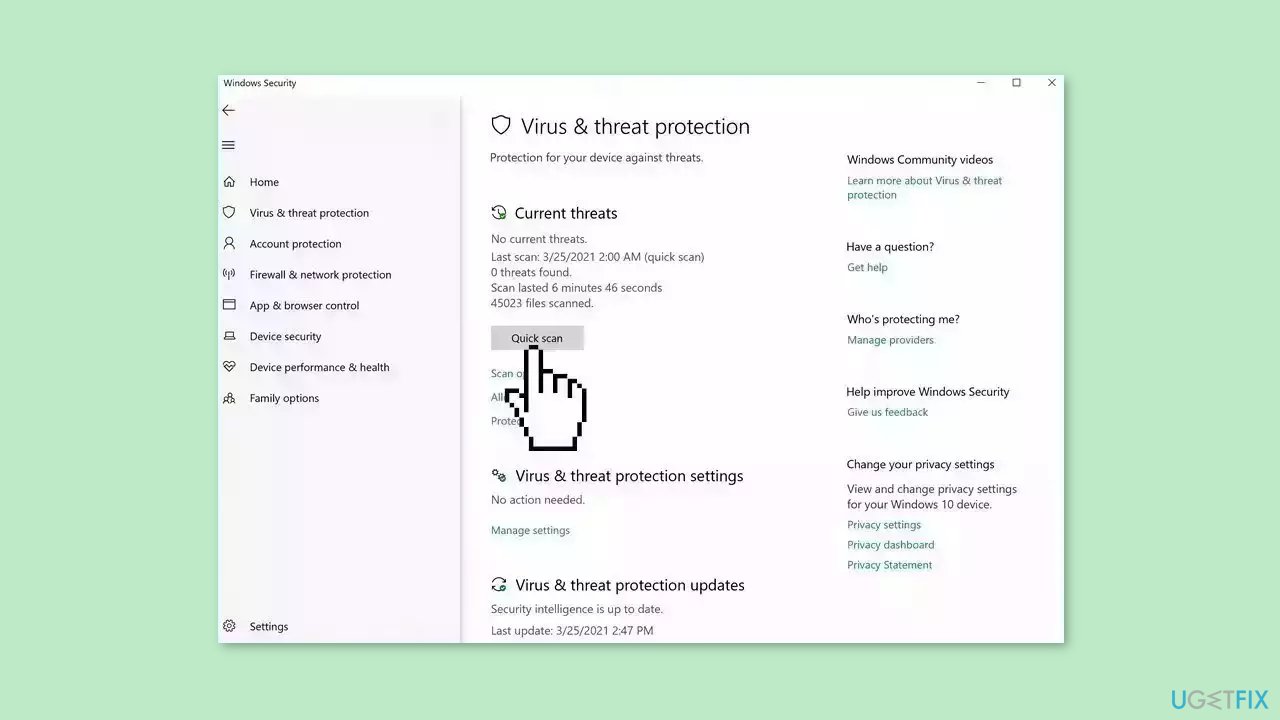
- If you choose Quick scan, Microsoft Defender Antivirus will scan the most vulnerable and commonly infected areas of your computer.
- If you choose Full scan, Microsoft Defender Antivirus will scan your entire computer, including all files, folders, and programs.
- Click on the Scan now button to start the selected scan type and wait for the scan to complete.
- The time it takes will depend on the size of your hard drive and the number of files being scanned.
- Once the scan is complete, you will be informed of any detected threats, and you can choose to quarantine or remove them.
- If no threats are found, Microsoft Defender Antivirus will inform you that your device is secure.
Method 5. Rebuild the Search Index
- Launch Control Panel.
- Set Category to Large items.
- Head to Indexing options.
- Select Advanced.
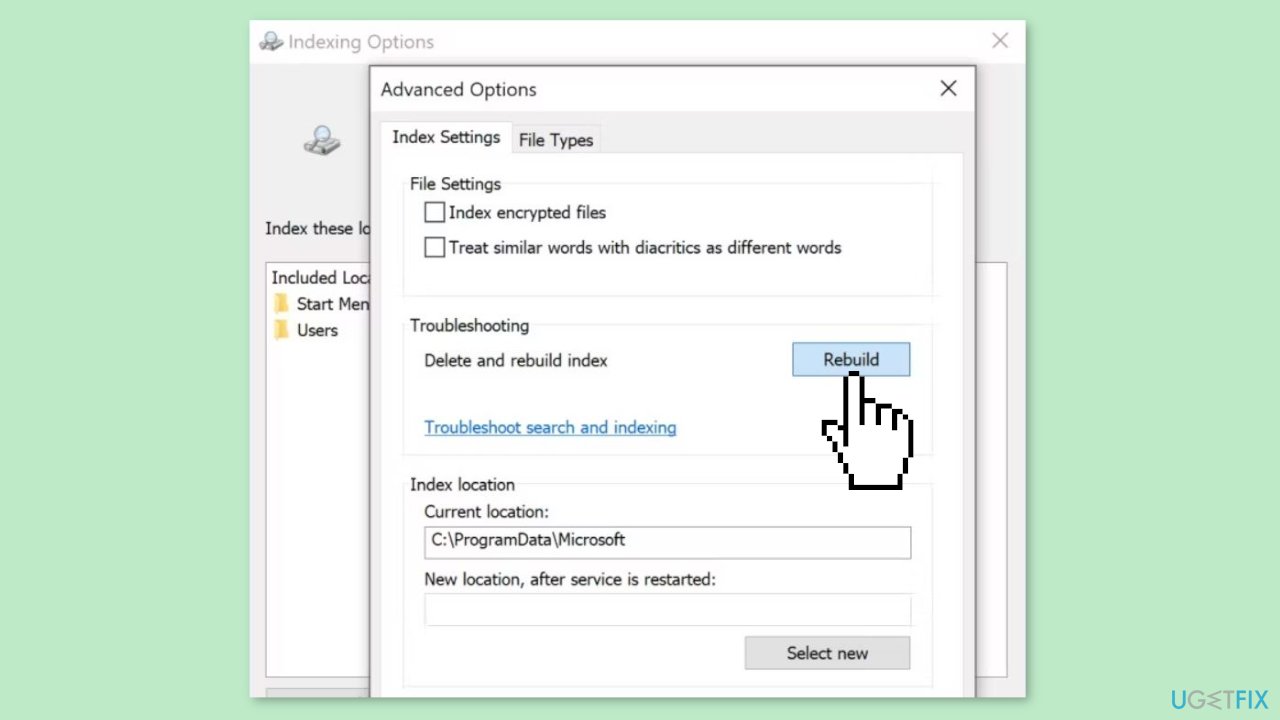
- Click on the Rebuild button.
- Restart your computer and check if the problem is now solved.
Method 6. Optimize the Problematic Folder
- Right-click the problematic folder and head to Properties.
- Open the Customise tab.
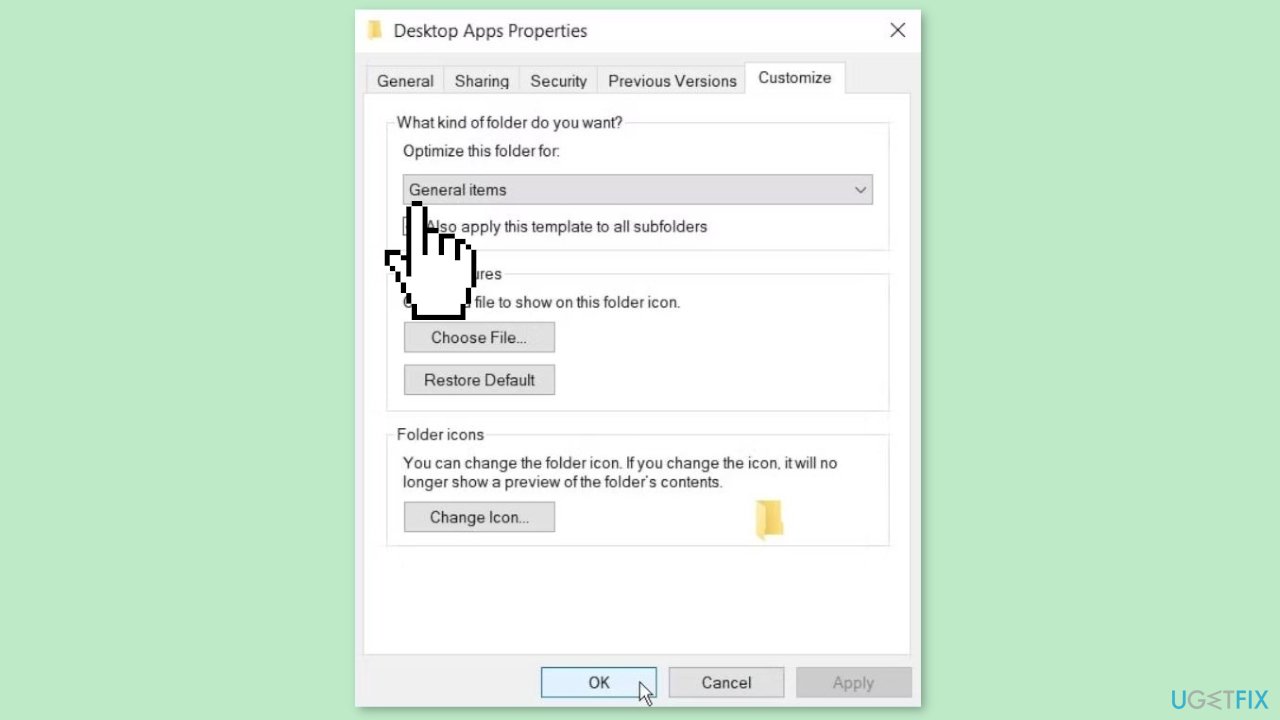
- Extend the menu below Optimize this folder for.
- Choose the General items option.
- Click Apply > OK to save the new changes and restart File Explorer.
Repair your Errors automatically
ugetfix.com team is trying to do its best to help users find the best solutions for eliminating their errors. If you don't want to struggle with manual repair techniques, please use the automatic software. All recommended products have been tested and approved by our professionals. Tools that you can use to fix your error are listed bellow:
Prevent websites, ISP, and other parties from tracking you
To stay completely anonymous and prevent the ISP and the government from spying on you, you should employ Private Internet Access VPN. It will allow you to connect to the internet while being completely anonymous by encrypting all information, prevent trackers, ads, as well as malicious content. Most importantly, you will stop the illegal surveillance activities that NSA and other governmental institutions are performing behind your back.
Recover your lost files quickly
Unforeseen circumstances can happen at any time while using the computer: it can turn off due to a power cut, a Blue Screen of Death (BSoD) can occur, or random Windows updates can the machine when you went away for a few minutes. As a result, your schoolwork, important documents, and other data might be lost. To recover lost files, you can use Data Recovery Pro – it searches through copies of files that are still available on your hard drive and retrieves them quickly.
- ^ Chris Hoffman. Everything You Need To Know About the Blue Screen of Death. Howtogeek. Technology Magazine.
- ^ Windows Registry. Wikipedia, the free encyclopedia.


