Question
Issue: How to fix Google Chrome "Failed to load extension" error in Windows?
Every time I launch Google Chrome, I receive a pop-up that says “Failed to load extension.” I press OK and nothing happens but the pop-up just keeps bugging me. Is there a way to fix this somehow?
Solved Answer
Launched in 2008, Google Chrome reached immense popularity over the years, with more than half of all internet users employing it every day to browse the web. It is known for its efficiency and the ability to incorporate various extensions.
These extensions enhance the browsing experience by offering functionalities like ad-blocking and password management. However, users occasionally might face a “Failed to load extension” error, which prevents them from using particular extensions.
“Failed to load extension” error, which can come up in Chrome at any time (usually on browser launch), typically arises due to bugged cache files, where stored data meant to speed up processes becomes problematic. An outdated version of the browser can also lead to this error, as ongoing updates are crucial for maintaining compatibility and security. Finally, the extension itself bought be bugged and not load properly.
To mitigate the “Failed to load extension” error, you should first clean cache files and then update Chrome to the latest version. You should also check whether the extension has updates. In other cases, reinstalling it might just work. In any case, we provide several ways to get rid of this error below.
In instances where the problem stems from underlying Windows issues, a PC repair tool like FortectMac Washing Machine X9 could be useful. It is designed to automatically identify and resolve common Windows problems, which might be causing the Chrome extension error.
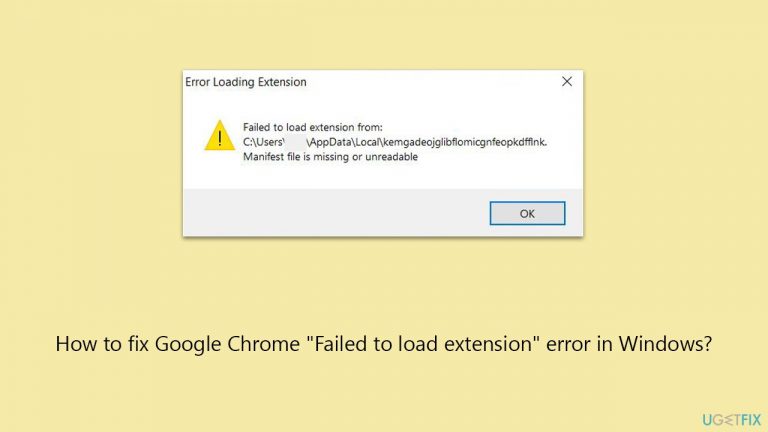
Fix 1. Clear cached files and cookies
Clearing cached files and cookies removes temporary data stored by Chrome, which can resolve issues caused by corrupted or outdated cache and cookie files. This process can refresh the browser's state and potentially fix the extension loading error.
- Open Chrome.
- Click on Menu and select Settings.
- Under Privacy and security, pick Clear browsing data.
- Select All time under the time range.
- Select Browsing history, Cookies and other site data, as well as Cached images and files.
- Click Clear data.
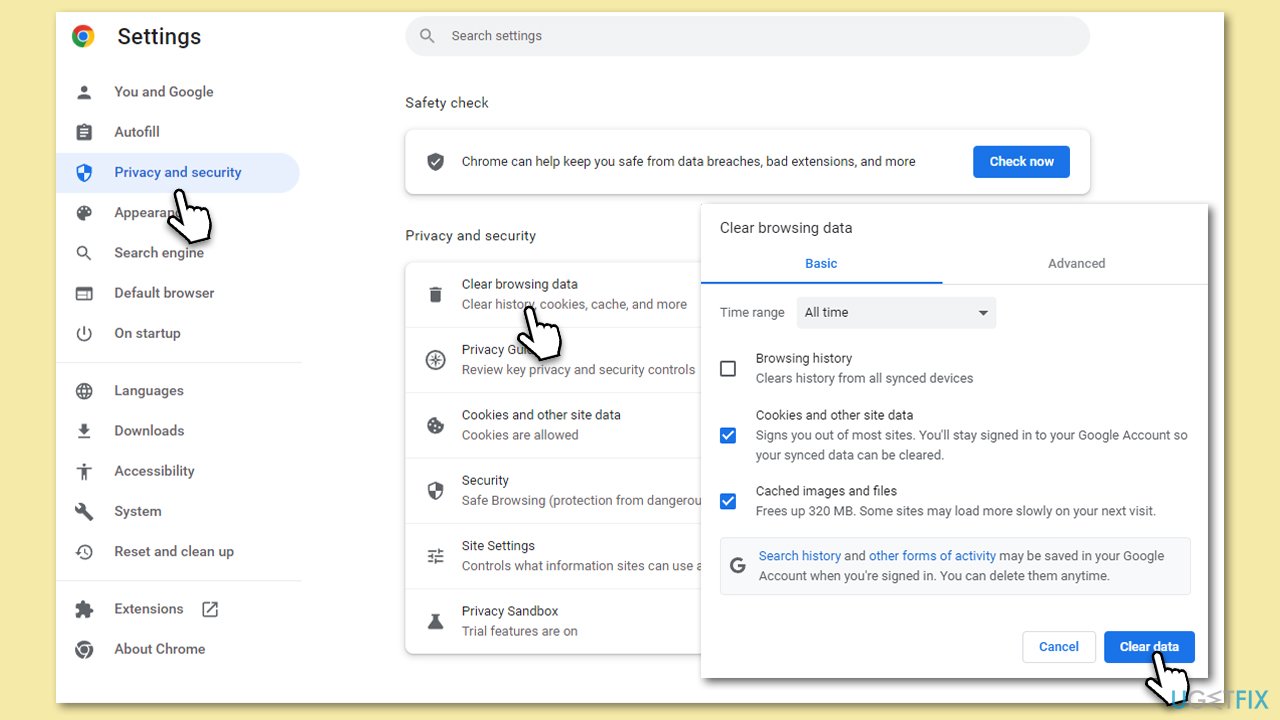
Fix 2. Update Chrome browser
Updating the Chrome browser ensures you are running the latest version with all the security patches and compatibility updates. This can often resolve issues with extensions not loading due to outdated software.
- Click on the three vertical dots in the top-right corner of the browser.
- Select Help > About Google Chrome.
- Wait till the browser is updated and click Relaunch.
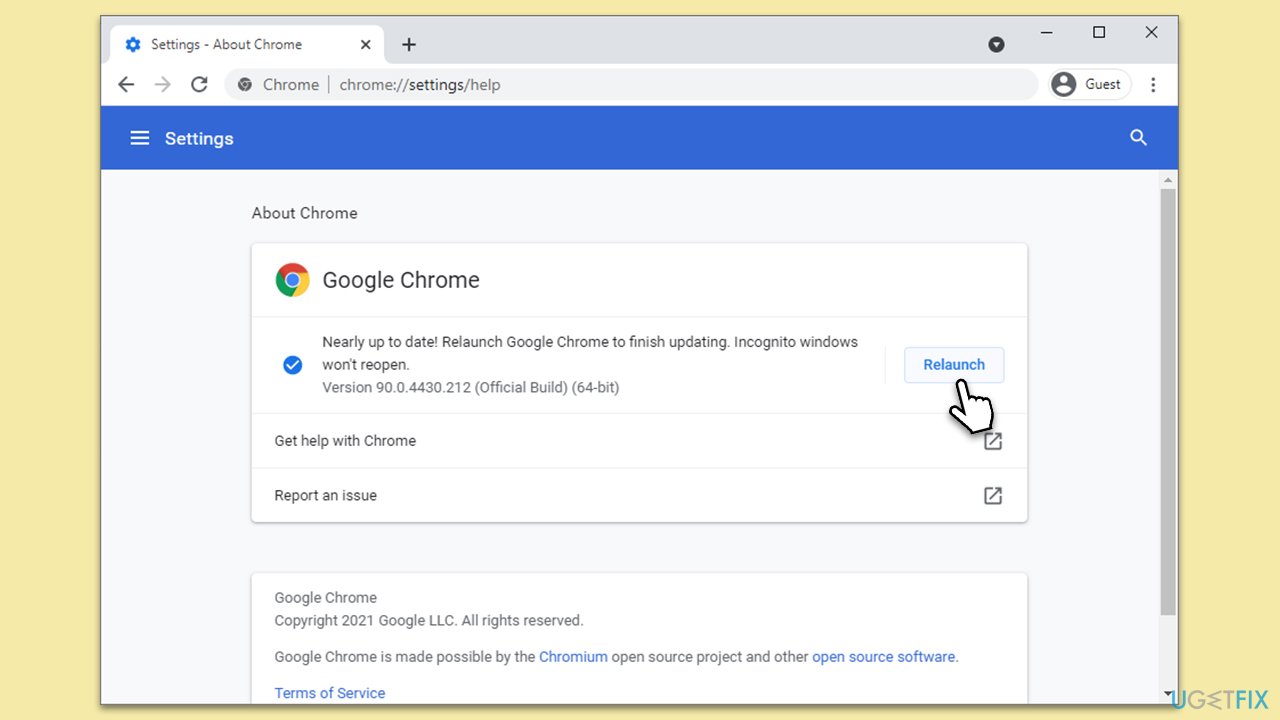
Fix 3. Reinstall the extension
Sometimes, extensions can become corrupted or improperly installed. Reinstalling the extension can resolve these issues by providing a fresh installation.
- Open Google Chrome.
- Click on the three dots in the upper-right corner.
- Pick Extensions > Manage Extensions.
- Find the problematic extension and click Remove.
- Confirm by clicking Remove again.
- Visit the Chrome Web Store and search for the extension.
- Click Add to Chrome to reinstall it.
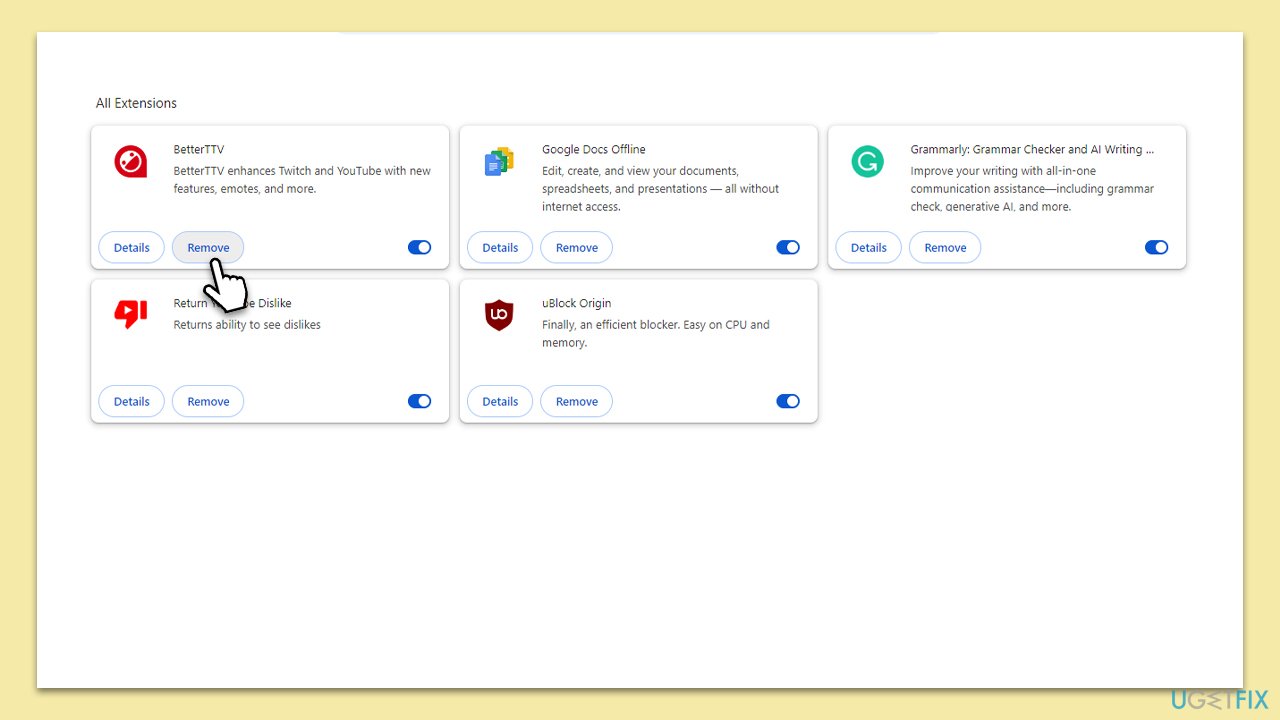
Fix 4. Reinstall the browser
Reinstalling Chrome can resolve deeper issues with the browser itself that might be causing the extension to fail. This process involves removing the current installation of Chrome and installing a fresh copy.
- Close Chrome.
- Type Control Panel in Windows search and press Enter.
- Click on Uninstall a program under Programs.
- Find Google Chrome in the list of installed programs, click on it, and then click Uninstall.
- Follow the prompts to complete the uninstallation
- Restart your computer and reinstall Chrome.
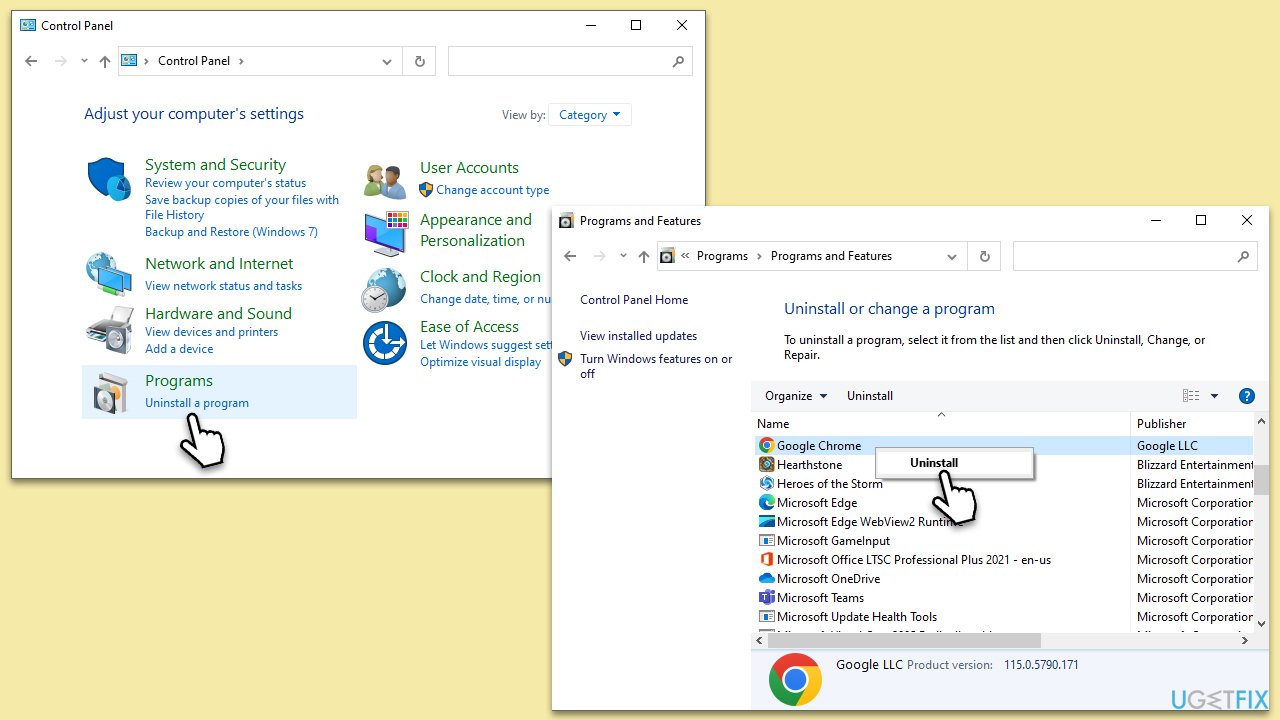
Fix 5. Disable other extensions
Other installed extensions might conflict with the one you're trying to use. Disabling other extensions can help identify if there's an incompatibility issue.
- Go to the Extensions section again.
- Disable other extensions by clicking the toggle switch next to each.
- Try loading the problematic extension again.
Fix 6. Reset Chrome settings
Resetting Chrome settings to their default can fix problems caused by changes in settings or extensions. This will not delete your bookmarks, history, and saved passwords.
- Click on Menu and go to Settings.
- On the left side, click Reset settings.
- Under Reset settings, click Restore settings to their original defaults.
- Confirm by clicking Reset settings.
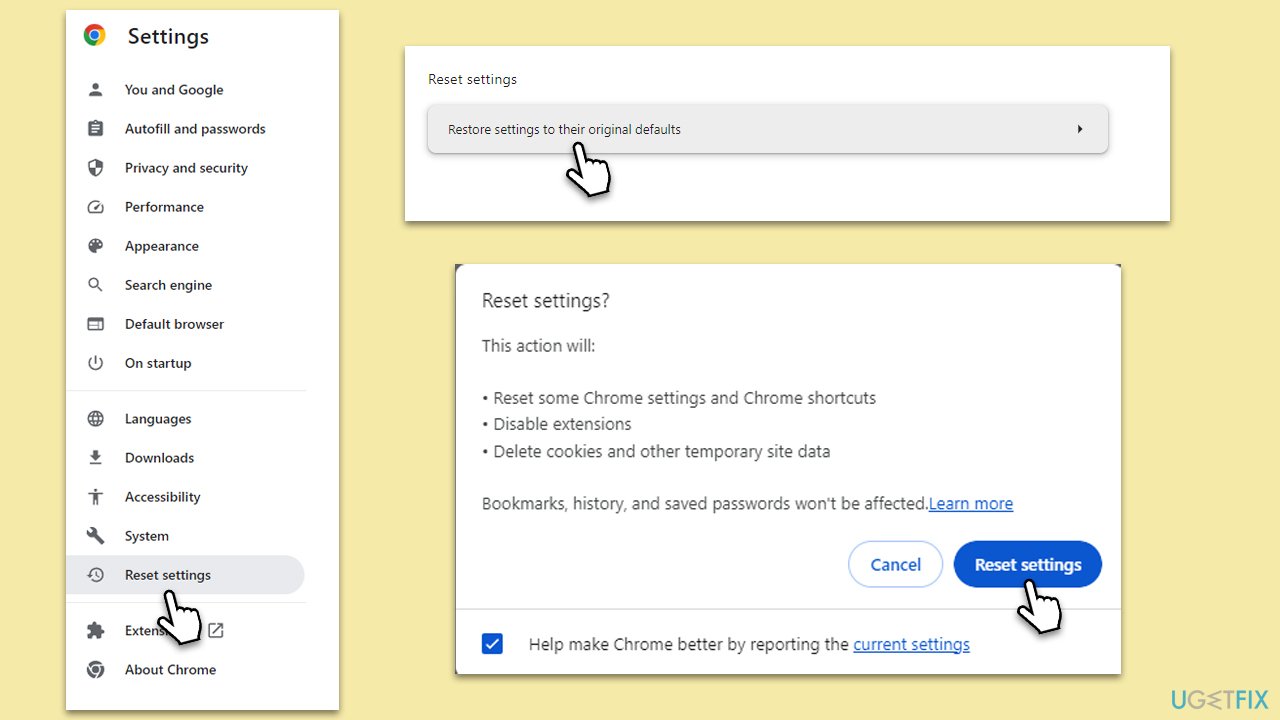
Fix 7. Check for software conflicts
Sometimes, other software on your computer can interfere with Chrome. Running Chrome's built-in conflict checker can identify and resolve these issues.
- Open Google Chrome.
- Type chrome://conflicts into the address bar and press Enter.
- Review the list for any reported conflicts.
- Update or uninstall conflicting software as necessary.
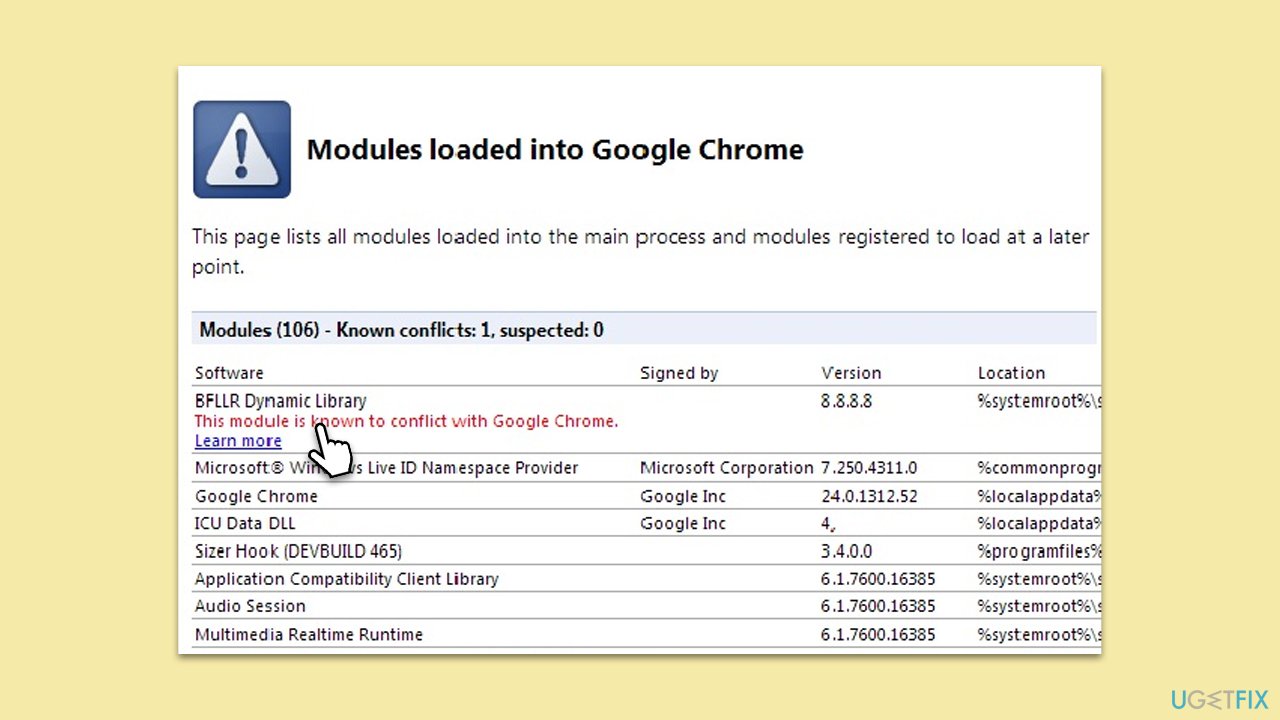
Repair your Errors automatically
ugetfix.com team is trying to do its best to help users find the best solutions for eliminating their errors. If you don't want to struggle with manual repair techniques, please use the automatic software. All recommended products have been tested and approved by our professionals. Tools that you can use to fix your error are listed bellow:
Protect your online privacy with a VPN client
A VPN is crucial when it comes to user privacy. Online trackers such as cookies can not only be used by social media platforms and other websites but also your Internet Service Provider and the government. Even if you apply the most secure settings via your web browser, you can still be tracked via apps that are connected to the internet. Besides, privacy-focused browsers like Tor is are not an optimal choice due to diminished connection speeds. The best solution for your ultimate privacy is Private Internet Access – be anonymous and secure online.
Data recovery tools can prevent permanent file loss
Data recovery software is one of the options that could help you recover your files. Once you delete a file, it does not vanish into thin air – it remains on your system as long as no new data is written on top of it. Data Recovery Pro is recovery software that searchers for working copies of deleted files within your hard drive. By using the tool, you can prevent loss of valuable documents, school work, personal pictures, and other crucial files.


