Question
Issue: How to fix KB5014032 fails to install in Windows 10?
Hello. I tried to install the KB5014032 update for Windows 10 but the installation process failed. Is there any way to fix this?
Solved Answer
Users may experience frustration if the servicing stack update (SSU) for Windows 10 KB5014032[1] fails to install. This is a serious issue because servicing stack updates are essential for maintaining the trustworthiness of Windows update installation. This update is intended to improve the servicing stack's quality, which controls how Windows updates are installed and maintained on a user's computer.
The general update process for a Windows 10 device can be interrupted if KB5014032 is not installed, which is one of the most apparent and immediate repercussions. A user's device can have trouble downloading, installing, or even correctly setting other crucial Windows updates if the servicing stack isn't reliable and current. Performance problems, security threats, and vulnerabilities that are not fixed may follow from this.
In addition, if the servicing stack is not updated, it may set off a chain reaction where subsequent upgrades may not install or configure properly. This may lead to a device falling behind on important updates, making it more vulnerable to security risks and lacking the most recent features and advancements. The lack of these crucial updates may also cause users to notice increasing operating system instability.
Troubleshooting the root reasons is usually necessary to fix the KB5014032 installation problem. Running Windows Update Troubleshooter to find and fix problems, making sure there is enough disk space, temporarily turning off third-party antivirus software, or manually downloading and installing the update from the Microsoft Update Catalog are a few examples of popular fixes. Verifying that your system complies with the prerequisite requirements for the upgrade is also crucial.
In this guide, you will find 8 steps that should help you fix KB5014032 failing to install in Windows 10. You can also run a maintenance tool like FortectMac Washing Machine X9 that can fix most system errors, BSODs,[2] corrupted files, registry[3] issues, or clear cookies and cache. Otherwise, follow the step-by-step instructions below.
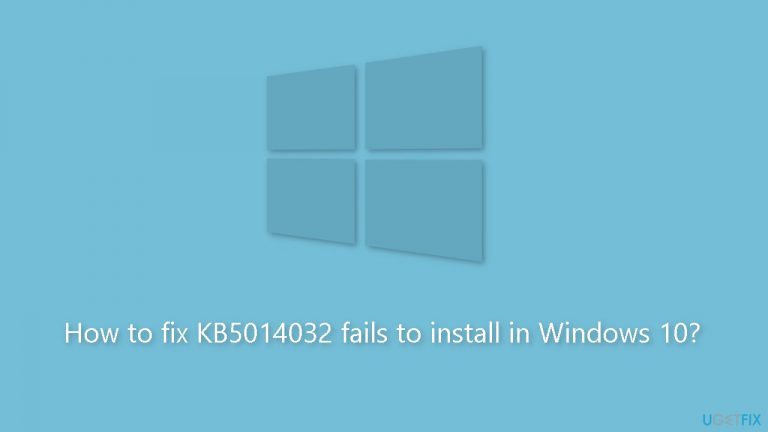
Method 1. Fix Corrupted System Files
Use Command Prompt commands to repair system file corruption:
- Open Command Prompt as administrator
- Use the following command and press Enter:
sfc /scannow
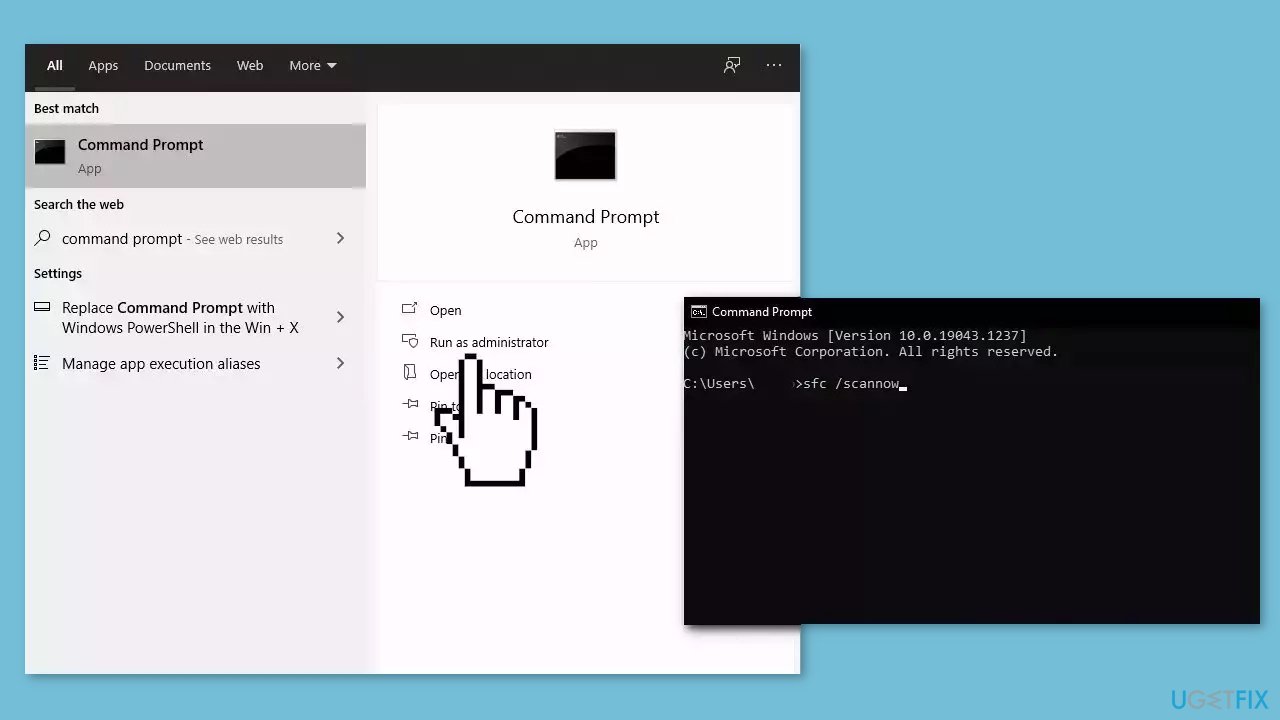
- Reboot your system
- If SFC returned an error, then use the following command lines, pressing Enter after each:
DISM /Online /Cleanup-Image /CheckHealth
DISM /Online /Cleanup-Image /ScanHealth
DISM /Online /Cleanup-Image /RestoreHealth
Method 2. Run the Windows Update Troubleshooter
- Press the Windows + X keys and go to Settings.
- Go to Update and Security.
- Click Troubleshooter.
- Select Additional troubleshooters.
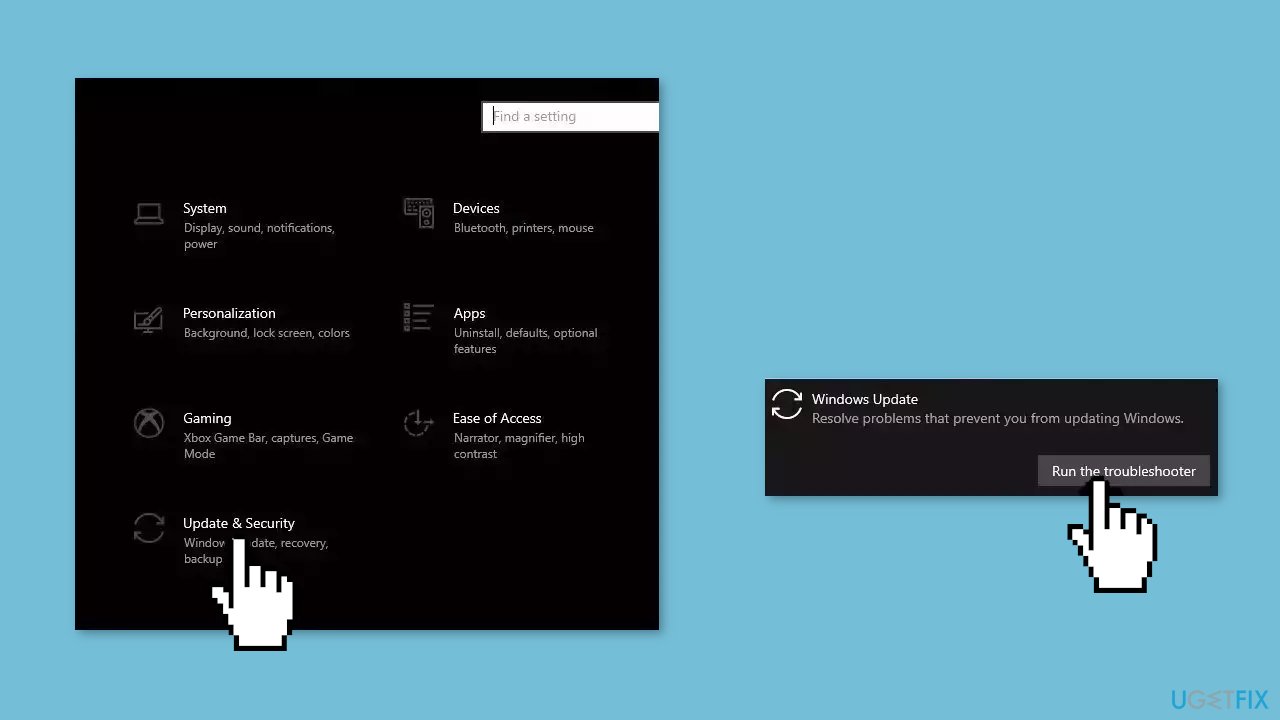
- Run the Update troubleshooter.
- Restart.
Method 3. Remove Windows Update Files
- Press the Windows key + X and click on PowerShell (Admin).
- Copy and paste the following commands and press Enter after each one:
net stop bits
net stop wuauserv
net stop msiserver
net stop cryptsvc
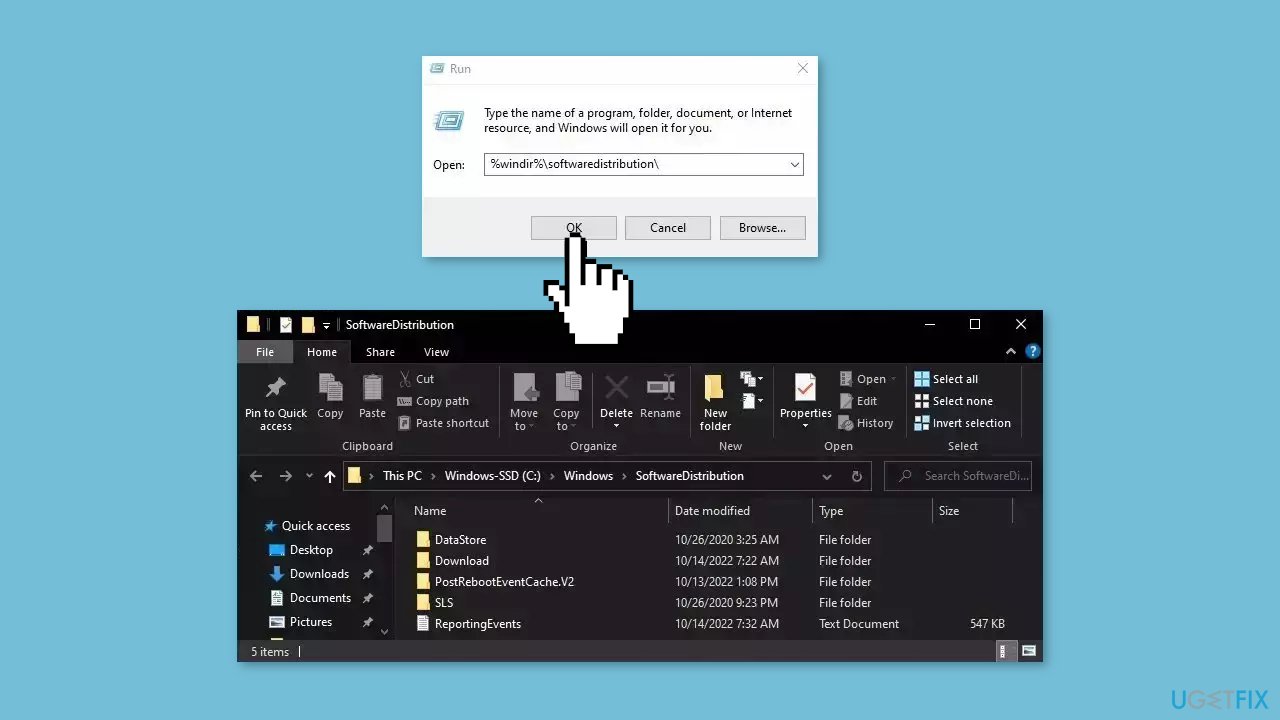
- Press the Windows key + R to open the Run box.
- Type %windir%\softwaredistribution\ press Enter.
- Delete all content inside the SoftwareDistribution folder.
- Press the Windows key + X and click PowerShell (Admin) again.
- Copy and paste the commands below and press Enter after each one:
net start bits
net start wuauserv
net start msiserver
net start cryptsvc - Check if you can install Windows updates
Method 4. Restart Windows Services
- Type services in the search bar and launch the Services utility.
- Find Windows Update in the list.
- Double-click on it, set the Startup type to Automatic, and click Apply.
- Now click on Restart the Service.
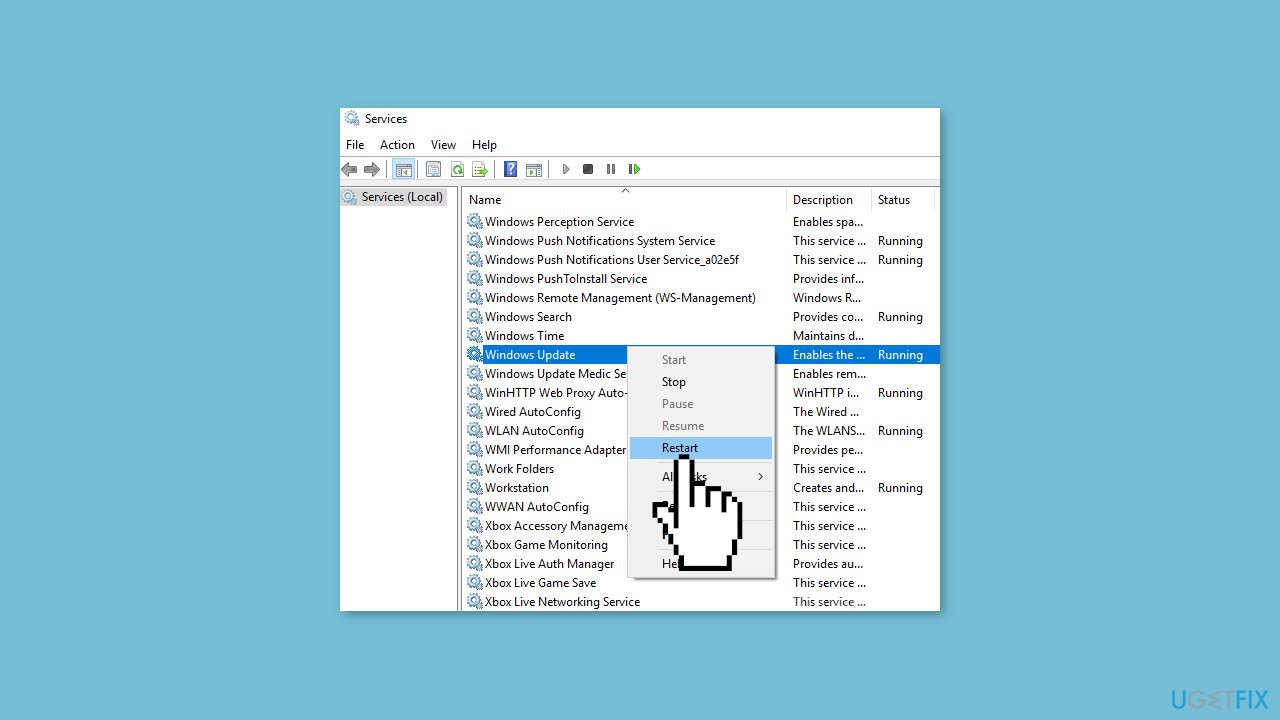
- Do the same with Background Intelligent Transfer Service.
Method 5. Update Drivers
- In the search box on the taskbar, enter device manager, then select Device Manager.
- Select a category to see the names of devices, then right-click the one you’d like to update.
- Select Search automatically for updated driver software.
- Select Update Driver.
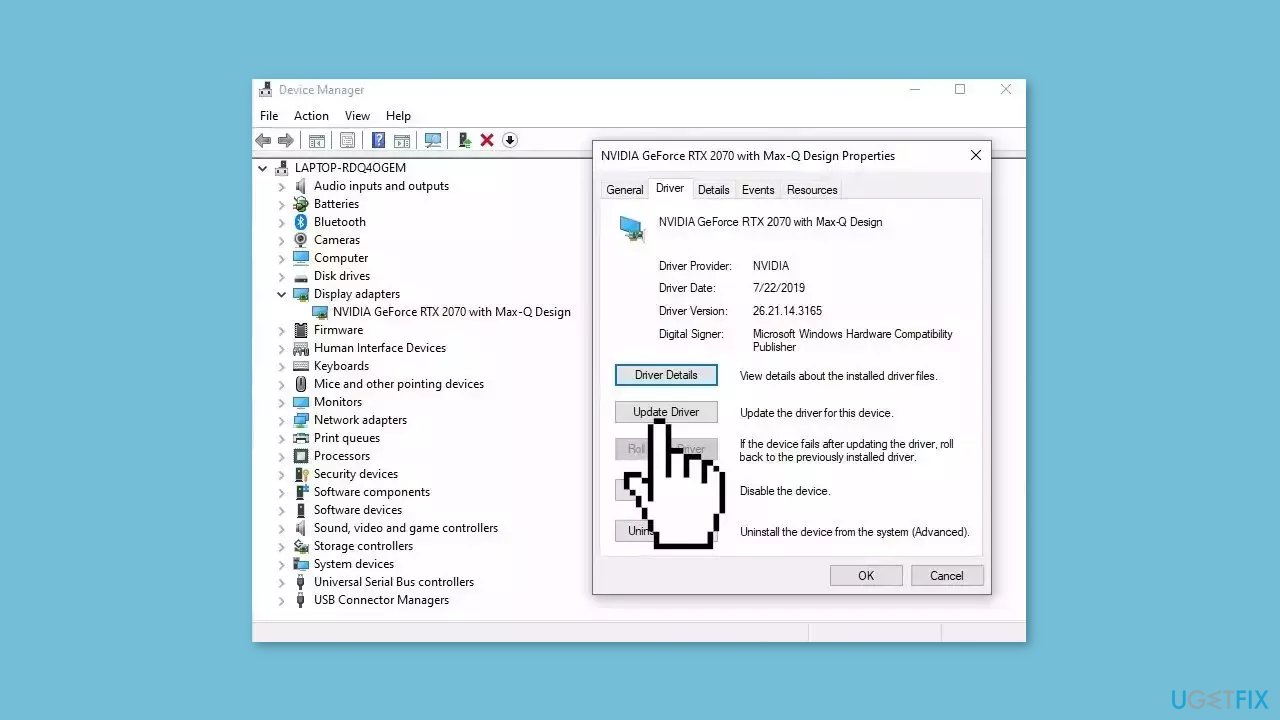
- If Windows doesn't find a new driver, you can try using an automatic tool like DriverFix which can find the best drivers for your system.
Method 6. Install the Update Manually
- Open your browser and go to the Microsoft Update Catalog.
- You will be presented with several versions of the KB5014032 update.
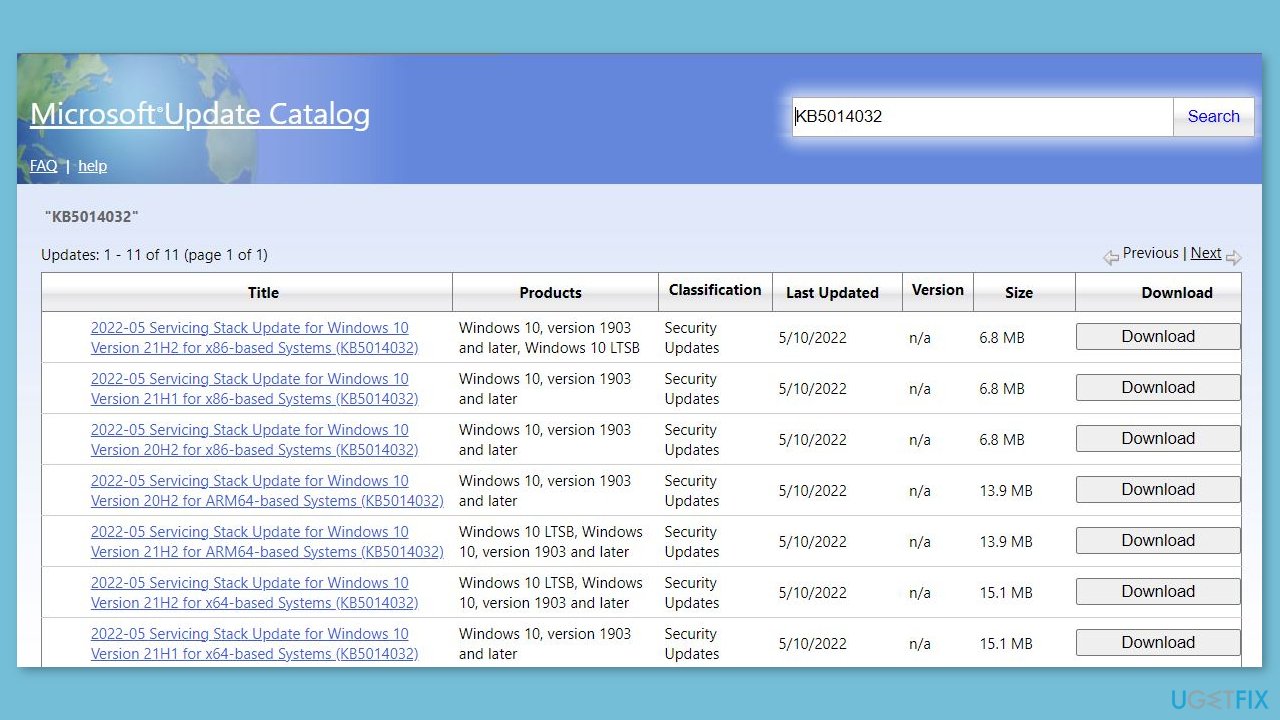
- Find the correct update for your OS version (you can check it by right-clicking Start and picking System > Windows specifications > Version is what you are looking for) and click Download.
- Follow the on-screen instructions and install the update.
- Reboot your system.
Method 7. Try Clean Boot
- Open the Search menu, type in system configuration, and press Enter.
- Under the Services tab, tick the Hide all Microsoft services box.
- Click on Disable all button.
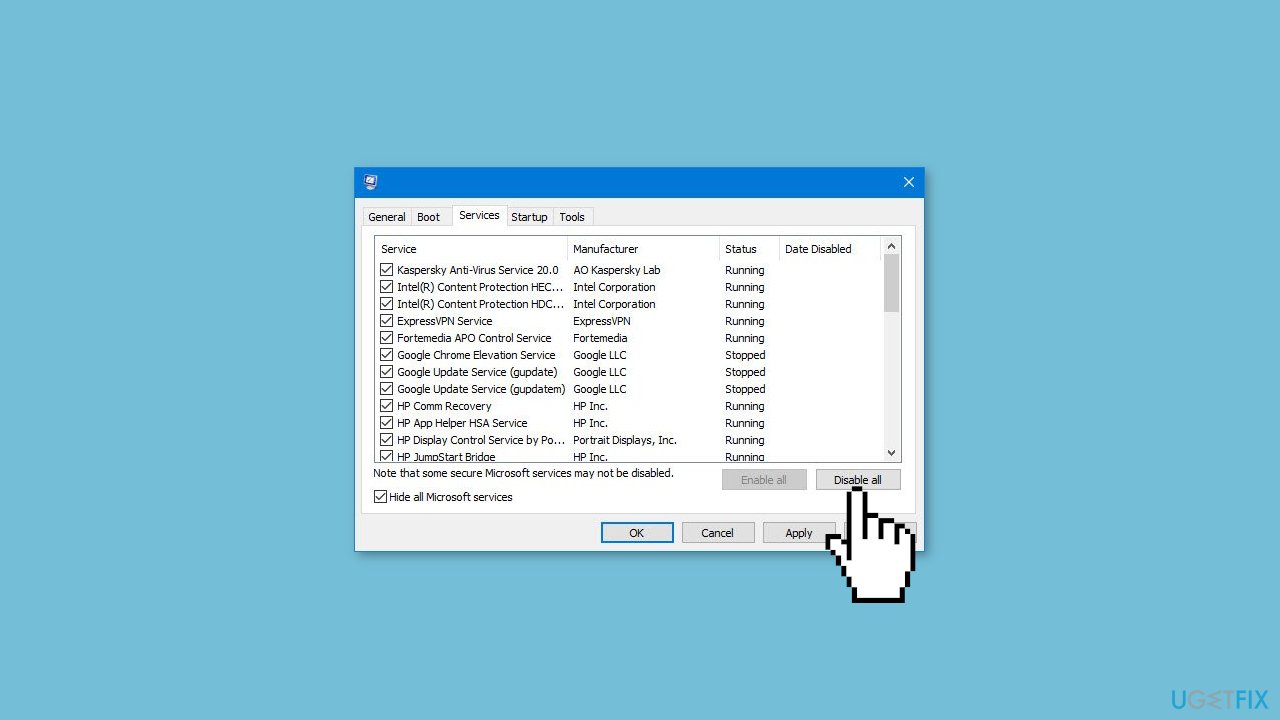
- Head over to the Startup tab and click on Open Task Manager.
- Select a third-party program and click on Disable at the top.
- Repeat this step to disable all third-party apps and programs.
- Restart your PC to enter the clean boot state and see if the issue persists.
- If the issue disappeared in the clean boot state, then you can be certain that a third-party app is causing it.
- Go through all recently installed apps or programs and remove them one by one.
Method 8. Use Media Creation Tool
- Visit the official Microsoft website and download Windows 10 installation media.
- Double-click the installer and select Yes when UAC shows up.
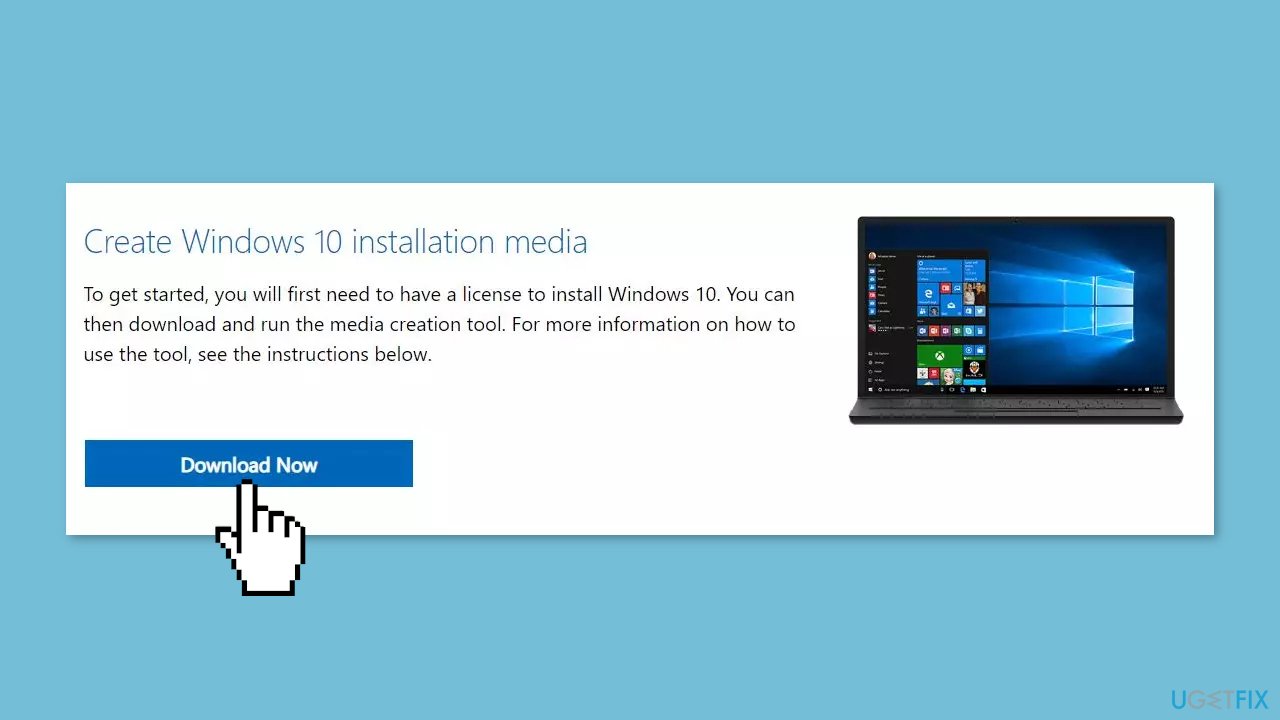
- Agree to terms and click Next.
- Select Upgrade this PC now and select Next.
- Proceed with on-screen instructions.
- Your PC will restart.
Repair your Errors automatically
ugetfix.com team is trying to do its best to help users find the best solutions for eliminating their errors. If you don't want to struggle with manual repair techniques, please use the automatic software. All recommended products have been tested and approved by our professionals. Tools that you can use to fix your error are listed bellow:
Access geo-restricted video content with a VPN
Private Internet Access is a VPN that can prevent your Internet Service Provider, the government, and third-parties from tracking your online and allow you to stay completely anonymous. The software provides dedicated servers for torrenting and streaming, ensuring optimal performance and not slowing you down. You can also bypass geo-restrictions and view such services as Netflix, BBC, Disney+, and other popular streaming services without limitations, regardless of where you are.
Don’t pay ransomware authors – use alternative data recovery options
Malware attacks, particularly ransomware, are by far the biggest danger to your pictures, videos, work, or school files. Since cybercriminals use a robust encryption algorithm to lock data, it can no longer be used until a ransom in bitcoin is paid. Instead of paying hackers, you should first try to use alternative recovery methods that could help you to retrieve at least some portion of the lost data. Otherwise, you could also lose your money, along with the files. One of the best tools that could restore at least some of the encrypted files – Data Recovery Pro.
- ^ KB5014032: Servicing stack update for Windows 10, version 20H2, 21H1, and 21H2: May 10, 2022. Microsoft. Support.
- ^ Chris Hoffman. Everything You Need To Know About the Blue Screen of Death. Howtogeek. Tech Insight Magazine.
- ^ Tim Fisher. What Is the Windows Registry?. Lifewire. Software and Apps.


