Question
Issue: How to fix KB5029244 fails to install in Windows 10?
I can't seem to be able to install the latest KB5029244 update because of the 0x8024402F error. Could you advise on what to do to resolve this?
Solved Answer
Windows updates are an essential component of the Microsoft operating system, consistently enhancing the functionality and security of Windows devices. Regularly shipped to users, these updates address a range of issues including performance enhancements, bug fixes, and security patches. Each update is identified by a Knowledge Base (KB) number, allowing for precise identification and understanding of the content of the update. While these updates are generally beneficial, users might occasionally encounter errors during the installation process.
One such recent update that has been reported to fail during installation is KB5029244 for Windows 10. Released on August 8, 2023, this particular update is designed to provide several key improvements to the Windows 10 servicing stack. Alongside these enhancements, KB5029244 also aims to rectify various security vulnerabilities, making it an important update for maintaining the integrity of the system.
However, the installation of KB5029244 has not been smooth for all users. Numerous reports indicate a consistent failure during the update process, leading to understandable frustration and concerns. While the reasons for this failure can vary, there are some common factors that might contribute to this issue.
One potential reason for the failure of KB5029244 to install is conflicts with pre-existing system files. These conflicts can occur if previous updates are not installed correctly, leading to a mismatch between the new update and the existing system configuration. Additionally, compatibility issues with certain hardware or software configurations may contribute to the problem. It's not uncommon for specific system setups to react differently to updates, leading to unexpected errors.
Incomplete or corrupted downloads of the update could also lead to installation failure. Interruptions during the download process or any form of corruption in the update files may prevent the update from installing properly. Furthermore, issues related to administrative permissions or a lack of system resources might be at play.
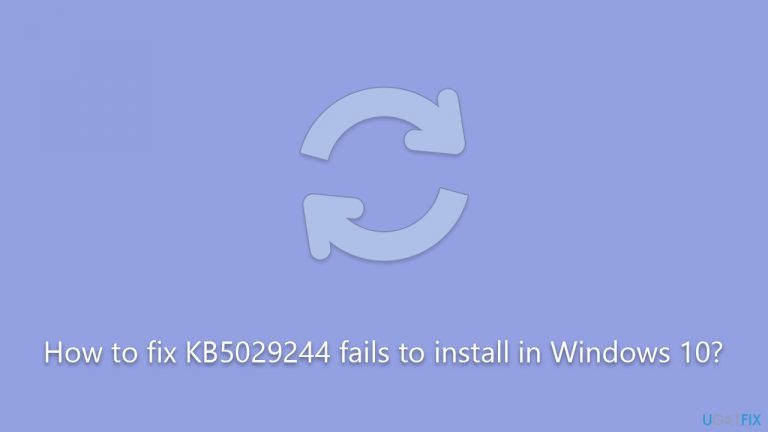
The good news is that solutions to these problems are available. Though this article doesn't delve into the specific instructions, a comprehensive troubleshooting guide will be provided below to address the various reasons for the failure of KB5029244 to install. These solutions are designed to be approachable, even for those without extensive technical expertise.
In conclusion, while the failure of KB5029244 to install on Windows 10 has been a notable issue, it is not insurmountable. For those who continue to experience difficulty with this update, the utilization of the FortectMac Washing Machine X9 PC repair tool could be a fitting option. This specialized tool is crafted to address a myriad of system-related challenges and may serve as an effective solution to Windows update errors.
Fix 1. Restart or enable relevant services
Certain services must be running for Windows updates to install properly. If they are disabled or not running correctly, restarting or enabling them can resolve the issue.
- Type in Services in Windows search and press Enter.
- Locate Background Intelligent Transfer Service (BITS).
- If it is already running, right-click and select Restart.
- If the service is not running, double-click it, and pick Automatic under the Startup type from the drop-down menu.
- Click Start, Apply, and OK.
- Repeat this process with Windows Update and Cryptographic services.

Fix 2. Disable security software
Disabling third-party security software or other programs that may interfere with internet connections can solve the problem in some cases. Sometimes, these software interfere with the download and installation of Windows updates, so temporarily disabling them may allow the update to proceed.
Fix 3. Run SFC and DISM
SFC and DISM tools check and repair corrupted system files that might be preventing the update from installing.
- Type cmd in Windows search.
- Right-click on Command Prompt and pick Run as administrator.
- User Account Control will ask you whether you want to allow changes – click Yes.
- Copy and paste this command and hit Enter:
sfc /scannow - Wait for the scan to finish.
- As soon as it finishes, Windows will report whether integrity violations were found and if they could be fixed. Regardless of the outcome, use these commands next, pressing Enter after each:
Dism /Online /Cleanup-Image /CheckHealth
Dism /Online /Cleanup-Image /ScanHealth
Dism /Online /Cleanup-Image /RestoreHealth - Close down the Command Prompt and restart your PC.
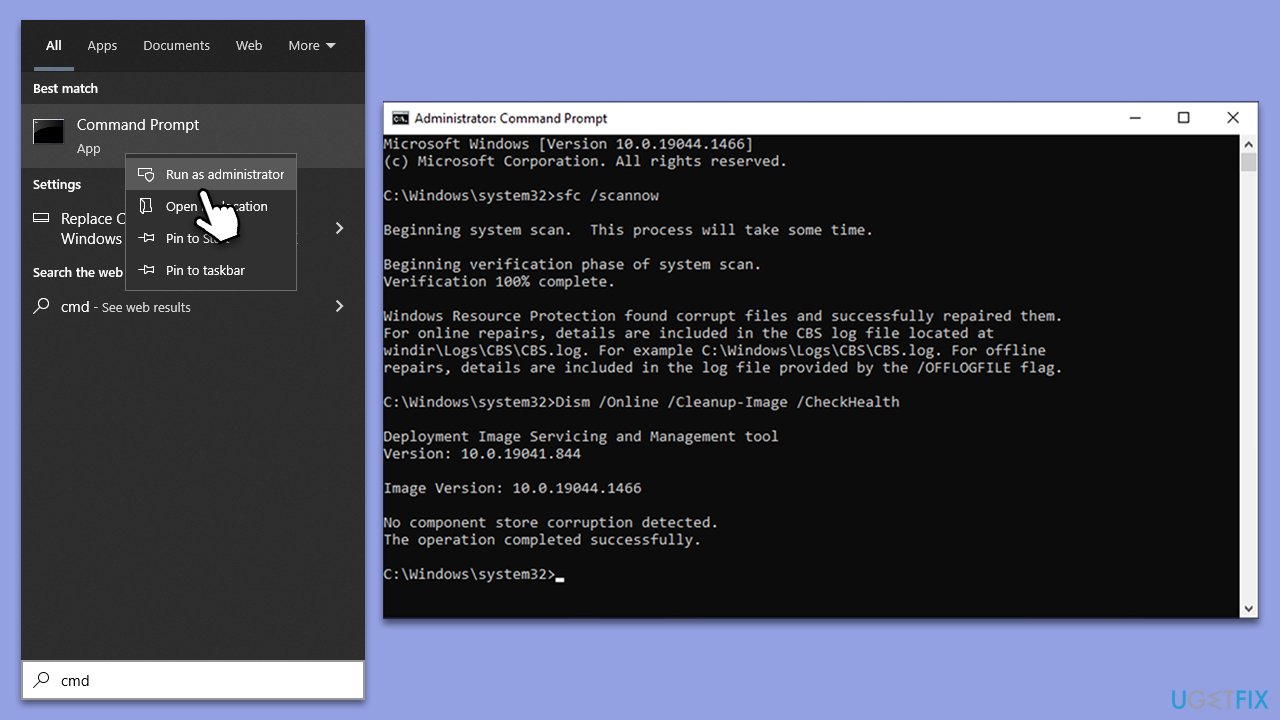
Fix 4. Run Windows update troubleshooter
This automated tool can diagnose and fix common problems with Windows Update.
- Type Troubleshoot in Windows search.
- Select Additional troubleshooters.
- Find Windows Update from the list.
- Click it and pick Run the troubleshooter.
- Apply the suggested steps and restart your device.
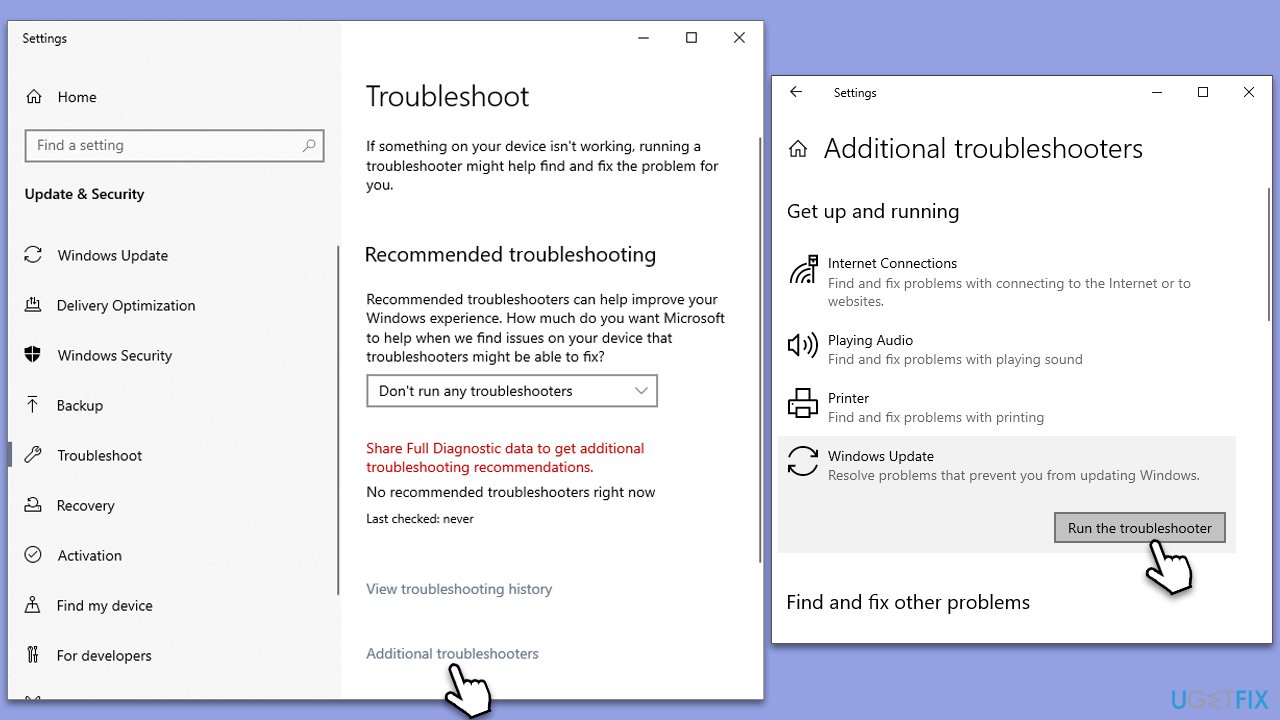
Fix 5. Try Clean Boot
A Clean Boot starts Windows with a minimal set of drivers and startup programs, which can help identify and resolve conflicts that prevent updates from installing.
- Press the Win + R to open the Run dialog.
- Type msconfig and press Enter.
- In the System Configuration window, select Selective Startup, and uncheck Load startup items.
- Go to the Services tab and check the box Hide all Microsoft services, then click Disable all.
- Click on the Startup tab and open Task Manager.
- Disable all the startup items in the Task Manager.
- Click OK, and restart the computer.
- Once the computer is restarted, try the action that was causing the error.
- If resolved, you can start enabling services and startup items one by one to identify the culprit.
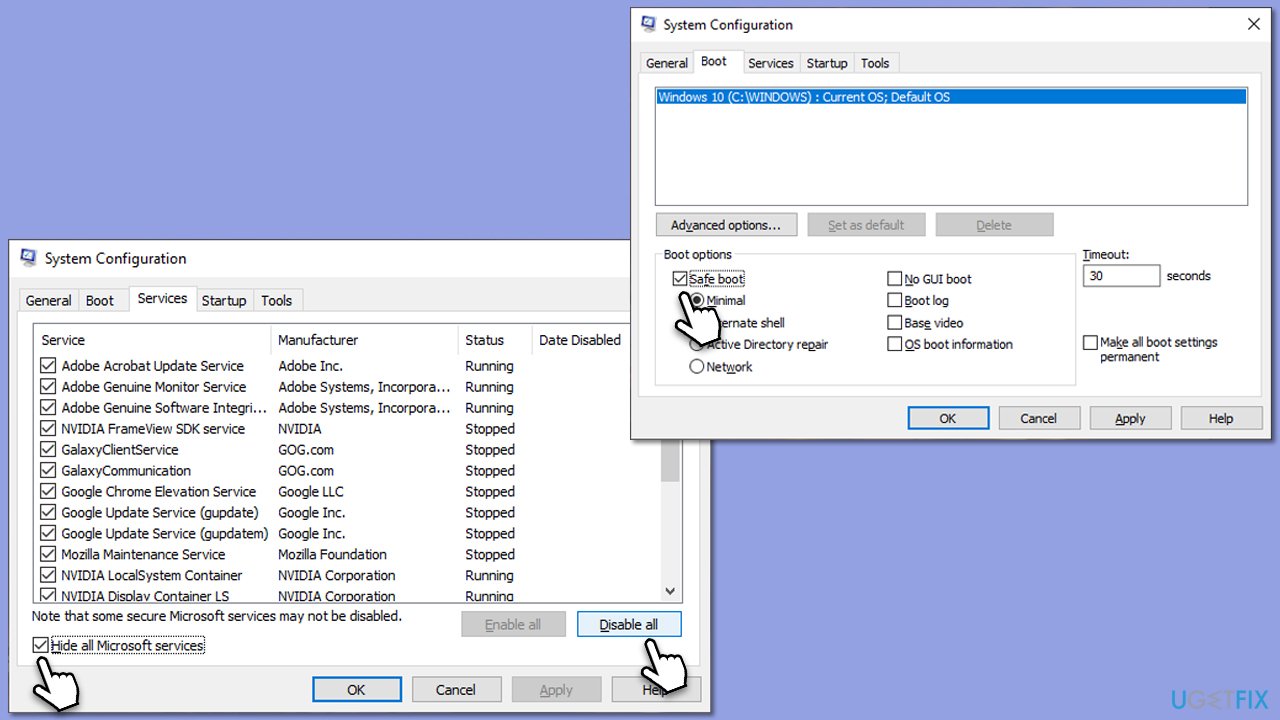
Fix 6. Reset Windows update components
Resetting the components involved in the update process can resolve conflicts or corruption.
- Open Command Prompt as an administrator.
- Type the following commands, pressing Enter after each:
- “net stop wuauserv”
- “net stop cryptSvc”
- “net stop bits”
- “net stop msiserver”
- “ren C:\Windows\SoftwareDistribution SoftwareDistribution.old”
- “ren C:\Windows\System32\catroot2 catroot2.old”
- “net start wuauserv”
- “net start cryptSvc”
- “net start bits”
- “net start msiserver”
- Restart your computer and try the update again.
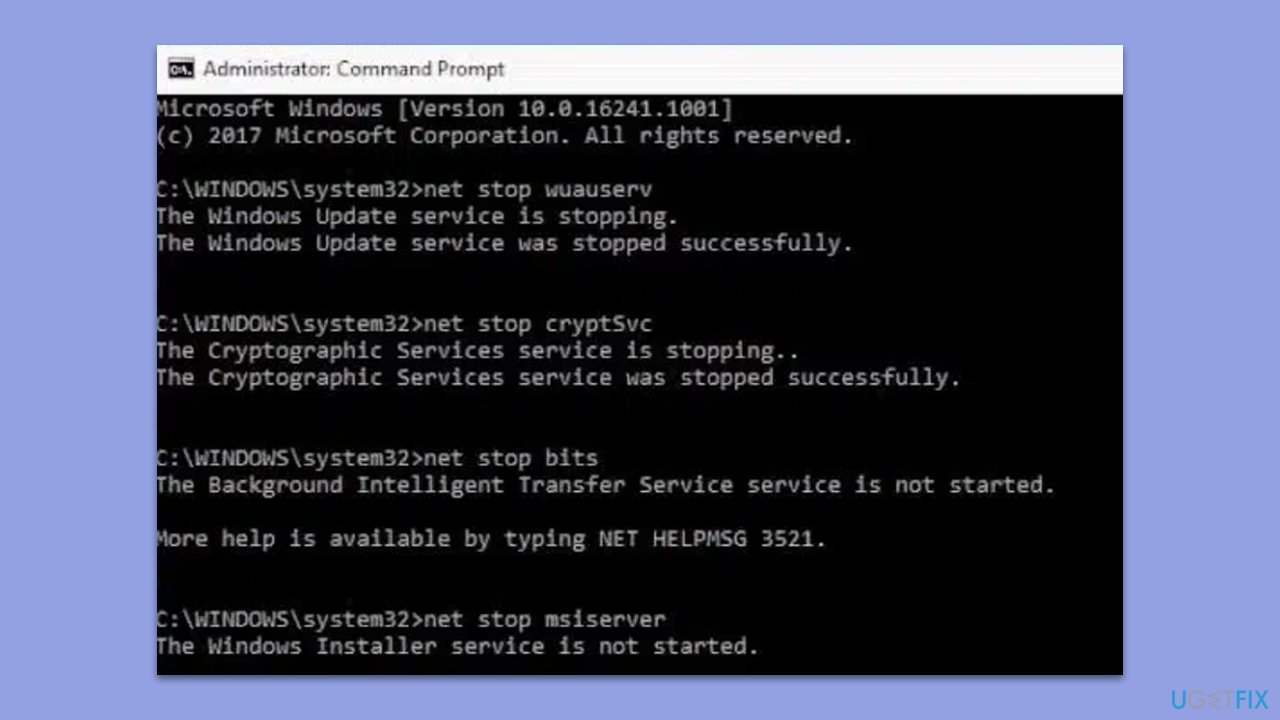
Fix 7. Use Media Creation Tool
This tool can help update or reinstall Windows, bypassing the traditional update process.
- Visit the official Microsoft website and download Windows 10 installation media.
- Double-click the installer and click Yes when the User Account Control window shows up.
- Agree to the terms and click Next.
- Select Upgrade this PC now and click Next.
- Wait for Windows to download files.
- Agree to the terms once again and click Next.
- Before installing, ensure you are happy with your choices (otherwise, you can click the Change what to keep option).
- Click Install to begin the upgrade process.
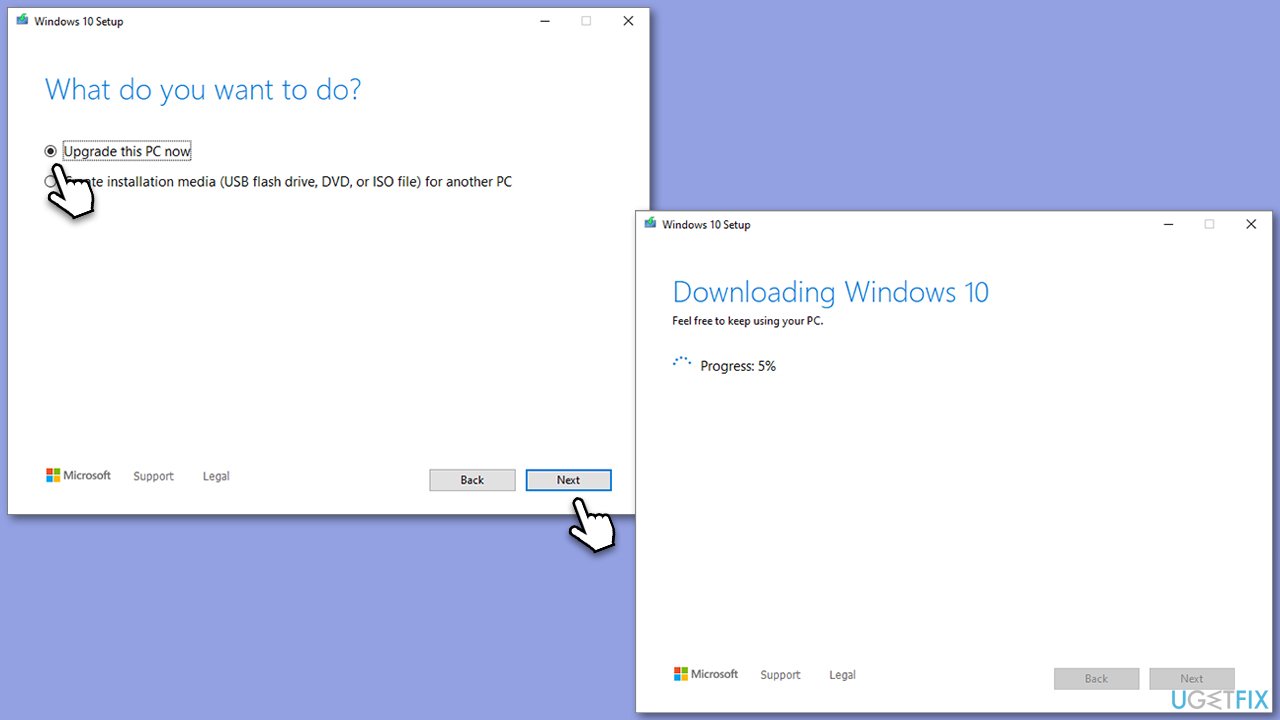
Repair your Errors automatically
ugetfix.com team is trying to do its best to help users find the best solutions for eliminating their errors. If you don't want to struggle with manual repair techniques, please use the automatic software. All recommended products have been tested and approved by our professionals. Tools that you can use to fix your error are listed bellow:
Protect your online privacy with a VPN client
A VPN is crucial when it comes to user privacy. Online trackers such as cookies can not only be used by social media platforms and other websites but also your Internet Service Provider and the government. Even if you apply the most secure settings via your web browser, you can still be tracked via apps that are connected to the internet. Besides, privacy-focused browsers like Tor is are not an optimal choice due to diminished connection speeds. The best solution for your ultimate privacy is Private Internet Access – be anonymous and secure online.
Data recovery tools can prevent permanent file loss
Data recovery software is one of the options that could help you recover your files. Once you delete a file, it does not vanish into thin air – it remains on your system as long as no new data is written on top of it. Data Recovery Pro is recovery software that searchers for working copies of deleted files within your hard drive. By using the tool, you can prevent loss of valuable documents, school work, personal pictures, and other crucial files.


